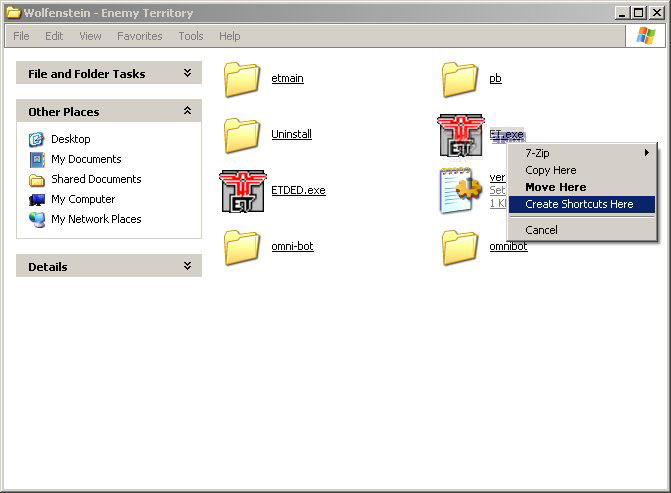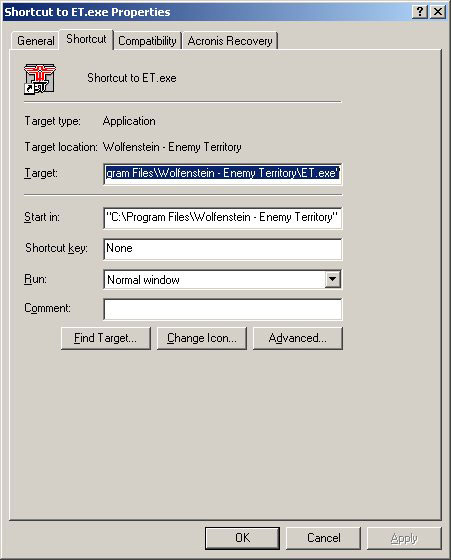Template:Install Omni-bot ET
Install ET
You can install original Enemy Territory from Splash Damage or you can install latest version from ET:Legacy.
It is recommended that you have 2 separate ET installations, each in its own folder - one for playing online a the second to run your server with Omni-Bot. Many public servers have custom sounds, textures and menus. They can completely change the game. All these extra pk3 files will be downloaded to the first ET installation and your second installation will remain clean and usable.
Install MODs
Omni-Bot does not work with vanilla etmain. You need some mod. You can use our omnibot mod or you can choose some 3rd party mods. It's possible to have multiple mods installed. In Enemy Territory there are many 3rd party mods that support Omni-bot. Those mods may have extra settings which can be configured, refer to their documentation.
The mods which work with the latest version of Omni-bot:
- Bastardmod
- ETBlight
- ETNam
- ETPub
- infected
- Jaymod
- legacy (default mod of ET:Legacy)
- N!tmod
- No Quarter
- silEnT mod - cvars
Once you know which mod you are going to use you need to check which version of omnibot runs with that mod & version, you can find this here : Download the correct version of Omnibot
Install Omni-Bot
If you use ET:Legacy, you will find Omni-Bot already installed in the legacy folder. It may be older or newer than version from the Omni-Bot website.
- Download the latest version of Omni-Bot from here
- There is omni-bot folder inside the ZIP archive. Extract it. Omni-Bot can be installed to any location. It is not necessary to have omni-bot inside Enemy Territory folder.
Create config file
Many mods already have a config file (for example jaymod.cfg, silent.cfg, nitmod.cfg). They already have the cvars in them so you just need to edit them. If not you just simply need to add them. If your mod does not have any config file yet, create new file (for example server.cfg) and save it to mod's folder.
The server configs CVAR's you need to add/edit are as follows
Enable Omnibot
To Enable omni-bots add:
set omnibot_enable "1"
A setting of "0" will disable the bots
Set Omnibot Path
Windows
set omnibot_path = "C:\Your install folder\omni-bot"
Linux
set omnibot_path = "/usr/local/games/enemy-territory/omni-bot"
Be aware Windows uses left-slashes '\' and Linux/UNIX based-systems use right-slashes '/' as separator-char.
The omnibot_path cvar needs to be set to the absolute path of the omni-bot folder. If you are unsure of the absolute path, you will need to ask your server provider.
Optional Flags
This is an optional cvar, you only need to add it if you want to disable certain bot functions.
set omnibot_flags "0"
Add the following flags if required
1 Disable XPSave for bots
2 Bots cannot mount tanks
4 Bots cannot mount emplaced guns
8 Don't count bots (this affects the value of the cvar 'omnibot_playing' which contains the number of bots playing or -1 if this flag is set)
Note: some mods may have other flags
Optional Log Size
Log files are written to folder omni-bot/et/logs. If the folder does not exists, log files are written to Enemy Territory game folder. File name is omnibot_<mapname>.log.
set omnibot_logsize "0"
- Value -1 disables logging.
- Default value 0 enables logging, but files will be overwritten every match.
- Value greater than 0 means maximal file size in KB and also allows appending more matches to a single file.
Run ET
You can start ET from command line, but it's recommended to create a shortcut and put that shortcut to the start menu or desktop.
On local home computer create shortcut to ET.exe or etl.exe in Windows, et or etl in Linux.
On dedicated server use ETDED.exe or etlded.exe in Windows, etded or etlded in Linux.
Right click & select properties
Add parameters:
+set fs_game noquarter +set com_hunkmegs 64 +exec server.cfg
Replace the word noquarter with the mod you are using. It must be exactly mod's folder name.
Replace server.cfg with your config file name.
Some very large maps may need greater com_hunkmegs.
Note: If you start ET without fs_game parameter, then you can choose MOD from the menu.
Load map
There are a few ways to load map in ET.
- Click on HOST GAME in the menu and then choose map name from list. See Running Omni-Bot Loading maps ET for more details.
- Open the game console and type
/map <mapname>
- If you want to enable cheats, you must type
/devmap <mapname>
- Add map <mapname> command to the server config.
Bots will join game automatically during warmup only if you have configured maxbots.