sincity
-
Posts
6979 -
Joined
-
Last visited
-
Days Won
6
Reputation Activity
-
 sincity got a reaction from clan DIABOLIK in How to fix Windows 10 activation problems
sincity got a reaction from clan DIABOLIK in How to fix Windows 10 activation problems
http://cdn.mos.techradar.com/art/software/Windows/Windows%2010%20upgrade/should%20you%20upgrade-470-75.jpgIntroduction and understanding activation
If you're lucky, you'll install or upgrade to Windows 10 and the system will activate automatically, or as soon as you type in the 25-character product key – that confirms that you have a legal copy of Windows that you're entitled to use, which will get security updates and new features. But for some users, Windows 10 isn't activating properly. Here's how to fix that.
Understanding Windows 10 activation
Depending on how you get Windows 10, in some cases you're not supposed to need to type in a product key. If you were running a legitimate copy of Windows 7 or 8.1, or you're using a Windows 10 Insider Preview flight on a PC that has been activated with an earlier version of Windows, then the activation is done automatically and Windows stores what Microsoft calls a "digital entitlement" which marks the system as eligible to run Windows 10 by registering it with the Microsoft Product Activation Server.
You get that after you buy a Windows 10 upgrade from the Windows Store. If you reinstall Windows 10 on that PC and setup asks for a product key, select Skip instead (or Next or Do This Later, depending on the dialog box).
http://mos.futurenet.com/techradar/art/software/Windows/Windows%2010%20activation/skip-420-90.jpg
But you have to enter the product key if you're installing from a boxed copy or a digital download of Windows 10. Even if you buy a new PC with Windows 10, it will have a record of the product key in the box, or on a sticker on the device.
Keep that around because if you ever reinstall Windows 10 on that device, you'll need to type in the key again, even if you'd previously activated Windows 10. You also need to use the product key if you're activating a different version of Windows 10 – say if you upgrade from Windows 10 Home to Pro.
If you were part of the Windows 10 Insider Preview before launch, you can't use the same product keys that you might have had for the technical preview; they won't even activate old builds any more. If you want to join the preview now, you have to upgrade to the release version of Windows 10 first and activate it, and then change your updates to Get Insider Builds.
If you've upgraded to Windows 10 and then made major changes to your hardware – especially changing your motherboard, which counts for a lot of points in the scheme Microsoft uses to check if you're still using the same PC – then you'll have to activate by phoning Microsoft. This is usually painless, but you can't do it online.
Clean install issues
If you clean install Windows 10 (which often gives you a better result on problematic systems) instead of doing a simple in-place upgrade, you can run into problems activating. Rather than formatting your PC, do a factory reset and then install Windows 10 straight away, and activation should work – or do an in-place upgrade using an installer you create with the Windows 10 Media creation tool, then use the same media to do a clean install once you've successfully activated your copy of Windows and Microsoft has issued the digital entitlement for your PC.
If you're installing from an ISO or media you've created, choose Upgrade this PC now rather than Install now – and make sure you're using the edition of Windows 10 that matches the edition you're upgrading from (32-bit or 64-bit and the Home or Pro flavour depending on what version of Windows you had before).
http://mos.futurenet.com/techradar/art/software/Windows/Windows%2010%20activation/change%20product%20key-420-90.jpg
However, starting with the Windows Insider build 10565, you can activate Windows 10 using a Windows 7, 8 or 8.1 product key. Choose Settings, Update & Security, then Activation, and select Change Product Key, or enter the key during setup if you're doing a clean install.
Again, the edition of Windows 10 has to match the edition of Windows that the product key is for. You'll need a Windows 7 Pro or Ultimate, or a Windows 8 Pro key to activate Windows 10 Pro, for example. Some Windows 8 and 8.1 PCs have the OEM key stored in firmware and from build 10565 onwards, Windows 10 will use that for activation. Again, this will give your PC the new 'digital entitlement' for activating later builds or if you reinstall.
Troubleshooting
Dealing with activation problems
The first thing to do is to check Settings, Update & Security, Activation to see if your copy of Windows has been activated. If you see Connect to the Internet to activate Windows, either your network connection isn't working or the Windows activation servers are busy. If not you can click Activate, but often it's less frustrating to wait a couple of days; many systems will activate automatically in the background.
If you still can't activate, try using a different network connection – you can't activate Windows if you're connecting through a proxy server that uses basic authentication (where you have to type in a username and password for authentication).
If you see error messages 0XC004E003, 0x8007000D, 0x8007232b or 0x8007007B, they usually mean that the activation servers are overloaded and the installer can't reach them to validate your installation ID.
Automated phone activation
If you don't want to wait (or you suspect the problem is your network connection), you can try an automated phone activation. Press Windows-R or type this command straight into the Cortana search box (and select Run command from the Cortana results):
SLUI.EXE 4
http://mos.futurenet.com/techradar/art/software/Windows/Windows%2010%20activation/slui4-420-90.jpg
This opens a box with a dropdown list of countries. Choose yours and you'll see both the free number to call and your Installation ID (divided into groups to make it easier to read) – take a note of it, call the number and type in your Installation ID, then click Next on screen. The Microsoft automated system will read out an installation key that you can type into the SLUI dialog box.
http://mos.futurenet.com/techradar/art/software/Windows/Windows%2010%20activation/slui4%20enter-420-90.jpg
If the SLUI command doesn't run, you may need to start it from an admin command prompt – right-click on the Windows key and choose Command Prompt (Admin).
If you want to reset your product key and force activation, you can use the command line for that too. Open an admin command prompt and type:
SLMGR.VBS –REARM
Now press Enter and restart your PC, then enter the product key as normal and force activation by opening an admin command prompt and typing:
SLMGR.VBS –ATO
Again you need to restart.
If you can't type in the product key for any reason, at the admin command prompt, type:
SLMGR.VBS -IPK XXXX-XXXX-XXXX-XXXX
(Fill in your product key instead of the Xs, then restart).
Error 0xC004F061 means that you didn't have a previous version of Windows to upgrade from (if you used to run Linux or you've just reformatted or replaced your drive). Either install Windows 7 or 8, or use your Windows 7 or 8 product key (if you're installing a new enough build of Windows 10 – at least build 10565).
Error 0xC004C008 means that the product key you're trying to use has been used to activate another PC already – if it's a key that can activate multiple systems, then you've reached the limit.
10 ways to optimise your copy of Windows 10
http://rc.feedsportal.com/r/243249616125/u/49/f/415085/c/669/s/4aef8640/rc/1/rc.img
http://rc.feedsportal.com/r/243249616125/u/49/f/415085/c/669/s/4aef8640/rc/2/rc.img
http://rc.feedsportal.com/r/243249616125/u/49/f/415085/c/669/s/4aef8640/rc/3/rc.img
http://da.feedsportal.com/r/243249616125/u/49/f/415085/c/669/s/4aef8640/a2.imghttp://pi.feedsportal.com/r/243249616125/u/49/f/415085/c/669/s/4aef8640/a2t.imghttp://rss.feedsportal.com/c/669/f/415085/s/4aef8640/sc/3/mf.gifhttp://feeds.feedburner.com/~r/techradar/software-news/~4/ERP5LRXz5sU -
 sincity got a reaction from Tweek in OS showdown: OS X 10.11 El Capitan vs Windows 10
sincity got a reaction from Tweek in OS showdown: OS X 10.11 El Capitan vs Windows 10
http://cdn.mos.techradar.com/art/software/OSX/OSX%201011/wwdc-2015-grabs/mission-control-470-75.JPGIntroduction and split screen
Apple showed off its latest computer operating system, OS X 10.11 "El Capitan," at WWDC and as predicted it was an iterative upgrade, based around improving the core features of OS X and providing a better experience to users. Just like iOS 9, El Capitan takes the essentials of OS X – Safari, desktop management, Spotlight – and makes them better, tweaking the interface or reworking it slightly.
Microsoft's Windows 10 is coming at the end of next month and brings with it a whole new set of features, many of them iterations on Windows 8.1. Both new operating systems will be available for free to those who have already got OS X 10.10 or Windows 8 (both have support that extends even further back from this) and the general theme of improvement runs through both.
In this article, we are going to gauge how El Capitan's new features stack up against Windows 10.
http://mos.futurenet.com/techradar/art/software/OSX/OS%20X%20v%20Windows/Browser%20(Apple)-420-90.jpg
Pin tabs in Safari
Apple's WWDC keynote spent a fair amount of time talking about improvements to Safari. While many users have switched over to Chrome, the Mac client is traditionally a battery killer and the redesign that OS X 10.10 Yosemite introduced won back support.
One of the key features that Apple introduced with El Capitan is the ability to "pin" tabs, making for quick and easy access. The bookmark system of the current incarnation of Safari (version 8) is a little lacklustre and so it's good to see Apple is thinking this through.
http://mos.futurenet.com/techradar/art/software/OSX/OS%20X%20v%20Windows/Browser%20(Microsoft)-420-90.jpg
Windows 10 introduces a much needed change, ousting Internet Explorer and replacing it with Microsoft Edge, a new and fresh browser that attempts to shake off the reputation of IE. We know relatively little about Edge as it is still in the development stage but it doesn't seem to have any way to pin a tab.
Apple is a development cycle ahead of Microsoft in terms of releasing a new browser and so it wouldn't be unreasonable to see pinned tabs being "borrowed" by Redmond and implemented in a later version of the software.
http://mos.futurenet.com/techradar/art/software/OSX/OS%20X%20v%20Windows/Split%20View%20(Apple)-420-90.jpg
Split screen desktop
One of the main updates to OS X comes in the form of windows management, an area that Microsoft has traditionally been strong in. Many of those watching the show noted the similarity between Windows' "snap" window mode and Apple's new Split View. Dragging a window to one side of the screen can split space down the middle in El Capitan, showing two applications side by side.
http://mos.futurenet.com/techradar/art/software/OSX/OS%20X%20v%20Windows/Split%20View%20(Microsoft)-420-90.jpg
With every update there is a back and forth between Windows fans and Apple fans about who has implemented the others' features – Microsoft introduced a new multi-desktop mode recently, reminiscent of Apple's Mission Control – and it's pleasant to see that each company respects the other enough to borrow ideas, especially as the net gain is for the user.
Apple also unveiled a cleaner Mission Control which makes it easier to manage windows and apps, especially with multiple applications open at once.
http://mos.futurenet.com/techradar/art/software/OSX/OS%20X%20v%20Windows/Notes%20(Microsoft)-420-90.jpg
Better Notes app
Note taking is one of Microsoft's fortes, especially with the announcement of the Surface and its pen accessory. OneNote has taken a far bigger role in the makeup of Windows, becoming almost a "mini Word" in terms of its abilities. Meanwhile, Evernote has attracted millions of users across multiple platforms by offering well designed, easy to use apps and services for free, with more available if you pay a subscription.
Apple has evidently seen this and has chosen to beef up its note taking offerings, offering a revamp of Notes in El Capitan. Notes can now contain images, videos, links, checklists and so on, and can sync across all Apple devices seamlessly (or so the theory goes) via iCloud.
Unlike OneNote and Evernote, Notes is still very much aimed at a consumer audience who don't want to write a book on the service (as Nicolas Carlson of Business Insider did with Evernote). The new checklists feature will be incredibly useful, if not damning for smaller apps, such as Clear.
Gaming and Maps
Metal for Mac
Gaming has never been the strong suit of OS X, despite good hardware on many of the higher-end Macs. iOS, however, has strong roots in mobile gaming and Apple is looking to export some of that gold dust to the Mac via Metal, allowing far faster GPU rendering for developers making for better games.
http://mos.futurenet.com/techradar/art/software/OSX/OS%20X%20v%20Windows/Metal%20for%20Mac-420-90.jpg
Windows 10 is also set to be a hit with gamers as it incorporates many aspects of Windows 7 (specifically the desktop mode) into the operating system, endearing it to game players in a way that Windows 8 did not. Many of the games on Windows are now becoming available via the Windows Store just as a large quantity of Mac games are on the Mac App Store but it's clear that in gaming, Windows will always have the lead.
http://mos.futurenet.com/techradar/art/software/OSX/OS%20X%20v%20Windows/Search%20(Apple)-420-90.jpg
Better Spotlight searches
Searching for files on a computer can be a frustrating experience, especially if you know the file is out there somewhere. Apple is aiming to take away that frustration by adding a more "natural" element to searches, allowing queries like "documents I wrote last month about Apple". Searches for stocks, sports scores and the weather are all supported, too, right from within Spotlight (which can now be resized and moved around the screen).
http://mos.futurenet.com/techradar/art/software/OSX/OS%20X%20v%20Windows/Search%20(Microsoft)-420-90.jpg
Search in Windows 10 integrates Cortana, Microsoft's virtual assistant that is a mixture of Siri and Google Now. While Siri is not available on Mac, Cortana is as yet untested on a PC and only offers as much information as you can get out of Spotlight. Talking to a PC when there is a keyboard right in front of you may also strike some users as odd, especially for hard-to-understand names of files and so on, but the option is present.
Apple's approach is far more traditional but that is because no Mac comes with a touchscreen, an area where Cortana may shine just as virtual assistants do on a phone.
http://mos.futurenet.com/techradar/art/software/OSX/OS%20X%20v%20Windows/Maps%20(Apple)%20via%20The%20Verge-420-90.jpg
Better Maps
It is still unknown how many people actually use the built-in Maps app on a Mac (Apple says Maps get 5 billion requests per week but didn't break it down to iOS and OS X) but the company is still innovating, introducing directions that include transfers and public transport information.
http://mos.futurenet.com/techradar/art/software/OSX/OS%20X%20v%20Windows/Maps%20(Microsoft)-420-90.jpg
Microsoft's offering includes various new features in Windows 10, partly because the software is also available on phones. Powered by Bing, there is a new Street View-style feature, a 3D mode and more available for free on Windows 10.
Both clients are also available on their mobile counterparts and the relevance of this on desktop – especially for services such as transit directions – is questionable, but it's nice to see that both companies are focusing on it.
http://mos.futurenet.com/techradar/art/software/OSX/OS%20X%20v%20Windows/Big%20Cursor%20(Apple)-420-90.jpg
Big cursor
This is one feature that is largely specific to OS X and could, if implemented tastefully, be very useful on a day-to-day basis. The feature stems from the question: "Have you ever lost your cursor?" If the answer is yes, OS X 10.11 has you covered – if you move your mouse quickly, it increases dramatically in size for a few moments alerting you to its location.
Of course, Windows 10 is also designed for touchscreen so this shouldn't be a problem but it's nice to see Apple has thought through the everyday usage of its machines and software.
Windows 10: release date, price, news and features http://rss.feedsportal.com/c/669/f/415085/s/476dbc14/sc/28/mf.gif
http://rc.feedsportal.com/r/231123256841/u/49/f/415085/c/669/s/476dbc14/sc/28/rc/1/rc.img
http://rc.feedsportal.com/r/231123256841/u/49/f/415085/c/669/s/476dbc14/sc/28/rc/2/rc.img
http://rc.feedsportal.com/r/231123256841/u/49/f/415085/c/669/s/476dbc14/sc/28/rc/3/rc.img
http://da.feedsportal.com/r/231123256841/u/49/f/415085/c/669/s/476dbc14/sc/28/a2.imghttp://pi.feedsportal.com/r/231123256841/u/49/f/415085/c/669/s/476dbc14/sc/28/a2t.imghttp://feeds.feedburner.com/~r/techradar/software-news/~4/otAPHVsDqik -
 sincity got a reaction from UKKorby in Team Fortress 2 Update Released
sincity got a reaction from UKKorby in Team Fortress 2 Update Released
An update to Team Fortress 2 has been released. The update will be applied automatically when you restart Team Fortress 2. The major changes include:
Fixed a dedicated server crash related to players becoming ghosts in hell Fixed a dedicated server crash related to spellbooks and switching weapons Updated materials for the following items: Caffeine Cooler, Tartan Spartan, Carrion Companion, Sackcloth Spook, and the Pin Pals Updated the Crusader's CrossbowFixed an exploit related to switching weapons Reduced damage from 75 to 50 Lower reload time from 3 seconds to 1.5 seconds
View the full article
-
 sincity got a reaction from Jhonny/Shinobi in Download of the day: CCleaner
sincity got a reaction from Jhonny/Shinobi in Download of the day: CCleaner
http://cdn.mos.techradar.com/art/DOWNLOADS/utilities/CCleaner/Dotd-001-CCleaner-470-75.jpgCCleaner is a free Windows optimisation tool that blitzes clutter and unwanted files from your computer, leaving it in tip top condition and faster than ever.
Why you need it
If you've ever despaired at the slow speed of your computer, it could be time for a system clean out. That's because the more you use your PC, the more clutter it accumulates. Temporary internet files, cookies and redundant files can all clog your machine up and leave it running about as fast as a sloth in slo-mo.
That's where CCleaner comes in. This handy little program analyses problem areas and, with your permission, banishes files that have reduced your computer to a crawl. It's remarkably thorough and can delete gigabytes of unnecessary and unwanted files on its first run.
But don't worry, it's also particularly smart. It steers well clear of important system files, and avoids cookies that look like they contain login information (unless you say otherwise), so you won't have to type out your passwords all over again. It also shows you exactly what it plans on deleting before it starts, so you know what to expect once you set it on its way.
Key features
Works on: PC, Mac
Versions: Free, Professional (£19.95 p/a), Professional Plus (£29.95 p/a limited offer, usually £69.95 p/a)
Registry cleaner: Can remove unused registry entries including File Extensions, ActiveX Controls, ClassIDs, ProgIDs, Uninstallers, Shared DLLs, Fonts, Help Files, Application Paths, Icons, Invalid Shortcuts
Browser cleaner: Can remove temporary internet files, history, cookies, super cookies, download history and form history, plus index.dat files from Internet Explorer
Windows cleaner: Recycle Bin, Recent Documents, Temporary files, Log files, Clipboard, DNS Cache, Error Reporting, Memory Dumps, Jump Lists
Third party programs: Can also clean numerous third party programs, including Windows Media Player, eMule, Google Toolbar, Microsoft Office, Nero, Adobe Acrobat, WinRAR and more
You'll also like
Recuva Glary Utilities TuneUp Utilities Defraggler Game Booster http://rss.feedsportal.com/c/669/f/415085/s/40ddaada/sc/4/mf.gif
http://da.feedsportal.com/r/214612105090/u/49/f/415085/c/669/s/40ddaada/sc/4/rc/1/rc.img
http://da.feedsportal.com/r/214612105090/u/49/f/415085/c/669/s/40ddaada/sc/4/rc/2/rc.img
http://da.feedsportal.com/r/214612105090/u/49/f/415085/c/669/s/40ddaada/sc/4/rc/3/rc.img
http://da.feedsportal.com/r/214612105090/u/49/f/415085/c/669/s/40ddaada/sc/4/a2.imghttp://pi.feedsportal.com/r/214612105090/u/49/f/415085/c/669/s/40ddaada/sc/4/a2t.imghttp://feeds.feedburner.com/~r/techradar/software-news/~4/sMxlwkFIyUA -
 sincity got a reaction from UKKorby in Google's Copresence might link iOS and Android like never before
sincity got a reaction from UKKorby in Google's Copresence might link iOS and Android like never before
http://cdn.mos.techradar.com/art/software/copresence_google_leak-470-75.jpgDevices with different operating systems are traditionally limited in the ways they can interact with one another, but Google may be working to fix that with a feature called "Copresence."
Google Copresence is a tool that will let iOS and Android devices that are in proximity to one another exchange files, photos, directions, messages, and more, according to Android Police.
The site says that with Copresence, the devices can authenticate with one another using Bluetooth or location information, then transfer data back and forth via Wi-Fi or Wi-Fi direct.
The images above were reportedly unearthed in the latest Google Play Services APK, and they clearly show different types of handsets and tablets - iPhones and iPads and Android devices - interacting with one another.
Dynamite with a laser beam
Developers have reportedly also glimpsed a Copresence API in various documentation, among other clues.
The feature is being compared to Android Beam, a hidden gem for NFC-enabled Android devices, and Google's Nearby, a feature that was rumored over the summer.
In fact, it seems Copresence may be an evolution of what we were previously hearing about as "Nearby," or the name of the technology behind the Nearby feature.
Either way, word is we'll be hearing more straight from Google within "the coming weeks."
iOS is losing to Android in the global tablet market http://rss.feedsportal.com/c/669/f/415085/s/400b0ba5/sc/5/mf.gif
http://da.feedsportal.com/r/211597067682/u/49/f/415085/c/669/s/400b0ba5/sc/5/rc/1/rc.img
http://da.feedsportal.com/r/211597067682/u/49/f/415085/c/669/s/400b0ba5/sc/5/rc/2/rc.img
http://da.feedsportal.com/r/211597067682/u/49/f/415085/c/669/s/400b0ba5/sc/5/rc/3/rc.img
http://da.feedsportal.com/r/211597067682/u/49/f/415085/c/669/s/400b0ba5/sc/5/a2.imghttp://pi.feedsportal.com/r/211597067682/u/49/f/415085/c/669/s/400b0ba5/sc/5/a2t.imghttp://feeds.feedburner.com/~r/techradar/software-news/~4/pioh4d32TYk -
 sincity got a reaction from clan DIABOLIK in iOS 7.1 reveals evidence future iPads will have Touch ID
sincity got a reaction from clan DIABOLIK in iOS 7.1 reveals evidence future iPads will have Touch ID
http://cdn.mos.techradar.com/art/tablets/iPad/iPadAir/iPad_Air_finger_home_button-470-75.jpgFingerprint recognition is fast becoming ubiquitous on smartphones, but there are indications that Apple might be planning to introduce the same technology into its line of tablet products as well.
GforGames.com turned up clues today that look promising for iPad owners hoping to see Apple's Touch ID fingerprint recognition sensor make the leap from iPhone 5S to their favorite tablets.
According to the Twitter account of iOS developer @bp_unicorn, fragments of code from the Biometric Kit included with iOS 7.1 appear to reveal several references to the iPad.
"I've just found a reference to the iPad family in Touch ID's resources... #TouchID on the new #iPad?" the Thursday tweet reads.
http://mos.futurenet.com/techradar/art/software/Apple/iOS%207/iOS_7_1_biometric_code_iPad-420-90.jpg
Nothing new?
Rumors have circulated about the addition of Touch ID to the iPad lineup, with many expecting Cupertino to offer just such a feature with the latest iPad Air and iPad mini 2 with Retina Display models introduced late last year.
That speculation didn't quite pan out, but the UIDeviceFamily references in iOS 7.1 clearly define two families: The first covers iPhone and iPod touch devices, while the second, which is clearly noted in the screenshot above, covers the iPad family.
But not so fast: 9to5Mac scribe Benjamin Mayo tweeted earlier today that iPad-related biometric code has "been around for several iOS updates," potentially throwing cold water on the idea of Touch ID's imminent arrival on an iPad Air 2 or iPad mini 3.
Be that as it may, if Apple history tells us anything, it's that features new to one device more often that not do eventually make their way to others - so it may just be a matter of waiting until Cupertino is good and ready.
TechRadar digs deep to discover the best tablet for your money! http://rss.feedsportal.com/c/669/f/415085/s/39c29535/sc/15/mf.gif
http://da.feedsportal.com/r/195505238492/u/49/f/415085/c/669/s/39c29535/sc/15/rc/1/rc.img
http://da.feedsportal.com/r/195505238492/u/49/f/415085/c/669/s/39c29535/sc/15/rc/2/rc.img
http://da.feedsportal.com/r/195505238492/u/49/f/415085/c/669/s/39c29535/sc/15/rc/3/rc.img
http://da.feedsportal.com/r/195505238492/u/49/f/415085/c/669/s/39c29535/sc/15/a2.imghttp://pi.feedsportal.com/r/195505238492/u/49/f/415085/c/669/s/39c29535/sc/15/a2t.imghttp://feeds.feedburner.com/~r/techradar/software-news/~4/zwkk4XH1xqA -
 sincity got a reaction from clan DIABOLIK in In Depth: What to do with your old Windows XP PC
sincity got a reaction from clan DIABOLIK in In Depth: What to do with your old Windows XP PC
http://cdn.mos.techradar.com/art/software/What%20to%20do%20with%20an%20XP%20PC/feat_xp.eraser-470-75.jpgTime is fast running out for Windows XP. Microsoft is ceasing all official support for it from 8th April. What happens next? You can, of course, continue to use your PC and XP as before, but at increased risk to your security and privacy.
Over time, support for your favourite apps will end too, so perhaps an alternative approach is called for.
That approach obviously means moving on from Windows XP, either to a new version of Windows or even a completely different platform.
But what does the future hold for your trusty old PC? Read on to find out what to do with it should you decide to finally part ways with XP.
1. Upgrade it to Windows 7 or 8
If you're still attached to your old PC – perhaps for financial reasons – then ask if you might be able to upgrade it to a later version of Windows. The obvious candidates are Windows 7 and 8, because both will be familiar to you, and don't have demanding system requirements.
If your PC has a 1GHz or faster processor, 1GB RAM, 20GB free hard drive space and a DirectX 9-compatible graphics card or chip, it'll work with the newer version of Windows. Performance won't be as fast as in XP, but it should be acceptable, particularly if you don't run too many programs at once.
Before taking the plunge however, download and run either the Windows 7 Upgrade Advisor or Windows 8.1 Upgrade Assistant to get a more detailed compatibility report – you may find the cost of upgrading or replacing different parts of your PC is more expensive than simply replacing it.
2. Replace it
A new desktop PC with Windows 8 pre-installed can be purchased for under £265 (US$300, A$500). If you decide the end has come for your old Windows XP PC, make sure you dispose of it carefully and responsibly.
Once your new PC is up and running, wait until you're happy you've transferred over all the documents, files and other data you need from your old PC before taking steps to securely shred all personal data from the drive. If you're planning to pass the computer on to someone else, use a free tool like Eraser to wipe sensitive files from the drive, then restore it to its factory settings before using Eraser to securely wipe any free space for added security.
http://mos.futurenet.com/techradar/art/software/What%20to%20do%20with%20an%20XP%20PC/feat_xp.eraser-420-90.jpg
If you plan to dispose of the computer, use Darik's Boot and Nuke tool to create a bootable CD that will completely wipe the drive of all data, allowing you to then either take it to your local recycling centre or pass it on to a charity such as Computers 4 Africa.
3. Switch to Linux
If you're looking for a modern OS to replace XP that will run smoothly on your old PC, then Linux is the answer. We'd recommend that you choose Ubuntu as your Linux distribution of choice, and downloadthe latest LTS version, currently 12.04, which will be supported until 2017.
It's relatively straightforward to install and you'll find our 25 Ubuntu tips for beginners piece a handy starting point. Look out for a switcher's guide in a future issue of Linux Format.
4. Your personal cloud
One way to keep your old PC working for a while longer is to convert it for use as a dedicated server of some kind. If it's a low-powered laptop, then a great use for it would be as your personal cloud device, allowing you to back up, archive and store documents and other files away from your new computer.
Check out our guide to building a low-powered Linux-based file server, or take a look at ClearOS.
5. Build a media server
Another possible use for your old PC could be as the focal hub for your videos, photos and music, collecting them together in one convenient central location and then piping them over the network (and wider internet) to other devices, including computers, tablets, phones and even smart TVs and set-top boxes. Check out our guide to building a Raspberry Pi server, substituting your old PC for the Pi.
http://mos.futurenet.com/techradar/art/software/What%20to%20do%20with%20an%20XP%20PC/feat_xp.media-420-90.jpg
6. Convert it into a home security hub
If you've got a big hard drive installed and are willing to shell out £40-50 for a wireless security camera, you could convert your old PC into a dedicated CCTV system using Ubuntu Server and the free Zoneminder CCTV software following our guide.
It's designed to run headless, which means you won't need to connect a monitor or keyboard/mouse to use it; instead you'll access the system through a web browser on another device to remotely administer it as well as take a peek at what the cameras have recorded.
7. Install a cloud-based OS
These days you'll find most of the apps and services you need for your day-to-day computing life can be found on the internet, so why not transform your ageing laptop, desktop or netbook into a cloud-based terminal using Joli OS? You can install it alongside Windows, but if you're ditching XP you may want to go the whole hog and download the ISO file for burning to CD.
http://mos.futurenet.com/techradar/art/software/What%20to%20do%20with%20an%20XP%20PC/feat_xp.jolios-420-90.jpg
Installation is simple, and you'll soon have access to all the services and apps you need through a lightweight, user-friendly alternative to Windows or Linux.
8. Host websites yourself
If you're happy to leave your old PC on 24-7, you could turn it into a web server, letting you avoid the expense of paying for a web host and serving your website directly over your home internet connection. A tool like Turnkey Linux would allow you to do this without any software cost, but bear in mind you'll need a fast, unmetered broadband connection. You should also check your Internet Provider's T&Cs to make sure they allow this kind of use.
9. Gaming server
If you're into your network gaming, pressing your old PC into service as a dedicated gaming server will take the load off your main PC and let it concentrate on delivering the best possible performance. A gaming server doesn't require any meaty graphics or much RAM, but a fast processor will be helpful if you plan to play against lots of other users.
http://mos.futurenet.com/techradar/art/software/What%20to%20do%20with%20an%20XP%20PC/feat_xp.gaming-420-90.jpg
Depending on the age of your PC, you may find it's not capable of handling large numbers of players, while the speed of your broadband connection (as well as your ISP's T&Cs) may hobble any plans you have to play over the internet.
But for small-scale gaming parties where three or four of you fancy shooting the heck out of each other using a classic game like Counter-Strike or Unreal Tournament, your old PC may be just the ticket, particularly if the game in question runs on Linux, allowing you to ditch XP at the same time.
94 Windows 7 tips, tricks and secrets http://rss.feedsportal.com/c/669/f/415085/s/39043a54/sc/4/mf.gif
http://res3.feedsportal.com/social/twitter.png http://res3.feedsportal.com/social/facebook.png http://res3.feedsportal.com/social/linkedin.png http://res3.feedsportal.com/social/googleplus.png http://res3.feedsportal.com/social/email.png
http://da.feedsportal.com/r/193360648983/u/49/f/415085/c/669/s/39043a54/sc/4/rc/1/rc.img
http://da.feedsportal.com/r/193360648983/u/49/f/415085/c/669/s/39043a54/sc/4/rc/2/rc.img
http://da.feedsportal.com/r/193360648983/u/49/f/415085/c/669/s/39043a54/sc/4/rc/3/rc.img
http://da.feedsportal.com/r/193360648983/u/49/f/415085/c/669/s/39043a54/sc/4/a2.imghttp://pi.feedsportal.com/r/193360648983/u/49/f/415085/c/669/s/39043a54/sc/4/a2t.imghttp://feeds.feedburner.com/~r/techradar/software-news/~4/vSBkjAU33D0 -
 sincity got a reaction from Jhonny/Shinobi in In Depth: How Microsoft Office will automatically extract useful info from your email
sincity got a reaction from Jhonny/Shinobi in In Depth: How Microsoft Office will automatically extract useful info from your email
http://cdn.mos.techradar.com/art/internet/Microsoft/webapps/excel2-470-75.jpgOffice hasn't been just Word and Excel and PowerPoint for a long time. It's Exchange and SharePoint and Lync and Project and Dynamics, all now available as services in the cloud, as well as mobile apps that give you at least some of the features of desktop software.
There's an iPad version of Office in development, once Surface gets a touch version of Office next year. Plus there are new services like Power BI, with its impressive natural language interface for digging into your company information.
The way you get to all of that is Office 365, the subscription service, that so far, Microsoft is delighted with the popularity of the service with both businesses and consumers. "There are not a lot of examples of paid consumer subscriptions that have taken off really fast," points out Julia White.
http://mos.futurenet.com/techradar/art/internet/Microsoft/Skydrive/microsoft%20skydrive-420-90.jpg
Office 365 Home and Premium has 2 million subscribers already – and they're using the cloud features rather than just treating it as a way to get the desktop Office software. "People are getting the differences," White told us. "They're using the Skype minutes, they're taking advantage of the service parts of it."
Business subscriptions got a boost from the end of the fiscal year, a time when many enterprises buy IT services, which helped Office 365 be the fastest Microsoft business so far to reach its $1.5 billion run rate.
Read our Office 2013 review And that's not just the government wins she was expecting (she mentions the State of New York and the city of San Jose, noting it's "right in the heart of silicon valley" and so a prime target for Google Apps), but British Airways and "a really healthy number" of financial services companies; a much harder target to win over.
"You'd think those would be the last people to go because they have a lot of money, and they're very constrained by security and privacy. Government [sites] are so cash strapped I thought they have to [go cloud] but seeing so many financial services go to Office 365, I think that's a good indicator of general cloud adoption."
New features, more often
Office 365 adoption is also helping to sell subscriptions to the Office 2013 desktop software, as Office 365 Pro Pus. "They realize that if I don't have a client that's also staying current, then I'm not going to realize the benefits of having the latest server versions in Office 365. Before, we were lucky if people were on the latest version of the on-premise products. Now, it's all deployed it was meant to be. We used to ship people the pieces of the car and they had to build it themselves. Now we just give them the car."
Getting the latest version of Office 365 was a more drawn-out process than some users expected this year, because of the major architectural differences between Office 2010 and Office 2013.
White says that kind of delay is "a thing of the past" and new features will arrive more quickly. For example, it will only take a month to make Yammer integration in the Office 365 admin portal available to all Office 365 users.
http://mos.futurenet.com/techradar/art/internet/Microsoft/webapps/powerpoint-420-100.jpg
"Up to this release, we were still on a path where the engineering team was planning and building an on premise release and then we would deploy that to cloud infrastructure. Now we have redone the way we organize our engineering team and also the cadence of engineering release cycles. We have blown up the old planning and engineering release cycle, the three year thing making big monolithic changes.
"There will never be any big platform level upgrade where it takes 18 months before people get the new stuff. For the cloud model that doesn't' work, now it's a constant steady cadence of stuff coming out. It's going to be more bite size chunks that come out, there's no big mega-release; everything from the new dirsync tools to the SkyDrive Pro storage increase to new Office mobile apps."
All these new features can't come at the expense of quality, but you have to think about that differently for a service. "In the old days, the on premise design principle of engineering and the measure of quality was mean time to failure; how long could your code run until it failed.
"The longer your code could run, the higher the quality. With a service it's very much about mean time to recovery. It's not about if something fails every year. It's if it takes you down for three days, it's a huge deal but if it if it fails every year and auto recovers in a nanosecond… that is a very different way to think about it, to engineer it, to measure your success. It's not so much about it never failing but that it has to be self-healing. That's been a big mental model change for the engineering team."
One Office 365
Office 365 has done its own mini version of the 'one Microsoft' reorg. "No longer is there a standalone Exchange, a standalone SharePoint and a standalone Lync team," White explains; "they are all integrated into an Office 365 team. So, there is a team focused exclusively on security, compliance, privacy across all things Office 365, thinking about it across the board instead of being very workload oriented."
Previous tools in Exchange couldn't assume you had SharePoint and Lync as well, let alone the latest versions, correctly deployed. That made it hard to create integrated experiences. "Now we can think about security compliance as a holistic thing and solve it in a unified way," White suggests. One area the team is tackling; groups.
Getting to grips with Microsoft Office 365 "There are so many different ways we have tried to solve the groups problem. In email we have distribution groups and public folders, in SharePoint we have SharePoint groups, in Yammer we have Yammer groups, in Lync I can create my buddy list. They're all about having a set of people that you're doing work with and if you look across each individual product we have a half dozen ways we've solved that problem.
"But now with Office 365 and developing all together and knowing that they will all be deployed together and in the right way, you can say gosh, why isn't there a concept of just a group in office 365 and it can propagate anywhere and you don't have to recreate it."
http://mos.futurenet.com/techradar/art/internet/Microsoft/webapps/word-420-100.jpg
Yammer is going to be much more integrated, not just in the Office 365 portal – which is happening already – but, in the longer term, into the way you work in Office tools. "Today, I have to go somewhere and go do social things. Moving forward it's going to be a horizontal technology that lights up in a bunch of different ways."
Forget the Facebook-style updates we're used to. "It's not about news feeds; it's about information being open and discoverable and accessible and that creates instant collaboration and discovery."
Take something we all know, like email. "There's so much info in my inbox that's probably incredibly useful to my coworkers across the globe but they will never find it because it's locked to my inbox. There are some things that do not belong in the public forum but this could be useful for someone else to find. We're thinking about how do we unlock more and more of that.
"Even simple things like; Why can't I like my email? Why can't I bring useful concepts between what are today different siloes of information in a more fluid approach?
Now why not read How easy is it to migrate to Office 365? http://rss.feedsportal.com/c/669/f/415085/s/34152150/sc/4/mf.gif
http://res3.feedsportal.com/social/twitter.png http://res3.feedsportal.com/social/facebook.png http://res3.feedsportal.com/social/linkedin.png http://res3.feedsportal.com/social/googleplus.png http://res3.feedsportal.com/social/email.png
http://da.feedsportal.com/r/180264932624/u/49/f/415085/c/669/s/34152150/sc/4/rc/1/rc.img
http://da.feedsportal.com/r/180264932624/u/49/f/415085/c/669/s/34152150/sc/4/rc/2/rc.img
http://da.feedsportal.com/r/180264932624/u/49/f/415085/c/669/s/34152150/sc/4/rc/3/rc.img
http://da.feedsportal.com/r/180264932624/u/49/f/415085/c/669/s/34152150/a2.imghttp://pi.feedsportal.com/r/180264932624/u/49/f/415085/c/669/s/34152150/a2t.imghttp://feeds.feedburner.com/~r/techradar/software-news/~4/hG7n89Vs2Nc -
 sincity got a reaction from Jhonny/Shinobi in Roundup: Best Linux desktop: which is ideal for you?
sincity got a reaction from Jhonny/Shinobi in Roundup: Best Linux desktop: which is ideal for you?
http://cdn.mos.techradar.com//art/magazines/Linux/Issue%20171/LXF171.feat_50distros.fedora-470-75.jpg
Linux is about choice, or so the popular mantra goes, and nothing represents this more than the plethora of desktop environments on offer. Most distros have at least five graphical environments in their repositories, and some offer double-digit numbers of choice. But why? What's the point of all this? Surely it's not a question of having a lot of desktop environments, but of having a single one that works properly. Well, maybe.
That's what we're here to investigate. We're going to look at some of the most popular, and some of the more esoteric desktop choices to find out which one you should be using. But before we go any further, we need to understand what we're looking at.
50 best Linux distros: find the best one for you The phrase desktop environment is notoriously slippery. We're taking the view that a desktop environment is a collection of things: it's the window manager plus a set of utilities. This may come in the form of a pre-assembled package, such as Gnome or KDE, or it may be assembled by the distro maintainer, such as CrunchBang's Openbox or Puppy's JWM.
Of course, even when it comes in a pre-assembled package, it will vary between distributions. KDE, in particular, can seem like a different desktop environment in each distro.
The final thing we have to say before we get started is how we're evaluating them. In short, what should a good desktop environment do? We could get technical here, but really, we don't think the average end user cares that much about technicalities of what happens behind the scenes.
So, we're going to say that a good desktop environment is one that makes computing fun and simple. That's the litmus test we're going to reference when deciding what's good and what's not. That's enough about what we're doing. Bring on the desktops!
Gnome 3
Can the once-popular desktop reclaim lost users?
http://mos.futurenet.com/techradar/art/magazines/Linux/Issue%20174/LXF174.feat_desktops.gnome_new-420-90.jpg
Gnome was once the most popular desktop environment for Linux. It may still be, but it's hard to be confident now. When Gnome 3 launched in April 2011, it changed from a traditional desktop to a new, stripped bare, minimalist environment, and users took to the internet to demand it reverted to its older ways or else they would abandon it. The developers stayed with the new style and some users have certainly left, but not in the droves that critics predicted. In fact, it's now more common to hear people say that they like the new version.
This new style comes courtesy of Gnome Shell, the part of the Gnome which creates the desktop. It's a radical break from previous versions which featured a panel with Menu, Window List and Notifications area, all of which had been common to most Linux desktop environments since they existed.
In explaining their design decisions Gnome says: "The Shell is designed to minimise distraction and interruption and to enable users to focus on the task at hand. A persistent Window List or Dock would interfere with this goal, serving as a constant temptation to switch focus.
The separation of window switching functionality into the overview means that an effective solution to switching is provided when it's desired by the user, but that it's hidden from view when it's not necessary. The omission of a Window List or Dock also reduces the amount of screen space occupied by the Shell, and therefore makes it better suited to devices with smaller screens."
This philosophy lies right at the heart of Gnome 3. It's about simplifying the computing experience down to its bare minimum, and helping the user focus on a single task. This simplification continues through to the Gnome apps, and has been a constant cause of friction. As Gnome 3 matures, developers have simplified the core apps - Nautilus in particular - and removed functionality.
http://mos.futurenet.com/techradar/art/magazines/Linux/Issue%20174/LXF174.feat_desktops.gnome2-420-90.jpg
This, in true computing style, can be viewed as either a feature or a bug depending on your point of view. Given Gnome's focus on simplicity, you may think things are looking good for this contender. Well, not necessarily. We said a good desktop environment should make computing simple, which isn't the same as the desktop environment being simple. For example, if you need to copy files between directories in a file manager, it's often simpler to use a split view to enable you to see both directories at once. This option, however, was removed when Nautilus was simplified.
In the latest version of Gnome, the developers have relented slightly and introduced Gnome Classic. This is a series of extension that make Gnome 3 look like Gnome 2. It now sits in a halfway point where it has the look of Gnome 2, but everything in it still has the minimal Gnome 3 feel. As such, we find it hard to recommend at the moment, but it is early days and later versions may improve upon it.
Verdict
Best for: Minimalism
Avoid if: You like to see what's going on
Try on: Fedora
In a nutshell: Less is more
KDE
How do you evaluate an ever-changing beast?
http://mos.futurenet.com/techradar/art/magazines/Linux/Issue%20174/LXF174.feat_desktops.kde1-420-90.jpg
The problem with evaluating KDE is that it seems to be different each time we see it. There's the vanilla KDE you get if you install it in a non-KDE distro, but many KDE-specialist distros (Mageia, ROSA, OpenSuse etc) have customised desktops.
Most hard-core KDE users have personal settings that they've tweaked over the years and often provide a desktop environment radically different to the one you'd get straight after an install. In fact, the differences between two KDE installs are often so big, someone unfamiliar with Linux would be hard-pushed to recognize them as the same desktop environment.
Because of this, we're going to go out on a limb and say that KDE isn't a desktop environment at all, but a framework within which you can build a desktop environment. The default settings in vanilla KDE are, in our humble opinion, terrible. It looks bland and doesn't take advantage of KDE's power. There are a number of distros that come with much better setups, particularly the three mentioned above, but they are all a little conservative.
The real power of KDE comes when you dive in and customise it yourself. For the most part, this is done through widgets. While many desktops allow for some form of third party add-ons, no other embraces them as much as KDE. In fact, most of KDE is made up of these widgets. Some are distributed as part of the main KDE package, while others can be sourced from other developers, but they all have the same access to the desktop environment's internal workings.
An overloaded screen full of graphically slick widgets that display all manner of information, mostly useless, is the hallmark of a new KDE user. With time and experiences, most KDE veterans whittle their way down to just a few widgets that provide them with what they need.
For example, Ben has two folder views (for My Documents and Downloads folders), a weather forecaster (essential for a cycle commuter), and yuake (a terminal that drops down from the top of the screen when F12 is pressed). That provides his idea of the perfect balance between clutter and information. Yours, of course, may be different.
Death by customisation
http://mos.futurenet.com/techradar/art/magazines/Linux/Issue%20174/LXF174.feat_desktops.kde3-420-90.jpg
The second main area that you can customise in KDE is activities. In some ways these are like far more customisable virtual desktops. They allow users to switch between highly customisable views for when they're performing different activities on their computer. As with most parts of KDE, in order for it to be useful, you have to spend time customising it to your workflow and use-cases. For many people, this is a bit too much effort and it's a feature that's rarely used.
Of course, a desktop environment, as we said at the start, is about the complete package, including several utilities. While many of the others we look at here use similar GTK utilities, KDE uses Qt based ones. Typically these continue the KDE philosophy of ultimate configurability. There are enough of them that you could conceivably do all your computing in the KDE apps from the Konsole terminal emulator to the Calligra Office Suite to Konqueror, the web browser.
This means you have a full set of applications that all share the same design principals, and have the same look and feel. In theory this should mean you have a consistent desktop, though it doesn't always work out as well.
Verdict
Best for: Customisation
Avoid if: You like GTK
Try on: OpenSuse, Rosa or Mageia
In a nutshell: Tweaker's heaven
Unity
The new contender has made friends and enemies
http://mos.futurenet.com/techradar/art/magazines/Linux/Issue%20174/LXF174.feat_desktops.unity-420-90.jpg
After the demise of Gnome 2, the Gnome team, as we have seen, created Gnome 3 with a completely redesigned desktop. Ubuntu, previously the leading Gnome distro, decided not to use the new Gnome but to create its own desktop and called it Unity. There have been cries of it being near-identical to Gnome 3, but these seem to be from the superficial standpoint of the bottom panel going, and most of the action happening in the top-left corner.
Unity doesn't have the same philosophy of maximum simplification, and the two desktops are actually quite different to use. The Unity desktop, though tidy, is busier than in Gnome 3. There's a Launcher and Window List on the desktop, so you don't have to switch to a new screen to access basic functions.
Perhaps the most unusual thing about the Launcher is that you can pin web apps to it as well as native applications. Sceptics claim that these are little more than links to the web address, which have been available in other desktop environments for years. These sceptics have a point, but the 'little more' can be important.
For example, it allows web apps to access the notifications area. While not everyone feels comfortable using the cloud, this makes things like web mail a little nicer to use for those that do.
Strong functionality theme
http://mos.futurenet.com/techradar/art/magazines/Linux/Issue%20174/LXF174.feat_desktops.hud-420-90.jpg
Perhaps the big showdown between Gnome 3 and Unity is in the Overview vs Dash. These are roughly equivalent to the menus on traditional desktop environments. Places where you can launch apps (that aren't in the launcher), and search for things.
Like Gnome 3's Overview, Unity's Dash is accessed through the top-left corners. Unlike Gnome 3, though, it doesn't have a Window List or a 'favourites' bar, since these are included in the main desktop. Again, we see the differences between the different philosophies shine through. Gnome 3 is as simple as possible, while Unity's has more functionality.
By default, it allows the user to search through their applications, files stored locally and products on Amazon. The idea is to create a single point where the user can search for anything: just open the Dash and type what you want. The inclusion of the online results has upset some privacy campaigners, and it is possible to turn it off in the Settings panel.
The biggest feature of Unity's Dash that's absent in the Gnome version are the lenses. These allow you to focus your search on a particular area. For example, the videos lens allows you to search online videos. For those of us in the UK, this seems to bring back results mostly from the BBC's iPlayer. There's also a Wikipedia lens to help you quickly find articles on the online encyclopedia.
We can see real potential in these lenses, but for the moment they feel a little under done. The videos lens, for example, doesn't search a wide enough range of sources. If it provided a single point where you could search all video sources you had access to, then it would be a great feature. As it is, we find we hardly use it. We found that it took some time to get used to Unity, but now we can't remember why we ever used app menus.
Verdict
Best for: Big icons and web apps
Avoid if: You like menus and panels
Try on: Ubuntu
In a nutshell: Innovative & bold
Mate and Cinnamon
A tale of two Gnome forks
http://mos.futurenet.com/techradar/art/magazines/Linux/Issue%20174/LXF174.feat_desktops.cinnamon-420-90.jpg
When Gnome and Unity both made radical changes to their desktops, two desktop environments emerged that sought to provide a comfortable home for disillusioned users. They both built upon Gnome code, and they both aimed to recreate a familiar look and feel, but they took different paths to that goal.
Here we'll look at Mate and Cinnamon. If you start either of them, you'll be presented with a similar screen. There's a desktop where files can be dropped, a panel along the bottom which shows notifications, a list of open windows, and an Applications menu in the bottom left corner. For the purposes of this article, we'll refer to this as the traditional desktop.
It's been the way many of us have interacted with our computers for almost two decades now, and most people find it easy to use. The differences between the two desktop environments really come down to the pedigree.
Mate is a continuation of Gnome 2, while Cinnamon is a fork of Gnome 3, which is designed to retain the structure of Gnome 2. The most obvious difference between the two is that Cinnamon takes advantage of modern hardware to provide slick graphics while Mate runs more efficiently on older hardware. The extra power of Cinnamon is used to provide things like an overview (swipe the mouse into the top-left corner and it will display an overview of the open windows). Less dextrous users, though, can find this annoying when they go for the file menu a little too aggressively and suddenly find that the desktop disappears.
In the latest version of Cinnamon (1.8), desklets have been introduced. These allow you to put dynamic objects on your desktop. For example, clocks or comic viewers that automatically update themselves. These are similar to widgets that are found in KDE, though they aren't as all-pervasive. Since they're a new feature, we don't yet know whether they'll become as powerful as KDE's widgets, or if they're just going to add a little glamour to the Cinnamon desktop.
Pick your Gimp
http://mos.futurenet.com/techradar/art/magazines/Linux/Issue%20174/LXF174.feat_desktops.mate2-420-90.jpg
The second biggest difference is that Cinnamon is based on the GTK 3 tool kit while Mate is built on GTK 2. This means the two look slightly different, and match a different set of applications. Of course, using a desktop that uses GTK 2 doesn't mean you can't use software using GTK 3 and visa versa, but it isn't as smooth an experience.
As it currently stands, almost all applications that aren't part of the Gnome project have a GTK 2 version. However, this is likely to change in the future as developers start to take advantage of the newer GTK 3 features. We find that there is little to differentiate between the two, and users that like one will probably like the other. Perhaps, as time goes on, the two desktops will diverge to target specific userbases, but this is pure speculation.
We do know, though, that these two young desktops have rapidly become among the most popular interfaces for Linux. They've done this by listening to users and providing them with what they want.
Verdict: Mate
Best for: Older computers
Avoid if: You like GTK 3
Try on: Mint
In a nutshell: Gnome 2 lives!
Verdict: Cinnamon
Best for: Hipsters
Avoid if: You have an older machine
Try on: Mint
In a nutshell: A traditional desktop
Xfce
The original refuge to Gnome 3
http://mos.futurenet.com/techradar/art/magazines/Linux/Issue%20174/LXF174.feat_desktops.xfce1-420-90.jpg
Many people saw Xfce as a natural refuge for Gnome 2 users when Gnome 3 came out. It's GTK-based desktop environment and has a roughly similar layout. However, many of those who initially joined it after leaving Gnome 2 have since moved on, including Linus. This is because the two desktops were designed for different users.
Xfce's graphics and effects are a little less impressive, and there are less controls. Thunar, the file manager, is also simpler than those in the bigger platforms, but perfectly functional for most uses.
All this comes from the days before Gnome 3, when Xfce carved out a niche as a stripped-down Gnome 2-like desktop for low-powered machines. It does have a few features that some of the even lower-powered desktops (such as LXDE) don't, like launcher panels, but these aren't as graphically slick as in the more powerful environments.
In the last couple of years, other desktops have come to fill in the niche of Gnome 2, while Xfce has continued to do what it's always done well: a simple, low-powered Linux desktop. We wouldn't quite feel right about describing it as 'no frills', but it certainly has a very limited number of frills. Whether or not it has enough is a matter of personal taste.
Verdict
Best for: Not too minimalist minimalism
Avoid if: You like a high level of configurability
Try on: Xubuntu, Debian
In a nutshell: Aims for simple, but not too simple
LXDE
The feather weight desktop that still packs a punch
http://mos.futurenet.com/techradar/art/magazines/Linux/Issue%20174/LXF174.feat_desktops.lxde1-420-90.jpg
There are basically two ways to design a desktop environment. One is to ask yourself 'how much can we provide to the user?' and the other is to ask yourself 'what's the least we can provide to the user?' LXDE is designed with the latter in mind.
The window manager is simple, as is the file manager. In short, there's no cruft. Nothing that you don't need. The result is a clean interface that's pleasantly free of interference. It's a cool glass of water after drinking flavoured pop. Some might call it boring, and they'd have a point, but does that really matter? Should your desktop environment be exciting, or should it stay out of your way and let you get on with what you're doing with the minimum of fuss?
If you're of the latter opinion then LXDE could be for you. It's enjoying a certain renaissance at the moment due to it being the most popular desktop environment on the Raspberry Pi. The two projects fit together well because they're both based on the principle that computing is about function, not form.
Of course, it is a little bit about form, and we think the incarnation of LXDE in Lubuntu has the best theme and set up, so it's a great place to start for people new to this environment.
Verdict
Best for: Low resource use
Avoid if: You like graphical effects
Try on: Lubuntu
In a nutshell: A great desktop for older machines
A few unusual choices
Enlightenment
http://mos.futurenet.com/techradar/art/magazines/Linux/Issue%20174/LXF174.feat_desktops.e17_2shot-420-90.jpg
There's no way to hide the fact that Enlightenment is about eye candy. Things fade, pop and shimmer with glee any time you do anything. Some people find all these distractions and window dressing (sic) a bit too much, but for others it adds a sense of humour to their computing.
Enlightenment describes itself as a desktop shell, which means it's desktop environment without any applications supplied. Since the styling is so different from the others (from which you'll need to take software) this means the result is a system that looks inconsistent. However, if you like desktop effects, but don't like KDE, Enlightenment may be for you.
Sugar
http://mos.futurenet.com/techradar/art/magazines/Linux/Issue%20174/LXF174.feat_desktops.sugar1-420-90.jpg
When Nicholas Negroponte founded One Laptop Per Child, the project kicked off with extremely limited hardware, so the developers set about creating a desktop environment that was both very light on resources and very child-friendly. Given that most of their target users had never seen a computer let alone used one before, it had to be easy to use as well.
Sugar is the result of this. It's a little too simplistic for most uses, but it's excellent for kids with its big blocky icons and a high-contrast colour scheme that make it great for their first digital steps. Try a Fedora spin here http://wiki.sugarlabs.org/go/Sugar_on_a_Stick.
Openbox
http://mos.futurenet.com/techradar/art/magazines/Linux/Issue%20174/LXF174.feat_desktops.openbox-420-90.jpg
We said at the start that a desktop environment is a tricky thing to define. Openbox is a perfect example of why. A number of the other desktop environments use Openbox as their window manager of choice (such as LXDE and razorQT). However, with some configuration, it can be turned into a desktop environment in its own right, and that's exactly what the developers of CrunchBang have done.
It's stripped bare environment that perhaps has something in common with Gnome 3, though not quite to that extreme. It's minimalism has endeared it to sysadmins and hardcore users that appreciate the lack of desktop bloat.
Puppy
http://mos.futurenet.com/techradar/art/magazines/Linux/Issue%20174/LXF174.feat_desktops.puppy-420-90.jpg
This distro has built a desktop environment around JWM, a slim window manager that's not used in many other setups. As you may be able to guess, this is one designed to be frugal with resources. The end result is pleasant, though not spectacular, and works admirably on older hardware.
It's designed in the traditional fashion and does a good job of just staying out of the way. It can look a bit dated when compared to it's more resouce-intensive cousins, but as many people find that endearing as annoying. Not many people would pick this for a new machine, but it does a great job of keeping machines running that would otherwise be scrapped.
Xmonad
http://mos.futurenet.com/techradar/art/magazines/Linux/Issue%20174/LXF174.feat_desktops.xmonad-420-90.jpg
If there's one desktop environment that stands out from all the others we have here it's this one. Before you start using it, it's best to forget everything you think you know about how a desktop should work. Right, have you done that?
The desktop in Xmonad is split into tiles, each of which contains an application. You can shuffle the tiles around, change their sizes, and focus. You can also use the mouse within the tiles, but not to sort out the desktop like you would with windows. The result looks a little peculiar, but it is surprisingly usable once you get used to the new layout.
Of course, it won't suit everyone. There's a guided tour to get you started here www.xmonad.org/tour.html.
RazorQT
http://mos.futurenet.com/techradar/art/magazines/Linux/Issue%20174/LXF174.feat_desktops.razorqt-420-90.jpg
As we've seen, there's a large range of lightweight desktops for Linux. However, almost all of them use the GTK toolkit which could cause problems as development has shifted to the less lightweight GTK 3. (LXDE has started work on a Qt version, but it could be some time before it's ready for mainstream use).
Many people also prefer the look and feel of Qt. RazorQT was created to fill this particular gap. It's built using the same Qt toolkit as KDE, but without any of the bloat. As yet, it doesn't have many applications, but works with the KDE ones. It's still young when compared to most of the other ones in this roundup, and we expect it to improve and start to challenge the other lightweight environments soon.
Conclusion
If you ask ten computer users what they want from a computer interface, you'll get ten different answers, so why should they all use the same desktop environment? The answer is simple: they shouldn't.
Because of this, we're not limiting ourselves to a single 'best desktop' because we don't think there is one, but we're not completely copping out. We're going to pick our favourite desktop in four categories: traditional, newstyle, tweakers and outlier. We feel this recognition of different styles of computer use has become especially important in the past couple of years as the desktop possibilities in Linux have diversified significantly.
There has always been a range of desktops, but now, more than ever before, there are a range of good desktops. Not all of them will suit everyone, but everyone, we think, will be able to find a desktop that works well for them.
For the traditionalists
We have to say that there are no bad choices in the category at the moment. Xfce, LXDE, Mate, Cinnamon and KDE are all great desktops. They all have good and bad points, but we think that most traditionalists would be happy with any of them. However, there has to be a winner, and we're picking Mate for the way it continues the Gnome 2 feel through to the present day.
For the brave new world
This one comes down to Gnome 3 and Unity. Plenty of people hate both, but there's definitely a demand for much bolder desktop designs. We're going to go with Unity as our top desktop for the brave new world simply because we can't align ourselves with Gnome's stripped bare design. We like we need a little bit more activity on the desktop. Yes, sometimes it distracts us, but that's not always a bad thing.
For the tweakers
Let's be honest, there was only ever going to be one winner here and it's KDE. Although, an honourable mention should go out to Cinnamon now that it includes desklets. Enlightenment is another option, though we feel it doesn't match KDE as a complete desktop environment. Maybe next year, KDE will have a challenger.
For the outliers
We're going to pick the desktop that adds the most to the world of desktops. That is, the one that has the most useful features that can't be done in any common environment. The winner offers a radically different way of doing things that we found surprisingly usable. In fact, we were tempted to switch. Hats off then to xmonad.
50 best Linux distros: find the best one for you http://rss.feedsportal.com/c/669/f/415085/s/33c0f519/sc/4/mf.gif
http://res3.feedsportal.com/social/twitter.png http://res3.feedsportal.com/social/facebook.png http://res3.feedsportal.com/social/linkedin.png http://res3.feedsportal.com/social/googleplus.png http://res3.feedsportal.com/social/email.png
http://da.feedsportal.com/r/180264306201/u/49/f/415085/c/669/s/33c0f519/sc/4/rc/1/rc.img
http://da.feedsportal.com/r/180264306201/u/49/f/415085/c/669/s/33c0f519/sc/4/rc/2/rc.img
http://da.feedsportal.com/r/180264306201/u/49/f/415085/c/669/s/33c0f519/sc/4/rc/3/rc.img
http://da.feedsportal.com/r/180264306201/u/49/f/415085/c/669/s/33c0f519/a2.imghttp://pi.feedsportal.com/r/180264306201/u/49/f/415085/c/669/s/33c0f519/a2t.imghttp://feeds.feedburner.com/~r/techradar/software-news/~4/QcHjKgpdTQM -
 sincity got a reaction from clan DIABOLIK in Opinion: Pioneer's return to TV: what it means and why you should care
sincity got a reaction from clan DIABOLIK in Opinion: Pioneer's return to TV: what it means and why you should care
http://cdn.mos.techradar.com/art/televisions/Pioneer/KURO/KURO-470-75.jpg
The news that the Pioneer brand is returning to the TV market will have sent tingles down the spine of every self respecting videophile, but the revelation transpires to be both more and less than it appears.
Pioneer famously announced its exit from the plasma TV business back in 2009, unable to make a dime despite being widely heralded as the best television manufacturer on the planet.
During their run, Pioneer Kuro screens achieved almost mythic status and even today remain a benchmark for flat panel image quality.
Small wonder then that Dixon's announcement that it was exclusively licensing the marque for its own usecaused a tsunami of interest. But hopes that a Pioneer return will see the TV universe cosmically rebalance itself after Panasonic's plasma capitulation are likely to prove unfounded.
The owner of Currys and PC World is handling all product development and component procurement, much as it's done previously with Prinztronic, Logik and Saisho. "Dixons Retail has been granted the exclusive rights to source, develop, produce and sell Pioneer TVs in selected European markets," read the release that heralded the news.
Cynics might rightly despair at this, but there are encouraging caveats.
http://mos.futurenet.com/techradar/art/televisions/Pioneer/KURO/KURO2-420-90.JPG
Geoff Wood, Pioneer UK sales manager, told us that while Dixons Retail was specifying the screens, there would still be significant Pioneer involvement. "Dixons will develop the products, but we will oversee and check their specifications," he told TechRadar. "It's our brand name on the front, after all. For a TV to carry our brand, we have to be happy with it…"
The first wave of rebooted Pioneer TVs screens will be distributed in Nordic territories, and comprise a trio of Full HD LED TVs in 40-, 46- and 55-inch screen sizes.
The sets will be 3D-enabled, have Smart connectivity and multimedia playback. And according to Wood, they will definitely be upmarket, not least because Dixons needs another cheapo TV brand like it needs a hole in the head.
As yet, we're told, no decisions have been made in regard to any UK product, although a 2014 launch is all but a certainty. What's more, Pioneer TVs could also be heading back to North America. "I suspect Best Buy will also be taking a close look at this deal," reveals Wood.
The Chinese connection
What few people realise is that Pioneer has been quietly running a similar operation in China for more than three years. Pioneer TVs have been produced under license there, using locally sourced panels. Will the same Chinese pixel power the new European models? That's yet to be seen.
But according to Wood, the retailer has always had a crush on the brand. "When we stopped making plasmas, Dixons were on the phone straight away," he confides. "They've been calling ever since, they've always been keen."
For an outfit like Dixons, licensing a brand name which still has equity in the TV market makes enormous commercial sense. It's also less prone to banana skins.
The Matsui own brand, launched by Currys in the Eighties and sold with the tagline 'Japanese Technology Made Perfect' (even though it was only marginally less Japanese than mushy peas), famously came a cropper when World War 2 veterans protested products because of a perceived association with Japanese General Iwane Matsui, leader of the infamous Nanking Massacre.
Codenamed Fuga
Naturally we're hopeful that Dixons will respect the phenomenal legacy of the brand. When it came to image quality, Pioneer produced screens of unfeasible brilliance. It didn't so much push the envelope as strap it into the back seat of a Daimler.
But we'll wager you won't see Pioneer's last great advance, codenamed Fuga, land at a PC World store anytime soon.
We saw Fuga screens being demo'd against the brand's 9th gen Kuros back in 2008 and were astounded by what we witnessed Fuga was designed as a replacement circuit for the brand's PureDrive LSI, which gave the screens their trademark black level.
In fact, the Fuga analyser was so mind-bendingly advanced it could actually alter the depth of field in an image, scanning moving images in real time and making a judgement about the perceived depth of the various elements that comprised the picture.
The circuitry could actually decide to defocus parts of the background to give pre-eminence to elements in the foreground in real time, just as you might shut the aperture down on a camera to create depth.
This was, in short, TV image processing gone mad. The Fuga circuit could actually alter the vision of a cinematographer, by changing the chosen focal plane of the original composition, and do it with an accuracy that was supernatural.
At that point, the lunatics really had indeed taken over the asylum. It's perhaps a good thing the plug was pulled when it was.
Read more from Steve May http://mos.futurenet.com/techradar/art/televisions/10%20reasons%20for%204K%20Ultra%20HD/After%20Earth%20shot%20in%204K%20coming%20to%204K%20BD-420-90.jpg
Why curved OLED TVs are a bad idea 11 reasons your next TV MUST be 4K Ultra HD How Gracenote is taking control of your TV 6 ways Ray Dolby changed the way the world listens -
 sincity got a reaction from Jhonny/Shinobi in In Depth: Which Linux distro is best for protecting your privacy?
sincity got a reaction from Jhonny/Shinobi in In Depth: Which Linux distro is best for protecting your privacy?
http://cdn.mos.techradar.com//art/magazines/Linux/Issue%20174/LXF174.round.p08_tails_desktop-470-75.jpg
Among other things here at Linux Format we are also a bit clairvoyant. We decided that it was the right moment to look at 'anonymous' Linux distributions many weeks before mainstream media started discussing PRISM.
Of course, even if nothing like that existed, there would still be many good reasons to protect at least part of what you want or need to do online: the examples go from whistle-blowing to home banking or super-invasive advertising. In all these cases, proper configuration of (at least!) the tools you use for web surfing, email, instant messaging and file sharing is crucial.
Linux 'anonymous' distros are designed to help in just these kinds of situations. As a minimum, these systems are pre-configured to make it easier to surf the web without telling everybody in clear text where, or who, you really are.
Android in 2020: the future of Google's mobile OS explored We put 'anonymous' between quotes for a couple of reasons: first of all, successfully hiding one's identity online takes quite more attention and discipline than just installing the right software. In the second place, and sometimes the first, the eye that you may want to appear anonymous to is the computer you're using! Why risk leaking passwords (or worse) to trojans and keyloggers when you must temporarily use somebody else's machine? We hope this roundup will help you cope with all this stress.
How we tested...
In the next pages, you'll find five Linux distributions designed with anonymity and general privacy protection as their primary objectives. The first selection criterion was ease of use for beginners and being actively maintained. There are other similar distros out there, but some haven't been updated for a long time.
Next, we deliberately chose systems as diverse as possible, in order to give you an idea of the many faces of (Linux-based) secure computing. We've tested these distros as virtual machines or in live mode and we've also noted how they will cope with wired and wireless Internet connections. In all cases, the primary goals were to check how complete each system is, and how easy it is to start using the most privacy-sensitive applications in their default configurations.
Our selection
IprediaOS
Liberté
Privatix
Tails
Whonix
Architecture
What's in the box? What are the main features of each distribution?
http://mos.futurenet.com/techradar/art/magazines/Linux/Issue%20174/LXF174.round.p01_whonix_applia-420-90.jpg
As important as it is, careful selection and configuration of applications is not the initial task of a 'privacy first!' Linux developer. Before that, it's essential to define, and restrict as much as possible, how the system should interact with the hardware it runs on and the Internet.
Though not sufficient, an effective part of online anonymity is a distro that is created from scratch every single time you use it, and destroyed as soon as that session is over. This guarantees that no cookies or malware that you may get will be there to do more damage the next time you go online.
All but one of the distros reviewed here use this as their default approach: they are available as binary images that you may and should directly install on CD-ROM or (better) on USB keys.
Liberté ships with a Secure Boot-based trusted boot chain and the Hardened Gentoo kernel with all the GR security patches. Their function is to give each process and user only the absolute lowest privileges they need to work properly.
Liberté is also available as a virtualisation appliance (the OVA file on the website) ready to load inside VirtualBox. I2P is a P2P anonymizing network that, like Tor, provides encrypted communications. IprediaOS is built, on a Fedora foundation to use all the features of I2P.
Privatix and Tails are Debian spin-offs. They both have (like Liberté) utilities that clean the RAM at every shut-down and tools that make installation of persistent directories for your files on encrypted USB drives a snap.
Double virtualisation
Whonix is very different. It's a pair of Debian-based virtual appliances that you must download and run, simultaneously, in two virtual machines. The first one is the Gateway: its only task is to filter and route, through the Tor anonymizing network, all the Internet traffic of the other one, called 'Workstation'. This is the desktop that you will see and use: besides having all its applications configured to maximize privacy, it's built so it can only reach the Internet through the Gateway.
The result is something, as its developer puts it, in which "IP and DNS leaks are impossible". Malware running in the Workstation can't find out the user's real location, because no part of that system knows what its IP address is. You may also run the two Whonix components on different machines, or use only the Gateway to isolate, in the same way, other operating systems.
The downside is that Whonix isn't a portable operating system ready to be run on other computers off an USB key.
Verdict
IprediaOS - 4/5
Liberté - 4/5
Privatix - 4/5
Tails - 4/5
Whonix - 4/5
Hard to sum up such diverse architectures in numbers. They are all good.
Usage options
Different identities, computing on the road and file persistence.
http://mos.futurenet.com/techradar/art/magazines/Linux/Issue%20174/LXF174.round.p02_persistence_tails-420-90.jpg
Do you need different anonymous digital identities simultaneously (eg one for Twitter and one for online payments)? Do you also need to preserve many files from one session to the next, perhaps on different computers? Can you be anonymous all the time, for everything? We can answer the last question quite easily: Probably not.
Registration to public Wi-Fi hotspots or services like Paypal may not work through Tor. Whonix can't be used on computers without VirtualBox, while the other distributions, instead, are explicitly made to run from CD-ROM or USB drives and all let you disable Tor with little or no effort.
All the distros offer persistence, except for Whonix, this feature comes in the form of encrypted folders ( / persist in Liberté) if you install to hard drive or USB key. Alternatively, there are utilities to encrypt external drives.
Whonix makes it easier to have multiple simultaneous identities with persistence: by setting up in VirtualBox multiple independent Workstations, attached to the one Whonix Gateway that you should have created anyway. Doing the same with the installable or ISO versions of the other distribution is also possible, of course, but Whonix explains how to handle configuration details in a better way.
Verdict
IprediaOS - 4/5
Liberté - 4/5
Privatix - 4/5
Tails - 4/5
Whonix - 3/5
Whonix is harder to run on portable drives and, therefore, scored lower.
User interface
Can you be anonymous, and still use a familiar Linux-based desktop?
If you are serious about anonymity but also cannot spend lots of time tinkering with source code, you'll need to use a specialized Gnu/Linux system instead of general purpose distributions, such as Ubuntu, Fedora, Mint or SUSE.
The focus on anonymity and, in general, security means that all these systems need to include as little code as possible, but be as stable as possible, and in case you hadn't realised it yet, here is one corollary of this fact: almost surely, your usual, favourite Linux desktop will not be available. Not in its latest and greatest version, at least.
While you'll have to accept this, it is also important to figure out which system will require the least adaptation effort. So let's then assess how each of these distributions looks and feels.
IprediaOS - 4/5
http://mos.futurenet.com/techradar/art/magazines/Linux/Issue%20174/LXF174.round.p05_ipredia-420-90.jpg
Built on top of Fedora, IprediaOS's default desktop environment is a Gnome/Unity-like one (pictured right). Besides English, the system is also available in French, German, Spanish, Swedish and Russian. If you really dislike the default look, or need anonymity even on pretty old computers, that's not a big deal. You can always download the LXDE-based edition.
The boot menu has entries for a Safe Mode (how much you would need it, is another issue) and for memory tests. The ORCA tools and the eekboard virtual keyboard offer some accessibility support.
IprediaOS can take up to a few minutes, after boot, before being able to access the Internet. We didn't experience any such delay, but should it happen to you: it only means that the internal I2P router hasn't found other I2P peers immediately ready to forward your packets.
Liberté Linux - 4/5
http://mos.futurenet.com/techradar/art/magazines/Linux/Issue%20174/LXF174.round.p06_liberte_desktop-420-90.jpg
The distribution's home page says that Liberté "assumes willingness and capability to study operation of non-mainstream operating systems and software." Don't let that warning scare you. This actually applies to all the distributions in this roundup, but you don't need to be a real hacker to use them.
Besides, we didn't find Liberté to be more difficult than the others. The window manager is OpenBox, which maybe intimidating at first sight, but is really slick and fast to use. If you need to run Liberté on low-end hardware you can even boot it in VESA graphics mode.
The default web browser (pictured), with the Figaro Password Manager, Claws Email and the cables communication system set up panel, is Epiphany with HTML5 support. The Florence virtual keyboard will protect your passwords from any keylogger that may be present in the host computer.
Privatix- 4/5
http://mos.futurenet.com/techradar/art/magazines/Linux/Issue%20174/LXF174.round.p07_privatix_desktop-420-90.jpg
Being based on Debian 6, Privatix sports a traditional Gnome desktop, with IceWeasel as default browser. Some may find the simple, clean desktop layout a bit dated, but we liked it, and it may feel much less alien to newbies than those of some competitors.
The same applies to the Application menu, that only contains six entries: Accessories, Graphics, Internet, Office, Sound & Video and System Tools. Another thing we liked a lot about Privatix is one of its settings, which is a good reminder that online anonymity must include certain easy configuration tricks: the default search engine for IceWeasel isn't Google or any of the other big ones, but Ixquick which calls itself "the world's most private search engine."
Tails - 4/5
http://mos.futurenet.com/techradar/art/magazines/Linux/Issue%20174/LXF174.round.p08_tails_desktop-420-90.jpg
Tails is an acronym standing for 'The Amnesic Incognito Live System'. At first sight, after presenting Privatix, it's also hard to say something about its look and feel. Not because this is a bad distribution, no! It's simply that since Tails too is based on Debian 6, the default desktop is almost identical to the one in Privatix.
After playing with Tails a bit, however, several differences emerge. To begin with, Tails was the only system tested on which setting a non-English keyboard worked without problems on all the computers used for the roundup. On average, Tails was also the faster system to boot (the boot options only are Tails and Tailsafe). As in Liberté, a virtual keyboard is just one click away, together with the ORCA reader and magnifier for short-sighted users.
Whonix - 3/5
http://mos.futurenet.com/techradar/art/magazines/Linux/Issue%20174/LXF174.round.p09_whonix_desktop-420-90.jpg
Besides its dual-virtual-machine architecture, Whonix is unique in this roundup also for another reason: instead of some Gnome variant or simpler interfaces such as LXDE or OpenBox, this is the only system that uses a dull-looking, but full blown KDE as desktop environment. The left part of the root window is full of icons. Maybe a bit too many.
Anyway, even if it's a bit heavier visually, Whonix may help inexperienced users feel less estranged. Of course, remember to start the Whonix Gateway first, or you won't be able to see much besides a huge warning window!
Every now and then, select Applications >System >Whonix Check from the system menu: in a couple of minutes you'll get a complete report of how up to date your Whonix installation is!
Media and hardware support
Let's see online videos anonymously. No, wait…
This is likely to be the section of the roundup that you'll be less happy to read. To be fair, it's not the fault of the distributions, but a direct consequence of the constraints they must respect. In all our tests, the sound and graphics cards were always recognized. We found playback of local files worked without problems, that is, whenever the necessary codecs were already present.
Otherwise, we found we had less choices than with normal Linux distros. The several browsers all play HTML5 video clips but not Flash ones. You would have to install the corresponding plug-ins manually. Unless you chose Liberté, because Epiphany and the Flash plug-ins for Linux aren't really compatible. In any case, be warned that using Flash in and by itself increases the risks of attacks to your privacy.
On to the worst news now. In theory, all these distributions should support things like 3G modems, Bluetooth and, above all, lots of Wi-Fi chipsets. In practice, as with codecs, they won't be as up to date as mainstream Linux platforms. If you only planned to use these distributions on your computers, you may be lucky, or you may have to do a lot of initial configuration.
If, instead, your hope was an USB stick ready to use 'as is' for every Wi-Fi chipset you may throw at it you'll be disappointed! The exception would be Whonix which, as running only inside VirtualBox, couldn't care less of how its host accesses the Internet.
Verdict
IprediaOS - 3/5
Liberté - 3/5
Privatix - 3/5
Tails - 3/5
Whonix - 3/5
Basically, expect to face issues with Wi-Fi access or media playback.
Office and graphics apps
What? No slide-shows?
Yes, the primary purpose of an anonymous distribution is to help you surf and do other things online anonymously. Sometimes, however, it's just impossible to limit yourself to that. The most common case may be the one in which you receive some graphic or office document over the net that you must check, or maybe edit quickly and then send somewhere else: logging off just to open one file would be really annoying, wouldn't it?
From this point of view, the best distructions are Tails and Privatix: as they both come with OpenOffice 3, Gimp and Inkscape. Tails also includes publishing software, Scribus.
Liberté and (at least by default) Whonix have much less on offer. The Office menu of Liberté only lists AbiWord, Gnumeric, Evince for PDF files and FBreader for ebooks. Slide-shows? No, sorry. That's still more than Whonix, which, in the same menu, only lists the Okular PDF reader. IprediaOS? Well, reading PDFs using Evince is pretty much all you'll find in the box.
On the positive side, both IprediaOS and Whonix may allow for additional software, using the same GUI interfaces available on Ubuntu, Fedora and many other popular Linux distributions. In theory, that is. In practice, while Synaptic in Whonix found and let us install an old version of LibreOffice (1.3.5.4!), the Gnome Package Manager in IprediaOS found no office packages in its pre-configured repositories.
Verdict
IprediaOS - 2/5
Liberté - 3/5
Privatix - 5/5
Tails - 5/5
Whonix - 3/5
Tails and Privatix have all you need to do most office and graphics work.
Privacy and anonymity
The Internet is much more than websites!
http://mos.futurenet.com/techradar/art/magazines/Linux/Issue%20174/LXF174.round.p10_susimail_iprediaos-420-90.jpg
Web surfing isn't everything, you may want to use your anonymous system more for email or instant messaging. All the distros are well equipped for this with one caveat: some of the most secure solutions may work out of the box only between users of the same distro. Let's look at email first.
All the systems include some standard email client for Linux with plug-ins. Whonix, for example, provides Thunderbird with the TorBirdy interface to Tor. Privatix contains both Evolution and IceDove, with digital signatures and message encryption enabled by default. Tails achieves the same goal with Claws.
Liberté users get a more interesting alternative: Claws with the Cables Communications system, a server-less protocol that routes messages directly between Tor or I2P nodes. A Cables identity consists of two long, very cryptic host names. After creating it, you'll be able to exchange email anonymously with other Cables users with the anonymous email address YourUserName@hostname. It will be much slower (up to a few days) than normal email, but you will get repudiability, delivery receipts and perfect forward secrecy.
Besides Evolution, IprediaOS has an interface to Susimail, a free pseudonymous email service that routes messages via the I2P network. All the distros include some support for anonymous file sharing, normally via Bit Torrent. In IM terms, Liberté and Tails have Pidgin with the OTR (Off The Record) plug-in to provide authentication, encryption and deniability. Liberté also has XChat, which is also the default IM client in IprediaOS and Whonix. Privatix has Pidgin and Empathy.
Another service present in all the systems we reviewed is unified management of passwords or encryption keys, with tools like Figaro or the GNU Privacy Assistant. Curiously, while all distros make creation of encrypted file systems easy, there seems to be no explicit, built-in support for steganography.
Our roundup contenders offer many more applications and functions to enhance privacy and anonymity, and we'll close this section by mentioning just a couple that we found interesting. In IprediaOS, all the services of the I2P network are accessible from one simple, web-based I2P console. Tails, instead, has the Metadata Anonymisation Toolkit. This service removes sensitive metadata hidden in files, from geographical coordinates in photos to the editing history in office documents.
Verdict
IprediaOS - 5/5
Liberté - 5/5
Privatix - 4/5
Tails - 4/5
Whonix - 4/5
IprediaOS and Liberté get the top score for their support of alternatives.
Documentation
How can I learn what I should do?
http://mos.futurenet.com/techradar/art/magazines/Linux/Issue%20174/LXF174.round.p11_ipredia_docs-420-90.jpg
Good tutorials and other helpful documentation are always important for any software program you want to use. This is certainly the case with anonymous distributions, which may otherwise cause frustration even for people familiar with running Linux. Unfortunately, as it stands, the IprediaOS website only contains one video tutorial, explaining how to start the operating system in VirtualBox.
This lack of material, however, is compensated by the many links to forums and other resources in the I2P Web console. The documentation for Privatix is also scarce, at least in English. The full FAQ and manual is only available in German.
Liberté, Tails and Whonix, each have plenty of useful stuff in their respective websites. (Strictly speaking, most of the pages apply as they only cover the specific distro). Do yourself a big favour by following this little bit of advice: even if you decide now, just by reading this article, which system fits your needs, spend some time browsing the tutorials, FAQs and other documents of these three platforms. This will help you a lot to understand both the potential and the general limits of online anonymity and privacy.
Whonix, for example, has a great list of things that you should not do if you don't want to nullify all your attempts to anonymity. Most of that advice is valid on any operating system.
On the Tails website, we'd recommend that you should read at least the article on how to securely delete files and clean disk space.
Verdict
IprediaOS - 3/5
Liberté - 4/5
Privatix - 2/5
Tails - 4/5
Whonix- 4/5
Liberté, Tails and Whonix all provide plenty of documentation for their distros.
The verdict
http://mos.futurenet.com/techradar/art/magazines/Linux/Issue%20174/LXF174.round.p12_tails_winner-420-90.jpg
Your ultimate anonymous Linux distribution will be the one closer to your actual needs. It'll take a trial period to figure out what those needs are. Sometimes, it will be really easy: the winning distro may just be the only one you'll manage, without recompiling code, to get to speak with the Wi-Fi chipset of your laptop.
That said, we were mainly interested to find which distro could make it easier for you to use the web anonymously, and learn the best practices that you should always follow, regardless of what operating system you're running.
IprediaOS is perfect if you prefer I2P to Tor, or if both you and your partners need something like Susimail. Whonix is great for multiple simultaneous identities. It is also the only way to provide more guarantees of anonymity to relatives etc who, for whatever reason, may continue to go online with Windows.
Whonix, however, is not made to go as-is on portable drives. We must say that we miss a turn-key bundle for Whonix and VirtualBox, that would make it possible to launch them with one click, even on Windows boxes, without rebooting. Oh, and if that bundle included some other barebone Linux distribution that does nothing but boot, connect to the Internet (which means having as many up to date Wi-Fi drivers as possible) and start the VirtualBox appliances then that would be even better!
Right now, and looking at online anonymity from a beginner's point of view, the distribution that comes out as the winner is Tails. The decision would have been harder if Privatix had supplied more English documentation, because that, too, is one really nice little system.
The main advantages of Tails are its readiness for USB installation and the complete nature of its desktop and its documentation. The Tails system menu also contains enough applications to make you do almost everything you may need without rebooting. The documentation, while not interesting as the one for Whonix, is more than adequate to help even Linux beginners. Yay for Tails, then!
1st: Tails - 4/5
Web: https://tails.boum.org | Licence: GPL Version 0.18
The best compromise for beginners between security and ease of use.
2nd: Privatix - 3/5
Web: www.mandalka.name/privatix | Licence: GPL Version 11.04.11_en
Almost as good as Tails, but with fewer applications and documentation.
3rd: Liberté Linux - 3/5
Web: http://dee.su/liberte | Licence: GPL Version 2012.3
Very well designed, but not a good first anonymous distro for beginners.
4th: IprediaOS
Web: http://www.ipredia.org/ | Licence: GPL Version 1-i686
The way to go when Tor isn't enough, but has fewer apps than Tails.
5th: Whonix
Web: http://sourceforge.net/p/whonix/ | Licence: GPL Version 0.5.6
An interesting architecture, but not as easily portable as the others.
Also consider...
The structure of software reviews strongly depends on the type of apps being reviewed. As obvious as it is, this isn't a banal issue. The actual distro test was both fun and relatively easy, but figuring out how to structure what we found and wanted to share was much harder.
The reason simply is that, with this kind of software, the user attitude is a much more critical component than in, say, office suites. How do you group (or define) the several features of a distro to take this into account, in a way that helps everybody to understand why they should care? We hope we succeeded.
Now download the distros, and try them all! No, wait! Here's one last bit of advice. Please spend some time looking at all the privacy plug-ins and extensions that these distros put in their browsers: learn what they are, how they are configured and why they were added in the first place.
Then, install and use them in the browser of your everyday Linux distro too. It won't hurt, and it may be the best way to become gradually familiar with the world of anonymous browsing.
Now why not check out our guide to the future of Android? http://rss.feedsportal.com/c/669/f/415085/s/3395ab0f/sc/4/mf.gif
http://res3.feedsportal.com/social/twitter.png http://res3.feedsportal.com/social/facebook.png http://res3.feedsportal.com/social/linkedin.png http://res3.feedsportal.com/social/googleplus.png http://res3.feedsportal.com/social/email.png
http://da.feedsportal.com/r/180264090591/u/49/f/415085/c/669/s/3395ab0f/sc/4/rc/1/rc.img
http://da.feedsportal.com/r/180264090591/u/49/f/415085/c/669/s/3395ab0f/sc/4/rc/2/rc.img
http://da.feedsportal.com/r/180264090591/u/49/f/415085/c/669/s/3395ab0f/sc/4/rc/3/rc.img
http://da.feedsportal.com/r/180264090591/u/49/f/415085/c/669/s/3395ab0f/a2.imghttp://pi.feedsportal.com/r/180264090591/u/49/f/415085/c/669/s/3395ab0f/a2t.imghttp://feeds.feedburner.com/~r/techradar/software-news/~4/3YHZRNDNmeo