Search the Community
Showing results for tags 'windows'.
-
http://cdn.mos.techradar.com/art/internet/Microsoft/webapps/excel2-470-75.jpgThe government is reportedly considering reducing its spending on software by swapping Microsoft Office for an open source alternative. According to the Guardian, the Cabinet Office is set to advise Whitehall, which has spent £200 million on Microsoft Office alone since 2010, to ditch its dependence and look towards using open document formats and the programs that create them, such as OpenOffice and Google Docs. The proposal, lead by Cabinet Minister Francis Maude, will look to break the "oligopoly" that software suppliers currently enjoy over the government's IT by standardising document formats. Maude argues that switching to open source software will make cooperation between government departments, and between Whitehall and the public, simpler to achieve. Docs for the MoDA basic version of Office 2013 adds roughly £159 to the cost of a PC or laptop, while the full professional version of the suite will set a company back £300 per computer. Cloud computing solutions could offer fully compatible and similar services (at a basic level) for nothing. Whether the stripped-down options of Google Docs or Sheets would be enough for government ministers and workers is yet to be seen. Maude has also applauded the changes made by the government to increase the number of small and medium enterprises (SMEs) that are able to win contracts from the government. He will highlight the creation of CloudStore – a site in which councils and public bodies can buy software – where up to £10 million per month is being spent, with around half going to SMEs. The Government is also scrambling to migrate its computer systems as the end-of-life of Windows XP approaches, with thousands still vulnerable to attack. Should you choose Office, Google or OpenOffice?http://rss.feedsportal.com/c/669/f/415085/s/368159fe/sc/21/mf.gifhttp://res3.feedsportal.com/social/twitter.png http://res3.feedsportal.com/social/facebook.png http://res3.feedsportal.com/social/linkedin.png http://res3.feedsportal.com/social/googleplus.png http://res3.feedsportal.com/social/email.pnghttp://feeds.feedburner.com/~r/techradar/software-news/~4/Thv74HS5XMc
-
http://cdn.mos.techradar.com/art/software/Windows/50%20Windows%208%20tips/Windows%208%20tips%201%20main%20pic-470-75.jpgSetting up Windows 8 on a PC couldn't be simpler. In fact anyone who has installed Windows 7 should feel it's rather familiar. After all, the installer routine carries the distinctive Aero-style windows look about it. However, that soon goes once the installation has happened and you reboot the machine. Windows 8 allows upgrading through a number of methods. While you can still upgrade from a disc, the more common method nowadays is to download the OS from Microsoft and burn it to a disc, flash drive or mount it as a virtual disc. http://mos.futurenet.com/techradar/art/advertorial/Dell/w8setup/1-250-100.jpg When setting up you will be asked if you either want to upgrade from a previous version of Windows (keeping files, settings and applications; although how much of this is carried over to the new installation depends on which version of windows you are upgrading from) or you want to start afresh. If upgrading from a previous version, it is always a good idea to back up important files to either an external drive or to the cloud. The next thing is to run the Windows 8 Upgrade Assistant. This will check the compatibility of the machine and the applications it runs. The installation process will then upgrade the PC transferring over any compatible applications to the new OS (although these applications won't get upgraded as part of the process). http://mos.futurenet.com/techradar/art/advertorial/Dell/w8setup/3-250-100.jpg Installing Windows only as if it was a new PC won't transfer files, apps and settings over and maybe more appropriate in cases where applications or the OS (Windows XP for example) are very much out of date. During the installation process, Windows will ask you to enter a product key and will also download the latest updates prior to full installation. It will also ask you to accept the licence terms. After the install routine has taken place, the next step of the setup process is to choose a colour scheme and give the PC a name. Afterwards, you can choose between Express or Custom settings. http://mos.futurenet.com/techradar/art/advertorial/Dell/w8setup/4-250-100.jpg The Express option enables automatic updates, turns on the SmartScreen Filter for Windows and IE10 to thwart phishing attacks and switches on the "Do Not Track" function of IE10. This option also enables anonymous stats to be transferred to Microsoft, enables network sharing device connection, and allows apps to use your name, account picture and location services. Customising allows you toggle on and off any of these features. Once this is completed, you will be asked to sign in. Windows needs you to create a Microsoft account in order to use the sync and cloud features of the OS as well as allowing you to download apps from the Windows Store. If you don't want to use these features, you can just create a local account. Following this the screen will tell you that Windows is finalising these settings. Once this is completed, the OS will run through a small tutorial that shows you the new features of Windows 8. When this demonstration finishes the OS will tell you that it is getting your PC ready as well as installing any apps that come with the operating system. Once you are onto the Start screen, setting up Windows 8 is complete. If you've questions, then why not check out Microsoft's help pages on Windows 8, or if you've more complex needs around Windows 8 migration then chat to Dell. http://mos.futurenet.com/techradar/art/advertorial/Dell/w8setup/5-250-100.jpg http://rss.feedsportal.com/c/669/f/415085/s/36693c1d/sc/5/mf.gifhttp://res3.feedsportal.com/social/twitter.png http://res3.feedsportal.com/social/facebook.png http://res3.feedsportal.com/social/linkedin.png http://res3.feedsportal.com/social/googleplus.png http://res3.feedsportal.com/social/email.png http://da.feedsportal.com/r/187557028304/u/49/f/415085/c/669/s/36693c1d/sc/5/rc/1/rc.img http://da.feedsportal.com/r/187557028304/u/49/f/415085/c/669/s/36693c1d/sc/5/rc/2/rc.img http://da.feedsportal.com/r/187557028304/u/49/f/415085/c/669/s/36693c1d/sc/5/rc/3/rc.img http://da.feedsportal.com/r/187557028304/u/49/f/415085/c/669/s/36693c1d/a2.imghttp://pi.feedsportal.com/r/187557028304/u/49/f/415085/c/669/s/36693c1d/a2t.imghttp://feeds.feedburner.com/~r/techradar/software-news/~4/LGk1s9LR7SM
-
http://cdn.mos.techradar.com/art/advertorial/Dell/noel-470-75.jpgIt's not every day that you can reboot an entire institution, but the Noel-Baker School in Derby, UK was able to do just that: its beautiful £40 million new campus gave it an opportunity to rethink how schools should look and work - and to slash its IT management bills by a whopping 50 percent. As the school's network manager Lee Jepson explains, IT "plays such a fundamental role in education nowadays" - particularly so at the Noel-Baker School, whose in-house IT team also helps other schools and local businesses. "We really wanted this to be a shop window for what IT can do in schools and to provide greater productivity for businesses," Jepson says. The school already had an excellent relationship with its IT supplier Dell, with Dell PowerEdge servers networked to a combination of OptiPlex desktops and Latitude Laptops. Jepson was impressed by their reliability and flexibility, but he also wanted a more efficient way to manage them - so he turned to Dell's KACE appliances, which delivered more functionality and significant time savings in patching and deployment. Jepson also specified ultra-fast 10-gigabit Dell Networking 8024 switches, two Dell EqualLogic PS6510X storage arrays and PowerEdge servers running Windows Server 2012 with Hyper-V, a virtualised environment that delivers all of the school's applications. Automatic for the peopleWith the back-end systems in place, Jepson turned his attention to the most important part of the school's IT: the people who would use it. A brand new campus meant that Jepson could work from a clean slate, and that enabled him to come up with something very different and very effective. Jepson created "learning plazas" around the school featuring OptiPlex desktops for students to use during breaks, replaced the library with a desktop and laptop-stuffed resource centre, and took care of classrooms using a mix of desktops and Latitude laptops on wheeled trolleys. The choice of Windows Server software also enables the school to deliver remote access both for students, who can complete coursework from home, and for teachers, who can access their essential applications and files from anywhere. It's an ambitious project. Has it worked? Lee Jepson is delighted. "It has freed us to add more value to the school," he says. Teachers no longer need to spend valuable time setting up and tweaking IT equipment before lessons can commence, and new software can be introduced into the teaching environment more quickly than ever before. Students are more engaged with their work thanks to faster access and up-to-date applications. There's a financial component too. The combination of simplified storage and server management has reduced management time by a whopping 50%, speeding up support responses and freeing up time for the IT team's outsourcing operations. And thanks to the KACE appliances, much of the drudgery of IT admin is now entirely automated, with the appliances taking care of software distribution, patching, operating system installation and system recovery without disrupting anybody's day. If this were an exam, the Noel-Baker School would get a well-deserved "A". http://rss.feedsportal.com/c/669/f/415085/s/36693c22/sc/4/mf.gifhttp://res3.feedsportal.com/social/twitter.png http://res3.feedsportal.com/social/facebook.png http://res3.feedsportal.com/social/linkedin.png http://res3.feedsportal.com/social/googleplus.png http://res3.feedsportal.com/social/email.png http://da.feedsportal.com/r/187557028303/u/49/f/415085/c/669/s/36693c22/sc/4/rc/1/rc.img http://da.feedsportal.com/r/187557028303/u/49/f/415085/c/669/s/36693c22/sc/4/rc/2/rc.img http://da.feedsportal.com/r/187557028303/u/49/f/415085/c/669/s/36693c22/sc/4/rc/3/rc.img http://da.feedsportal.com/r/187557028303/u/49/f/415085/c/669/s/36693c22/a2.imghttp://pi.feedsportal.com/r/187557028303/u/49/f/415085/c/669/s/36693c22/a2t.imghttp://feeds.feedburner.com/~r/techradar/software-news/~4/sMHGbIlAh-8
-
http://cdn.mos.techradar.com/art/features/Windows%20XP%20tips%20and%20tricks%20062013/laptop%20with%20XP-470-75.jpgAnti-malware firm Panda Security plans to continue to support Windows XP past Microsoft's official end-of-life date in April, a move that will reassure some who are unable or unwilling to upgrade. Windows XP, Microsoft's second most popular OS version after Windows 7, has been running for twelve and a half years, and is still widely used by people throughout the world. Microsoft is ending support for it on April 8, however, signalling the end of an era. With no support from Microsoft, XP will generally be considered a security threat, as no bugs or exploits identified after the deadline will be fixed. Many software companies usually follow suit by focusing on newer versions, but Panda Security promises to still develop its anti-malware software for the large XP user base. The move follows similar announcements by web browser developers Google, Mozilla and Opera. Beyond the grave"It is very important for us to keep our commitments to our customers," said Manuel Santamaría, Global Product Manager at Panda Security. "Nearly 50 percent of the two million computers currently protected with Panda Cloud Office Protection have Windows XP installed, so for our customers it is extremely important that we continue supporting this operating system, particularly after their systems lose product support on April 8, leaving them vulnerable." Panda will support Windows XP SP1 until September 2015, but it has not set a cut-off date for Windows XP SP2. Despite the promise for ongoing support, Panda acknowledged that PC users who continue with XP after Microsoft's deadline will be more vulnerable than ever to security risks. The sitting duck of XP will become an even more attractive target for hackers. Microsoft will offer extended support to large businesses at a price, and that price will keep growing as the years go by. Upgrading to a newer OS is arguably the best option available, despite the headache of legacy issues. Why Windows XP's time is uphttp://rss.feedsportal.com/c/669/f/415085/s/3668b518/sc/15/mf.gifhttp://res3.feedsportal.com/social/twitter.png http://res3.feedsportal.com/social/facebook.png http://res3.feedsportal.com/social/linkedin.png http://res3.feedsportal.com/social/googleplus.png http://res3.feedsportal.com/social/email.png http://da.feedsportal.com/r/187557024630/u/49/f/415085/c/669/s/3668b518/sc/15/rc/1/rc.img http://da.feedsportal.com/r/187557024630/u/49/f/415085/c/669/s/3668b518/sc/15/rc/2/rc.img http://da.feedsportal.com/r/187557024630/u/49/f/415085/c/669/s/3668b518/sc/15/rc/3/rc.img http://da.feedsportal.com/r/187557024630/u/49/f/415085/c/669/s/3668b518/a2.imghttp://pi.feedsportal.com/r/187557024630/u/49/f/415085/c/669/s/3668b518/a2t.imghttp://feeds.feedburner.com/~r/techradar/software-news/~4/nSaAAgeNDv0
-
http://cdn.mos.techradar.com/art/features/iTV%20app%20feature/getglue-470-75.jpgIf you're not a GetGlue user, you've surely heard of it when folks use the second screen app to check into their favourite shows and share it on Facebook or Twitter. Now the company, which has around 4.5m registered users on iOS, Android and Windows Phone, is rebranding to the much more descriptive TVTag following its recent acquisition by i.TV. In an email sent out to users, the company explained the transition and also promised a big update this week which "will incorporate a ton of new features." The so-called 'Foursquare of television' will change its branding from blue to red, if that sort of thing interests you. Shared visionIn the email, the company wrote: "As many of you are aware, this update has been a long time coming. In fact, when GetGlue joined i.TV in November, one of the reasons we were all so excited about both companies coming together is that both teams shared a vision for how to make watching TV more fun and interesting. "The update to GetGlue you'll see next week is a culmination of a lot of hard work and your feedback. We can't wait to share it with you!" Are you a GetGlue use excited for the new features? What would you like to see included? Let us know your thoughts in the comments section below. Apple iTV: 10 essential apps it'll need to succeedhttp://rss.feedsportal.com/c/669/f/415085/s/365f645b/sc/5/mf.gifhttp://res3.feedsportal.com/social/twitter.png http://res3.feedsportal.com/social/facebook.png http://res3.feedsportal.com/social/linkedin.png http://res3.feedsportal.com/social/googleplus.png http://res3.feedsportal.com/social/email.png http://da.feedsportal.com/r/186529751591/u/49/f/415085/c/669/s/365f645b/sc/5/rc/1/rc.img http://da.feedsportal.com/r/186529751591/u/49/f/415085/c/669/s/365f645b/sc/5/rc/2/rc.img http://da.feedsportal.com/r/186529751591/u/49/f/415085/c/669/s/365f645b/sc/5/rc/3/rc.img http://da.feedsportal.com/r/186529751591/u/49/f/415085/c/669/s/365f645b/a2.imghttp://pi.feedsportal.com/r/186529751591/u/49/f/415085/c/669/s/365f645b/a2t.imghttp://feeds.feedburner.com/~r/techradar/software-news/~4/TXmwPFYWqZE
-
http://cdn1.mos.techradar.futurecdn.net//art/games_consoles/Valve/Steam%20machine%20prototype-470-100.jpgFor years Linux was perceived as the reserve of the truly geeky. The system admin, programmers and developers of the world kept the secrets of the streamlined OS to themselves, and the wider public for whatever reason has never really become excited about an open-source system to rival Windows. In recent years, Linux has gained ground in a different form as the underpinnings of choice for a huge variety of gaming systems. This stealth attack comes in the form of Android smartphones, Valve's Steam OS, Kickstarted consoles such as the Ouya and even the PlayStation in its fourth iteration. 
 Full Steam aheadhttp://cdn1.mos.techradar.futurecdn.net//art/games_consoles/Valve/Steam%20machine%20prototype-420-100.jpg Big news for Linux gamers came at the end of 2012 in the form of a Steam beta for Linux - Valve's big seal of approval that Linux gaming was ready for prime-time. There's now over 270 compatible games in the library, and though most are indie titles rather than triple-A games with million-pound budgets, the selection is getting better all the time, thanks to Valve's full on commitment to Steam with their Steam Machine project. The rumbling rumours of a Steam-powered console started as soon as the Linux beta of Valve's hugely successful platform was released. Most of those rumours have played out in full over the last few months with the reveal of the Steam machine, OS and curiously designed controller. The Steam OS beta is now available for anyone to build a Linux gaming machine of their own. Ouya: an affordable microconsolehttp://cdn3.mos.techradar.futurecdn.net///art/games_consoles/Ouya/Ouya%20review%20assets/OUYA-353_v02_1-420-100.jpg 
While Valve is doing a stirling effort in driving Linux forward, It's not all down to Gabe Newell and crew to seal Linux in the minds of gamers. Since smashing it's $950k target and raking in over $8.5M in funding on Kickstarter, Ouya has proved itself as a tiny console that can still hold its own in the living room. Despite marketed as being built upon Android, underneath you're getting a miniature Linux-powered console, that took its choice of Linux from the Google campus so as to ensure gaming compatibility with a wide range of applications from the start. Appeasing to Linux philosophies, Ouya's games are all 'free to play', which translated actually means 'try before you buy' for most titles. There are some games that are truly free of any extra financial commitments, most of the better titles include in-app purchases or even subscriptions. The home-hacking market is a growing area of Ouya ownership, with full-blown variants of Linux available alongside versions of XBMC and a range of console emulators too. 
PlayStation underpinningshttp://cdn4.mos.techradar.futurecdn.net//art/games_consoles/PlayStation%204/ps4-review/ps4-review-16-420-100.jpg Sony is no stranger to Linux: its PlayStation 2 programming kits were Red Hat Linux machines, and when the PS3 came along one with the ability to run a Linux desktop alongside Sony's own XMB operating system. Although the XMB is far-removed from more familiar variants of Linux, at the very heart of the console, Sony had to base the proprietary OS in some kind of well known territory to appease developers - despite many openly scalding the PS3's development process. Dig deep enough in to the list of open source software used in the PS3 and you'll find FreeBSD and eCOS, both of which wouldn't be present if not for their Linux foundations. Moving forward a generation to the brand new PS4, and Linux still binds the heart of the now X86 based powerhouse. Sony confirmed back in November that the angular beast uses a modified version of FreeBSD 9 Kernel to power its own Orbis OS. It's a smart move by Sony to keep development for the PS4 firmly in the realm of open-source. They've already been vocal about their hopes and dreams for a large indie development scene, and by keeping things Linux-friendly they've kept PS4 development a lot simpler than the challenging development experience the PS3 was renowned for. 
Android's Linux rootsThe final part of the Linux gaming puzzle comes in with a strong hand from Android. Google's mobile OS , like the others mentioned, doesn't run a flat out recognisable form of Linux, but instead uses a standard Linux kernel and a lot of the utilities and code that a desktop Linux machine would. Like desktop variants, there's a wide range of GUIs that sit atop of the kernel to present a user interface for the user to interact with, whether it's Samsung partners like HTC and Samsung, or the one of the popular rooted versions of Android from folks such as CyanogenMod. Android gaming has come on an awful lot over the last couple of years, with game devs able to really push the capabilities of what a mobile platform can deliver. The Linux foundation is what makes games so easily ported to different Android platforms like Ouya, as well as making the customisation of Google's platform so much more open to developers and designers. So you see, Linux may not be the name of the third gaming platform, but the next time you pick up your Android-powered phone, sit down in front of your PlayStation 4 or build yourself a Steam Machine, you'll still be playing with a variant of Linux. Check out our Hands on: SteamOS Beta review http://rss.feedsportal.com/c/669/f/415085/s/365beada/sc/5/mf.gifhttp://res3.feedsportal.com/social/twitter.png http://res3.feedsportal.com/social/facebook.png http://res3.feedsportal.com/social/linkedin.png http://res3.feedsportal.com/social/googleplus.png http://res3.feedsportal.com/social/email.png http://da.feedsportal.com/r/187556936448/u/49/f/415085/c/669/s/365beada/sc/5/rc/1/rc.img http://da.feedsportal.com/r/187556936448/u/49/f/415085/c/669/s/365beada/sc/5/rc/2/rc.img http://da.feedsportal.com/r/187556936448/u/49/f/415085/c/669/s/365beada/sc/5/rc/3/rc.img http://da.feedsportal.com/r/187556936448/u/49/f/415085/c/669/s/365beada/a2.imghttp://pi.feedsportal.com/r/187556936448/u/49/f/415085/c/669/s/365beada/a2t.imghttp://feeds.feedburner.com/~r/techradar/software-news/~4/mkQeqOVp0Fo
-
http://cdn.mos.techradar.com/art/software/Windows/windows_81_rtm/win81%20startscreen-470-75.jpgIt's pretty safe to say users are fed up with Windows 8 and Microsoft is fully aware too. First it introduced Windows 8.1 as a quick point one follow up. Next? A point point one update that could come in early March. One of Mary Jo Foley's "accurate and trusted sources" at ZDnet alleges the first version update for Windows 8.1 will come Patch Tuesday, March 11. The minor update is said to bring the usual improvements, lowering memory usage memory usage and disk space requirements for the OS. The added optimization should improve Windows 8.1 performance on regular computers. More importantly though, it could make the full OS less taxing on tablets like the Microsoft Surface Pro 2 and convertibles such as Asus' Transformer Book T100. Previously leaked Windows 8.1 Update 1 screenshots revealed Metro-style and Windows Store apps could finally be pinned to the desktop task bar again. It's a seemingly small change but another update that wrests back full desktop functionality from the Metro "Start" page. Nine save usSadly Windows 8.1's existence has basically been Microsoft's apology to Windows 8. Users cried foul on the missing Start Button, as well as constantly switching interfaces between Metro and the ordinary desktop. While the Redmond software maker has done its best to fix the hamstrung OS, veteran users might not be satisfied until version 9 comes out. Early reports show the next iteration promises the return of actual program windows and the Start Menu. Windows 8.1 still has a little life in it but it's unlikely to have the same longevity as Windows XP or 7. What's more, Microsoft Build is approaching this spring where there's an expected Window 9 showing complete with Cortana. The Nexus 5 looks hot in red and enjoy our Noir story while you're at ithttp://rss.feedsportal.com/c/669/f/415085/s/3651f693/sc/5/mf.gifhttp://res3.feedsportal.com/social/twitter.png http://res3.feedsportal.com/social/facebook.png http://res3.feedsportal.com/social/linkedin.png http://res3.feedsportal.com/social/googleplus.png http://res3.feedsportal.com/social/email.png http://da.feedsportal.com/r/186529650926/u/49/f/415085/c/669/s/3651f693/sc/5/rc/1/rc.img http://da.feedsportal.com/r/186529650926/u/49/f/415085/c/669/s/3651f693/sc/5/rc/2/rc.img http://da.feedsportal.com/r/186529650926/u/49/f/415085/c/669/s/3651f693/sc/5/rc/3/rc.img http://da.feedsportal.com/r/186529650926/u/49/f/415085/c/669/s/3651f693/a2.imghttp://pi.feedsportal.com/r/186529650926/u/49/f/415085/c/669/s/3651f693/a2t.imghttp://feeds.feedburner.com/~r/techradar/software-news/~4/thDTBr7lDGo
-
http://cdn.mos.techradar.com/art/mobile_phones/Fighting%20Talk/CBN16.ram_test.windows7-470-75.jpgMicrosoft has a Windows 8 problem. Some like it, few love it and many actively dislike it. Now HP is backing away slowly with its palms up, is it time for Redmond to admit defeat and move on by moving back? This week, HP began to sell consumer PCs running Windows 7. In the US at least, Windows 7 is being offered as a standard install on both desktop and notebook PCs rather than Windows 8. The five-year-old OS is, HP claims, "back by popular demand." Windows 8 is a stable, fairly well put together OS. There are a few technical niggles you could have with it but the main gripe that comes up again and again anecdotally is the interface. In Windows 8, Microsoft is trying both to update its main OS and make it suitable for use on tablets and touchscreen PCs. The result is a mess. The desktop problemThe Metro shell is fine on a tablet. I mean, you either like it or you don't but its design language does make sense for touch with its big tiles and Charms and smooth scrolling, widgetified home screen. Apps that play well with Metro run full screen in exactly the way you would hope they might on a mobile phone, tablet or the kind of enormous novelty touchscreen you only ever see in TV studios. On a PC with a keyboard and mouse however... not so much. Most Windows applications don't work well with Metro and must be run in Desktop mode. The old Windows desktop has been reborn as a sort of app that only recently acquired a Start button (which just takes you to the Metro launcher. Cheers for that). This doesn't properly share data with the Metro shell - meaning, for example, you have to choose if you want to use the mouse-phobic Metro version of IE or the same browser in Desktop mode with no obvious way of swapping between them if a page doesn't work well in one or the other. What the public wantsThe idea that users might prefer an older version of Windows can't come as a surprise to Redmond. In April, Microsoft will finally end its extended support for Windows XP, first released 12 years ago and still widely used both in business and in the home. XP was superseded by Windows Vista, which was widely found to be disagreeable and this in turn was bumped in favour of Windows 7. Mainstream support for XP ended in 2009 and now only copies that have been fully patched with every service pack and fix are supported. Still, it plods on with customers quite happy to keep stuffing it with anti malware and browser patches to stave off the inevitable. It might be simple inertia or just that more people are willing to use older PCs for web and light office duties than the industry would like to admit. Or, it might be that Windows 8 doesn't seem like a great upgrade if you are used to working on the desktop and don't want to relearn how to use a PC in order to do even the simplest tasks. A natural next stepIt may have a few cosmetic differences to XP, but Windows 7 is every bit as solidly built as 8 and the UI makes instant sense for anyone used to the older OS. Offering Windows 7 as a natural next step for XP refugees makes a lot of sense as it looks and feels almost identical but has a greatly improved security model that is much more capable of surviving the harsh, malware-ridden wastes of the modern web. Right now though, Microsoft seem locked into a death spiral with Windows 8. Developers are unhappy with the interface compromises and PC sellers are being pushed into shipping PCs with an OS that consumers seem to tolerate rather than love. It is time that someone in the Redmond campus held up their hands and admitted that PC users actually prefer using things that feel like a PC rather than forcing them into a UX designed with their fingertips in mind. Make Windows 8 work for you with these Windows 8 tips, tricks and secretshttp://rss.feedsportal.com/c/669/f/415085/s/3650d890/sc/21/mf.gifhttp://res3.feedsportal.com/social/twitter.png http://res3.feedsportal.com/social/facebook.png http://res3.feedsportal.com/social/linkedin.png http://res3.feedsportal.com/social/googleplus.png http://res3.feedsportal.com/social/email.png http://da.feedsportal.com/r/186529589964/u/49/f/415085/c/669/s/3650d890/sc/21/rc/1/rc.img http://da.feedsportal.com/r/186529589964/u/49/f/415085/c/669/s/3650d890/sc/21/rc/2/rc.img http://da.feedsportal.com/r/186529589964/u/49/f/415085/c/669/s/3650d890/sc/21/rc/3/rc.img http://da.feedsportal.com/r/186529589964/u/49/f/415085/c/669/s/3650d890/a2.imghttp://pi.feedsportal.com/r/186529589964/u/49/f/415085/c/669/s/3650d890/a2t.imghttp://feeds.feedburner.com/~r/techradar/software-news/~4/anYWLyesK8U
-
http://cdn.mos.techradar.com/art/software/Windows/50%20Windows%208%20tips/Windows%208%20tips%201%20main%20pic-470-75.jpgWindows 8 tips: get startedWindows 8 has been with us for well over a year now, and if you're used to previous versions of Windows then you're going to notice that quite a bit has changed. In fact, Windows 8 has seen the biggest change since the jump from Windows 3.1 to Windows 95. Out goes the Start menu, in comes the new touch-oriented Start screen with new Windows 8-style apps and new interface conventions. Even experienced PC users may be left feeling a little lost. Windows 8: what you'll need to relearnWindows 8.1 reviewDon't despair, though, help is at hand. We've poked around every part of Windows 8, uncovering many of its most important tips and tricks, so read our guide and you'll soon be equipped to get the most out of Microsoft's latest release. 1. Open from the lock screenWindows 8 opens on its lock screen, which looks pretty but unfortunately displays no clues about what to do next. It's all very straightforward, though. Just tap the space bar, spin the mouse wheel or swipe upwards on a touch screen to reveal a regular login screen with the user name you created during installation. Enter your password to begin. 2. Handle basic navigationWindows 8's interface is all colourful tiles and touch-friendly apps. And if you're using a tablet then it'll all be very straightforward: just swipe left or right to scroll the screen, and tap any tile of interest. On a regular desktop, though, you might alternatively spin the mouse wheel to scroll backwards and forwards. And you can also use the keyboard. Press the Home or End keys to jump from one end of your Start screen to the other, for instance, then use the cursor keys to select a particular tile, tapping Enter to select it. Press the Windows key to return to the Start screen; right-click (or swipe down on) apps you don't need and select Unpin to remove them; and drag and drop the other tiles around to organise them as you like. http://mos.futurenet.com/techradar/art/software/Windows/50%20Windows%208%20tips/Windows%208%20tips%20start%20screen-420-100.jpg 3. Group appsThe Start screen apps are initially displayed in a fairly random order, but if you'd prefer a more organised life then it's easy to sort them into custom groups. You might drag People, Mail, Messaging and Calendar over to the left-hand side, for instance, to form a separate 'People' group. Click the 'minus' icon in the bottom right corner of the screen to zoom out and you'll now find you can drag and drop the new group (or any of the others) around as a block. Right-click within the block (while still zoomed out) and you'll also be able to give the group a name, which - if you go on to add another 20 or 30 apps to your Start screen - will make it much easier to find the tools you need. Windows 8.1 now provides a special Customise mode with much the same functionality. Right-click an empty part of the Start screen, or swipe up, tap Customise, then drag and drop tiles or rename app groups to whatever you need. http://mos.futurenet.com/techradar/art/software/Windows/50%20Windows%208%20tips/Windows%208%20tips%20app%20groups-420-100.jpg 4. Use the quick access menuRight-click in the bottom-left corner (or hold down the Windows key and press X) for a text-based menu that provides easy access to lots of useful applets and features: Device Manager, Control Panel, Explorer, the Search dialog and more. Download the Win+X Menu Editor and you'll be able to further customise the list with programs of your own. http://mos.futurenet.com/techradar/art/software/Windows/50%20Windows%208%20tips/Windows%208%20tips%20quick%20access%20menu-420-100.jpg 5. Find your applicationsThe Win+X menu is useful, but no substitute for the old Start menu as it doesn't provide access to your applications. Press Ctrl+Tab, click the arrow button at the bottom left of the Start Screen, or swipe up from the bottom of the screen and a list of your installed programs will appear. If you can't see what you need immediately, start typing an application name to search for it. Or, in Windows 8.1, click the arrow to the right of "Apps" to sort your programs by date installed, most used, category or name. http://mos.futurenet.com/techradar/art/software/Windows/50%20Windows%208%20tips/Windows%208%20tips%20find%20your%20applications-420-100.jpg 6. Make access easierIf there's an application you use all the time then you don't have to access it via the search system. Pin it to the Start screen and it'll be available at a click. Start by typing part of the name of your application. To access Control Panel, for instance, type 'Control'. Right-click the 'Control Panel' tile on the Apps Search screen, and click 'Pin to Start'. If you're using a touchscreen, press and hold the icon, then flick down and select 'Pin to Start'. Now press the Windows key, scroll to the right and you'll see the Control Panel tile at the far end. Drag and drop this over to the left somewhere if you'd like it more easily accessible, then click the tile to open the desktop along with the Control Panel window, and press the Windows key to return you to the Start screen when you're done. 7. Shut downTo shut Windows 8 down, just move the mouse cursor to the bottom right corner of the screen, click the Settings icon - or just hold down the Windows key and press I - and you'll see a power button. Click this and choose 'Shut Down' or 'Restart'. In Windows 8.1, press Win+X, click 'Shut down or sign out' and select the option you need. Some of the tricks available in previous versions of Windows still apply. Press Ctrl+Alt+Del, for instance, click the power button in the bottom right-hand corner and you'll be presented with the same 'Shut Down' and 'Restart' options. And if you're on the desktop, press Alt+F4 and you'll be able to choose 'Shut Down', 'Restart', 'Sign Out' or 'Switch User' options. http://mos.futurenet.com/techradar/art/software/Windows/50%20Windows%208%20tips/Windows%208%20tips%20shutting%20down-420-100.jpg Windows 8 tips: master the interface8. Use the app barWindows 8 apps aim to be simpler than old-style Windows applets, which means it's goodbye to menus, complex toolbars and many interface standards. There will usually be a few options available on the App bar, though, so if you're unsure what to do then either right-click an empty part of the screen, press Windows+Z or flick your finger up from the bottom of the screen to take a closer look. 9. Launch apps from the desktopWindows 8 doesn't provide any obvious way to launch apps straight from the desktop, but this is actually surprisingly easy to set up. Right-click on an empty part of your desktop, select New > Shortcut, and type Explorer Shell:AppsFolder in the "Location" box. Click Next, enter a name - "All Programs", for instance - and click Finish. Double-clicking that shortcut will open a folder listing all your installed programs, including the apps, and you can launch whatever you like. http://mos.futurenet.com/techradar/art/software/Windows/50%20Windows%208%20tips/June%202013%20update/Applications-420-100.jpg 10. See what's runningIf you launch a Windows 8 app, play with it for a while, then press the Windows key you'll switch back to the Start screen. Your app will remaining running, but as there's no taskbar then you might be wondering how you'd ever find that out. You could just press Alt+Tab, which shows you what's running just as it always has. Holding down the Windows key and pressing Tab displays a pane on the left-hand side of the screen with your running apps. (To see this with the mouse, move your cursor to the top left corner of the screen, wait until the thumbnail of one app appears, then drag down.) And of course you can always press Ctrl+Shift+Esc to see all your running apps in the Task Manager, if you don't mind (or actually need) the extra technical detail. http://mos.futurenet.com/techradar/classifications/computing/software/operating-systems/windows8/50-Windows-8-tips/TaskManager-420-100.jpg 11. Close an appWindows 8 apps don't have close buttons, but this isn't the issue you might think. Apps are suspended when you switch to something else so they're only a very minimal drain on your system, and if you need the system resources then they'll automatically be shut down. (Their context will be saved, of course, so on relaunching they'll carry on where you left off.) If you want to close down an app anyway, though, move the mouse cursor up to the top of the screen. When it turns from the regular mouse pointer to the icon of a hand, hold down the left mouse button and drag it down the screen. Your app should shrink to a thumbnail which you can drag off the screen to close it. If that's too much hassle, then simply pressing Alt+F4 still works. And when all else fails then press Ctrl+Shift+Esc to launch Task Manager, right-click something in the Apps list and select End Task. Beware, though, close something you shouldn't and it's easy to crash or lock up your PC. 12. Hide the taskbarIf you run Windows 8 on a tablet then it makes sense to keep your taskbar on the left, where it takes minimal space and is best placed for easy thumb access. Switch your tablet to portrait orientation, though, and you'll suddenly find the taskbar grabs much more valuable screen real estate. It doesn't have to be this way, however - not if you install Surface Taskbar Helper. This neat tool enables you to set the taskbar to "auto hide" based on its current orientation, so for instance you can always show it in landscape view, but hide it in portrait, which is a very flexible way to get the most out of your display space. http://mos.futurenet.com/techradar/art/software/Windows/50%20Windows%208%20tips/June%202013%20update/SurfaceTaskbarHelper-420-100.jpg 13. Master Internet Explorer in Windows 8Click the Internet Explorer tile from the Start menu and you'll launch a full-screen version without toolbars, menus or sidebars, which like so much of Windows 8 may leave you initially feeling lost. Right-click an empty part of the page or flick your finger down from the top of the screen, though, and you'll find options to create and switch between tabs, as well as a Refresh button, a 'Find' tool and the ability to pin an Internet shortcut to the Start page. Click the spanner icon and select 'View on the desktop' to open the full desktop version of Internet Explorer. http://mos.futurenet.com/techradar/classifications/computing/software/operating-systems/windows8/50-Windows-8-tips/MetroIE-420-100.jpg 14. Spell checkWindows 8 apps all have spellcheck where relevant, which looks and works much as it does in Microsoft Office. Make a mistake and a wavy red line will appear below the offending word; tap or right-click this to see suggested alternative words, or add the word to your own dictionary if you prefer. 15. Run two apps side by sideModern UI apps are what Microsoft calls 'immersive' applications, which basically means they run full-screen - but there are ways to view up to four at once. On Windows 8, swipe from the left and the last app you were using will turn into a thumbnail; drop this, and one app displays in a sidebar pane while your current app takes the rest of the screen. And you can then swap these by swiping again. Windows 8.1 expands on this and can display up to four apps simultaneously, if you've enough screen space. Move your mouse cursor to the top of the screen, and when it changes to a hand icon, drag and drop your app to the left or right. Once you've moved it enough, a dividing line will appear, you can drop the app, and it'll appear in just that part of the screen. Use the bar between your apps to resize their window widths, or if you need to make one full-screen again. http://mos.futurenet.com/techradar/art/features/Extra%20Win%208%20tips/WinSnap-420-100.jpg 16. Run as AdministratorSome programs need you to run them with Administrator rights before they'll work properly. The old context menu isn't available for a pinned Start screen app, but right-click one, and if it's appropriate for this app then you'll see a Run As Administrator option. 17. Make a large app tile smallerYou'll notice that Windows 8 apps come in different tile sizes, and these won't always be set up as you like (if you're not really interested in Sports, say, you might prefer that tile to be small). In Windows 8, right-clicking a tile displays 'Smaller' or 'Larger' options which you can use to resize it. Or in Windows 8.1, right-click a tile, 'Resize' and choose from one of four tile sizes: 'Large', 'Wide', 'Medium' and 'Small'. 18. Uninstall easilyIf you want to hide an unused app for now, select 'Unpin from Start'. The tile will disappear, but if you change your mind then you can always add it again later. (Search for the app, right-click it, select 'Pin to Start'.) And, if you're sure you'll never want to use an app again, choose 'Uninstall' will remove it entirely. Of course, if you like to try out lots of apps then uninstalling them one at a time can get a little tedious. If that becomes a problem, give Windows App Boss a try - it enables you to select multiple apps and remove them all at once. http://mos.futurenet.com/techradar/art/software/Windows/50%20Windows%208%20tips/Windows%208%20tips%20uninstall%20easily-420-100.jpg 19. Customise app privacyIt is worth keeping in mind that by default Windows 8 apps can use your name, location and account picture. If you're not happy with that, it's easily changed. Press Win+I, click More PC Settings, select Privacy and click the relevant buttons to disable any details you'd rather not share. The new Task Manager also includes a History feature that tracks the CPU time used by every application. If you're wondering what someone's doing most of the time on their Windows 8 system, launching Task Manager (press Ctrl+Shift+Esc) and clicking the App History tab will give you an idea. But if you don't want someone doing the same to you, clicking App History > Delete Usage History will clear all the figures. http://mos.futurenet.com/techradar/art/software/Windows/50%20Windows%208%20tips/Windows%208%20tips%20apps%20and%20privacy-420-100.jpg 20. Show administrative toolsExperienced Windows users who spend much of their time in one advanced applet or another are often a little annoyed to see their favourite tools buried by Windows 8. Microsoft has paid at least some attention, though, and there are ways to bring some of them back. As we've mentioned, pressing Win+X launches a menu with plenty of technical tools: 'Device Manager', 'Network Connections', 'Computer Management' and more. If you need more power, open the Charm bar by flicking your finger from the right-hand side of the screen and select 'Settings' then 'Tiles'. Change 'Show administrative tools' to 'Yes' and click back on an empty part of the Start screen. And it's as simple as that. Scroll to the right and you'll find a host of new tiles for various key applets - Performance Monitor, Event Viewer, Task Scheduler, Resource Monitor and more - ready to be accessed at a click. http://mos.futurenet.com/techradar/art/software/Windows/50%20Windows%208%20tips/Windows%208%20tips%20Administrative%20tools-420-100.jpg Windows 8 tips: increase productivity21. Search everywhereThe Windows 8.1 Search tool is no longer just about scanning your own system. It's now integrated with Bing, delivering internet results and (sometimes) even Wikipedia-style summaries of whatever you're searching for. To give this a try, launch the Charms bar, click Search, type 'Marilyn Monroe' and press Enter. As well as seeing any matches in your own documents, pictures or videos, you'll get a picture, brief bio (birth date, husbands, siblings, date and place of death), and links to films, videos, albums and more. That's just the start, though. Swipe left (or spin the mouse wheel) and you'll find more pictures and summaries for all the top 'Marilyn' search engine hits: IMDB, Wikipedia, MarilynMonroe.com and Biography.com, as well as further links for images, videos, related searches and more. Click any of these to open a browser window at that site. This extra search power can be very useful, but if you'd prefer to keep desktop searches to your own system then it's easily disabled. Launch the Charms bar, click Settings > Change PC Settings > Search, and set 'Use Bing to search online' to 'Off'. http://mos.futurenet.com/techradar/art/features/Extra%20Win%208%20tips/SearchEverywhere-420-100.jpg 22. Install anythingMost mobile platforms recommend you only install apps from approved sources to protect your security, and Windows 8 is the same: it'll only allow you to install trusted (that is, digitally signed) apps from the Windows store. If this proves a problem, though, and you're willing to take the security risk (because this isn't something to try unless you're entirely sure it's safe), then the system can be configured to run trusted apps from any source. It's all done via a single Registry key, too. Just launch REGEDIT and set the value of the HKEY_LOCAL_MACHINESoftwarePoliciesMicrosoftWindowsAppxAllowAllTrustedApps key to 1. http://mos.futurenet.com/techradar/art/software/Windows/50%20Windows%208%20tips/June%202013%20update/Store-420-100.jpg 23. Pin app contents to the Start screenIt's easy to pin apps to the Start screen (right-click, select "Pin"), but you don't have to stop there. Many apps also enable you to pin particular content for easy access later. If you want more ideas for your upcoming holiday in Rome, for instance, you could open the Travel app, right-click, select "Destinations" and choose the "Rome" tile. And then repeat those steps every single time you revisit the page. Or, alternatively, right-click your preferred Destination tile, select "Pin...", and you'll be able to access it directly from the Start screen. Similarly, if you use the Mail app with multiple accounts then just open these, and you can right-click to select separate live tiles for each one - much more useful. http://mos.futurenet.com/techradar/art/software/Windows/50%20Windows%208%20tips/June%202013%20update/PinContent-420-100.jpg 24. Log in automaticallyWARNING: Your account will lose admin privileges as a result of this step Of course even if you remove the lock screen, you'll still be forced to manually log in every time your system starts. This can also be resolved at speed, though, using much the same technique as in previous versions of Windows. Hold down the Windows key, press R, type 'netplwiz' and press Enter to launch the User Accounts dialog. Clear the "Users must enter a user name and password to use this computer" box and click OK. Enter the user name and password of the account that you'd like to be logged in automatically, click OK, restart your system and this time it should boot directly to the Start screen. 25. Use six apps at onceLaunch a Windows 8 app and it appears full-screen, which is fine on a small tablet but not so impressive when you've got a 27-inch widescreen monitor to fill. Toolbox for Windows 8 helps out, though, by bundling 12 common apps in a single package. You get a Facebook client, browser, calculator, weather app, clock and more. And instead of always appearing full-screen, you can run and interact with two, three, four, even six of these tools, all at the same time. http://mos.futurenet.com/techradar/art/software/Windows/50%20Windows%208%20tips/June%202013%20update/ToolBox-420-100.jpg 26. Replace the Start menuIf Windows 8's search and navigation tools still leave you pining for the regular Start menu, installing the free Classic Shell will replace it with something very similar. Install it and you get the standard menu of your installed programs, for instance, along with Search and Run boxes, the Recent Items menu, and Windows 7-type shutdown options. And it can make Windows 8 boot directly to the desktop, too. Classic Shell doesn't entirely ignore the modern UI world, though. A menu of installed apps enables you to launch them from the desktop, and you can alternatively switch to the Start screen with a click. http://mos.futurenet.com/techradar/art/software/Windows/50%20Windows%208%20tips/June%202013%20update/Classic-420-100.jpg 27. Learn Windows key shortcutsWin : switch between the Start screen and the last-running Windows 8 appWin + C : displays the Charms: the Settings, Devices, Share and Search optionsWin + D : launches the desktopWin + E : launches ExplorerWin + F : opens the File Search paneWin + H : opens the Share paneWin + I : opens SettingsWin + K : opens the Devices paneWin + L : locks your PCWin + M : minimises the current Explorer or Internet Explorer window (works in the full-screen IE, too)Win + O : toggles device orientation lock on and offWin + P : switch your display to a second display or projectorWin + Q : open the App Search paneWin + R : opens the Run boxWin + U : open the Ease of Access CentreWin + V : cycle through toasts (notifications)Win + W : search your system settings (type POWER for links to all power-related options, say)Win + X : displays a text menu of useful Windows tools and appletsWin + Z : displays the right-click context menu when in a full-screen appWin + + : launch Magnifier and zoom inWin + - : zoom outWin + , : Aero peek at the desktopWin + Enter : launch NarratorWin + PgUp : move the current screen to the left-hand monitorWin + PgDn : move the current screen to the right-hand monitorWin + PrtSc : capture the current screen and save it to your Pictures folderWin + Tab : switch between running apps28. Boot desktop apps fasterWhile you can still set up desktop apps to load when Windows 8 starts, they don't have the priority they once did. Quite the opposite, in fact - Windows 8 delays their launch to ensure everything else starts more quickly. This can make the system more responsive as your system boots, but if you're switching straight to the desktop then it may slow you down, so it may be worth turning off the delay, just to see if you can spot any improvement. Launch REGEDIT and browse to HKEY_CURRENT_USERSoftwareMicrosoftWindowsCurrentVersionExplorerSerialize. Create the Serialize key if it doesn't exist, and select it in the left-hand pane. Right-click in the right-hand pane, create a new DWORD value called StartupDelayInMSec, and leave it set at zero (or, if a value is already there, set it to zero). Restart and the desktop apps will now launch more quickly. Try three or four test boots to see if there's any improvement, and if not, delete the StartupDelayInMSec value to restore the default settings. http://mos.futurenet.com/techradar/art/software/Windows/50%20Windows%208%20tips/June%202013%20update/StartupDelay-420-100.jpg 29. Launch programs fastIf you're a fan of keyboard shortcuts and don't like the idea of scrolling through app tiles to find the program you need, don't worry, Windows 8 still supports a useful old shortcut. Which is perfect if, say, you're looking to be able to shut down your PC with a click. Launch the desktop app, right-click an empty part of the desktop and click New > Shortcut. Browse to the application you'd like to launch here. Or for the sake of this example, enter shutdown.exe -s -t 00 to shut down your PC, or shutdown.exe -h -t 00 to hibernate it, and click Next. Type a shortcut name - 'Hibernate', say - and click Finish. Right-click the shortcut, select Pin to Start and it should appear on the far right of the Start screen - just drag the tile wherever you like. 30. Take intelligent screengrabsIf a Windows 8 application is showing something interesting and you'd like to record it for posterity, then hold down the Windows key, press PrtSc, and the image won't just go to the clipboard: it'll also be automatically saved to your My Pictures folder with the name Screenshot.png (and then Screenshot(1).png, Screenshot(2).png and so on). You might hope that pressing Win+Alt+PrtSc would similarly save an image of the active window, but no, sadly not. Maybe next time. 31. Default to Photo ViewerDouble-click an image file within Explorer and it won't open in a Photo Viewer window any more, at least not by default. Instead you'll be switched to the full-screen Windows 8 Photos app - bad news if you thought you'd escaped such hassles by using the desktop. If you'd like to fix this, go to Control Panel > Programs > Default Programs and select Set your default programs. Scroll down and click Windows Photo Viewer in the Programs list. Finally, click 'Set this program as default' if you'd like the Viewer to open all the file types it can handle, or select the 'Choose default' options if you prefer to specify which file types it should open. Click OK when you're done. http://mos.futurenet.com/techradar/classifications/computing/software/operating-systems/windows8/50-Windows-8-tips/SetDefault-420-100.jpg Windows 8 tips: new options and features32. Tweak SmartScreen Windows 8 now uses Internet Explorer's SmartScreen system-wide, checking downloaded files to ensure they're safe. This is a very good thing - a report by NSS Labs revealed that IE10 blocks more malware than any other browser - but if you have any problems then it can be tweaked. Launch Control Panel, open the Action Centre applet, and click Change Windows SmartScreen Settings in the left-hand pane. Here you can keep the warning, but avoid the requirement for administrator approval, or turn SmartScreen off altogether. Make your choice and click OK to finish. 33. Set up Windows 8 File HistoryWindows 8 includes an excellent File History feature, which can regularly and automatically back up your libraries, desktop, contacts and favourites to a second drive (even a USB flash drive - just connect it, and choose 'Configure this drive for backup using File History' from the menu). To set this up, go to Control Panel > System and Security > File History. Click Exclude Folders to help define what you're saving, Advanced Settings to choose the backup frequency, Change Drive to choose the backup destination, and Turn On to enable the feature with your settings. And once it's been running for a while, you can check on the history for any file in Explorer by selecting it, choosing the Home tab and clicking History. http://mos.futurenet.com/techradar/art/software/Windows/50%20Windows%208%20tips/windows%208%20file%20history-420-100.jpg 34. Use VHD - enhancedWindows 7 added support for creating and attaching virtual hard drives in Microsoft's VHD format. Now Windows 8 extends this with the new VHDX format, which improves performance, extends the maximum file size from 2 to 16TB, and makes the format "more resilient to power failure events" (so they shouldn't get corrupted as easily). Launch the Computer Management Control Panel applet, choose Disk Management, and click Actions > Create VHD to give the format a try. Or, for an easy and free way to create VHDX files from physical drives, take a look at the excellent Disk2vhd. 35. Keep apps quietWindows 8 apps will often raise notifications, alerting you to new emails, messages, calendar events, status updates and more. This is generally a very good idea, but if you don't want them popping up when you're not working at the system (overnight, say) then a new Windows 8.1 feature can help. Open the Charms bar, click Settings > Change PC settings > Search and Apps > Notifications. As before, you can selectively turn off notifications for individual apps, but a new 'Quiet Hours' option allows you to turn them off altogether for a period of time. Just turn 'Quiet Hours' on, set the 'From' and 'To' times - 00:00 to 07:00, say - and you're done. Unless you're using the PC, notifications will be disabled during that period. 36. Pool storage spacesIf you have multiple hard drives packed with data then you'll know that managing them can be a hassle. But that's all about to change with a new Windows 8 feature, Storage Spaces. The idea is that you can take all your hard drives, whether connected via USB, SATA or SAS (Serial Attached SCSI), and add them to a storage pool. And you can then create one or more spaces within this pool, formatting and accessing them as a single drive, so you've only one drive letter to worry about. What's more, the technology can also maximise your performance by spreading files across multiple drives (the system can then access each chunk simultaneously). There's an option to mirror your files, too, so even if one disk fails your data remains safe. And if your Storage Space begins to fill up then just plug in another drive, add it to the pool and you can carry on as before. Yes, we know, this is just a consumer-friendly take on RAID. But there's nothing wrong with that, and it looks promising. If you'd like to read up on the technical details then the official Windows 8 blog has more, and you can then create and manage your drive pool from the new Control PanelSystem and Security 'Storage Spaces' applet. http://mos.futurenet.com/techradar/art/software/Windows/50%20Windows%208%20tips/Windows%208%20tips%20storage%20spaces-420-100.jpg 37. Enable virtual machinesInstall 64-bit Windows 8 Professional or Enterprise and you also get Microsoft's Hyper-V, enabling you to create and run virtual machines (as long as you're not running in a virtual machine already). Launch OptionalFeatures.exe (press Windows Key and R and type it in to run), check Hyper-V and click OK to enable the feature. Then switch back to the Start screen, scroll to the right, find and click on the Hyper-V Manager tile to begin exploring its capabilities. 38. Smart searchWhen you're in the mood to track down new Windows 8 features relating to a particular topic, you might be tempted to start by manually browsing Control Panel for interesting applets - but there is a simpler way. If you'd like to know what's new in the area of storage, say, just press Win+W to launch the Settings Search dialog, type "drive", and the system will return a host of related options. That is, not just those with "drive" in the name, but anything storage-related: BitLocker, Device Manager, backup tools, disk cleanup, and interesting new features such as Storage Spaces. This Search feature isn't new, of course, but it's easy to forget how useful this can be, especially when you're trying to learn about a new operating system. So don't just carry out specific searches, use the Apps search to look for general keywords such as "privacy" or "performance", and you just might discover something new. http://mos.futurenet.com/techradar/classifications/computing/software/operating-systems/windows8/50-Windows-8-tips/CustomSearch-420-100.jpg Windows 8 tips: tweak and customise39. Set Start screen backgroundIf you'd like to change your lock, user tile or start screen images then go to the Start screen press Win + I, click 'Change PC settings' and choose the Personalize option. Browse the various tabs and you'll be able to choose alternative images or backgrounds in a click or two. In theory you'll also be able to define apps that will display their status on the lock screen, although the app must specifically support this before it'll be accessible from your Personalize settings. Windows 8.1 extends Personalize with several useful options. In particular, it enables you to set your desktop wallpaper as the Start screen background, a great way to reduce the jarring effect when you're bounced from one to the other. http://mos.futurenet.com/techradar/art/features/Extra%20Win%208%20tips/Personalise-420-100.jpg 40. Boot to the desktopThe Windows 8 Start screen hasn't been Microsoft's most successful innovation, and many Windows 8 users avoid it just as much as they can. But if that sounds like you, Windows 8.1 provides two new tweaks which just might help. To begin, right-click the taskbar, select Properties > Navigation, check 'Show the Apps view automatically when I go to Start', and click OK. Clicking the Start button then displays all your installed applications, rather than app tiles, perhaps making it easier to find whatever program you need. If that doesn't work for you, though, it's now possible to boot straight into the desktop and bypass the Start screen altogether. Right-click the taskbar, select Properties > Navigation, check 'When I sign in or close all applications on a screen, go to the desktop instead of Start', click OK, and you'll be seeing far less of those colourful tiles in future. http://mos.futurenet.com/techradar/art/features/Extra%20Win%208%20tips/BootToDesktop-420-100.jpg 41. Schedule maintenanceWindows 8 can run common maintenance tasks - software updates, security scanning, system diagnostics and more at a scheduled convenient time, which is good. Unfortunately it doesn't actually ask you what time is convenient, instead just setting it to 3am and allowing the system to wake your computer (if hardware and circumstances permit) to do its work. Which isn't so good. To change this, launch Control Panel, click System and Security > Action Centre > Maintenance. You can now click 'Start maintenance' to launch any outstanding tasks right now, while selecting 'Change maintenance settings' enables you to choose a more convenient time, and optionally disable the feature's ability to wake up your computer if that's not required. 42. Restore the Windows "Updates are available" alertIf you've set up Windows 8 to check for Windows updates but enable you to choose whether to download and install them, then of course it's very important that the system tells you when updates are available. And it does this - but only in the logon screen. The "Updates are available" system tray icon has disappeared, so if you don't log off or restart your PC regularly then no matter how important Microsoft's latest security patches might be, you won't hear about them. As with many other Windows 8 issues, though, it's not taken long for other developers to fill the gap, and there are now several free tools that can help. Install a copy of the Windows Update Notification Tool or the Windows Update Notifier and the "Updates are available" alert will be restored to your system tray. http://mos.futurenet.com/techradar/art/software/Windows/50%20Windows%208%20tips/June%202013%20update/WindowsUpdate-420-100.jpg 43. Close apps easilyClosing a Windows 8 app can sometimes be awkward. You have to drag or swipe down from the very top of the screen right to the very bottom - which might be quite some distance - and if you don't quite swipe all the way, the window just reappears and you have to start again. The solution? Get Windows to close the app without you having to travel quite so far. It works like this. Launch REGEDIT, browse to HKEY_CURRENT_USERSoftwareMicrosoftWindowsCurrentVersionImmersiveShellSwitcher, and create new DWORD values called MouseCloseThreshold and TouchCloseThreshold. These define how far mouse and touch users will have to drag the app before they can drop and close it. Start by setting each value to the maximum 1000, reboot, and you'll find you can now drop the window maybe only half way down the screen and still have it close correctly, which is much quicker and easier. You may also be more likely to close apps accidentally, of course. If this happens, reduce the value of the relevant Registry key a little (the minimum value is 1, setting it to 0 prevents that method of closing at all), reboot and try again. Or delete the keys if you have problems with this and would like to restore the default settings. 44. Set a picture passwordWindows 8 enables you to create a picture password, where you choose an image, then draw on it in a combination of taps, lines and circles - only someone who can reproduce this pattern will be able to log on. Select Win + I > More PC Settings > Users > Create a Picture Password to give this a try. http://mos.futurenet.com/techradar/art/software/Windows/50%20Windows%208%20tips/Windows%208%20tips%20picture%20password-420-100.jpg 45. Hibernate or SleepYou won't necessarily see either Hibernate or Sleep in the Windows 8 shutdown dialogs, but if that's a problem then you may be able to restore them. Launch the Control Panel Power Options applet (powercfg.cpl) and click 'Choose what the power buttons do' in the left-hand pane. If you see a 'Change settings that are currently unavailable' link, then click it, and if Windows 8 detects that your PC supports Sleep and Hibernate options then they'll be displayed here. Check the boxes next to whatever you'd like to use, click Save Changes, and the new options should now appear in your shutdown dialogs. 46. Simplify search By default Windows 8 includes every bundled app in its Search results. If you'll never want to use some of these - the Store app, say - then select Win + I > Change PC Settings > > Search, choose which apps you don't want included, and your search list will be more manageable in future. 47. Save bandwidthSet up lots of live tiles on the Start screen and you could find they're using a lot of network bandwidth, which could perhaps become a problem if you're running a slow or metered connection. But Windows 8 does offer one option that might help. Click your network connection on the taskbar (or the Start Screen Charms bar), right-click your network connection in the list and select "Set as metered connection" (you'll only see this with wireless adaptors). Windows will then limit what individual live tiles can do, while also downloading only priority Windows updates, and applying a few other restrictions. Right-click the connection again and select "Set as unmetered" to change it back. http://mos.futurenet.com/techradar/art/software/Windows/50%20Windows%208%20tips/June%202013%20update/MeteredConnection-420-100.jpg 48. Touch keyboardBy default the Touch keyboard will try to help you out by, for instance, playing sounds as you type, capitalising the first letter of each sentence, adding a period if you double-tap the spacebar, and more. If any of this gets in your way, though, you can turn the relevant feature off: just go to Win + I > Change PC Settings > General and customise the keyboard to suit your needs. 49. Sync and privacyOne very useful Windows 8 feature is its ability to synchronise your settings with other PCs and devices. So if you've set up your new Windows Phone device with your contacts, email details and so on, then use the same Live account on Windows 8 and it'll import them for you: very convenient. Of course that may not always be a good idea. If several people use a device then you may not want your website passwords to be synced, for instance. In which case you'll want to hold down the Windows key and press I, then click Change PC Settings > Sync Your Settings and disable anything you'd rather not share. Windows 8 tips: try Explorer tricks50. Customise the Quick Access toolbarWindows Explorer in Windows 8 features a Quick Access toolbar immediately above the menu, providing easy access to options such as 'New Folder', 'Minimise', 'Undo' and more. This is customisable, too - click the arrow to the right of the default buttons, in the Explorer window caption bar, and choose whatever options you need. And you can include add any other ribbon option on the Quick Access Toolbar by right-clicking it and selecting Add to Quick Access Toolbar. 51. Try the advanced menu optionsIf you need to run the command prompt as an Administrator then your instant reaction will probably be to reach for the Start menu. Before becoming annoyed a microsecond later when you remember it's no longer there. It's good to see that Microsoft has provided a simple alternative, then - just click the File menu in Explorer and click Open command prompt > Open command prompt as administrator. And while you're there, make note of the other advanced new options also on that menu: you can open a new window in a new process, open Explorer, and even delete your Recent Places and Address Bar histories with a click. http://mos.futurenet.com/techradar/classifications/computing/software/operating-systems/windows8/50-Windows-8-tips/FileMenu-420-100.jpg 52. Show folders and librariesThe default Windows 8 Explorer view doesn't show all the usual drives and folders - Control Panel, Recycle Bin and so on - in the left-hand navigation pane. Windows 8.1 may hide the libraries, too. This certainly keeps the display simple, and if you want to list all your drives then you can just click Computer, but if you prefer to see everything upfront then it only takes a moment. Click View > Options, check 'Show all folders' and 'Show libraries', and click OK. 53. Mount ISO files in Windows 8Need to take a closer look at an ISO file? Right-click it in Explorer, click Mount and you can view it as a virtual drive, launch the files it contains, or add more if you like. 54. Open new file typesIf you find a file type that none of your applications can handle, then right-click on the file in Windows Explorer and choose Open With. You'll see a 'Look for an app in the Store' option, which enables Windows 8 to use an automated search tool to find and highlight an app for you. You can also click 'More Options' to see currently installed programs and apps that may be able to open the file. http://mos.futurenet.com/techradar/classifications/computing/software/operating-systems/windows8/50-Windows-8-tips/OpenWith-420-100.jpg 55. Restart ExplorerIf Explorer locks up for some reason, then regaining control is now very easy. No need to close the process any more: simply press Ctrl+Alt+Esc, select Explorer in the list, click Restart and Windows 8 will handle the rest. Windows 8 tips: troubleshoot56. Help and TipsIf you're a newcomer to Windows 8, and having trouble getting a feature to work, then scanning the official Help files might prove useful. Open the Charms bar, click Search, and type Help: 'Help+Tips' is a Windows 8.1 app with some useful, but basic information, while 'Help and Support' has more in-depth advice. If you're an expert PC user, though - or the problems are more severe - then consulting the usual Control Panel applets may point you in the right direction. Action Centre may reveal problems Windows has noticed already; Device Manager and Event Viewer often highlight relevant low-level issues, and the Troubleshooting applet has a wide range of fixes on offer. http://mos.futurenet.com/techradar/art/features/Extra%20Win%208%20tips/HelpAndTips-420-100.jpg 57. Fix it if Windows 8 apps won't launchIf you click a Windows 8 app, and nothing else happens, display issues are often the cause. In particular, Windows 8 apps don't currently support screen resolutions lower than 1024 x 768 (or 1366 x 768 when snapping), so increase your resolution if possible (launch the desktop, right-click, select Screen Resolution). Or if that's no help, try updating your video drivers. 58. Solve Store problemsInstalling or updating Windows 8 apps normally takes only a moment, but if your PC just can't do either any more then there are several potential causes. A corrupted Store cache is one of the more likely candidates, for instance, but fortunately Microsoft has provided a tool to help. Press Win+R, type wsreset and press Enter, and the Store cache will be cleaned for you. If Windows Update is broken or disabled then you'll also have app problems. Launch the Control Panel Troubleshooting applet (press Win+W, type trouble, and click "Troubleshooting") and click "Fix problems with Windows update" to detect and resolve any issues. And if these don't help then it's time to try the official Store troubleshooter. http://mos.futurenet.com/techradar/art/software/Windows/50%20Windows%208%20tips/June%202013%20update/WindowsUpdate-420-100.jpg 59. Fix performance problemsIf your Windows 8 system seems sluggish, the revamped Task Manager may be able to offer some clues. Press Ctrl+Shift+Esc to take a look. Click 'More Details'. The simplified Processes tab then reveals what's currently using your CPU time, RAM, hard drive and network bandwidth. (The more in-depth data available in previous Task Manager versions is now accessible via the Details tab.) The Performance tab gives you a graphical view of resource use over the last few seconds, while the App History dialog looks back over days or more to reveal which app is the most resource-hungry. And is your boot time slow? Click the new Startup tab to see programs your system is launching when Windows boots. The 'Startup impact' now shows how much of an effect each of these has on your boot time; if you spot high impact programs you're sure you don't need, then right-clicking them and selecting 'Disable' will ensure they're not loaded next time. Powerful though all this is, if you can think of a reason to use the old Task Manager then it's still accessible. Hold down the Windows key, press R, type TaskMGR and press Enter to launch it. (Typing TM will launch the new version.) http://mos.futurenet.com/techradar/classifications/computing/software/operating-systems/windows8/50-Windows-8-tips/AppHistory-420-100.jpg 60. Diagnose with Device Manager eventsIf you've got a driver or hardware-related problem with Windows 8, launch Device Manager, browse to the relevant device, right-click it, select Properties and click the new Events tab. If Windows has installed drivers, related services or carried out other important actions on this device then you'll now see them here, which is very useful when troubleshooting. 61. Speed up chkdskIf you suspect your Windows 8 system may have a corrupted hard drive, then you might be tempted to use the old chkdsk /f command. This does still work, but it's horribly slow, and won't do anything at all until you reboot. What's more, it may no longer be necessary now. Windows 8 now regularly runs chkdsk in the background, looking for problems, and recording them. And then, when run at boot time, it doesn't have to scan every single sector of your hard drive. It just fixes the known problems, usually in a few seconds. The first lesson here is that you probably won't have to use chkdsk any more. But if you want to try it anyway, don't use chkdsk /f first. Enter chkdsk /spotfix instead, agree to run a check when you next reboot, then restart your PC and any fixes will be applied, much more quickly. While this works most of the time, there are no guarantees. If you're out of other options then you can still try chkdsk /f later. 62. Recover your systemWindows 8 has performed well for us, but if you find it won't boot at some point then you now have to press Shift+F8 during the launch process to access its recovery tools. Access the Troubleshoot menu, then Advanced Options, and you'll be able to try the Automatic Repair tool, which may fix your problems. No luck? The same menu enables you to use the last System Restore point, tweak key Windows Startup settings, and even open a command prompt if you'd like to troubleshoot your system manually. If that all seems like too much hassle then the Troubleshoot menu's option to 'Refresh your PC' may be preferable, because it essentially reinstalls Windows 8 but keeps your files, and will fix many issues. But if it doesn't then there's always the more drastic 'Reset your PC' option, which removes all your files and installs a fresh new copy of Windows 8. You don't have to access these features from the boot menu, of course. If Windows 8 starts but seems very unstable, then open the new Recovery applet in Control Panel for easy access to the Refresh, Reset and other disaster recovery features. http://mos.futurenet.com/techradar/classifications/computing/software/operating-systems/windows8/50-Windows-8-tips/Advanced-420-100.jpg http://rss.feedsportal.com/c/669/f/415085/s/364ff8b6/sc/4/mf.gifhttp://res3.feedsportal.com/social/twitter.png http://res3.feedsportal.com/social/facebook.png http://res3.feedsportal.com/social/linkedin.png http://res3.feedsportal.com/social/googleplus.png http://res3.feedsportal.com/social/email.png http://da.feedsportal.com/r/186529552777/u/49/f/415085/c/669/s/364ff8b6/sc/4/rc/1/rc.img http://da.feedsportal.com/r/186529552777/u/49/f/415085/c/669/s/364ff8b6/sc/4/rc/2/rc.img http://da.feedsportal.com/r/186529552777/u/49/f/415085/c/669/s/364ff8b6/sc/4/rc/3/rc.img http://da.feedsportal.com/r/186529552777/u/49/f/415085/c/669/s/364ff8b6/a2.imghttp://pi.feedsportal.com/r/186529552777/u/49/f/415085/c/669/s/364ff8b6/a2t.imghttp://feeds.feedburner.com/~r/techradar/software-news/~4/fk_YmWmVJQA
-
http://cdn.mos.techradar.com/art/other/Onetimers/Window%208.1%20Taskbar-470-75.jpgAs Windows 9 slowly makes its way towards reveal, Microsoft is still working the kinks out of Windows 8.1. The latest fix? A potentially improved merge of Metro apps with the regular Desktop. Russian leaker WZor published some new screens possibly showing the upcoming Windows 8.1 Update 1. The grabs reveal Metro apps pinned to the taskbar, plus a new option to "Show Store apps on the taskbar." These Desktop additions aren't earth-shattering, but they do mark a shift to finally mash together the duality of Windows 8.1 and future Microsoft operating systems. Currently users have to pane back over to the tiled Start Menus to access apps like Calendar or Microsoft Word. Meanwhile, there's no way to simply create a desktop shortcut to Metro apps. Bringing back Windows to Windows Bringing more apps to the taskbar isn't the first desktop oriented transition we've seen Microsoft make to Metro. Back in December we reported the Start Menu would return with Windows 9 to show the old program list instead of the tiled look in 8.1. Codenamed Threshold, the new OS is also slated to allow users to display Metro apps in a windowed mode instead of always being full-screen. As it stands Windows 8.1 is two-part operating system. There's Desktop mode, which looks like good old Windows 7, and there's Modern mode to display full screen, touch-friendly apps off of the Windows Store. We're drawing ever closer to Microsoft Build 2014, where Windows 9 will likely be revealed. So far it looks like this odd-numbered OS is a keeper, so stay tuned as we draw closer to the dev conference. Looking back at Macs, here's 30 years of Apple's legendary PC lineage.http://rss.feedsportal.com/c/669/f/415085/s/363ac139/sc/15/mf.gifhttp://res3.feedsportal.com/social/twitter.png http://res3.feedsportal.com/social/facebook.png http://res3.feedsportal.com/social/linkedin.png http://res3.feedsportal.com/social/googleplus.png http://res3.feedsportal.com/social/email.png http://da.feedsportal.com/r/187556714259/u/49/f/415085/c/669/s/363ac139/sc/15/rc/1/rc.img http://da.feedsportal.com/r/187556714259/u/49/f/415085/c/669/s/363ac139/sc/15/rc/2/rc.img http://da.feedsportal.com/r/187556714259/u/49/f/415085/c/669/s/363ac139/sc/15/rc/3/rc.img http://da.feedsportal.com/r/187556714259/u/49/f/415085/c/669/s/363ac139/a2.imghttp://pi.feedsportal.com/r/187556714259/u/49/f/415085/c/669/s/363ac139/a2t.imghttp://feeds.feedburner.com/~r/techradar/software-news/~4/DzThw3F5uD4
-
http://cdn.mos.techradar.com/art/software/Microsoft/Windows%209/windows-9-470-75.JPGInformation provided by Windows leaker WZOR claims that Microsoft will launch Windows 9 in October this year. This new hint contradicts previous rumours that suggested Windows 8.1 would get an upgrade called GDR1 and debut alongside Windows Phone 8.1 at the Build 2014 conference. Windows 9 was originally thought to be part of the a set of products to be released in Spring 2015 along with Windows Phone 9 and an upgrade for the Xbox One. Windows 8's final curtain?The new rumour throws into question the authenticity of the GDR1 upgrade for Windows 8.1 (which could have actually been Windows 8.2) if a whole new operating system is just around the corner. Equally, it signals that Windows 8 isn't working as a platform. With unremarkable sales, the enduring popularity of its predecessors and even its own employees lambasting it, the arrival of Windows 9 later this year will possibly be the death knell for Microsoft's experimental OS. There are no additional details regarding an October launch apart from the information provided by WZOR, but it is certainly a possibility. Microsoft communications chief Frank Shaw said in January that there was a "a cadence" to the updates, suggesting an October release might not be wholly out of the question. All of this information should be taken with a pinch of salt, obviously. Speculation and rumour will either be quashed or backed up when Microsoft steps up to the stage at Build in April. Via: Softpedia Has Microsoft been paying OEMs to support Windows Phone?http://rss.feedsportal.com/c/669/f/415085/s/362e82e4/sc/15/mf.gifhttp://res3.feedsportal.com/social/twitter.png http://res3.feedsportal.com/social/facebook.png http://res3.feedsportal.com/social/linkedin.png http://res3.feedsportal.com/social/googleplus.png http://res3.feedsportal.com/social/email.png http://da.feedsportal.com/r/186529306755/u/49/f/415085/c/669/s/362e82e4/sc/15/rc/1/rc.img http://da.feedsportal.com/r/186529306755/u/49/f/415085/c/669/s/362e82e4/sc/15/rc/2/rc.img http://da.feedsportal.com/r/186529306755/u/49/f/415085/c/669/s/362e82e4/sc/15/rc/3/rc.img http://da.feedsportal.com/r/186529306755/u/49/f/415085/c/669/s/362e82e4/a2.imghttp://pi.feedsportal.com/r/186529306755/u/49/f/415085/c/669/s/362e82e4/a2t.imghttp://feeds.feedburner.com/~r/techradar/software-news/~4/YHheyJblijs
-
http://cdn.mos.techradar.com/art/features/Win%20Server%202012%20R2%20and%20BYOD/Windows%20apps%20remote%20on%20Android-470-75.jpgThe new version of Windows Server is designed to make BYOD less painful for businesses. That's not just about managing devices, though you can do that. From the servers you buy to how you put your IT together, R2 is trying to make it easier to give users what they want, so they don't start going around you. http://mos.futurenet.com/techradar/art/features/Win%20Server%202012%20R2%20and%20BYOD/Mike%20Schutz-420-100.jpg Every conversation with Windows Server customers ends up being about devices at some point, says Microsoft's Mike Schutz, General Manager, Server and Tools. "If it's not BYOD, because there are still some companies that don't believe in BYOD, there's no doubt that they have more types of devices entering their workforce. Whether they buy them or the employee buys them, the mobility trends are only accelerating." That's why the R2 release has a range of features focused on BYOD, from remote access to authentication. "We have the new RDS [Remote Desktop] clients for iOS and Android and Mac, and the modern domain join - that's what workplace join is, it's domain join for unmanaged devices - and then extending that with Windows Intune." So many new devices are showing up so often that the IT team wouldn't have time to set them up, even if that was what users wanted (and it's not); connecting has to be self service. "It's why MDM solutions become so important down the road, because it's so easy for me to get into a device that IT will never touch it. So I need to be able to enroll that device in my company, like with workplace join or with Intune so that I can get to the things I need to do. And I need to be able to do that in a self-service model, because that's how we're being trained; these new devices, nobody needs to come and set it up for me. I connect it, I hit next a few times. That's how we're used to getting software and that's how we're used to connecting devices. Things like Intune and workplace join that are using that same model mean that I choose to connect my device to work rather than it getting pushed to me." http://mos.futurenet.com/techradar/art/features/Win%20Server%202012%20R2%20and%20BYOD/remote%20to%20ipad-420-100.jpg But delivering what users need goes further into the way you run your infrastructure than just connection and configuration. R2 is also full of features like the Windows Azure Pack that make it practical to build services so you can compete with the cloud services business users are trying out without you. "What customers are finding is that they don't have to wire it all together themselves and it doesn't take so much effort to build a private cloud. The benefit of us bringing Windows Azure capabilities that we've tested in our data centres and making that available to them is very appealing." Far ahead of VMware?Schutz sees Windows Server as already far ahead of what VMware is promising for private cloud. "I was talking to one customer; they're a VMware shop and they had been working on trying to build a private cloud using VMware and they had to build a self-service portal, they had to wire everything together. It took them four to five months. This guy put Windows Server, System Centre and the Azure Pack on his servers and created a private cloud in a day or two - when they'd been working on this formal project for months, trying to turn their VMware virtualised infrastructure into a private cloud." The plan is to make that even easier and faster. "We're going to get much more prescriptive and try to help customer get that more 'out of the box', so you could imagine us doing an unattended install of that whole system. And we want to help bring it together with reference architectures and hardware designs that embody the design point we have. We're working closely with HP, Dell and others to look at hardware reference architectures that leverage their innovations in networking or compute or storage or all three and bring those together in a way that makes sense and lights up in a Windows Azure Pack-like model. So they would look at lower cost storage options that leverage Storage Spaces that are file based using the SMB protocol, networking that supports NVGRE network virtualisation, in industry standard servers you buy a rack at a time." Storage SpacesStorage Spaces is proving more popular thanks to the addition of automatic SSD tiering in R2. "It was a question we got a lot with Windows Server 2012; it's great that you can pool disks, it's great that you can slice them up and allocate them as virtual disks, but unless you've got tiering it's only so interesting. Just buy more hard drives and let the algorithm take care of it." That speeds up any workload, including Exchange, and it gives you more options for SQL Server performance, Schutz points out. "SQL Server has great in-memory capabilities but it also can tier across SSD and spinning drives; you've got ultra-hot data in memory, hot in SSD and cooler in spinning drives. The app doesn't have to care, the IT pro doesn't have to care, you just throw in some SSDs and the system takes care of it." http://mos.futurenet.com/techradar/art/features/Win%20Server%202012%20R2%20and%20BYOD/Windows%20desktop%20remote%20on%20Android-420-100.jpg That kind of automation frees up time you can use to set up workplace join and other self-service options, and get your information security right for BYOD, but it's all a different approach from traditional server management. Schutz says IT teams need to make that change in approach. "We've been trying to educate sysadmins to think about their roles as an infrastructure provider. You have customers and tenants that you need to satisfy, so let them do self-service… The idea of them delegating access is sometimes foreign, but that's where we see a lot of customers coming to us - because they're tired of being gone around so now they're saying 'help me offer a viable alternative to the outside cloud'." http://rss.feedsportal.com/c/669/f/415085/s/362bce51/sc/46/mf.gifhttp://res3.feedsportal.com/social/twitter.png http://res3.feedsportal.com/social/facebook.png http://res3.feedsportal.com/social/linkedin.png http://res3.feedsportal.com/social/googleplus.png http://res3.feedsportal.com/social/email.pnghttp://feeds.feedburner.com/~r/techradar/software-news/~4/2YRtjRr_ljw
-
http://cdn.mos.techradar.com/art/software/Windows/hp_windows7_populardemand-470-75.jpgHP is actively promoting Windows 7 over the newer, more controversial Windows 8, even going so far as giving customers discounts for buying PCs with the older OS. The PC maker has been emailing customers advertising the discount, saying that Windows 7 is "back by popular demand." Specifically, it's Windows 7 PCs for $150 (£91, AU$170) less than its Windows 8 machines. In addition HP's retail website currently features Windows 7 PCs much more prominently than Windows 8 PCs, in the laptop section and especially in desktops, where it's not displaying any Windows 8 machines at all. Time for a changeIt's unclear why HP is emphasizing Windows 7 over Windows 8 so adamantly. But it may be right about the "popular demand" thing; Windows 8 launched to severe criticism from all sectors of the tech industry, from consumers to reviewers to developers. Even Microsoft's own employees have admitted that Windows 8 is "the new Vista," referring to the oft-maligned Windows 7 predecessor Windows Vista. And a Samsung executive said much the same thing early in 2013. While in TechRadar's definitive Windows 7 review we called it "the best Windows operating system ever." Windows 9 is launching in 2015, and many Windows users are hoping for some drastic changes to Microsoft's OS. As recently as a month ago Windows 7 was still growing faster than Windows 8 in computing markets.http://rss.feedsportal.com/c/669/f/415085/s/3625a811/sc/21/mf.gifhttp://res3.feedsportal.com/social/twitter.png http://res3.feedsportal.com/social/facebook.png http://res3.feedsportal.com/social/linkedin.png http://res3.feedsportal.com/social/googleplus.png http://res3.feedsportal.com/social/email.png http://da.feedsportal.com/r/187556569994/u/49/f/415085/c/669/s/3625a811/sc/21/rc/1/rc.img http://da.feedsportal.com/r/187556569994/u/49/f/415085/c/669/s/3625a811/sc/21/rc/2/rc.img http://da.feedsportal.com/r/187556569994/u/49/f/415085/c/669/s/3625a811/sc/21/rc/3/rc.img http://da.feedsportal.com/r/187556569994/u/49/f/415085/c/669/s/3625a811/a2.imghttp://pi.feedsportal.com/r/187556569994/u/49/f/415085/c/669/s/3625a811/a2t.imghttp://feeds.feedburner.com/~r/techradar/software-news/~4/kPDL-rs5Gb0
-
http://cdn.mos.techradar.com/art/tablets/Microsoft/Surface2/surface-purple-470-75.JPGWhen the Microsoft Surface Pro 2 firmware update resulted in a host of failed installation attempts and poor battery life for those who were able to nab it, the company pulled the update and promised a fix. One month on from the incident, it seems Microsoft has gotten its house in order and is rolling the update out to Intel-based Surface Pro 2 owners for a second time, hopefully this time with a little less drama. The firmware is available to those who were and were not able to download the initial update, although Microsoft hasn't yet acknowledged the launch on its Surface Pro 2 update website. According to ZDNET, the company is sending out the updates in waves, rather than all at once, and more updates may follow. More fixes to come?Judging by the report, some of the problems have been solved, with one user telling the site: "Wi-Fi, Bluetooth, pen & Type Cover 2 all functioning well." However, others have said that cold booting through a MicroSD card still "causes excessive CPU consumption." With that in mind, perhaps a further update is on the way. Have you received Surface Pro 2 firmware update this weekend? How is it performing? Let us know in the comments section below. A similar update for the Windows RT-based Surface 2 did cure some battery ills. http://rss.feedsportal.com/c/669/f/415085/s/36179b85/sc/5/mf.gifhttp://res3.feedsportal.com/social/twitter.png http://res3.feedsportal.com/social/facebook.png http://res3.feedsportal.com/social/linkedin.png http://res3.feedsportal.com/social/googleplus.png http://res3.feedsportal.com/social/email.png http://da.feedsportal.com/r/186529210278/u/49/f/415085/c/669/s/36179b85/sc/5/rc/1/rc.img http://da.feedsportal.com/r/186529210278/u/49/f/415085/c/669/s/36179b85/sc/5/rc/2/rc.img http://da.feedsportal.com/r/186529210278/u/49/f/415085/c/669/s/36179b85/sc/5/rc/3/rc.img http://da.feedsportal.com/r/186529210278/u/49/f/415085/c/669/s/36179b85/a2.imghttp://pi.feedsportal.com/r/186529210278/u/49/f/415085/c/669/s/36179b85/a2t.imghttp://feeds.feedburner.com/~r/techradar/software-news/~4/D0twZRrOS6s
-
http://cdn.mos.techradar.com/art/other/Onetimers/windows-8-chrome-os-update-470-75.jpgGoogle continues to update Chrome with common sense features that its internet browsing rivals return a 404 Not Found error over, like the ability to see which tabs are playing sound. The latest version of Chrome launched today with a speaker visual cue that appears in the righthand portion of the tab whenever, say, a YouTube clip is blaring audio. It's also easy to track down which tabs are using your webcam or being cast to a bigger screen via the Chromecast tab extension thanks to a red record icon and blue screencasting icon. Two months ago, the Chrome beta premiered these helpful tools to developers and early adopters, and now they're available to everyone using Google's browser. Three months ago, the company enhanced the Chrome beta's malware-blocking software and added ability to create supervised users for family members. Both features exited beta today as well. Chrome OS-like Windows 8 Metro modeGoogle is also giving Windows 8 users a taste of Chrome OS with a Metro mode redesign that takes on the look and feel of its standalone operating system. It features a new Chrome Metro default interface and an integrated app launcher. Users can easily access an app-filled taskbar at the bottom and also manage multiple Chrome windows. This W8 Chrome Metro redesign confirms earlier reports that Google was building a version of Chrome OS to sit within Windows 8. By giving Microsoft users a taste of its open-source operating system and making its hardware like the Samsung Chromebook dirt cheap, Google may succeed with Chrome OS after all. Read: If Motorola returns to tablets, look for it to flaunt Moto Maker customizationhttp://rss.feedsportal.com/c/669/f/415085/s/35e94162/sc/21/mf.gifhttp://res3.feedsportal.com/social/twitter.png http://res3.feedsportal.com/social/facebook.png http://res3.feedsportal.com/social/linkedin.png http://res3.feedsportal.com/social/googleplus.png http://res3.feedsportal.com/social/email.png http://da.feedsportal.com/r/186528872303/u/49/f/415085/c/669/s/35e94162/sc/21/rc/1/rc.img http://da.feedsportal.com/r/186528872303/u/49/f/415085/c/669/s/35e94162/sc/21/rc/2/rc.img http://da.feedsportal.com/r/186528872303/u/49/f/415085/c/669/s/35e94162/sc/21/rc/3/rc.img http://da.feedsportal.com/r/186528872303/u/49/f/415085/c/669/s/35e94162/a2.imghttp://pi.feedsportal.com/r/186528872303/u/49/f/415085/c/669/s/35e94162/a2t.imghttp://feeds.feedburner.com/~r/techradar/software-news/~4/41HlznCi9Vk
-
http://cdn.mos.techradar.com/art/TRBC/Abstract/Keyhole%20binary%20code/Keyhole%20binary%20code%20abstract-470-75.jpgAn investigation into the numbers of PCs, conducted by The Register, in the public sector still running Windows XP has revealed that many thousands will still be using the operating system, even when its end-of-life expires. HMRC and NHS Scotland said that they both had migration plans in place to replace their XP systems, moving to Windows 7 in most cases. Those plans, however, will not be in place when Windows XP's end-of-life deadline passes on April 8. Microsoft offer a subscription service for companies still on its old operating system to receive relevant security updates. HMRC, nor NHS Scotland, however, will pay for this protection. NHS England, however, when asked how many of the 1 million PCs and laptops at trusts, GPs and hospitals run Windows XP, answered that they simply do not know. Each GP, hospital and trust region is treated as a separate entity, and therefore NHS England do not know how much of their IT infrastructure may be vulnerable after April 8. "Acutely aware" of missing the deadlineApplication migration specialist Camwood, heavily involved in helping customers move from Windows XP, said that it has several "large" customers paying Microsoft for support after 8 April rather than go without protection. "It was cheaper for them to pay Microsoft than to accelerate migration," Camwood chief executive Adrian Foxall told The Register. Despite the fact Windows XP support is due to finish in three months, Camwood is still picking up new business from organisations in the public sector to start migrations, it says – many of them within the NHS. "We are still winning new projects now. They will miss the deadline and they are acutely aware of that," Foxall said. TechRadar's guide to migrating to Windows 8http://rss.feedsportal.com/c/669/f/415085/s/35e61459/sc/5/mf.gifhttp://res3.feedsportal.com/social/twitter.png http://res3.feedsportal.com/social/facebook.png http://res3.feedsportal.com/social/linkedin.png http://res3.feedsportal.com/social/googleplus.png http://res3.feedsportal.com/social/email.png http://da.feedsportal.com/r/186528806528/u/49/f/415085/c/669/s/35e61459/sc/5/rc/1/rc.img http://da.feedsportal.com/r/186528806528/u/49/f/415085/c/669/s/35e61459/sc/5/rc/2/rc.img http://da.feedsportal.com/r/186528806528/u/49/f/415085/c/669/s/35e61459/sc/5/rc/3/rc.img http://da.feedsportal.com/r/186528806528/u/49/f/415085/c/669/s/35e61459/a2.imghttp://pi.feedsportal.com/r/186528806528/u/49/f/415085/c/669/s/35e61459/a2t.imghttp://feeds.feedburner.com/~r/techradar/software-news/~4/ws-qigkAKEg
-
Microsoft and GoDaddy announced on Monday that are forming a "longer term strategic partnership" under which the web hosting provider will pitch Office 365 to its small business customers in the U.S. and Canada. The partnership will let small businesses buy and run bundles of Office 365 and cloud storage under their own domain name. Customers that buy Office 365 bundles will also get access to GoDaddy's 24/7 customer support. There are three packages, the cheapest of which, Email Essentials, include3s domain-based email and document storage and is priced at $3.99 (£2.43, $AU4.42) monthly. The other two, based on Microsoft's Small Business and Small Business Premium subscriptions, are priced at $8.99 (£5.47, $AU9.97) and $12.49 (£7.61, AU$13.85) per user per month respectively. PerplexingMicrosoft and GoDaddy are targeting a portion of the market that until recently would have been served by Microsoft's Small Business Specialist partners, which Microsoft discontinued last year. Spencer Ferguson, president and CEO of Wasatch I.T., a Salt Lake City-based partner, said while the Microsoft-GoDaddy partnership won't have much impact on his business, he's still "perplexed" by the move. "While Microsoft continues to be our core vendor, I can see why solution providers are seeking alternatives," Ferguson said in an email. "It is hard to understand why Microsoft continues to make moves that alienate its OEM and VAR partners." Another factor behind the Office 365 partnership is that GoDaddy CEO Blake Irvin spent more than 14 years at Microsoft and was vice president of the Windows Live Platform group. "The relationship between GoDaddy and Microsoft executives certainly helped start the conversation," Steven Aldrich, senior vice president of GoDaddy, told the Seattle Times. Should you choose Office, Google or OpenOffice?http://rss.feedsportal.com/c/669/f/415085/s/35e5bcb4/sc/46/mf.gifhttp://res3.feedsportal.com/social/twitter.png http://res3.feedsportal.com/social/facebook.png http://res3.feedsportal.com/social/linkedin.png http://res3.feedsportal.com/social/googleplus.png http://res3.feedsportal.com/social/email.png http://da.feedsportal.com/r/186528850455/u/49/f/415085/c/669/s/35e5bcb4/sc/46/rc/1/rc.img http://da.feedsportal.com/r/186528850455/u/49/f/415085/c/669/s/35e5bcb4/sc/46/rc/2/rc.img http://da.feedsportal.com/r/186528850455/u/49/f/415085/c/669/s/35e5bcb4/sc/46/rc/3/rc.img http://da.feedsportal.com/r/186528850455/u/49/f/415085/c/669/s/35e5bcb4/a2.imghttp://pi.feedsportal.com/r/186528850455/u/49/f/415085/c/669/s/35e5bcb4/a2t.imghttp://feeds.feedburner.com/~r/techradar/software-news/~4/iZma7-Mlkeg
-
http://cdn.mos.techradar.com/art/software/Windows/windows_81_rtm/win81%20startscreen-470-75.jpgMicrosoft will cause a major surprise at its annual Build conference in April by revealing the Windows 9 operating system, according to reports this weekend. Well-connected Microsoft blogger Paul Thurrott claims the company plans to release Windows 9 (codenamed Threshold) in April 2015, less than three years after outing its revolutionary Windows 8 OS. The new OS will not be a huge overhaul, but the fast transition is aimed at leaving behind some of the criticisms associated with the Windows 8 moniker, allowing Microsoft to move forward with a clean slate. "To distance itself from the Windows 8 debacle, Microsoft is currently planning to drop the Windows 8 name and brand this next release as Windows 9. That could change, but that's the current thinking," the report claimed. Windows 8 Vista?Recent reports have suggested that the Threshold update will see a full return of the Start menu, while also allowing users to run 'Metro' apps in desktop mode. "Maturing and fixing the "Metro" design language used by Windows will be a major focus area of Threshold," Thurrott added. "It's not clear what changes are coming, but it's safe to assume that a windowed mode that works on the desktop is part of that." Microsoft will pitch this change as Windows 8 laying the groundwork for change, rather than acknowledging it has failed to resonate with traditional PC users and the new tablet-friendly audience it has tried to snare. Build 2014, Microsoft's annual developers' conference, was expected to focus on Windows Phone and Xbox this year, but the launch of a major new PC operating system would surely trump anything. Is Google building a version of the Chrome OS to sit within Windows 8?http://rss.feedsportal.com/c/669/f/415085/s/35cdf915/sc/15/mf.gifhttp://res3.feedsportal.com/social/twitter.png http://res3.feedsportal.com/social/facebook.png http://res3.feedsportal.com/social/linkedin.png http://res3.feedsportal.com/social/googleplus.png http://res3.feedsportal.com/social/email.png http://da.feedsportal.com/r/186528681655/u/49/f/415085/c/669/s/35cdf915/sc/15/rc/1/rc.img http://da.feedsportal.com/r/186528681655/u/49/f/415085/c/669/s/35cdf915/sc/15/rc/2/rc.img http://da.feedsportal.com/r/186528681655/u/49/f/415085/c/669/s/35cdf915/sc/15/rc/3/rc.img http://da.feedsportal.com/r/186528681655/u/49/f/415085/c/669/s/35cdf915/a2.imghttp://pi.feedsportal.com/r/186528681655/u/49/f/415085/c/669/s/35cdf915/a2t.imghttp://feeds.feedburner.com/~r/techradar/software-news/~4/NPaRgy8DFvA
-
http://cdn.mos.techradar.com/art/mobile_phones/Nokia/Nokia_Lumia_Black_WP8_update-470-75.jpgNokia has revealed a significant software update for its range of Lumia Windows Phone 8 devices bringing a host of new features into play for owners of handsets like the Lumia 1020. The Lumia Black update allows users to group like-minded apps into folders within a single Live Tile on the homescreen, making it easier than ever to customise the Windows Phone Start screen. Also along for the ride is Nokia's neat Refocus camera app (here, go play with it!) which, like the Lytro camera, allows users to take a picture and then choose the image's point of focus. For keen photographers there's also the introduction of the new Nokia Camera interface for WP8 users. So far that software has only appeared on the company's PureView handsets. The Storyteller mode, which arranges photos by date and place, is also included. Nice BeamerThe Lumia Black update, which is rolling out worldwide for Lumia 1020 and Lumia 925 today and "in the coming weeks" soon for other Nokia WP8 devices, also includes the Nokia Beamer screen mirroring tech. Other new features include Nokia Glance, which gives users a quick indication of pending notifications, while 'Black' will also unlock Bluetooth LE connectivity for all applicable devices. The update can be downloaded over the air and you can check if it's available yet by heading to Settings > Phone Update. 10 Apps to supercharge your Nokia Lumia 925http://rss.feedsportal.com/c/669/f/415085/s/35b5415c/sc/15/mf.gifhttp://res3.feedsportal.com/social/twitter.png http://res3.feedsportal.com/social/facebook.png http://res3.feedsportal.com/social/linkedin.png http://res3.feedsportal.com/social/googleplus.png http://res3.feedsportal.com/social/email.png http://da.feedsportal.com/r/186528480071/u/49/f/415085/c/669/s/35b5415c/sc/15/rc/1/rc.img http://da.feedsportal.com/r/186528480071/u/49/f/415085/c/669/s/35b5415c/sc/15/rc/2/rc.img http://da.feedsportal.com/r/186528480071/u/49/f/415085/c/669/s/35b5415c/sc/15/rc/3/rc.img http://da.feedsportal.com/r/186528480071/u/49/f/415085/c/669/s/35b5415c/a2.imghttp://pi.feedsportal.com/r/186528480071/u/49/f/415085/c/669/s/35b5415c/a2t.imghttp://feeds.feedburner.com/~r/techradar/software-news/~4/LbbaJfSwp-I
-
http://cdn.mos.techradar.com/art/software/Microsoft/Windows81/tips/00%20Intro-470-75.jpgWhen Windows 8 introduced the Start screen at the expense of the Start menu, it certainly made the natives restless. "It's bigger, brighter, bolder, much more personal — and much more controversial" we wrote in our Windows 8 review. And you only need to take a quick glance down at the comments underneath that article to see some of the anger directed at Microsoft. Where was the hallowed Start button? Why had the desktop been demoted to app status? How does this new-fangled Start screen work? From the Facebook news feed to iOS 7, big changes always generate a certain amount of opposing opinions. For many, it felt as if Microsoft was foisting an unwanted tablet interface onto its loyal user base, those who were already happy with the traditional Start menu, taskbar and desktop paradigm. Start screen vs Start menuFor me, after a full year of use, it feels like the brave new world of the Start screen is one that I'm very happy to be in — the look of Windows 7 feels rather old-fashioned and one-dimensional in comparison. http://cdn1.mos.techradar.futurecdn.net//art/software/Windows/windows_81_rtm/personalise%20startscreen-420-100.jpg Once you've worked out how to operate the Start screen - which for most people, should be about 10-15 minutes - it's fast, intuitive and on the whole a pleasure to use. It's certainly better looking than its predecessor. As soon as Windows loads, I'm met with news stories, weather updates, emails and social media feeds before I've even clicked anything, thanks to the Live Tiles. My most-used apps are right in front of me rather than buried in hard-to-find sub-menus. When it's time to open up the old faithful desktop, it comes across as somewhat static and cluttered, although perhaps I just need to organise my shortcuts better... Improved Start screen appsThe Start screen apps - admittedly very basic and awkward when Windows 8 first came out - are fast improving in quality (although some issues remain). Netflix, for example, feels so much more intuitive and smooth when run from the Start screen rather than inside a browser, with its endlessly scrolling titles and chunky controls. Most of my time is still spent on the desktop. But when I want to focus on one task (such as a movie or a video call) the simplicity and ease-of-use of the Windows 8.1 Start screen always appeals. http://cdn3.mos.techradar.futurecdn.net//art/software/Windows/windows_81_rtm/customise%20start%20screen-420-100.jpg On the whole I'm still much more attached to desktop applications, but as a launcher and navigation tool the Start screen has won me round. Viewing running apps as a cascade of thumbnails down the left makes much more sense than poking around on the taskbar, while the global Search and Settings charms are a huge improvement over grappling with File Explorer or Control Panel. The latter options are still there for the power users (and I make use of them often) but for quick, painless computing the Start screen makes sense more often than not. Optimised for touchI haven't used Windows 8/8.1 on a tablet, but I imagine the benefits are even more pronounced. The old desktop approach was never going to work on tablets - just look at the Windows XP slabs Bill Gates was pushing back in 2001 - and Microsoft needed something fresh. Of course it was going to be a bumpy ride, with many of us attached to the Start menu and quite happy with that way of working. However, I'm betting that anyone whose first PC is a Windows 8.1 machine is going to look back at the Start menu and find it more than a little antiquated. http://cdn1.mos.techradar.futurecdn.net//art/software/Microsoft/Windows81/tips/10%20hot-420-100.jpg Windows 8.1 ironed out many of the niggling problems with the original Windows 8. Start screen apps can now be organised with greater ease and sorted into groups that are, in my eyes, an improvement on the nested maze of folders that the Start menu offered. You can even boot straight to the desktop if you want to. There's obviously still work to be done - a Start screen app opening up a file you wanted to see on the desktop remains a jarring experience - but further refinements will follow. Don't rule out a Windows 8.2 update in 2014. Rethinking WindowsIf you're old enough to remember back to when Windows 95 arrived, you'll know that this isn't the first time Microsoft has had to rethink the way that we use our computers. Eyebrows were raised and some quick changes of habit were required when the Start menu first appeared, complete with a Brian Eno sound effect. But before long we all got on with the new way of working and soon found it impossible to go back. Then, as now, Microsoft was trying to introduce a new approach to applications and files while trying to stay faithful to its past (the legacy of MS-DOS and the needs of power users). http://cdn3.mos.techradar.futurecdn.net//art/TRBCfeatures/Windows%208.1/02%20Apps-420-100.jpg The Start menu was gradually accepted as the more modern and flexible approach, and Microsoft will be hoping that the Start screen can pull off the same trick, given enough time. After using it day in and day out, I'm a convert. Try giving the Start screen a chance (or a second or third chance), and you might find yourself won over. Now why not read 15 Windows 8.1 annoyances fixed?http://rss.feedsportal.com/c/669/f/415085/s/3585934b/sc/4/mf.gifhttp://res3.feedsportal.com/social/twitter.png http://res3.feedsportal.com/social/facebook.png http://res3.feedsportal.com/social/linkedin.png http://res3.feedsportal.com/social/googleplus.png http://res3.feedsportal.com/social/email.png http://da.feedsportal.com/r/186528169540/u/49/f/415085/c/669/s/3585934b/sc/4/rc/1/rc.img http://da.feedsportal.com/r/186528169540/u/49/f/415085/c/669/s/3585934b/sc/4/rc/2/rc.img http://da.feedsportal.com/r/186528169540/u/49/f/415085/c/669/s/3585934b/sc/4/rc/3/rc.img http://da.feedsportal.com/r/186528169540/u/49/f/415085/c/669/s/3585934b/a2.imghttp://pi.feedsportal.com/r/186528169540/u/49/f/415085/c/669/s/3585934b/a2t.imghttp://feeds.feedburner.com/~r/techradar/software-news/~4/wn1xB5biGvA
-
http://cdn.mos.techradar.com/art/internet/Vine_TV_mode-470-75.jpgTwitter-owned video sharing service Vine has rolled out its web profiles, allowing users to browser their feeds and visit the profiles of other users. After announcing the plans, and inviting users to sign up for vanity URLs last month, the company has wasted little time in launching the profiles. Users can now log in at the Vine.co page, where the experience is much the same as it is within the mobile apps for Android, iOS and Windows Phone. However, there is one major difference, a new TV mode, which allows users to browse through Vines in a neat full screen mode. Within TV Mode the videos will play in sequence, meaning no loops and no endless scrolling and stopping. First stepVine's online launch comes after Instagram made the leap with photos and then videos in 2012. Like Instagram, Vine users will be unable to upload videos directly to the website, with that feature remaining mobile only. The company said the roll out of web profiles is just the "first step" so perhaps uploads shouldn't be completely ruled out? "This release is just a first step toward bringing you a richer, more enjoyable web experience. We look forward to introducing more improvements in 2014," Vine wrote on its company blog. Vine actually has a bunch of really cool new editing features now... check them out.http://rss.feedsportal.com/c/669/f/415085/s/357a620c/sc/5/mf.gifhttp://res3.feedsportal.com/social/twitter.png http://res3.feedsportal.com/social/facebook.png http://res3.feedsportal.com/social/linkedin.png http://res3.feedsportal.com/social/googleplus.png http://res3.feedsportal.com/social/email.png http://da.feedsportal.com/r/184842735537/u/49/f/415085/c/669/s/357a620c/sc/5/rc/1/rc.img http://da.feedsportal.com/r/184842735537/u/49/f/415085/c/669/s/357a620c/sc/5/rc/2/rc.img http://da.feedsportal.com/r/184842735537/u/49/f/415085/c/669/s/357a620c/sc/5/rc/3/rc.img http://da.feedsportal.com/r/184842735537/u/49/f/415085/c/669/s/357a620c/a2.imghttp://pi.feedsportal.com/r/184842735537/u/49/f/415085/c/669/s/357a620c/a2t.imghttp://feeds.feedburner.com/~r/techradar/software-news/~4/iEe-r4Gkjt8
-
http://cdn.mos.techradar.com/art/laptops/HP/HP%20Chromebook%2011/hp-chromebook-11-470-75.JPGMany view Chromebooks as Google's attempt to pass off a glorified web browsing machine as a workable replacement for a Windows PC. But with the steady maturation of ChromeOS and Google cloud services, Chromebooks look like they may be finally ready to take a chunk out of Microsoft's share. Perhaps you haven't taken notice of Google's other mobile OS, but a host of top PC manufacturers have. They're not just re-purposed notebooks either: the HP Chromebook 11. Samsung Chromebook and Acer C7 Chromebook are the tip of an incoming Chromebook armada, with Google's own Google Chromebook Pixel leading the charge with gorgeous design and better specs than the rest, but at a MacBook-esque price. Sales are still modest, with the IDC (International Data Corporation) recently suggesting Chromebooks only make up 1% of the combined PC and tablet market. But the pace is finally starting to pick up, eating into the lower crust of the laptop market, where netbooks once reigned supreme. Thanks in part to the onward march of tablets, the netbook sector has been somewhat hijacked by Chromebooks to become that device with 'just enough' functionality to keep lightweight users happy, with an enticing price to boot. It all seems like unfortunate timing for Microsoft, who are now undergoing a three-pronged attack from strong competition in tablets, drowning in an armada of Android, with Chromebooks now arriving to deal further blows as they ride a revolt against the costly licensing fee that Windows ownership incurs. Despite budget pricing, are Chromebooks ready to replace Windows for those looking to produce as well as consume? Here's a roundup of apps that will fill the gaps in Chromebook's functionality to make it a viable Windows alternative… Office replacementFor a whole raft of users, being productive on their Windows machines boils down to one piece of software - Microsoft Office. Pulling yourself away from Microsoft's renowned productivity software can seem almost impossible, but if you're not making use of some of the more complex capabilities that Excel, Powerpoint and Word can provide, then Google Apps is a perfectly safe alternative. With almost every piece of the Microsoft Office puzzle, there's a Google alternative, though some such as Keep (for note taking) is nowhere near as comprehensive as Microsoft's OneNote, while Google's plethora of apps and services still can't offer anything resembling the power of MS Access. However, how many people still actively use Access is debatable, and they're certainly not likely to be the kind of audience Google is aiming the Chromebook at. There are loads of other features and categories in Google Apps that are similar to Office 365 - mobile apps and connectivity, document sharing, instant messenger tie-ins, and dozens of other topics. As long as you can survive being tied to services that only offer full functionality with a network connection, Google Docs and its siblings are surprisingly powerful. Beyond Google's office offerings, there's plenty more to keep you productive at home or even in business. Evernote's Chrome extension and app allow you to easily keep together ideas, research projects and inspirations as well as entire web pages for future use. Other apps worth checking out for presentations and spreadsheets include SlideRocket and Zoho Shee respectively. http://mos.futurenet.com/techradar/art/features/Can%20you%20live%20entirely%20in%20the%20cloud/powerpoint-420-90.jpg Get creativeOne of the big ties to a desktop for creative types is Adobe's Creative Suite - king of which is still Photoshop. It's long been heralded as the de facto image editor and moving away from it just doesn't seem to be a pill some are prepared to swallow. Enter web-based alternatives, the most popular being Pixlr Editor. This powerful editor borrows an awful lot from Photoshop and in some cases does it with less fuss. Due to its Flash underpinnings, processing isn't quite as snappy as Photoshop and things can get a little sluggish on the ARM-based processors that adorn most Chromebooks. Handily, Pixlr Editor is integrated directly into Google Drive, making it easily accessible from Drive's web interface or the Chrome OS file explorer. It doesn't just stop at Pixlr though - there's plenty of apps to get creative with. Audiotool is a fantastically straightforward music production studio that allows you to make melodies, play with drum machines or synthesisers and much more. For video, Stupeflix Video Maker is a simple editing suite that costs absolutely nothing if your videos are less than 60 seconds and can produce some reasonably professional results with the right footage. http://mos.futurenet.com/techradar/art/features/Can%20you%20live%20entirely%20in%20the%20cloud/Pixlr-420-90.jpg Media mogulsChromebooks aren't necessarily targeted at media addicts. The limited built-in storage means you're unlikely to want to load it up with gigabytes of music or video. Fortunately Google provides an obvious alternative to a local media player in the form of Google Music. Not only is big G rather generous with the free storage capacity of up to 20,000 songs, but the entire service makes listening to and purchasing music incredibly easy. Google Music also syncs with Android phones to give you plenty of opportunities to keep some music stored locally. The search giant hasn't quite got the market cornered in music services for Chrome - there's plenty of streaming services out there such as Grooveshark and Soundtracker, which can fulfil the needs of less picky music tastes. Video falls into the same kind of streaming groove as music. You're unlikely to have the capacity to store everything locally. Luckily there are now apps available from all the big providers including Netflix, Lovefilm, Blinkbox, YouTube/Google Play and Vdio, all of which offer ways to get your movie or TV fix. And let's not forget the likes of BBC iPlayer, ITV Player and 4oD which work from their own respective websites. http://mos.futurenet.com/techradar/art/features/Can%20you%20live%20entirely%20in%20the%20cloud/music%20manager-420-90.jpg GamingUnless you're buying a Chromebook for a child, gaming is unlikely to be at the forefront of your mind when pondering this OS for your next laptop. The lack of high-power machines means that gaming is purely limited to time-killing apps and will likely only keep kids or young teens content. There's no Steam, no big-budget games, and there's unlikely to be any support in the near future for anything other than ports of Android or basic Linux games. http://mos.futurenet.com/techradar/art/features/Can%20you%20live%20entirely%20in%20the%20cloud/dropbox-420-90.jpg Should you ditch Windows?Whether you can sling that aging Windows machine in favour of a sleek new Chromebook entirely depends on whether you're prepared to move from potentially pricey software you're already comfortable with, and on to pastures new that rely more on internet connectivity. Then there's the issue of versatility when multitasking with multiple windows. Microsoft built Windows around being able to quickly switch between program windows, offering a sensible file structure that scales from beginner to pro quite comfortably. ChromeOS is still limited to its browser-based underpinnings, so managing multiple tasks or programs at the same time is more restrictive, limiting you to whatever tasks you can fit in to the browser's tabs. Chromebooks are clearly marketed towards a different audience than Windows OS users. If anything, the direct competition would have come from the ARM-powered Windows RT. However with the general failure of the Surface RT, the dumbed-down OS has been swept under the rug in favour of fully fledged x86 machines. Meanwhile manufacturers who did dabble in RT have since reverted to full-fat Windows, or else looked to Chrome to fill the entry-level market segment instead. Chromebooks for business presents an interesting proposition. If you're managing a team collaborating on work, want everything backed up without a thought and kept secure, then the combination of ChromeOS and Google's Apps can be a relatively powerful, if slightly more limited combination. One of Google's biggest hurdles in convincing people to switch concerns the very subject Microsoft is currently mocking in their latest marketing campaign - privacy. Google has had a bad image when it comes to privacy. After all, its business is in personalising your internet experience and targeted advertising based on your browsing habits. The more of your life and work you give to Google, the less private you may feel. But you'd be wrong if you think everything you use a Chromebook for will be pored over by Google. The company wants to make money from advertising, not stealing your work. Now why not read Who's who at Microsoft (and what they're doing next)http://rss.feedsportal.com/c/669/f/415085/s/3576b27f/sc/4/mf.gifhttp://res3.feedsportal.com/social/twitter.png http://res3.feedsportal.com/social/facebook.png http://res3.feedsportal.com/social/linkedin.png http://res3.feedsportal.com/social/googleplus.png http://res3.feedsportal.com/social/email.png http://da.feedsportal.com/r/184842713914/u/49/f/415085/c/669/s/3576b27f/sc/4/rc/1/rc.img http://da.feedsportal.com/r/184842713914/u/49/f/415085/c/669/s/3576b27f/sc/4/rc/2/rc.img http://da.feedsportal.com/r/184842713914/u/49/f/415085/c/669/s/3576b27f/sc/4/rc/3/rc.img http://da.feedsportal.com/r/184842713914/u/49/f/415085/c/669/s/3576b27f/a2.imghttp://pi.feedsportal.com/r/184842713914/u/49/f/415085/c/669/s/3576b27f/a2t.imghttp://feeds.feedburner.com/~r/techradar/software-news/~4/pLctL9w2gtg
-
http://cdn.mos.techradar.com/art/software/Windows/modern_firefox_windows8-470-75.jpgIt seems the modern UI version of Firefox for Windows 8 will remain in beta for at least another two months, contrary to previous expectations. Mozilla has updated its official wiki page for the "metro" Firefox app with a new forecasted release on March 18. The new version of Firefox, with a tile-based layout to match Windows 8's interface, has been in development at least since early 2012. But delay after delay has caused the modern UI Firefox app to stagnate in beta since September. You beta believe itIn August Mozilla expected to launch the modern/metro Firefox app with Firefox 26 in December. In September the Windows 8 Firefox app was released through Mozilla's Aurora beta channel, but the full release version was pushed back to coincide with Firefox 27 in January. Now Firefox 27 has been pushed back to February 4, and the new modern Firefox pushed even further to launch with Firefox 28 on March 18. Mozilla's position on Windows 8 has been wishy-washy since 2012, when Mozilla General Counsel Harvey Anderson blogged that Microsoft's latest OS marks a "return to the dark ages." Windows 8 and 8.1 hit 10% market share while Windows 7 grows and Windows XP fallshttp://rss.feedsportal.com/c/669/f/415085/s/35707077/sc/21/mf.gifhttp://res3.feedsportal.com/social/twitter.png http://res3.feedsportal.com/social/facebook.png http://res3.feedsportal.com/social/linkedin.png http://res3.feedsportal.com/social/googleplus.png http://res3.feedsportal.com/social/email.png http://da.feedsportal.com/r/184842704764/u/49/f/415085/c/669/s/35707077/sc/21/rc/1/rc.img http://da.feedsportal.com/r/184842704764/u/49/f/415085/c/669/s/35707077/sc/21/rc/2/rc.img http://da.feedsportal.com/r/184842704764/u/49/f/415085/c/669/s/35707077/sc/21/rc/3/rc.img http://da.feedsportal.com/r/184842704764/u/49/f/415085/c/669/s/35707077/a2.imghttp://pi.feedsportal.com/r/184842704764/u/49/f/415085/c/669/s/35707077/a2t.imghttp://feeds.feedburner.com/~r/techradar/software-news/~4/rDmSakKmn3Q
-
http://cdn.mos.techradar.com/art/mobile_phones/Windows%20Phone/WindowsPhone-02-470-75.jpgSony has been making exclusively Android phones for about four years, but soon it could branch out into Windows Phone as well. A report from tech news site The Information says that Sony is prepping a Windows Phone handset to launch in the middle of 2014. The report says Microsoft is courting Sony to help boost Windows Phone business as the OS continues to struggle against Android and iOS. Microsoft has allegedly also approached ZTE and others, going as far as cutting the software licensing fees it normally chargers device makers. Marking timeZTE has dabbled in Windows Phone in the past, but Microsoft is hoping they and other will do more than dabble, according to The Information. The site apparently got their information from "a person who was involved in the talks and a person briefed about the device." Sony was alleged to be sizing up a Windows Phone launch as far back at least as 2012, though as yet nothing concrete has come of it. In mid 2013 Windows Phone had achieved over 5 percent of the total smartphone market, and was reportedly growing at a faster rate than Android. Samsung planning major Windows Phone return with 5-inch flagship?http://rss.feedsportal.com/c/669/f/415085/s/3560fcad/sc/5/mf.gifhttp://res3.feedsportal.com/social/twitter.png http://res3.feedsportal.com/social/facebook.png http://res3.feedsportal.com/social/linkedin.png http://res3.feedsportal.com/social/googleplus.png http://res3.feedsportal.com/social/email.png http://da.feedsportal.com/r/184842578277/u/49/f/415085/c/669/s/3560fcad/sc/5/rc/1/rc.img http://da.feedsportal.com/r/184842578277/u/49/f/415085/c/669/s/3560fcad/sc/5/rc/2/rc.img http://da.feedsportal.com/r/184842578277/u/49/f/415085/c/669/s/3560fcad/sc/5/rc/3/rc.img http://da.feedsportal.com/r/184842578277/u/49/f/415085/c/669/s/3560fcad/a2.imghttp://pi.feedsportal.com/r/184842578277/u/49/f/415085/c/669/s/3560fcad/a2t.imghttp://feeds.feedburner.com/~r/techradar/software-news/~4/xz2DhCp6wZk
-
http://cdn.mos.techradar.com/art/tablets/CES2013%20Panasonic%20Tablet/panasonictablet-470-75.jpgMicrosoft has developed a new programming language reportedly called "M#" alongside its experimental Midori OS. And Midori may have moved out of the incubation phase and into the big leagues, as ZDNET reports that the project has been transferred to Microsoft's Unified Operating System group for continued development. Microsoft was developing the non-Windows Midori OS at least as far back as 2008, when we thought it might have had something to do with a successor to Windows 7. That obviously turned out to not be the case, but between ZDNET's report and a blog post from Midori team member Joe Duffy describing the new language (which itself is an extension to C#), some interesting new details have come to light. 'The lowest-level language you'll ever need'The new language Duffy described in his blog post strives to strike a balance between performance and safety/productivity. He doesn't mention the term M# ("M sharp"), but ZDNET heard from its sources that that's what he's describing. M# was reportedly developed alongside Midori in order to help build Midori as a lightweight OS free from the constraints of a Windows legacy built over decades. Another alleged former Microsoft employee chimed in on Reddit, explaining that "this new extension to C# grew out of Sing#, the system language of Microsoft Research's Singularity OS." Google Developer Infrastructure team member Aleks Bromfield, who worked formerly on Microsoft's Midori language team, explained to ZDNET, "The idea is that M# should be the lowest-level language that you'll ever need." "It sits at the very bottom of the stack. But it's also safe and productive enough to be appropriate for writing higher-level systems, like Web services," he said. According to Duffy, it may eventually go open source. Too much speculation?Even so, the fate of Midori itself is unclear. It still seems unlikely that Microsoft will ever go commercial with a non-Windows OS, but pieces of it could wind up in future iterations of Windows. ZDNet says that's why the project moved to a new group; so they can figure out which parts are worth keeping around. Meanwhile as this story blew up Duffy amended his initial blog post to thank readers for their enthusiasm, but wishing that the speculation would "die silently." "I do expect to write more in the months ahead, but all in the spirit of opening up collaboration with the community, not because of any 'deeper meaning' or 'clues' that something might be afoot. Too much speculation!" he wrote in an update. Windows 8 one year on: where did it go wrong?http://rss.feedsportal.com/c/669/f/415085/s/355a02ee/sc/21/mf.gifhttp://res3.feedsportal.com/social/twitter.png http://res3.feedsportal.com/social/facebook.png http://res3.feedsportal.com/social/linkedin.png http://res3.feedsportal.com/social/googleplus.png http://res3.feedsportal.com/social/email.png http://da.feedsportal.com/r/184842505174/u/49/f/415085/c/669/s/355a02ee/sc/21/rc/1/rc.img http://da.feedsportal.com/r/184842505174/u/49/f/415085/c/669/s/355a02ee/sc/21/rc/2/rc.img http://da.feedsportal.com/r/184842505174/u/49/f/415085/c/669/s/355a02ee/sc/21/rc/3/rc.img http://da.feedsportal.com/r/184842505174/u/49/f/415085/c/669/s/355a02ee/a2.imghttp://pi.feedsportal.com/r/184842505174/u/49/f/415085/c/669/s/355a02ee/a2t.imghttp://feeds.feedburner.com/~r/techradar/software-news/~4/urbHkc8fJbA