sincity
Members-
Posts
6979 -
Joined
-
Last visited
-
Days Won
6
Content Type
Forums
Profiles
Events
Gallery
Downloads
Articles
Everything posted by sincity
-
http://cdn.mos.techradar.com/art/other/olympics-running-470-75.jpgQlikTech is looking to build on the success of its 2012 Olympic Games stats app with a similar offering for the upcoming Sochi Winter Games. The company, which deals in business intelligence software, developed the app using its Business Discovery Platform. It offers sports stats buffs and fans the chance to analyse, compare and contrast data from the history of the games as the competition plays out. The app is available for free and through any online or mobile device and will let fans tap into their country's results as they happen. The firm has pulled out examples, where it has noted the winners of the most medals since the Winter Games' inception (Norway) as well as the most decorated sportsperson and youngest and oldest athlete. Figures for skating"With the amount of data available to fans and sporting enthusiasts around the world, we wanted to provide a way of digging into the trivia and trends to find facts and statistics that are relevant to the individual," said Sean Farrington of QlikTech. "By encouraging followers to get under the skin of our QlikView Global Games App, Winter Edition, we hope they can get into the spirit of the Games to truly enjoy it." This isn't the first time that Big Data and sports analysis have been combined. Facebook bought startup SportsStream in December last year to help with its real-time coverage of sports in social media. In a more professional vein, IBM's "Keys to the Game" platform is used to analyse game data for teams in the Six Nations. 10 best fitness apps for Androidhttp://rss.feedsportal.com/c/669/f/415085/s/36905bcb/sc/15/mf.gifhttp://res3.feedsportal.com/social/twitter.png http://res3.feedsportal.com/social/facebook.png http://res3.feedsportal.com/social/linkedin.png http://res3.feedsportal.com/social/googleplus.png http://res3.feedsportal.com/social/email.png http://da.feedsportal.com/r/186529991514/u/49/f/415085/c/669/s/36905bcb/sc/15/rc/1/rc.img http://da.feedsportal.com/r/186529991514/u/49/f/415085/c/669/s/36905bcb/sc/15/rc/2/rc.img http://da.feedsportal.com/r/186529991514/u/49/f/415085/c/669/s/36905bcb/sc/15/rc/3/rc.img http://da.feedsportal.com/r/186529991514/u/49/f/415085/c/669/s/36905bcb/a2.imghttp://pi.feedsportal.com/r/186529991514/u/49/f/415085/c/669/s/36905bcb/a2t.imghttp://feeds.feedburner.com/~r/techradar/software-news/~4/ogdCmPjs8Hg
-
http://cdn.mos.techradar.com/art/logos/donna-470-75.jpgWith its latest acquisition, the start-up Incredible Labs, it seems Yahoo may have plans to develop its own competitor to Google Now. Yahoo has acquired Incredible Labs and shut down the company's mobile personal assistant app, Donna - but it also hired five of Incredible Labs' seven former employees. They'll now work in Yahoo's communications department on Yahoo mail, the company said. Like Google Now, Donna was designed to anticipate its users's needs and provide help, like directions, reminders, and automatic emails, before it was even asked. Oh, Donna"In case you haven't heard of her, Donna's pretty amazing," Yahoo said in a statement about the acquisition. "She has an immense amount of intellect, she keeps you on time and gives you the information you need, when you need it. For her clients, she's the ultimate daily habit." Shame they're shutting her down, then. The statement continues, "When we met with the team from Incredible Labs, it was an immediate fit. As we look to the future, our visions are aligned in that we think technology should be smart enough to think for us." So what exactly does that mean?Yahoo hasn't announced any plans to develop its own Google Now competitor, but why else snatch up a hot personal assistant start-up and fold it into your own inner workings? Yahoo's communications department handles everything from email to Yahoo Messenger, groups, contacts, and calendar. If anyone at Yahoo is going to develop a virtual assistant app it may very well be that department. Don't miss TechRadar's updated Google Glass review - how does Google's wearable stand up to weeks of continuous use?http://rss.feedsportal.com/c/669/f/415085/s/368cd63e/sc/15/mf.gifhttp://res3.feedsportal.com/social/twitter.png http://res3.feedsportal.com/social/facebook.png http://res3.feedsportal.com/social/linkedin.png http://res3.feedsportal.com/social/googleplus.png http://res3.feedsportal.com/social/email.png http://da.feedsportal.com/r/186529929494/u/49/f/415085/c/669/s/368cd63e/sc/15/rc/1/rc.img http://da.feedsportal.com/r/186529929494/u/49/f/415085/c/669/s/368cd63e/sc/15/rc/2/rc.img http://da.feedsportal.com/r/186529929494/u/49/f/415085/c/669/s/368cd63e/sc/15/rc/3/rc.img http://da.feedsportal.com/r/186529929494/u/49/f/415085/c/669/s/368cd63e/a2.imghttp://pi.feedsportal.com/r/186529929494/u/49/f/415085/c/669/s/368cd63e/a2t.imghttp://feeds.feedburner.com/~r/techradar/software-news/~4/m7xYhe8V0_I
-
http://cdn.mos.techradar.com/art/tablets/Samsung/Galaxy%20Note%20Pro%2012.2/Samsung_Galaxy_Note12_2_official-470-75.jpgFollowing the announcement earlier this week that Google and Samsung will be licensing each other's patents, new details have come to light suggesting the Android maker might be influencing the manufacturer to back off its own customizations. Re/code reported today that the Android-based Magazine UX user interface shown off on Samsung's latest 12.2-inch Galaxy Note Pro tablet could be marked for death - or at the very least, in dire need of future tweaking that makes the OS underneath shine through. According to multiple unnamed sources, the recent patent sharing deal between Google and Samsung also involves a directive from the former which reins in the number of custom apps and UI flourishes the latter has added with increasing frequency on recent mobile devices such as the Galaxy S4 smartphone. Representatives from the two companies refused to comment on such a possibility, although Samsung did promise it would "continue to identify and provide differentiated and innovative service and content offerings on our mobile devices." Sea changeThe newfound cooperation between the companies was described by one source as "a huge change, a sea change" made over the last few weeks which could put Google's content and services more front and center at the expense of Samsung's own. Sources claim the Korean manufacturer may "consider dumping or altering the Magazine UX interface in future devices," with a reduced focus on the in-house software that has been an increasing focus for the company. In its place, Samsung might shine the spotlight on preloaded Google Play apps, replacing services like WatchON, ChatON and mSpot, which the report called "largely forgettable in the wider Android community." Samsung may not ultimately care, but third-party partners such as Dropbox, Flipboard, SwiftKey and TripAdvisor likely will, given that their services have been bundled with devices out the box and Google has its own software capable of replacing them. Let the Android light shine in our review of the Motorola Moto G!http://rss.feedsportal.com/c/669/f/415085/s/3681d935/sc/15/mf.gifhttp://res3.feedsportal.com/social/twitter.png http://res3.feedsportal.com/social/facebook.png http://res3.feedsportal.com/social/linkedin.png http://res3.feedsportal.com/social/googleplus.png http://res3.feedsportal.com/social/email.png http://da.feedsportal.com/r/186529977923/u/49/f/415085/c/669/s/3681d935/sc/15/rc/1/rc.img http://da.feedsportal.com/r/186529977923/u/49/f/415085/c/669/s/3681d935/sc/15/rc/2/rc.img http://da.feedsportal.com/r/186529977923/u/49/f/415085/c/669/s/3681d935/sc/15/rc/3/rc.img http://da.feedsportal.com/r/186529977923/u/49/f/415085/c/669/s/3681d935/a2.imghttp://pi.feedsportal.com/r/186529977923/u/49/f/415085/c/669/s/3681d935/a2t.imghttp://feeds.feedburner.com/~r/techradar/software-news/~4/Teo-IrJl61w
-
http://cdn.mos.techradar.com/art/other/Robots/rosietherobot-1-470-75.jpgIn just over a month, Google has successfully made massive offers to purchase Boston Dynamics, Nest and DeepMind. (Not to mention seven more robotics firms in the past seven months.) Google's recent spate of major acquisitions in the robotics, home automation and artificial intelligence sectors, respectively, has people buzzing about just what the search giant is up to. The company could easily be interested in simply owning a major stake in those businesses. But, save for Nest, these companies are focused more on research and platforms than products. Most of the talent acquired through these purchases will be overseen by former Android chief Andy Rubin's robotics department within Google X, the company's semi-secret research arm behind its driverless car and Google Glass. And if those two projects are any indication, this is about something far more ambitious than a Wi-Fi thermostat. Automating industry: boring and dangerousRubin recently told The New York Times that robot manufacturing and delivery is one of Google's "moonshot" ideas. If true, Google could stand to make quite a lot of money in providing businesses around the globe with automated assembly and shipping solutions. (On the other hand, Amazon stands to save a ton with its delivery drones.) http://mos.futurenet.com/techradar/art/internet/Amazon/Amazon%20Prime/Amazon_Prime_Air_drone_2-420-90.jpg In the next few decades, that could mean an end to the grisly human labor practices that bring us new iPhones and Kindles every year. But at what cost? Swapping overworked human laborers with tireless robots might eliminate the concern for the blood, sweat and tears that go into our fancy gadgets, but what are those people to do for work now? Introducing automatons into the workforce at scale could be disastrous for the global economy, eliminating hundreds of thousands–if not millions–of jobs. In fact, it's already happening at a little factory we know as Foxconn. Google's intent to automate industry may be noble at heart, but the issue is more delicate and complex than that. Besides, there are far more interesting (and slightly more innocuous) fields for Google to enter with its new stable of first-class engineers. The Jetsons life is the life for meRobotic assistants are already everywhere. Look at what Japanese firms have already accomplished with products like Honda's Asimo. But this helpful little robots are nowhere near where they could be, and Google is uniquely positioned to blow this category wide open. http://mos.futurenet.com/techradar/art/other/Robots/hondaasimo-1-420-90.JPG Imagine a robot assistant that wasn't just able to serve you meals or go outside to grab the paper, but one that was connected to your Wi-Fi network. Now, imagine that your thermostat, security system, and other appliances were connected to that network. Finally, envision a robot equipped with the most advanced voice recognition that's also able to learn. Now, you're looking at an assistant that can perform an unlimited number of tasks and interface with your entire connected home by just asking it like you would a friend or loved one. "OK, Google Bot, turn up the heat a bit?" The implications for the elite are obvious: More fancy toys to control their other fancy toys. But think of what this means for other fields. Google Bot: your new caretakerAn intelligent, connected robotic assistant could transform assisted living communities and nursing homes. With the basics already taken care of, caretakers could better focus on fostering better connections and dealing with more serious issues with patients or clients rather than running around tuning thermostats, serving meals and changing bedpans. http://mos.futurenet.com/techradar/art/internet/Internet%20Of%20Things/Nest/nest_lifestyle_photo_living_room-420-90.jpg Forget Life Alert. With such a helper, the elderly could continue living in their homes while their family members get much-needed peace of mind. Unfortunately, employing robots in any sort of capacity means human jobs are lost. At the very least, this would eliminate fewer jobs than, say, automating entire assembly lines and delivery services. The two realities about robots: jobs and securityThis is the reality: No matter how slowly it happens, a considerable portion of human labor will likely be replaced by technologically-advanced, automated solutions–or robots. It might not happen in our lifetime, but it almost certainly will during our childrens' lives. Hopefully, for their sake, an economic model is instated to support such a drastic shift. " width="420">YouTube : Here's the other: If you think security is a concern now with your arguably "dumb" devices, it's likely only to get worse when connected robots and homes are thrown into the mix. The more aspects of our lives become connected, the more avenues there are through which to harm us. Not to sound like a doomsayer, but this is already the case. The momentum toward a robot-ridden future has only grown stronger despite these obvious hurdles. So, the least that companies like Google can do is introduce the technology in ways that familiarize society with it and destroy the least amount of jobs. Google robots in the home (or nursing home) could be just the thing. That's not all Google has in store for 2014
-
http://cdn.mos.techradar.com/art/TRBC/Software/Parallels/Active/parallels-access-switcher-470-75.jpgParallels has launched a major update to its Access for iPad app, which lets users remotely run Windows and OS X programmes as if they were native iPad apps. The new features include a UI redesign for iOS 7, support for 11 languages, and a new single port connection designed to simplify working over corporate networks. Windows support is now out of beta. Users can remotely connect to Windows 7, Windows 8, and Windows 8.1 computers, as well as Mac computers powered by OS X Mavericks, Mountain Lion and Lion. Users want desktop app featuresParallels also conducted a survey of Mac and iPad users, discovering that 90 per cent want fully-featured apps for iPad. 93 per cent believe fully-featured Mac and PC programmes ported to the iPad would improve their productivity. 85 per cent said they bring both a laptop and iPad on personal trips, while 60 per cent said they bring both on business trips. This shows that while tablets might be popular, they often lack the functionality of traditional devices powered by desktop operating systems. Parallels announced new subscription prices for the product: £2.99 per month or £34.99 per year. This is cheaper than its launch price, and each subscription covers 10 computers. There is also a 14-day trial available. Learn how to access devices remotelyhttp://rss.feedsportal.com/c/669/f/415085/s/367d636f/sc/15/mf.gifhttp://res3.feedsportal.com/social/twitter.png http://res3.feedsportal.com/social/facebook.png http://res3.feedsportal.com/social/linkedin.png http://res3.feedsportal.com/social/googleplus.png http://res3.feedsportal.com/social/email.png http://da.feedsportal.com/r/186529957328/u/49/f/415085/c/669/s/367d636f/sc/15/rc/1/rc.img http://da.feedsportal.com/r/186529957328/u/49/f/415085/c/669/s/367d636f/sc/15/rc/2/rc.img http://da.feedsportal.com/r/186529957328/u/49/f/415085/c/669/s/367d636f/sc/15/rc/3/rc.img http://da.feedsportal.com/r/186529957328/u/49/f/415085/c/669/s/367d636f/a2.imghttp://pi.feedsportal.com/r/186529957328/u/49/f/415085/c/669/s/367d636f/a2t.imghttp://feeds.feedburner.com/~r/techradar/software-news/~4/yEtd1NELDg8
-
http://cdn.mos.techradar.com/art/internet/Microsoft/webapps/excel2-470-75.jpgThe government is reportedly considering reducing its spending on software by swapping Microsoft Office for an open source alternative. According to the Guardian, the Cabinet Office is set to advise Whitehall, which has spent £200 million on Microsoft Office alone since 2010, to ditch its dependence and look towards using open document formats and the programs that create them, such as OpenOffice and Google Docs. The proposal, lead by Cabinet Minister Francis Maude, will look to break the "oligopoly" that software suppliers currently enjoy over the government's IT by standardising document formats. Maude argues that switching to open source software will make cooperation between government departments, and between Whitehall and the public, simpler to achieve. Docs for the MoDA basic version of Office 2013 adds roughly £159 to the cost of a PC or laptop, while the full professional version of the suite will set a company back £300 per computer. Cloud computing solutions could offer fully compatible and similar services (at a basic level) for nothing. Whether the stripped-down options of Google Docs or Sheets would be enough for government ministers and workers is yet to be seen. Maude has also applauded the changes made by the government to increase the number of small and medium enterprises (SMEs) that are able to win contracts from the government. He will highlight the creation of CloudStore – a site in which councils and public bodies can buy software – where up to £10 million per month is being spent, with around half going to SMEs. The Government is also scrambling to migrate its computer systems as the end-of-life of Windows XP approaches, with thousands still vulnerable to attack. Should you choose Office, Google or OpenOffice?http://rss.feedsportal.com/c/669/f/415085/s/368159fe/sc/21/mf.gifhttp://res3.feedsportal.com/social/twitter.png http://res3.feedsportal.com/social/facebook.png http://res3.feedsportal.com/social/linkedin.png http://res3.feedsportal.com/social/googleplus.png http://res3.feedsportal.com/social/email.pnghttp://feeds.feedburner.com/~r/techradar/software-news/~4/Thv74HS5XMc
-
http://cdn.mos.techradar.com/art/internet/Chrome/chrome_apps_mobile-470-75.jpgGoogle has revealed that Chrome Apps will soon appear in the iOS App Store and Android Google Play marketplace, masquerading as native smartphone apps. The initiative to get Chrome Apps on mobile platforms began today, with a developer preview based on Apache Cordova. Chromium engineer Andrew Grieve described Cordova in a blog post as an open-source development framework for building mobile apps using HTML, CSS and JavaScript. The toolchain Google has introduced takes Chrome Apps and repackages them as native smartphone apps for iOS and Android, making it easy for Chrome App developers to re-release their apps on those platforms. For developers' eyes onlyIn 2013 Google introduced a "new breed" of Chrome Apps that look and act like native applications and work offline across every desktop operating system. Now it's applying the same principles to mobile platforms. For Chrome App developers looking to get in on the mobile action, Google has provided a convenient developer workflow. Google has also converted many core Chrome Apps APIs, including sign-in, storage, push messages, alarms, and more, to run on mobile devices. Other APIs, like notifications and payments, are currently Android only, but will likely come to iOS at some point as well. Cordova features its own set of mobile APIs as well. Google said it expects to continue to improve this toolchain as the developer preview gets going and it receives feedback from devs. In the meantime, smartphone users can watch out soon for Chrome Apps to begin arriving in their respective app stores. Don't miss TechRadar's updated Google Glass review - how does Google's wearable stand up to weeks of continuous use?http://rss.feedsportal.com/c/669/f/415085/s/3677c44b/sc/5/mf.gifhttp://res3.feedsportal.com/social/twitter.png http://res3.feedsportal.com/social/facebook.png http://res3.feedsportal.com/social/linkedin.png http://res3.feedsportal.com/social/googleplus.png http://res3.feedsportal.com/social/email.png http://da.feedsportal.com/r/186529928754/u/49/f/415085/c/669/s/3677c44b/sc/5/rc/1/rc.img http://da.feedsportal.com/r/186529928754/u/49/f/415085/c/669/s/3677c44b/sc/5/rc/2/rc.img http://da.feedsportal.com/r/186529928754/u/49/f/415085/c/669/s/3677c44b/sc/5/rc/3/rc.img http://da.feedsportal.com/r/186529928754/u/49/f/415085/c/669/s/3677c44b/a2.imghttp://pi.feedsportal.com/r/186529928754/u/49/f/415085/c/669/s/3677c44b/a2t.imghttp://feeds.feedburner.com/~r/techradar/software-news/~4/hF9cabBQXNc
-
http://cdn.mos.techradar.com/art/software/Windows/50%20Windows%208%20tips/Windows%208%20tips%201%20main%20pic-470-75.jpgSetting up Windows 8 on a PC couldn't be simpler. In fact anyone who has installed Windows 7 should feel it's rather familiar. After all, the installer routine carries the distinctive Aero-style windows look about it. However, that soon goes once the installation has happened and you reboot the machine. Windows 8 allows upgrading through a number of methods. While you can still upgrade from a disc, the more common method nowadays is to download the OS from Microsoft and burn it to a disc, flash drive or mount it as a virtual disc. http://mos.futurenet.com/techradar/art/advertorial/Dell/w8setup/1-250-100.jpg When setting up you will be asked if you either want to upgrade from a previous version of Windows (keeping files, settings and applications; although how much of this is carried over to the new installation depends on which version of windows you are upgrading from) or you want to start afresh. If upgrading from a previous version, it is always a good idea to back up important files to either an external drive or to the cloud. The next thing is to run the Windows 8 Upgrade Assistant. This will check the compatibility of the machine and the applications it runs. The installation process will then upgrade the PC transferring over any compatible applications to the new OS (although these applications won't get upgraded as part of the process). http://mos.futurenet.com/techradar/art/advertorial/Dell/w8setup/3-250-100.jpg Installing Windows only as if it was a new PC won't transfer files, apps and settings over and maybe more appropriate in cases where applications or the OS (Windows XP for example) are very much out of date. During the installation process, Windows will ask you to enter a product key and will also download the latest updates prior to full installation. It will also ask you to accept the licence terms. After the install routine has taken place, the next step of the setup process is to choose a colour scheme and give the PC a name. Afterwards, you can choose between Express or Custom settings. http://mos.futurenet.com/techradar/art/advertorial/Dell/w8setup/4-250-100.jpg The Express option enables automatic updates, turns on the SmartScreen Filter for Windows and IE10 to thwart phishing attacks and switches on the "Do Not Track" function of IE10. This option also enables anonymous stats to be transferred to Microsoft, enables network sharing device connection, and allows apps to use your name, account picture and location services. Customising allows you toggle on and off any of these features. Once this is completed, you will be asked to sign in. Windows needs you to create a Microsoft account in order to use the sync and cloud features of the OS as well as allowing you to download apps from the Windows Store. If you don't want to use these features, you can just create a local account. Following this the screen will tell you that Windows is finalising these settings. Once this is completed, the OS will run through a small tutorial that shows you the new features of Windows 8. When this demonstration finishes the OS will tell you that it is getting your PC ready as well as installing any apps that come with the operating system. Once you are onto the Start screen, setting up Windows 8 is complete. If you've questions, then why not check out Microsoft's help pages on Windows 8, or if you've more complex needs around Windows 8 migration then chat to Dell. http://mos.futurenet.com/techradar/art/advertorial/Dell/w8setup/5-250-100.jpg http://rss.feedsportal.com/c/669/f/415085/s/36693c1d/sc/5/mf.gifhttp://res3.feedsportal.com/social/twitter.png http://res3.feedsportal.com/social/facebook.png http://res3.feedsportal.com/social/linkedin.png http://res3.feedsportal.com/social/googleplus.png http://res3.feedsportal.com/social/email.png http://da.feedsportal.com/r/187557028304/u/49/f/415085/c/669/s/36693c1d/sc/5/rc/1/rc.img http://da.feedsportal.com/r/187557028304/u/49/f/415085/c/669/s/36693c1d/sc/5/rc/2/rc.img http://da.feedsportal.com/r/187557028304/u/49/f/415085/c/669/s/36693c1d/sc/5/rc/3/rc.img http://da.feedsportal.com/r/187557028304/u/49/f/415085/c/669/s/36693c1d/a2.imghttp://pi.feedsportal.com/r/187557028304/u/49/f/415085/c/669/s/36693c1d/a2t.imghttp://feeds.feedburner.com/~r/techradar/software-news/~4/LGk1s9LR7SM
-
http://cdn.mos.techradar.com/art/advertorial/Dell/noel-470-75.jpgIt's not every day that you can reboot an entire institution, but the Noel-Baker School in Derby, UK was able to do just that: its beautiful £40 million new campus gave it an opportunity to rethink how schools should look and work - and to slash its IT management bills by a whopping 50 percent. As the school's network manager Lee Jepson explains, IT "plays such a fundamental role in education nowadays" - particularly so at the Noel-Baker School, whose in-house IT team also helps other schools and local businesses. "We really wanted this to be a shop window for what IT can do in schools and to provide greater productivity for businesses," Jepson says. The school already had an excellent relationship with its IT supplier Dell, with Dell PowerEdge servers networked to a combination of OptiPlex desktops and Latitude Laptops. Jepson was impressed by their reliability and flexibility, but he also wanted a more efficient way to manage them - so he turned to Dell's KACE appliances, which delivered more functionality and significant time savings in patching and deployment. Jepson also specified ultra-fast 10-gigabit Dell Networking 8024 switches, two Dell EqualLogic PS6510X storage arrays and PowerEdge servers running Windows Server 2012 with Hyper-V, a virtualised environment that delivers all of the school's applications. Automatic for the peopleWith the back-end systems in place, Jepson turned his attention to the most important part of the school's IT: the people who would use it. A brand new campus meant that Jepson could work from a clean slate, and that enabled him to come up with something very different and very effective. Jepson created "learning plazas" around the school featuring OptiPlex desktops for students to use during breaks, replaced the library with a desktop and laptop-stuffed resource centre, and took care of classrooms using a mix of desktops and Latitude laptops on wheeled trolleys. The choice of Windows Server software also enables the school to deliver remote access both for students, who can complete coursework from home, and for teachers, who can access their essential applications and files from anywhere. It's an ambitious project. Has it worked? Lee Jepson is delighted. "It has freed us to add more value to the school," he says. Teachers no longer need to spend valuable time setting up and tweaking IT equipment before lessons can commence, and new software can be introduced into the teaching environment more quickly than ever before. Students are more engaged with their work thanks to faster access and up-to-date applications. There's a financial component too. The combination of simplified storage and server management has reduced management time by a whopping 50%, speeding up support responses and freeing up time for the IT team's outsourcing operations. And thanks to the KACE appliances, much of the drudgery of IT admin is now entirely automated, with the appliances taking care of software distribution, patching, operating system installation and system recovery without disrupting anybody's day. If this were an exam, the Noel-Baker School would get a well-deserved "A". http://rss.feedsportal.com/c/669/f/415085/s/36693c22/sc/4/mf.gifhttp://res3.feedsportal.com/social/twitter.png http://res3.feedsportal.com/social/facebook.png http://res3.feedsportal.com/social/linkedin.png http://res3.feedsportal.com/social/googleplus.png http://res3.feedsportal.com/social/email.png http://da.feedsportal.com/r/187557028303/u/49/f/415085/c/669/s/36693c22/sc/4/rc/1/rc.img http://da.feedsportal.com/r/187557028303/u/49/f/415085/c/669/s/36693c22/sc/4/rc/2/rc.img http://da.feedsportal.com/r/187557028303/u/49/f/415085/c/669/s/36693c22/sc/4/rc/3/rc.img http://da.feedsportal.com/r/187557028303/u/49/f/415085/c/669/s/36693c22/a2.imghttp://pi.feedsportal.com/r/187557028303/u/49/f/415085/c/669/s/36693c22/a2t.imghttp://feeds.feedburner.com/~r/techradar/software-news/~4/sMHGbIlAh-8
-
http://cdn.mos.techradar.com/art/features/Windows%20XP%20tips%20and%20tricks%20062013/laptop%20with%20XP-470-75.jpgAnti-malware firm Panda Security plans to continue to support Windows XP past Microsoft's official end-of-life date in April, a move that will reassure some who are unable or unwilling to upgrade. Windows XP, Microsoft's second most popular OS version after Windows 7, has been running for twelve and a half years, and is still widely used by people throughout the world. Microsoft is ending support for it on April 8, however, signalling the end of an era. With no support from Microsoft, XP will generally be considered a security threat, as no bugs or exploits identified after the deadline will be fixed. Many software companies usually follow suit by focusing on newer versions, but Panda Security promises to still develop its anti-malware software for the large XP user base. The move follows similar announcements by web browser developers Google, Mozilla and Opera. Beyond the grave"It is very important for us to keep our commitments to our customers," said Manuel Santamaría, Global Product Manager at Panda Security. "Nearly 50 percent of the two million computers currently protected with Panda Cloud Office Protection have Windows XP installed, so for our customers it is extremely important that we continue supporting this operating system, particularly after their systems lose product support on April 8, leaving them vulnerable." Panda will support Windows XP SP1 until September 2015, but it has not set a cut-off date for Windows XP SP2. Despite the promise for ongoing support, Panda acknowledged that PC users who continue with XP after Microsoft's deadline will be more vulnerable than ever to security risks. The sitting duck of XP will become an even more attractive target for hackers. Microsoft will offer extended support to large businesses at a price, and that price will keep growing as the years go by. Upgrading to a newer OS is arguably the best option available, despite the headache of legacy issues. Why Windows XP's time is uphttp://rss.feedsportal.com/c/669/f/415085/s/3668b518/sc/15/mf.gifhttp://res3.feedsportal.com/social/twitter.png http://res3.feedsportal.com/social/facebook.png http://res3.feedsportal.com/social/linkedin.png http://res3.feedsportal.com/social/googleplus.png http://res3.feedsportal.com/social/email.png http://da.feedsportal.com/r/187557024630/u/49/f/415085/c/669/s/3668b518/sc/15/rc/1/rc.img http://da.feedsportal.com/r/187557024630/u/49/f/415085/c/669/s/3668b518/sc/15/rc/2/rc.img http://da.feedsportal.com/r/187557024630/u/49/f/415085/c/669/s/3668b518/sc/15/rc/3/rc.img http://da.feedsportal.com/r/187557024630/u/49/f/415085/c/669/s/3668b518/a2.imghttp://pi.feedsportal.com/r/187557024630/u/49/f/415085/c/669/s/3668b518/a2t.imghttp://feeds.feedburner.com/~r/techradar/software-news/~4/nSaAAgeNDv0
-
http://cdn.mos.techradar.com/art/mobile_phones/Samsung/GalaxyNote3/press/Note3-Press-09-470-75.jpgPerceived tensions between Google and Samsung had threatened to derail the dominance of Android, but a landmark parent agreement, announced this weekend, seems to have put all that nonsense to bed. The Korean hardware giant confirmed a wide-ranging ten-year licensing alliance, which includes all existing patents and those filed by both companies over the next decade. The news comes following countless damaging legal battles raged around the world where Samsung and Apple have bickered around the world, often related to Samsung's use of the Android operating system. Despite Google and Samsung's previous reluctance to take action against each other, the agreement seems like a symbolic amnesty in the hope that the tide of suit and counter suit. Better friends than enemiesThe agreement also places Google firmly in Samsung's corner as the pair continue to battle iOS in the smartphone and tablet arena. "This agreement with Google is highly significant for the industry," said Dr. Seungho Ahn, the Head of Samsung's Intellectual Property Center, before taking a swipe at Apple. "Samsung and Google are showing the rest of the industry that there is more to gain from cooperating than engaging in unnecessary patent disputes." Google's Allen Lo added: "By working together on agreements like this, companies can reduce the potential for litigation and focus instead on innovation." Reports over the last few years have highlighted the threat Samsung poses to Android with its ever-increasing market monopoly. Many observers have suggested that Samsung could use its power to influence the future of the operating system, but it appears that both companies have decided, for now, that they're better friends than enemies. Is Samsung's new TouchWiz UI a prettier version of Google Now?http://rss.feedsportal.com/c/669/f/415085/s/3661acc8/sc/5/mf.gifhttp://res3.feedsportal.com/social/twitter.png http://res3.feedsportal.com/social/facebook.png http://res3.feedsportal.com/social/linkedin.png http://res3.feedsportal.com/social/googleplus.png http://res3.feedsportal.com/social/email.png http://da.feedsportal.com/r/186529767065/u/49/f/415085/c/669/s/3661acc8/sc/5/rc/1/rc.img http://da.feedsportal.com/r/186529767065/u/49/f/415085/c/669/s/3661acc8/sc/5/rc/2/rc.img http://da.feedsportal.com/r/186529767065/u/49/f/415085/c/669/s/3661acc8/sc/5/rc/3/rc.img http://da.feedsportal.com/r/186529767065/u/49/f/415085/c/669/s/3661acc8/a2.imghttp://pi.feedsportal.com/r/186529767065/u/49/f/415085/c/669/s/3661acc8/a2t.imghttp://feeds.feedburner.com/~r/techradar/software-news/~4/jG6mXHMf5QI
-
http://cdn.mos.techradar.com/art/features/iTV%20app%20feature/getglue-470-75.jpgIf you're not a GetGlue user, you've surely heard of it when folks use the second screen app to check into their favourite shows and share it on Facebook or Twitter. Now the company, which has around 4.5m registered users on iOS, Android and Windows Phone, is rebranding to the much more descriptive TVTag following its recent acquisition by i.TV. In an email sent out to users, the company explained the transition and also promised a big update this week which "will incorporate a ton of new features." The so-called 'Foursquare of television' will change its branding from blue to red, if that sort of thing interests you. Shared visionIn the email, the company wrote: "As many of you are aware, this update has been a long time coming. In fact, when GetGlue joined i.TV in November, one of the reasons we were all so excited about both companies coming together is that both teams shared a vision for how to make watching TV more fun and interesting. "The update to GetGlue you'll see next week is a culmination of a lot of hard work and your feedback. We can't wait to share it with you!" Are you a GetGlue use excited for the new features? What would you like to see included? Let us know your thoughts in the comments section below. Apple iTV: 10 essential apps it'll need to succeedhttp://rss.feedsportal.com/c/669/f/415085/s/365f645b/sc/5/mf.gifhttp://res3.feedsportal.com/social/twitter.png http://res3.feedsportal.com/social/facebook.png http://res3.feedsportal.com/social/linkedin.png http://res3.feedsportal.com/social/googleplus.png http://res3.feedsportal.com/social/email.png http://da.feedsportal.com/r/186529751591/u/49/f/415085/c/669/s/365f645b/sc/5/rc/1/rc.img http://da.feedsportal.com/r/186529751591/u/49/f/415085/c/669/s/365f645b/sc/5/rc/2/rc.img http://da.feedsportal.com/r/186529751591/u/49/f/415085/c/669/s/365f645b/sc/5/rc/3/rc.img http://da.feedsportal.com/r/186529751591/u/49/f/415085/c/669/s/365f645b/a2.imghttp://pi.feedsportal.com/r/186529751591/u/49/f/415085/c/669/s/365f645b/a2t.imghttp://feeds.feedburner.com/~r/techradar/software-news/~4/TXmwPFYWqZE
-
http://cdn1.mos.techradar.futurecdn.net//art/games_consoles/Valve/Steam%20machine%20prototype-470-100.jpgFor years Linux was perceived as the reserve of the truly geeky. The system admin, programmers and developers of the world kept the secrets of the streamlined OS to themselves, and the wider public for whatever reason has never really become excited about an open-source system to rival Windows. In recent years, Linux has gained ground in a different form as the underpinnings of choice for a huge variety of gaming systems. This stealth attack comes in the form of Android smartphones, Valve's Steam OS, Kickstarted consoles such as the Ouya and even the PlayStation in its fourth iteration. 
 Full Steam aheadhttp://cdn1.mos.techradar.futurecdn.net//art/games_consoles/Valve/Steam%20machine%20prototype-420-100.jpg Big news for Linux gamers came at the end of 2012 in the form of a Steam beta for Linux - Valve's big seal of approval that Linux gaming was ready for prime-time. There's now over 270 compatible games in the library, and though most are indie titles rather than triple-A games with million-pound budgets, the selection is getting better all the time, thanks to Valve's full on commitment to Steam with their Steam Machine project. The rumbling rumours of a Steam-powered console started as soon as the Linux beta of Valve's hugely successful platform was released. Most of those rumours have played out in full over the last few months with the reveal of the Steam machine, OS and curiously designed controller. The Steam OS beta is now available for anyone to build a Linux gaming machine of their own. Ouya: an affordable microconsolehttp://cdn3.mos.techradar.futurecdn.net///art/games_consoles/Ouya/Ouya%20review%20assets/OUYA-353_v02_1-420-100.jpg 
While Valve is doing a stirling effort in driving Linux forward, It's not all down to Gabe Newell and crew to seal Linux in the minds of gamers. Since smashing it's $950k target and raking in over $8.5M in funding on Kickstarter, Ouya has proved itself as a tiny console that can still hold its own in the living room. Despite marketed as being built upon Android, underneath you're getting a miniature Linux-powered console, that took its choice of Linux from the Google campus so as to ensure gaming compatibility with a wide range of applications from the start. Appeasing to Linux philosophies, Ouya's games are all 'free to play', which translated actually means 'try before you buy' for most titles. There are some games that are truly free of any extra financial commitments, most of the better titles include in-app purchases or even subscriptions. The home-hacking market is a growing area of Ouya ownership, with full-blown variants of Linux available alongside versions of XBMC and a range of console emulators too. 
PlayStation underpinningshttp://cdn4.mos.techradar.futurecdn.net//art/games_consoles/PlayStation%204/ps4-review/ps4-review-16-420-100.jpg Sony is no stranger to Linux: its PlayStation 2 programming kits were Red Hat Linux machines, and when the PS3 came along one with the ability to run a Linux desktop alongside Sony's own XMB operating system. Although the XMB is far-removed from more familiar variants of Linux, at the very heart of the console, Sony had to base the proprietary OS in some kind of well known territory to appease developers - despite many openly scalding the PS3's development process. Dig deep enough in to the list of open source software used in the PS3 and you'll find FreeBSD and eCOS, both of which wouldn't be present if not for their Linux foundations. Moving forward a generation to the brand new PS4, and Linux still binds the heart of the now X86 based powerhouse. Sony confirmed back in November that the angular beast uses a modified version of FreeBSD 9 Kernel to power its own Orbis OS. It's a smart move by Sony to keep development for the PS4 firmly in the realm of open-source. They've already been vocal about their hopes and dreams for a large indie development scene, and by keeping things Linux-friendly they've kept PS4 development a lot simpler than the challenging development experience the PS3 was renowned for. 
Android's Linux rootsThe final part of the Linux gaming puzzle comes in with a strong hand from Android. Google's mobile OS , like the others mentioned, doesn't run a flat out recognisable form of Linux, but instead uses a standard Linux kernel and a lot of the utilities and code that a desktop Linux machine would. Like desktop variants, there's a wide range of GUIs that sit atop of the kernel to present a user interface for the user to interact with, whether it's Samsung partners like HTC and Samsung, or the one of the popular rooted versions of Android from folks such as CyanogenMod. Android gaming has come on an awful lot over the last couple of years, with game devs able to really push the capabilities of what a mobile platform can deliver. The Linux foundation is what makes games so easily ported to different Android platforms like Ouya, as well as making the customisation of Google's platform so much more open to developers and designers. So you see, Linux may not be the name of the third gaming platform, but the next time you pick up your Android-powered phone, sit down in front of your PlayStation 4 or build yourself a Steam Machine, you'll still be playing with a variant of Linux. Check out our Hands on: SteamOS Beta review http://rss.feedsportal.com/c/669/f/415085/s/365beada/sc/5/mf.gifhttp://res3.feedsportal.com/social/twitter.png http://res3.feedsportal.com/social/facebook.png http://res3.feedsportal.com/social/linkedin.png http://res3.feedsportal.com/social/googleplus.png http://res3.feedsportal.com/social/email.png http://da.feedsportal.com/r/187556936448/u/49/f/415085/c/669/s/365beada/sc/5/rc/1/rc.img http://da.feedsportal.com/r/187556936448/u/49/f/415085/c/669/s/365beada/sc/5/rc/2/rc.img http://da.feedsportal.com/r/187556936448/u/49/f/415085/c/669/s/365beada/sc/5/rc/3/rc.img http://da.feedsportal.com/r/187556936448/u/49/f/415085/c/669/s/365beada/a2.imghttp://pi.feedsportal.com/r/187556936448/u/49/f/415085/c/669/s/365beada/a2t.imghttp://feeds.feedburner.com/~r/techradar/software-news/~4/mkQeqOVp0Fo
-
http://cdn.mos.techradar.com/art/av_accessories/iTunes%20Radio/macbook%20and%20iphone-470-75.jpgApple's iTunes Radio streaming service could be set for an imminent launch outside the United States, with the service reportedly showing up on iOS devices in the UK and Canada. AppleInsider brings word from readers on both sides of the Atlantic who've seen the iTunes Radio service show up within the Music app on their iPhone, iPad and iPod touch devices. In the UK, the users say they're able to stream music using iTunes Radio, while the Canadians who're seeing the service are as yet unable to use it. Apple has not made any announcement regarding the international launch of iTunes Radio and it is thought the company has been working on the licensing deals necessary for a roll-out outside the U.S. Customise it...iTunes Radio was announced at WWDC in June last year, as Apple's answer to Spotify and other dedicated online radio services like Pandora. The service allows users to play custom radio stations based on songs, artists or genres, or choose from playlists curated by Apple or guest DJs. If users take a liking to particular songs, they can add them to their iTunes library by purchasing the song from within the Radio portion of the music app. Have you seen iTunes Radio appear within your Music app yet? Let us know in the comments section below. Google is taking the fight to iTunes Radio with "I'm feeling lucky" radio on iOS...http://rss.feedsportal.com/c/669/f/415085/s/3653cb78/sc/15/mf.gifhttp://res3.feedsportal.com/social/twitter.png http://res3.feedsportal.com/social/facebook.png http://res3.feedsportal.com/social/linkedin.png http://res3.feedsportal.com/social/googleplus.png http://res3.feedsportal.com/social/email.png http://da.feedsportal.com/r/186529580624/u/49/f/415085/c/669/s/3653cb78/sc/15/rc/1/rc.img http://da.feedsportal.com/r/186529580624/u/49/f/415085/c/669/s/3653cb78/sc/15/rc/2/rc.img http://da.feedsportal.com/r/186529580624/u/49/f/415085/c/669/s/3653cb78/sc/15/rc/3/rc.img http://da.feedsportal.com/r/186529580624/u/49/f/415085/c/669/s/3653cb78/a2.imghttp://pi.feedsportal.com/r/186529580624/u/49/f/415085/c/669/s/3653cb78/a2t.imghttp://feeds.feedburner.com/~r/techradar/software-news/~4/uK6a4aaO2ZU
-
http://cdn.mos.techradar.com/art/mobile_phones/iPhone/iPhone%205S/Hands%20on/Hands%20on%202/iPhone%20_5s_review_11-470-75.JPGApple is reportedly investigating the possibility of launching its own mobile payments service, which would allow iPhone and iPad users to pay for goods and services using their Apple ID accounts. The Wall Street Journal reports Apple is looking at 'leveraging' the millions of credit card details its customers currently use to buy apps, games, movies, books, music and more, to launch a wider service. According to the 'paper's sources, Apple CEO Tim Cook has placed its senior vice president of Internet Software and Service Eddy Cue in charge of getting the service up and running. The report claims Apple is discussing the plan with other companies in the tech industry. Look out, PayPal...If it were to eventually come to fruition, iOS users, for example, could pay for their groceries using their mobile devices, charging the payment to their registered iTunes accounts. Apple has been researching mobile payments for years, but a fully fledged service would see the company take on the likes of PayPal, Square and Google in the increasingly populated sector. Would shopping with your Apple ID make things simpler for you? Let us know your thoughts in the comments below. Apple in 2014: What to expecthttp://rss.feedsportal.com/c/669/f/415085/s/3653cb7c/sc/21/mf.gifhttp://res3.feedsportal.com/social/twitter.png http://res3.feedsportal.com/social/facebook.png http://res3.feedsportal.com/social/linkedin.png http://res3.feedsportal.com/social/googleplus.png http://res3.feedsportal.com/social/email.png http://da.feedsportal.com/r/186529580623/u/49/f/415085/c/669/s/3653cb7c/sc/21/rc/1/rc.img http://da.feedsportal.com/r/186529580623/u/49/f/415085/c/669/s/3653cb7c/sc/21/rc/2/rc.img http://da.feedsportal.com/r/186529580623/u/49/f/415085/c/669/s/3653cb7c/sc/21/rc/3/rc.img http://da.feedsportal.com/r/186529580623/u/49/f/415085/c/669/s/3653cb7c/a2.imghttp://pi.feedsportal.com/r/186529580623/u/49/f/415085/c/669/s/3653cb7c/a2t.imghttp://feeds.feedburner.com/~r/techradar/software-news/~4/KPXNCvgC0Mo
-
http://cdn.mos.techradar.com/art/software/Windows/windows_81_rtm/win81%20startscreen-470-75.jpgIt's pretty safe to say users are fed up with Windows 8 and Microsoft is fully aware too. First it introduced Windows 8.1 as a quick point one follow up. Next? A point point one update that could come in early March. One of Mary Jo Foley's "accurate and trusted sources" at ZDnet alleges the first version update for Windows 8.1 will come Patch Tuesday, March 11. The minor update is said to bring the usual improvements, lowering memory usage memory usage and disk space requirements for the OS. The added optimization should improve Windows 8.1 performance on regular computers. More importantly though, it could make the full OS less taxing on tablets like the Microsoft Surface Pro 2 and convertibles such as Asus' Transformer Book T100. Previously leaked Windows 8.1 Update 1 screenshots revealed Metro-style and Windows Store apps could finally be pinned to the desktop task bar again. It's a seemingly small change but another update that wrests back full desktop functionality from the Metro "Start" page. Nine save usSadly Windows 8.1's existence has basically been Microsoft's apology to Windows 8. Users cried foul on the missing Start Button, as well as constantly switching interfaces between Metro and the ordinary desktop. While the Redmond software maker has done its best to fix the hamstrung OS, veteran users might not be satisfied until version 9 comes out. Early reports show the next iteration promises the return of actual program windows and the Start Menu. Windows 8.1 still has a little life in it but it's unlikely to have the same longevity as Windows XP or 7. What's more, Microsoft Build is approaching this spring where there's an expected Window 9 showing complete with Cortana. The Nexus 5 looks hot in red and enjoy our Noir story while you're at ithttp://rss.feedsportal.com/c/669/f/415085/s/3651f693/sc/5/mf.gifhttp://res3.feedsportal.com/social/twitter.png http://res3.feedsportal.com/social/facebook.png http://res3.feedsportal.com/social/linkedin.png http://res3.feedsportal.com/social/googleplus.png http://res3.feedsportal.com/social/email.png http://da.feedsportal.com/r/186529650926/u/49/f/415085/c/669/s/3651f693/sc/5/rc/1/rc.img http://da.feedsportal.com/r/186529650926/u/49/f/415085/c/669/s/3651f693/sc/5/rc/2/rc.img http://da.feedsportal.com/r/186529650926/u/49/f/415085/c/669/s/3651f693/sc/5/rc/3/rc.img http://da.feedsportal.com/r/186529650926/u/49/f/415085/c/669/s/3651f693/a2.imghttp://pi.feedsportal.com/r/186529650926/u/49/f/415085/c/669/s/3651f693/a2t.imghttp://feeds.feedburner.com/~r/techradar/software-news/~4/thDTBr7lDGo
-
http://cdn.mos.techradar.com/art/mobile_phones/iPhone/iPhone-Patents/Patently_Apple_iPhone_sapphire_sketch-470-75.jpgWhile Apple's focus may be on the Macintosh today, a few casual remarks from the company's CEO substantiates at least some of what Cupertino might have under its sleeve at a new Arizona manufacturing plant. ABC News posted a brief snippet of an interview with three Apple executives today as part of a Macintosh 30th anniversary celebration that attempted to lift the veil of secrecy surrounding the iPhone maker. The conversation soon turned to Apple's US-based manufacturing ambitions, which include the previously announced Mac Pro facility in Austin, Texas and a new plant in Mesa, Arizona where GT Advanced Technologies is rumored to be producing sapphire crystal glass for Cupertino's products. Apple Chief Executive Officer Tim Cook confirmed the Arizona investment in sapphire glass during this week's interview, but dodged questions about when the glass might roll off the assembly line and whether it was intended for a rumored big-screen iPhone 6. Revenge of iRing?Cupertino appears well on their way to a sapphire future after dipping their toes in the water with the camera lens cover on the iPhone 5 and the Touch ID fingerprint sensor for last year's iPhone 5S. According to Patently Apple, Taiwanese partner Foxconn recently began testing assembly of "sapphire substrate display covers" for an unspecified iPhone, successfully packaging as many as 100 such devices so far - but it's unclear how those efforts fit into Apple's big picture. ABC reporter David Muir attempted to connect the dots between sapphire glass, iPhone 6 and even the rumored iWatch during his interview with Cook, who deflected each query with his usual Southern charm. "It's for a ring," Cook quipped, apparently in reference to the rumored "iRing" device that became the butt of many jokes early last year in conjunction with Apple's mythical iTV television set. Check out our full review of Apple's latest iPhone 5S!http://rss.feedsportal.com/c/669/f/415085/s/36517bbe/sc/5/mf.gifhttp://res3.feedsportal.com/social/twitter.png http://res3.feedsportal.com/social/facebook.png http://res3.feedsportal.com/social/linkedin.png http://res3.feedsportal.com/social/googleplus.png http://res3.feedsportal.com/social/email.png http://da.feedsportal.com/r/187556866810/u/49/f/415085/c/669/s/36517bbe/sc/5/rc/1/rc.img http://da.feedsportal.com/r/187556866810/u/49/f/415085/c/669/s/36517bbe/sc/5/rc/2/rc.img http://da.feedsportal.com/r/187556866810/u/49/f/415085/c/669/s/36517bbe/sc/5/rc/3/rc.img http://da.feedsportal.com/r/187556866810/u/49/f/415085/c/669/s/36517bbe/a2.imghttp://pi.feedsportal.com/r/187556866810/u/49/f/415085/c/669/s/36517bbe/a2t.imghttp://feeds.feedburner.com/~r/techradar/software-news/~4/_522T_KR0V8
-
http://cdn.mos.techradar.com/art/other/Generics/hacker-470-75.jpgThe FBI has warned retailers to brace themselves for more cyber attacks in 2014. The agency discovered around 20 hacking cases in 2013 that used the same form of malicious software that infected retail chain Target, causing the second largest data breach in US history. Detailed in a report to retail companies that was seen by news agency Reuters, it described the risk of 'memory-parsing' malware that infects point-of-sale (POS) systems like cash registers and checkout aisles. Industry executives have become increasingly worried following the attack on Target, which ran undetected for 19 days during December 2013. As a result, the personal information of 70 million customers was compromised and 40 million credit and debit card records copied. Valuable to hackersIn this and a related attack against Neiman Marcus, hackers used scraping technology to copy transaction data from the magnetic strip of customers' cards as they were used for purchases. Being of high value, malware is being sold for as much as $6,000 in underground forums. The rewards of successfully attacking a retail store mean that the software creators are developing more sophisticated methodologies to remain undetected. "The accessibility of the malware on underground forums, the affordability of the software and the huge potential profits to be made from retail POS systems in the United States make this type of financially motivated cyber crime attractive to a wide range of actors," the FBI said in the report. Experts have advised retail chains to move quickly to improve their network security and analyse traffic patterns to identify any unusual activity. The FBI reported that most of the POS malware affected small to medium sized businesses, inflicting losses into the million of dollars. Russia-based teen developed malware used in target hackhttp://rss.feedsportal.com/c/669/f/415085/s/365318e0/sc/5/mf.gifhttp://res3.feedsportal.com/social/twitter.png http://res3.feedsportal.com/social/facebook.png http://res3.feedsportal.com/social/linkedin.png http://res3.feedsportal.com/social/googleplus.png http://res3.feedsportal.com/social/email.png http://da.feedsportal.com/r/186529655234/u/49/f/415085/c/669/s/365318e0/sc/5/rc/1/rc.img http://da.feedsportal.com/r/186529655234/u/49/f/415085/c/669/s/365318e0/sc/5/rc/2/rc.img http://da.feedsportal.com/r/186529655234/u/49/f/415085/c/669/s/365318e0/sc/5/rc/3/rc.img http://da.feedsportal.com/r/186529655234/u/49/f/415085/c/669/s/365318e0/a2.imghttp://pi.feedsportal.com/r/186529655234/u/49/f/415085/c/669/s/365318e0/a2t.imghttp://feeds.feedburner.com/~r/techradar/software-news/~4/bJmfdjHronA
-
http://cdn.mos.techradar.com/art/mobile_phones/Fighting%20Talk/CBN16.ram_test.windows7-470-75.jpgMicrosoft has a Windows 8 problem. Some like it, few love it and many actively dislike it. Now HP is backing away slowly with its palms up, is it time for Redmond to admit defeat and move on by moving back? This week, HP began to sell consumer PCs running Windows 7. In the US at least, Windows 7 is being offered as a standard install on both desktop and notebook PCs rather than Windows 8. The five-year-old OS is, HP claims, "back by popular demand." Windows 8 is a stable, fairly well put together OS. There are a few technical niggles you could have with it but the main gripe that comes up again and again anecdotally is the interface. In Windows 8, Microsoft is trying both to update its main OS and make it suitable for use on tablets and touchscreen PCs. The result is a mess. The desktop problemThe Metro shell is fine on a tablet. I mean, you either like it or you don't but its design language does make sense for touch with its big tiles and Charms and smooth scrolling, widgetified home screen. Apps that play well with Metro run full screen in exactly the way you would hope they might on a mobile phone, tablet or the kind of enormous novelty touchscreen you only ever see in TV studios. On a PC with a keyboard and mouse however... not so much. Most Windows applications don't work well with Metro and must be run in Desktop mode. The old Windows desktop has been reborn as a sort of app that only recently acquired a Start button (which just takes you to the Metro launcher. Cheers for that). This doesn't properly share data with the Metro shell - meaning, for example, you have to choose if you want to use the mouse-phobic Metro version of IE or the same browser in Desktop mode with no obvious way of swapping between them if a page doesn't work well in one or the other. What the public wantsThe idea that users might prefer an older version of Windows can't come as a surprise to Redmond. In April, Microsoft will finally end its extended support for Windows XP, first released 12 years ago and still widely used both in business and in the home. XP was superseded by Windows Vista, which was widely found to be disagreeable and this in turn was bumped in favour of Windows 7. Mainstream support for XP ended in 2009 and now only copies that have been fully patched with every service pack and fix are supported. Still, it plods on with customers quite happy to keep stuffing it with anti malware and browser patches to stave off the inevitable. It might be simple inertia or just that more people are willing to use older PCs for web and light office duties than the industry would like to admit. Or, it might be that Windows 8 doesn't seem like a great upgrade if you are used to working on the desktop and don't want to relearn how to use a PC in order to do even the simplest tasks. A natural next stepIt may have a few cosmetic differences to XP, but Windows 7 is every bit as solidly built as 8 and the UI makes instant sense for anyone used to the older OS. Offering Windows 7 as a natural next step for XP refugees makes a lot of sense as it looks and feels almost identical but has a greatly improved security model that is much more capable of surviving the harsh, malware-ridden wastes of the modern web. Right now though, Microsoft seem locked into a death spiral with Windows 8. Developers are unhappy with the interface compromises and PC sellers are being pushed into shipping PCs with an OS that consumers seem to tolerate rather than love. It is time that someone in the Redmond campus held up their hands and admitted that PC users actually prefer using things that feel like a PC rather than forcing them into a UX designed with their fingertips in mind. Make Windows 8 work for you with these Windows 8 tips, tricks and secretshttp://rss.feedsportal.com/c/669/f/415085/s/3650d890/sc/21/mf.gifhttp://res3.feedsportal.com/social/twitter.png http://res3.feedsportal.com/social/facebook.png http://res3.feedsportal.com/social/linkedin.png http://res3.feedsportal.com/social/googleplus.png http://res3.feedsportal.com/social/email.png http://da.feedsportal.com/r/186529589964/u/49/f/415085/c/669/s/3650d890/sc/21/rc/1/rc.img http://da.feedsportal.com/r/186529589964/u/49/f/415085/c/669/s/3650d890/sc/21/rc/2/rc.img http://da.feedsportal.com/r/186529589964/u/49/f/415085/c/669/s/3650d890/sc/21/rc/3/rc.img http://da.feedsportal.com/r/186529589964/u/49/f/415085/c/669/s/3650d890/a2.imghttp://pi.feedsportal.com/r/186529589964/u/49/f/415085/c/669/s/3650d890/a2t.imghttp://feeds.feedburner.com/~r/techradar/software-news/~4/anYWLyesK8U
-
http://cdn.mos.techradar.com/art/features/NFC/hid-mobile-access-solution-use-01crop-470-75.jpgIt is not yet a widely used technology, but the number of near field communication (NFC) smartphones is growing. The technology, which can transmit over 4cm distances, allows two devices to exchange information. NFC has been around for years, but it has been held back by a lack of enabled handsets. One of its current uses is in 'contactless payment' bank cards, where customers pay for goods by tapping the terminal, rather than entering a PIN. http://cdn0.mos.techradar.futurecdn.net/art/mobile_phones/nfc/smart-420-100.jpg But the ability to pay using NFC is set to expand to mobile phones: globally, more than half of smartphones are NFC enabled, including the top end of Samsung's Galaxy range; Nokia's Lumia devices; and newer BlackBerry handsets. NFC is cheap to try out and you can implement the basics yourself, making it ideal for SMBs. It can help you interact with your customers, delivering content to their mobile phones, as well as working as an access control system at the back end. Getting involved with NFC is relatively simple: the first stop could be Amazon, which sells small stickers and key fobs containing unpowered chips, called NFC tags, in packs of 20. Using a smartphone app, you can program the tag to interact with your phone when you touch the two together. NFC's usesWith around 200 NFC handset models on the market, the technology is becoming more accessible, according to Informa Senior Analyst Guillermo Escofet. But he adds: "The big problem is that Apple is yet to release an NFC enabled iPhone and that is really holding back the market." Despite this setback, NFC is an "enabling" technology, according to GSMA Senior Programme Director, Mobile Commerce, James Heaphy. But it needs some kind of interaction to work: "It doesn't do anything on its own," he says. "You need a transaction or interaction." The ability to pay using NFC has the potential to cut costs and increase revenues in many industries. "If you don't have money on you, you can just use your phone," Heaphy says. For example, NFC was "made in heaven" for vending machine companies, he adds, as it allows consumers to simply tap their phone on the machine to pay. Meanwhile, cash doesn't need to be kept in the machines, making them less likely to suffer break-ins. On top of its use in payments, NFC technology is also beneficial in advertising and promoting customer loyalty. Heaphy cites the example of a Guinness campaign run by NFC firm Proxima. "There was an NFC tag on the hand pump in the pub and users could tap it and collect points for brand awareness and loyalty building," he says. MarketingBecause NFC involves the mobile network, UK operators including EE and Vodafone are heavily pushing the technology. They say consumers are receptive to the marketing that comes with NFC, as many of their customers are opting in for targeted advertising via text messages. The anonymous data generated by mobile customers tells you the age of the person, their gender and where they live. This information can then be used by advertisers to target them with relevant offers and vouchers. NFC is also useful at trade conferences and events as it allows delegates to exchange business cards via their phones. It can be used on vendor stands, so that when potential customers download a brochure, their details are uploaded in exchange. Access control NFC has back-end abilities too: SMBs can use the technology to create a reliable method of access control. Making use of 'everyday' technology such as smartphones can help smaller businesses maximise tight security budgets, says Harm Radstaak, MD EMEA of HID Global. "The ability to open doors as part of a physical access control system is gaining momentum," Radstaak says. "Thanks to advancements in NFC, smartphones can be transformed into 'digital keys', essentially replicating the existing card-based access control principles and models via an embedded credential inside the handset." This means a smartphone, rather than a card, communicates identity information to the recipient card or door reader via NFC. The identity is passed to the existing access control system for authentication before opening the door. http://mos.futurenet.com/techradar/art/features/NFC/HID%20-%20NFC%20phone%20and%20lock-420-90.jpg NFC used in this way can also give people different access levels, reducing the cost of identity cards. "Equally, this can be used for access to data," Heaphy adds. "And these things can be updated over the air." The move to NFC is only just beginning, and when it steps up further, the technology could make a huge difference to many firms. It's something that's easy to try out, using the NFC tags from Amazon, before consulting a specialist about expanding out. Meanwhile, as the area continues to grow, off the shelf services should soon become readily available. "NFC will be here sooner rather than later," Heaphy says. http://rss.feedsportal.com/c/669/f/415085/s/3650d895/sc/46/mf.gifhttp://res3.feedsportal.com/social/twitter.png http://res3.feedsportal.com/social/facebook.png http://res3.feedsportal.com/social/linkedin.png http://res3.feedsportal.com/social/googleplus.png http://res3.feedsportal.com/social/email.png http://da.feedsportal.com/r/186529589963/u/49/f/415085/c/669/s/3650d895/sc/46/rc/1/rc.img http://da.feedsportal.com/r/186529589963/u/49/f/415085/c/669/s/3650d895/sc/46/rc/2/rc.img http://da.feedsportal.com/r/186529589963/u/49/f/415085/c/669/s/3650d895/sc/46/rc/3/rc.img http://da.feedsportal.com/r/186529589963/u/49/f/415085/c/669/s/3650d895/a2.imghttp://pi.feedsportal.com/r/186529589963/u/49/f/415085/c/669/s/3650d895/a2t.imghttp://feeds.feedburner.com/~r/techradar/software-news/~4/8JEi615UOs8
-
http://cdn.mos.techradar.com/art/events/Apple_Sep_2013/iwork-for-free-470-75.jpgApple has released the latest update for its iWork for iCloud web application, sprucing up its interface and adding new editing and security options. The three apps that make up iWork, Pages, Numbers, and Keynote have all received a visual upgrade to their template chooser and document library. The main document layout, however, remains unchanged. The update brings a slew of new editing features, such as formatting for floating tables, rich formatting of text in table cells, page numbering, footnoting, and styling of anchored and inline images, shapes and text boxes. An important new feature is the addition of password protection on documents, spreadsheets and presentations. Passwords can be applied to files in all three apps. Quality of life changesOther changes include improvements to VoiceOver support for body text and document manager, new keyboard shortcuts, and the ability to view files shared by another user. The update also fixes a slew of bugs. However, it may have also introduced some new ones. 9to5Mac reports that some users are having trouble opening iWork for iCloud documents in iWork for Mac or iOS. Apple raised the ire of some users last year when it unveiled its revamps of iWork on all three of its platforms.The software was rewritten from the ground up, resulting in some features being left out of the initial release. It has restored some and promised to restore more, but the omissions do lend weight to Microsoft's claim that iWork is "watered down" compared to Office. Find the best office suite for OS Xhttp://rss.feedsportal.com/c/669/f/415085/s/3650d89f/sc/5/mf.gifhttp://res3.feedsportal.com/social/twitter.png http://res3.feedsportal.com/social/facebook.png http://res3.feedsportal.com/social/linkedin.png http://res3.feedsportal.com/social/googleplus.png http://res3.feedsportal.com/social/email.png http://da.feedsportal.com/r/186529589960/u/49/f/415085/c/669/s/3650d89f/sc/5/rc/1/rc.img http://da.feedsportal.com/r/186529589960/u/49/f/415085/c/669/s/3650d89f/sc/5/rc/2/rc.img http://da.feedsportal.com/r/186529589960/u/49/f/415085/c/669/s/3650d89f/sc/5/rc/3/rc.img http://da.feedsportal.com/r/186529589960/u/49/f/415085/c/669/s/3650d89f/a2.imghttp://pi.feedsportal.com/r/186529589960/u/49/f/415085/c/669/s/3650d89f/a2t.imghttp://feeds.feedburner.com/~r/techradar/software-news/~4/ah1diowxaAA
-
http://cdn.mos.techradar.com/art/software/Windows/50%20Windows%208%20tips/Windows%208%20tips%201%20main%20pic-470-75.jpgWindows 8 tips: get startedWindows 8 has been with us for well over a year now, and if you're used to previous versions of Windows then you're going to notice that quite a bit has changed. In fact, Windows 8 has seen the biggest change since the jump from Windows 3.1 to Windows 95. Out goes the Start menu, in comes the new touch-oriented Start screen with new Windows 8-style apps and new interface conventions. Even experienced PC users may be left feeling a little lost. Windows 8: what you'll need to relearnWindows 8.1 reviewDon't despair, though, help is at hand. We've poked around every part of Windows 8, uncovering many of its most important tips and tricks, so read our guide and you'll soon be equipped to get the most out of Microsoft's latest release. 1. Open from the lock screenWindows 8 opens on its lock screen, which looks pretty but unfortunately displays no clues about what to do next. It's all very straightforward, though. Just tap the space bar, spin the mouse wheel or swipe upwards on a touch screen to reveal a regular login screen with the user name you created during installation. Enter your password to begin. 2. Handle basic navigationWindows 8's interface is all colourful tiles and touch-friendly apps. And if you're using a tablet then it'll all be very straightforward: just swipe left or right to scroll the screen, and tap any tile of interest. On a regular desktop, though, you might alternatively spin the mouse wheel to scroll backwards and forwards. And you can also use the keyboard. Press the Home or End keys to jump from one end of your Start screen to the other, for instance, then use the cursor keys to select a particular tile, tapping Enter to select it. Press the Windows key to return to the Start screen; right-click (or swipe down on) apps you don't need and select Unpin to remove them; and drag and drop the other tiles around to organise them as you like. http://mos.futurenet.com/techradar/art/software/Windows/50%20Windows%208%20tips/Windows%208%20tips%20start%20screen-420-100.jpg 3. Group appsThe Start screen apps are initially displayed in a fairly random order, but if you'd prefer a more organised life then it's easy to sort them into custom groups. You might drag People, Mail, Messaging and Calendar over to the left-hand side, for instance, to form a separate 'People' group. Click the 'minus' icon in the bottom right corner of the screen to zoom out and you'll now find you can drag and drop the new group (or any of the others) around as a block. Right-click within the block (while still zoomed out) and you'll also be able to give the group a name, which - if you go on to add another 20 or 30 apps to your Start screen - will make it much easier to find the tools you need. Windows 8.1 now provides a special Customise mode with much the same functionality. Right-click an empty part of the Start screen, or swipe up, tap Customise, then drag and drop tiles or rename app groups to whatever you need. http://mos.futurenet.com/techradar/art/software/Windows/50%20Windows%208%20tips/Windows%208%20tips%20app%20groups-420-100.jpg 4. Use the quick access menuRight-click in the bottom-left corner (or hold down the Windows key and press X) for a text-based menu that provides easy access to lots of useful applets and features: Device Manager, Control Panel, Explorer, the Search dialog and more. Download the Win+X Menu Editor and you'll be able to further customise the list with programs of your own. http://mos.futurenet.com/techradar/art/software/Windows/50%20Windows%208%20tips/Windows%208%20tips%20quick%20access%20menu-420-100.jpg 5. Find your applicationsThe Win+X menu is useful, but no substitute for the old Start menu as it doesn't provide access to your applications. Press Ctrl+Tab, click the arrow button at the bottom left of the Start Screen, or swipe up from the bottom of the screen and a list of your installed programs will appear. If you can't see what you need immediately, start typing an application name to search for it. Or, in Windows 8.1, click the arrow to the right of "Apps" to sort your programs by date installed, most used, category or name. http://mos.futurenet.com/techradar/art/software/Windows/50%20Windows%208%20tips/Windows%208%20tips%20find%20your%20applications-420-100.jpg 6. Make access easierIf there's an application you use all the time then you don't have to access it via the search system. Pin it to the Start screen and it'll be available at a click. Start by typing part of the name of your application. To access Control Panel, for instance, type 'Control'. Right-click the 'Control Panel' tile on the Apps Search screen, and click 'Pin to Start'. If you're using a touchscreen, press and hold the icon, then flick down and select 'Pin to Start'. Now press the Windows key, scroll to the right and you'll see the Control Panel tile at the far end. Drag and drop this over to the left somewhere if you'd like it more easily accessible, then click the tile to open the desktop along with the Control Panel window, and press the Windows key to return you to the Start screen when you're done. 7. Shut downTo shut Windows 8 down, just move the mouse cursor to the bottom right corner of the screen, click the Settings icon - or just hold down the Windows key and press I - and you'll see a power button. Click this and choose 'Shut Down' or 'Restart'. In Windows 8.1, press Win+X, click 'Shut down or sign out' and select the option you need. Some of the tricks available in previous versions of Windows still apply. Press Ctrl+Alt+Del, for instance, click the power button in the bottom right-hand corner and you'll be presented with the same 'Shut Down' and 'Restart' options. And if you're on the desktop, press Alt+F4 and you'll be able to choose 'Shut Down', 'Restart', 'Sign Out' or 'Switch User' options. http://mos.futurenet.com/techradar/art/software/Windows/50%20Windows%208%20tips/Windows%208%20tips%20shutting%20down-420-100.jpg Windows 8 tips: master the interface8. Use the app barWindows 8 apps aim to be simpler than old-style Windows applets, which means it's goodbye to menus, complex toolbars and many interface standards. There will usually be a few options available on the App bar, though, so if you're unsure what to do then either right-click an empty part of the screen, press Windows+Z or flick your finger up from the bottom of the screen to take a closer look. 9. Launch apps from the desktopWindows 8 doesn't provide any obvious way to launch apps straight from the desktop, but this is actually surprisingly easy to set up. Right-click on an empty part of your desktop, select New > Shortcut, and type Explorer Shell:AppsFolder in the "Location" box. Click Next, enter a name - "All Programs", for instance - and click Finish. Double-clicking that shortcut will open a folder listing all your installed programs, including the apps, and you can launch whatever you like. http://mos.futurenet.com/techradar/art/software/Windows/50%20Windows%208%20tips/June%202013%20update/Applications-420-100.jpg 10. See what's runningIf you launch a Windows 8 app, play with it for a while, then press the Windows key you'll switch back to the Start screen. Your app will remaining running, but as there's no taskbar then you might be wondering how you'd ever find that out. You could just press Alt+Tab, which shows you what's running just as it always has. Holding down the Windows key and pressing Tab displays a pane on the left-hand side of the screen with your running apps. (To see this with the mouse, move your cursor to the top left corner of the screen, wait until the thumbnail of one app appears, then drag down.) And of course you can always press Ctrl+Shift+Esc to see all your running apps in the Task Manager, if you don't mind (or actually need) the extra technical detail. http://mos.futurenet.com/techradar/classifications/computing/software/operating-systems/windows8/50-Windows-8-tips/TaskManager-420-100.jpg 11. Close an appWindows 8 apps don't have close buttons, but this isn't the issue you might think. Apps are suspended when you switch to something else so they're only a very minimal drain on your system, and if you need the system resources then they'll automatically be shut down. (Their context will be saved, of course, so on relaunching they'll carry on where you left off.) If you want to close down an app anyway, though, move the mouse cursor up to the top of the screen. When it turns from the regular mouse pointer to the icon of a hand, hold down the left mouse button and drag it down the screen. Your app should shrink to a thumbnail which you can drag off the screen to close it. If that's too much hassle, then simply pressing Alt+F4 still works. And when all else fails then press Ctrl+Shift+Esc to launch Task Manager, right-click something in the Apps list and select End Task. Beware, though, close something you shouldn't and it's easy to crash or lock up your PC. 12. Hide the taskbarIf you run Windows 8 on a tablet then it makes sense to keep your taskbar on the left, where it takes minimal space and is best placed for easy thumb access. Switch your tablet to portrait orientation, though, and you'll suddenly find the taskbar grabs much more valuable screen real estate. It doesn't have to be this way, however - not if you install Surface Taskbar Helper. This neat tool enables you to set the taskbar to "auto hide" based on its current orientation, so for instance you can always show it in landscape view, but hide it in portrait, which is a very flexible way to get the most out of your display space. http://mos.futurenet.com/techradar/art/software/Windows/50%20Windows%208%20tips/June%202013%20update/SurfaceTaskbarHelper-420-100.jpg 13. Master Internet Explorer in Windows 8Click the Internet Explorer tile from the Start menu and you'll launch a full-screen version without toolbars, menus or sidebars, which like so much of Windows 8 may leave you initially feeling lost. Right-click an empty part of the page or flick your finger down from the top of the screen, though, and you'll find options to create and switch between tabs, as well as a Refresh button, a 'Find' tool and the ability to pin an Internet shortcut to the Start page. Click the spanner icon and select 'View on the desktop' to open the full desktop version of Internet Explorer. http://mos.futurenet.com/techradar/classifications/computing/software/operating-systems/windows8/50-Windows-8-tips/MetroIE-420-100.jpg 14. Spell checkWindows 8 apps all have spellcheck where relevant, which looks and works much as it does in Microsoft Office. Make a mistake and a wavy red line will appear below the offending word; tap or right-click this to see suggested alternative words, or add the word to your own dictionary if you prefer. 15. Run two apps side by sideModern UI apps are what Microsoft calls 'immersive' applications, which basically means they run full-screen - but there are ways to view up to four at once. On Windows 8, swipe from the left and the last app you were using will turn into a thumbnail; drop this, and one app displays in a sidebar pane while your current app takes the rest of the screen. And you can then swap these by swiping again. Windows 8.1 expands on this and can display up to four apps simultaneously, if you've enough screen space. Move your mouse cursor to the top of the screen, and when it changes to a hand icon, drag and drop your app to the left or right. Once you've moved it enough, a dividing line will appear, you can drop the app, and it'll appear in just that part of the screen. Use the bar between your apps to resize their window widths, or if you need to make one full-screen again. http://mos.futurenet.com/techradar/art/features/Extra%20Win%208%20tips/WinSnap-420-100.jpg 16. Run as AdministratorSome programs need you to run them with Administrator rights before they'll work properly. The old context menu isn't available for a pinned Start screen app, but right-click one, and if it's appropriate for this app then you'll see a Run As Administrator option. 17. Make a large app tile smallerYou'll notice that Windows 8 apps come in different tile sizes, and these won't always be set up as you like (if you're not really interested in Sports, say, you might prefer that tile to be small). In Windows 8, right-clicking a tile displays 'Smaller' or 'Larger' options which you can use to resize it. Or in Windows 8.1, right-click a tile, 'Resize' and choose from one of four tile sizes: 'Large', 'Wide', 'Medium' and 'Small'. 18. Uninstall easilyIf you want to hide an unused app for now, select 'Unpin from Start'. The tile will disappear, but if you change your mind then you can always add it again later. (Search for the app, right-click it, select 'Pin to Start'.) And, if you're sure you'll never want to use an app again, choose 'Uninstall' will remove it entirely. Of course, if you like to try out lots of apps then uninstalling them one at a time can get a little tedious. If that becomes a problem, give Windows App Boss a try - it enables you to select multiple apps and remove them all at once. http://mos.futurenet.com/techradar/art/software/Windows/50%20Windows%208%20tips/Windows%208%20tips%20uninstall%20easily-420-100.jpg 19. Customise app privacyIt is worth keeping in mind that by default Windows 8 apps can use your name, location and account picture. If you're not happy with that, it's easily changed. Press Win+I, click More PC Settings, select Privacy and click the relevant buttons to disable any details you'd rather not share. The new Task Manager also includes a History feature that tracks the CPU time used by every application. If you're wondering what someone's doing most of the time on their Windows 8 system, launching Task Manager (press Ctrl+Shift+Esc) and clicking the App History tab will give you an idea. But if you don't want someone doing the same to you, clicking App History > Delete Usage History will clear all the figures. http://mos.futurenet.com/techradar/art/software/Windows/50%20Windows%208%20tips/Windows%208%20tips%20apps%20and%20privacy-420-100.jpg 20. Show administrative toolsExperienced Windows users who spend much of their time in one advanced applet or another are often a little annoyed to see their favourite tools buried by Windows 8. Microsoft has paid at least some attention, though, and there are ways to bring some of them back. As we've mentioned, pressing Win+X launches a menu with plenty of technical tools: 'Device Manager', 'Network Connections', 'Computer Management' and more. If you need more power, open the Charm bar by flicking your finger from the right-hand side of the screen and select 'Settings' then 'Tiles'. Change 'Show administrative tools' to 'Yes' and click back on an empty part of the Start screen. And it's as simple as that. Scroll to the right and you'll find a host of new tiles for various key applets - Performance Monitor, Event Viewer, Task Scheduler, Resource Monitor and more - ready to be accessed at a click. http://mos.futurenet.com/techradar/art/software/Windows/50%20Windows%208%20tips/Windows%208%20tips%20Administrative%20tools-420-100.jpg Windows 8 tips: increase productivity21. Search everywhereThe Windows 8.1 Search tool is no longer just about scanning your own system. It's now integrated with Bing, delivering internet results and (sometimes) even Wikipedia-style summaries of whatever you're searching for. To give this a try, launch the Charms bar, click Search, type 'Marilyn Monroe' and press Enter. As well as seeing any matches in your own documents, pictures or videos, you'll get a picture, brief bio (birth date, husbands, siblings, date and place of death), and links to films, videos, albums and more. That's just the start, though. Swipe left (or spin the mouse wheel) and you'll find more pictures and summaries for all the top 'Marilyn' search engine hits: IMDB, Wikipedia, MarilynMonroe.com and Biography.com, as well as further links for images, videos, related searches and more. Click any of these to open a browser window at that site. This extra search power can be very useful, but if you'd prefer to keep desktop searches to your own system then it's easily disabled. Launch the Charms bar, click Settings > Change PC Settings > Search, and set 'Use Bing to search online' to 'Off'. http://mos.futurenet.com/techradar/art/features/Extra%20Win%208%20tips/SearchEverywhere-420-100.jpg 22. Install anythingMost mobile platforms recommend you only install apps from approved sources to protect your security, and Windows 8 is the same: it'll only allow you to install trusted (that is, digitally signed) apps from the Windows store. If this proves a problem, though, and you're willing to take the security risk (because this isn't something to try unless you're entirely sure it's safe), then the system can be configured to run trusted apps from any source. It's all done via a single Registry key, too. Just launch REGEDIT and set the value of the HKEY_LOCAL_MACHINESoftwarePoliciesMicrosoftWindowsAppxAllowAllTrustedApps key to 1. http://mos.futurenet.com/techradar/art/software/Windows/50%20Windows%208%20tips/June%202013%20update/Store-420-100.jpg 23. Pin app contents to the Start screenIt's easy to pin apps to the Start screen (right-click, select "Pin"), but you don't have to stop there. Many apps also enable you to pin particular content for easy access later. If you want more ideas for your upcoming holiday in Rome, for instance, you could open the Travel app, right-click, select "Destinations" and choose the "Rome" tile. And then repeat those steps every single time you revisit the page. Or, alternatively, right-click your preferred Destination tile, select "Pin...", and you'll be able to access it directly from the Start screen. Similarly, if you use the Mail app with multiple accounts then just open these, and you can right-click to select separate live tiles for each one - much more useful. http://mos.futurenet.com/techradar/art/software/Windows/50%20Windows%208%20tips/June%202013%20update/PinContent-420-100.jpg 24. Log in automaticallyWARNING: Your account will lose admin privileges as a result of this step Of course even if you remove the lock screen, you'll still be forced to manually log in every time your system starts. This can also be resolved at speed, though, using much the same technique as in previous versions of Windows. Hold down the Windows key, press R, type 'netplwiz' and press Enter to launch the User Accounts dialog. Clear the "Users must enter a user name and password to use this computer" box and click OK. Enter the user name and password of the account that you'd like to be logged in automatically, click OK, restart your system and this time it should boot directly to the Start screen. 25. Use six apps at onceLaunch a Windows 8 app and it appears full-screen, which is fine on a small tablet but not so impressive when you've got a 27-inch widescreen monitor to fill. Toolbox for Windows 8 helps out, though, by bundling 12 common apps in a single package. You get a Facebook client, browser, calculator, weather app, clock and more. And instead of always appearing full-screen, you can run and interact with two, three, four, even six of these tools, all at the same time. http://mos.futurenet.com/techradar/art/software/Windows/50%20Windows%208%20tips/June%202013%20update/ToolBox-420-100.jpg 26. Replace the Start menuIf Windows 8's search and navigation tools still leave you pining for the regular Start menu, installing the free Classic Shell will replace it with something very similar. Install it and you get the standard menu of your installed programs, for instance, along with Search and Run boxes, the Recent Items menu, and Windows 7-type shutdown options. And it can make Windows 8 boot directly to the desktop, too. Classic Shell doesn't entirely ignore the modern UI world, though. A menu of installed apps enables you to launch them from the desktop, and you can alternatively switch to the Start screen with a click. http://mos.futurenet.com/techradar/art/software/Windows/50%20Windows%208%20tips/June%202013%20update/Classic-420-100.jpg 27. Learn Windows key shortcutsWin : switch between the Start screen and the last-running Windows 8 appWin + C : displays the Charms: the Settings, Devices, Share and Search optionsWin + D : launches the desktopWin + E : launches ExplorerWin + F : opens the File Search paneWin + H : opens the Share paneWin + I : opens SettingsWin + K : opens the Devices paneWin + L : locks your PCWin + M : minimises the current Explorer or Internet Explorer window (works in the full-screen IE, too)Win + O : toggles device orientation lock on and offWin + P : switch your display to a second display or projectorWin + Q : open the App Search paneWin + R : opens the Run boxWin + U : open the Ease of Access CentreWin + V : cycle through toasts (notifications)Win + W : search your system settings (type POWER for links to all power-related options, say)Win + X : displays a text menu of useful Windows tools and appletsWin + Z : displays the right-click context menu when in a full-screen appWin + + : launch Magnifier and zoom inWin + - : zoom outWin + , : Aero peek at the desktopWin + Enter : launch NarratorWin + PgUp : move the current screen to the left-hand monitorWin + PgDn : move the current screen to the right-hand monitorWin + PrtSc : capture the current screen and save it to your Pictures folderWin + Tab : switch between running apps28. Boot desktop apps fasterWhile you can still set up desktop apps to load when Windows 8 starts, they don't have the priority they once did. Quite the opposite, in fact - Windows 8 delays their launch to ensure everything else starts more quickly. This can make the system more responsive as your system boots, but if you're switching straight to the desktop then it may slow you down, so it may be worth turning off the delay, just to see if you can spot any improvement. Launch REGEDIT and browse to HKEY_CURRENT_USERSoftwareMicrosoftWindowsCurrentVersionExplorerSerialize. Create the Serialize key if it doesn't exist, and select it in the left-hand pane. Right-click in the right-hand pane, create a new DWORD value called StartupDelayInMSec, and leave it set at zero (or, if a value is already there, set it to zero). Restart and the desktop apps will now launch more quickly. Try three or four test boots to see if there's any improvement, and if not, delete the StartupDelayInMSec value to restore the default settings. http://mos.futurenet.com/techradar/art/software/Windows/50%20Windows%208%20tips/June%202013%20update/StartupDelay-420-100.jpg 29. Launch programs fastIf you're a fan of keyboard shortcuts and don't like the idea of scrolling through app tiles to find the program you need, don't worry, Windows 8 still supports a useful old shortcut. Which is perfect if, say, you're looking to be able to shut down your PC with a click. Launch the desktop app, right-click an empty part of the desktop and click New > Shortcut. Browse to the application you'd like to launch here. Or for the sake of this example, enter shutdown.exe -s -t 00 to shut down your PC, or shutdown.exe -h -t 00 to hibernate it, and click Next. Type a shortcut name - 'Hibernate', say - and click Finish. Right-click the shortcut, select Pin to Start and it should appear on the far right of the Start screen - just drag the tile wherever you like. 30. Take intelligent screengrabsIf a Windows 8 application is showing something interesting and you'd like to record it for posterity, then hold down the Windows key, press PrtSc, and the image won't just go to the clipboard: it'll also be automatically saved to your My Pictures folder with the name Screenshot.png (and then Screenshot(1).png, Screenshot(2).png and so on). You might hope that pressing Win+Alt+PrtSc would similarly save an image of the active window, but no, sadly not. Maybe next time. 31. Default to Photo ViewerDouble-click an image file within Explorer and it won't open in a Photo Viewer window any more, at least not by default. Instead you'll be switched to the full-screen Windows 8 Photos app - bad news if you thought you'd escaped such hassles by using the desktop. If you'd like to fix this, go to Control Panel > Programs > Default Programs and select Set your default programs. Scroll down and click Windows Photo Viewer in the Programs list. Finally, click 'Set this program as default' if you'd like the Viewer to open all the file types it can handle, or select the 'Choose default' options if you prefer to specify which file types it should open. Click OK when you're done. http://mos.futurenet.com/techradar/classifications/computing/software/operating-systems/windows8/50-Windows-8-tips/SetDefault-420-100.jpg Windows 8 tips: new options and features32. Tweak SmartScreen Windows 8 now uses Internet Explorer's SmartScreen system-wide, checking downloaded files to ensure they're safe. This is a very good thing - a report by NSS Labs revealed that IE10 blocks more malware than any other browser - but if you have any problems then it can be tweaked. Launch Control Panel, open the Action Centre applet, and click Change Windows SmartScreen Settings in the left-hand pane. Here you can keep the warning, but avoid the requirement for administrator approval, or turn SmartScreen off altogether. Make your choice and click OK to finish. 33. Set up Windows 8 File HistoryWindows 8 includes an excellent File History feature, which can regularly and automatically back up your libraries, desktop, contacts and favourites to a second drive (even a USB flash drive - just connect it, and choose 'Configure this drive for backup using File History' from the menu). To set this up, go to Control Panel > System and Security > File History. Click Exclude Folders to help define what you're saving, Advanced Settings to choose the backup frequency, Change Drive to choose the backup destination, and Turn On to enable the feature with your settings. And once it's been running for a while, you can check on the history for any file in Explorer by selecting it, choosing the Home tab and clicking History. http://mos.futurenet.com/techradar/art/software/Windows/50%20Windows%208%20tips/windows%208%20file%20history-420-100.jpg 34. Use VHD - enhancedWindows 7 added support for creating and attaching virtual hard drives in Microsoft's VHD format. Now Windows 8 extends this with the new VHDX format, which improves performance, extends the maximum file size from 2 to 16TB, and makes the format "more resilient to power failure events" (so they shouldn't get corrupted as easily). Launch the Computer Management Control Panel applet, choose Disk Management, and click Actions > Create VHD to give the format a try. Or, for an easy and free way to create VHDX files from physical drives, take a look at the excellent Disk2vhd. 35. Keep apps quietWindows 8 apps will often raise notifications, alerting you to new emails, messages, calendar events, status updates and more. This is generally a very good idea, but if you don't want them popping up when you're not working at the system (overnight, say) then a new Windows 8.1 feature can help. Open the Charms bar, click Settings > Change PC settings > Search and Apps > Notifications. As before, you can selectively turn off notifications for individual apps, but a new 'Quiet Hours' option allows you to turn them off altogether for a period of time. Just turn 'Quiet Hours' on, set the 'From' and 'To' times - 00:00 to 07:00, say - and you're done. Unless you're using the PC, notifications will be disabled during that period. 36. Pool storage spacesIf you have multiple hard drives packed with data then you'll know that managing them can be a hassle. But that's all about to change with a new Windows 8 feature, Storage Spaces. The idea is that you can take all your hard drives, whether connected via USB, SATA or SAS (Serial Attached SCSI), and add them to a storage pool. And you can then create one or more spaces within this pool, formatting and accessing them as a single drive, so you've only one drive letter to worry about. What's more, the technology can also maximise your performance by spreading files across multiple drives (the system can then access each chunk simultaneously). There's an option to mirror your files, too, so even if one disk fails your data remains safe. And if your Storage Space begins to fill up then just plug in another drive, add it to the pool and you can carry on as before. Yes, we know, this is just a consumer-friendly take on RAID. But there's nothing wrong with that, and it looks promising. If you'd like to read up on the technical details then the official Windows 8 blog has more, and you can then create and manage your drive pool from the new Control PanelSystem and Security 'Storage Spaces' applet. http://mos.futurenet.com/techradar/art/software/Windows/50%20Windows%208%20tips/Windows%208%20tips%20storage%20spaces-420-100.jpg 37. Enable virtual machinesInstall 64-bit Windows 8 Professional or Enterprise and you also get Microsoft's Hyper-V, enabling you to create and run virtual machines (as long as you're not running in a virtual machine already). Launch OptionalFeatures.exe (press Windows Key and R and type it in to run), check Hyper-V and click OK to enable the feature. Then switch back to the Start screen, scroll to the right, find and click on the Hyper-V Manager tile to begin exploring its capabilities. 38. Smart searchWhen you're in the mood to track down new Windows 8 features relating to a particular topic, you might be tempted to start by manually browsing Control Panel for interesting applets - but there is a simpler way. If you'd like to know what's new in the area of storage, say, just press Win+W to launch the Settings Search dialog, type "drive", and the system will return a host of related options. That is, not just those with "drive" in the name, but anything storage-related: BitLocker, Device Manager, backup tools, disk cleanup, and interesting new features such as Storage Spaces. This Search feature isn't new, of course, but it's easy to forget how useful this can be, especially when you're trying to learn about a new operating system. So don't just carry out specific searches, use the Apps search to look for general keywords such as "privacy" or "performance", and you just might discover something new. http://mos.futurenet.com/techradar/classifications/computing/software/operating-systems/windows8/50-Windows-8-tips/CustomSearch-420-100.jpg Windows 8 tips: tweak and customise39. Set Start screen backgroundIf you'd like to change your lock, user tile or start screen images then go to the Start screen press Win + I, click 'Change PC settings' and choose the Personalize option. Browse the various tabs and you'll be able to choose alternative images or backgrounds in a click or two. In theory you'll also be able to define apps that will display their status on the lock screen, although the app must specifically support this before it'll be accessible from your Personalize settings. Windows 8.1 extends Personalize with several useful options. In particular, it enables you to set your desktop wallpaper as the Start screen background, a great way to reduce the jarring effect when you're bounced from one to the other. http://mos.futurenet.com/techradar/art/features/Extra%20Win%208%20tips/Personalise-420-100.jpg 40. Boot to the desktopThe Windows 8 Start screen hasn't been Microsoft's most successful innovation, and many Windows 8 users avoid it just as much as they can. But if that sounds like you, Windows 8.1 provides two new tweaks which just might help. To begin, right-click the taskbar, select Properties > Navigation, check 'Show the Apps view automatically when I go to Start', and click OK. Clicking the Start button then displays all your installed applications, rather than app tiles, perhaps making it easier to find whatever program you need. If that doesn't work for you, though, it's now possible to boot straight into the desktop and bypass the Start screen altogether. Right-click the taskbar, select Properties > Navigation, check 'When I sign in or close all applications on a screen, go to the desktop instead of Start', click OK, and you'll be seeing far less of those colourful tiles in future. http://mos.futurenet.com/techradar/art/features/Extra%20Win%208%20tips/BootToDesktop-420-100.jpg 41. Schedule maintenanceWindows 8 can run common maintenance tasks - software updates, security scanning, system diagnostics and more at a scheduled convenient time, which is good. Unfortunately it doesn't actually ask you what time is convenient, instead just setting it to 3am and allowing the system to wake your computer (if hardware and circumstances permit) to do its work. Which isn't so good. To change this, launch Control Panel, click System and Security > Action Centre > Maintenance. You can now click 'Start maintenance' to launch any outstanding tasks right now, while selecting 'Change maintenance settings' enables you to choose a more convenient time, and optionally disable the feature's ability to wake up your computer if that's not required. 42. Restore the Windows "Updates are available" alertIf you've set up Windows 8 to check for Windows updates but enable you to choose whether to download and install them, then of course it's very important that the system tells you when updates are available. And it does this - but only in the logon screen. The "Updates are available" system tray icon has disappeared, so if you don't log off or restart your PC regularly then no matter how important Microsoft's latest security patches might be, you won't hear about them. As with many other Windows 8 issues, though, it's not taken long for other developers to fill the gap, and there are now several free tools that can help. Install a copy of the Windows Update Notification Tool or the Windows Update Notifier and the "Updates are available" alert will be restored to your system tray. http://mos.futurenet.com/techradar/art/software/Windows/50%20Windows%208%20tips/June%202013%20update/WindowsUpdate-420-100.jpg 43. Close apps easilyClosing a Windows 8 app can sometimes be awkward. You have to drag or swipe down from the very top of the screen right to the very bottom - which might be quite some distance - and if you don't quite swipe all the way, the window just reappears and you have to start again. The solution? Get Windows to close the app without you having to travel quite so far. It works like this. Launch REGEDIT, browse to HKEY_CURRENT_USERSoftwareMicrosoftWindowsCurrentVersionImmersiveShellSwitcher, and create new DWORD values called MouseCloseThreshold and TouchCloseThreshold. These define how far mouse and touch users will have to drag the app before they can drop and close it. Start by setting each value to the maximum 1000, reboot, and you'll find you can now drop the window maybe only half way down the screen and still have it close correctly, which is much quicker and easier. You may also be more likely to close apps accidentally, of course. If this happens, reduce the value of the relevant Registry key a little (the minimum value is 1, setting it to 0 prevents that method of closing at all), reboot and try again. Or delete the keys if you have problems with this and would like to restore the default settings. 44. Set a picture passwordWindows 8 enables you to create a picture password, where you choose an image, then draw on it in a combination of taps, lines and circles - only someone who can reproduce this pattern will be able to log on. Select Win + I > More PC Settings > Users > Create a Picture Password to give this a try. http://mos.futurenet.com/techradar/art/software/Windows/50%20Windows%208%20tips/Windows%208%20tips%20picture%20password-420-100.jpg 45. Hibernate or SleepYou won't necessarily see either Hibernate or Sleep in the Windows 8 shutdown dialogs, but if that's a problem then you may be able to restore them. Launch the Control Panel Power Options applet (powercfg.cpl) and click 'Choose what the power buttons do' in the left-hand pane. If you see a 'Change settings that are currently unavailable' link, then click it, and if Windows 8 detects that your PC supports Sleep and Hibernate options then they'll be displayed here. Check the boxes next to whatever you'd like to use, click Save Changes, and the new options should now appear in your shutdown dialogs. 46. Simplify search By default Windows 8 includes every bundled app in its Search results. If you'll never want to use some of these - the Store app, say - then select Win + I > Change PC Settings > > Search, choose which apps you don't want included, and your search list will be more manageable in future. 47. Save bandwidthSet up lots of live tiles on the Start screen and you could find they're using a lot of network bandwidth, which could perhaps become a problem if you're running a slow or metered connection. But Windows 8 does offer one option that might help. Click your network connection on the taskbar (or the Start Screen Charms bar), right-click your network connection in the list and select "Set as metered connection" (you'll only see this with wireless adaptors). Windows will then limit what individual live tiles can do, while also downloading only priority Windows updates, and applying a few other restrictions. Right-click the connection again and select "Set as unmetered" to change it back. http://mos.futurenet.com/techradar/art/software/Windows/50%20Windows%208%20tips/June%202013%20update/MeteredConnection-420-100.jpg 48. Touch keyboardBy default the Touch keyboard will try to help you out by, for instance, playing sounds as you type, capitalising the first letter of each sentence, adding a period if you double-tap the spacebar, and more. If any of this gets in your way, though, you can turn the relevant feature off: just go to Win + I > Change PC Settings > General and customise the keyboard to suit your needs. 49. Sync and privacyOne very useful Windows 8 feature is its ability to synchronise your settings with other PCs and devices. So if you've set up your new Windows Phone device with your contacts, email details and so on, then use the same Live account on Windows 8 and it'll import them for you: very convenient. Of course that may not always be a good idea. If several people use a device then you may not want your website passwords to be synced, for instance. In which case you'll want to hold down the Windows key and press I, then click Change PC Settings > Sync Your Settings and disable anything you'd rather not share. Windows 8 tips: try Explorer tricks50. Customise the Quick Access toolbarWindows Explorer in Windows 8 features a Quick Access toolbar immediately above the menu, providing easy access to options such as 'New Folder', 'Minimise', 'Undo' and more. This is customisable, too - click the arrow to the right of the default buttons, in the Explorer window caption bar, and choose whatever options you need. And you can include add any other ribbon option on the Quick Access Toolbar by right-clicking it and selecting Add to Quick Access Toolbar. 51. Try the advanced menu optionsIf you need to run the command prompt as an Administrator then your instant reaction will probably be to reach for the Start menu. Before becoming annoyed a microsecond later when you remember it's no longer there. It's good to see that Microsoft has provided a simple alternative, then - just click the File menu in Explorer and click Open command prompt > Open command prompt as administrator. And while you're there, make note of the other advanced new options also on that menu: you can open a new window in a new process, open Explorer, and even delete your Recent Places and Address Bar histories with a click. http://mos.futurenet.com/techradar/classifications/computing/software/operating-systems/windows8/50-Windows-8-tips/FileMenu-420-100.jpg 52. Show folders and librariesThe default Windows 8 Explorer view doesn't show all the usual drives and folders - Control Panel, Recycle Bin and so on - in the left-hand navigation pane. Windows 8.1 may hide the libraries, too. This certainly keeps the display simple, and if you want to list all your drives then you can just click Computer, but if you prefer to see everything upfront then it only takes a moment. Click View > Options, check 'Show all folders' and 'Show libraries', and click OK. 53. Mount ISO files in Windows 8Need to take a closer look at an ISO file? Right-click it in Explorer, click Mount and you can view it as a virtual drive, launch the files it contains, or add more if you like. 54. Open new file typesIf you find a file type that none of your applications can handle, then right-click on the file in Windows Explorer and choose Open With. You'll see a 'Look for an app in the Store' option, which enables Windows 8 to use an automated search tool to find and highlight an app for you. You can also click 'More Options' to see currently installed programs and apps that may be able to open the file. http://mos.futurenet.com/techradar/classifications/computing/software/operating-systems/windows8/50-Windows-8-tips/OpenWith-420-100.jpg 55. Restart ExplorerIf Explorer locks up for some reason, then regaining control is now very easy. No need to close the process any more: simply press Ctrl+Alt+Esc, select Explorer in the list, click Restart and Windows 8 will handle the rest. Windows 8 tips: troubleshoot56. Help and TipsIf you're a newcomer to Windows 8, and having trouble getting a feature to work, then scanning the official Help files might prove useful. Open the Charms bar, click Search, and type Help: 'Help+Tips' is a Windows 8.1 app with some useful, but basic information, while 'Help and Support' has more in-depth advice. If you're an expert PC user, though - or the problems are more severe - then consulting the usual Control Panel applets may point you in the right direction. Action Centre may reveal problems Windows has noticed already; Device Manager and Event Viewer often highlight relevant low-level issues, and the Troubleshooting applet has a wide range of fixes on offer. http://mos.futurenet.com/techradar/art/features/Extra%20Win%208%20tips/HelpAndTips-420-100.jpg 57. Fix it if Windows 8 apps won't launchIf you click a Windows 8 app, and nothing else happens, display issues are often the cause. In particular, Windows 8 apps don't currently support screen resolutions lower than 1024 x 768 (or 1366 x 768 when snapping), so increase your resolution if possible (launch the desktop, right-click, select Screen Resolution). Or if that's no help, try updating your video drivers. 58. Solve Store problemsInstalling or updating Windows 8 apps normally takes only a moment, but if your PC just can't do either any more then there are several potential causes. A corrupted Store cache is one of the more likely candidates, for instance, but fortunately Microsoft has provided a tool to help. Press Win+R, type wsreset and press Enter, and the Store cache will be cleaned for you. If Windows Update is broken or disabled then you'll also have app problems. Launch the Control Panel Troubleshooting applet (press Win+W, type trouble, and click "Troubleshooting") and click "Fix problems with Windows update" to detect and resolve any issues. And if these don't help then it's time to try the official Store troubleshooter. http://mos.futurenet.com/techradar/art/software/Windows/50%20Windows%208%20tips/June%202013%20update/WindowsUpdate-420-100.jpg 59. Fix performance problemsIf your Windows 8 system seems sluggish, the revamped Task Manager may be able to offer some clues. Press Ctrl+Shift+Esc to take a look. Click 'More Details'. The simplified Processes tab then reveals what's currently using your CPU time, RAM, hard drive and network bandwidth. (The more in-depth data available in previous Task Manager versions is now accessible via the Details tab.) The Performance tab gives you a graphical view of resource use over the last few seconds, while the App History dialog looks back over days or more to reveal which app is the most resource-hungry. And is your boot time slow? Click the new Startup tab to see programs your system is launching when Windows boots. The 'Startup impact' now shows how much of an effect each of these has on your boot time; if you spot high impact programs you're sure you don't need, then right-clicking them and selecting 'Disable' will ensure they're not loaded next time. Powerful though all this is, if you can think of a reason to use the old Task Manager then it's still accessible. Hold down the Windows key, press R, type TaskMGR and press Enter to launch it. (Typing TM will launch the new version.) http://mos.futurenet.com/techradar/classifications/computing/software/operating-systems/windows8/50-Windows-8-tips/AppHistory-420-100.jpg 60. Diagnose with Device Manager eventsIf you've got a driver or hardware-related problem with Windows 8, launch Device Manager, browse to the relevant device, right-click it, select Properties and click the new Events tab. If Windows has installed drivers, related services or carried out other important actions on this device then you'll now see them here, which is very useful when troubleshooting. 61. Speed up chkdskIf you suspect your Windows 8 system may have a corrupted hard drive, then you might be tempted to use the old chkdsk /f command. This does still work, but it's horribly slow, and won't do anything at all until you reboot. What's more, it may no longer be necessary now. Windows 8 now regularly runs chkdsk in the background, looking for problems, and recording them. And then, when run at boot time, it doesn't have to scan every single sector of your hard drive. It just fixes the known problems, usually in a few seconds. The first lesson here is that you probably won't have to use chkdsk any more. But if you want to try it anyway, don't use chkdsk /f first. Enter chkdsk /spotfix instead, agree to run a check when you next reboot, then restart your PC and any fixes will be applied, much more quickly. While this works most of the time, there are no guarantees. If you're out of other options then you can still try chkdsk /f later. 62. Recover your systemWindows 8 has performed well for us, but if you find it won't boot at some point then you now have to press Shift+F8 during the launch process to access its recovery tools. Access the Troubleshoot menu, then Advanced Options, and you'll be able to try the Automatic Repair tool, which may fix your problems. No luck? The same menu enables you to use the last System Restore point, tweak key Windows Startup settings, and even open a command prompt if you'd like to troubleshoot your system manually. If that all seems like too much hassle then the Troubleshoot menu's option to 'Refresh your PC' may be preferable, because it essentially reinstalls Windows 8 but keeps your files, and will fix many issues. But if it doesn't then there's always the more drastic 'Reset your PC' option, which removes all your files and installs a fresh new copy of Windows 8. You don't have to access these features from the boot menu, of course. If Windows 8 starts but seems very unstable, then open the new Recovery applet in Control Panel for easy access to the Refresh, Reset and other disaster recovery features. http://mos.futurenet.com/techradar/classifications/computing/software/operating-systems/windows8/50-Windows-8-tips/Advanced-420-100.jpg http://rss.feedsportal.com/c/669/f/415085/s/364ff8b6/sc/4/mf.gifhttp://res3.feedsportal.com/social/twitter.png http://res3.feedsportal.com/social/facebook.png http://res3.feedsportal.com/social/linkedin.png http://res3.feedsportal.com/social/googleplus.png http://res3.feedsportal.com/social/email.png http://da.feedsportal.com/r/186529552777/u/49/f/415085/c/669/s/364ff8b6/sc/4/rc/1/rc.img http://da.feedsportal.com/r/186529552777/u/49/f/415085/c/669/s/364ff8b6/sc/4/rc/2/rc.img http://da.feedsportal.com/r/186529552777/u/49/f/415085/c/669/s/364ff8b6/sc/4/rc/3/rc.img http://da.feedsportal.com/r/186529552777/u/49/f/415085/c/669/s/364ff8b6/a2.imghttp://pi.feedsportal.com/r/186529552777/u/49/f/415085/c/669/s/364ff8b6/a2t.imghttp://feeds.feedburner.com/~r/techradar/software-news/~4/fk_YmWmVJQA
-
http://cdn.mos.techradar.com//art/other/Generics/hacker-470-75.jpgThreats such as SQL injection and cross site scripting (XSS) have plagued online business for years, only lately getting the notoriety that they deserve; but for every threat that is publicised, there are many more that never get the same attention. New vulnerabilities are discovered at an alarming rate. 394 new vulnerabilities were reported by NIST National Vulnerability Database in recent months, 140 of these vulnerabilities were high severity. A further study showed that around 90% of websites are vulnerable to exploits that could cause data leakage. The damages hacking can cause can be difficult to quantify, but include lost revenue and expenses incurred while the site is down and being repaired. This will vary depending on how much of your business is conducted online. How much would you lose if you could no longer accept credit cards online because a SQL injection leaked confidential data from your database? One of the most publicised hacks cost *Sony $170M a couple of years ago. More difficult to tabulate are the soft costs, such as future business lost due to fickle audience, and brand reputation damage. If your site is reported to contain malware or cross site scripting vulnerabilities, modern browsers will warn customers away from your site, which can negatively impact search engine rankings (SEO), even to the extent of being quarantined from showing up in any search results. The Chosen OneHow a hacker chooses his victim can be as varied as the attacks that they use. Typically hackers are after your data, bandwidth, or even the thrill of gaining access. There are active markets for credit card numbers and email addresses. Hackers know that people often reuse passwords, and will use these in conjunction with email addresses to access your customers' other accounts on other sites. Once a hacker has access to your system they will install backdoor programs to allow them future access even if you patch the vulnerable software. From this point, your server can be used in DoS/DDoS attacks or hacking attempts against other companies who may seek reparations if the attacks are detected. The most dangerous hacker is one that has a grudge against your company. They will infiltrate your system with the goal of causing as much damage to your business as possible, destroying both your data and reputation in the process. With the rapid rate that vulnerabilities are discovered, frequent vulnerability scans with a current scanner is vital to ensure that your site remains protected at all times. In addition to running scans at least every quarter, it is strongly recommended to run a vulnerability scan after making any moderate or larger updates to your site or infrastructure to ensure that no new vulnerabilities have been introduced. Any decent hacker will use a scanner to check out the vulnerabilities in your site so shouldn't you at least do the same on a regular basis? Sean Power is Manager of Security Operations for DOSarrest Internet Security, a company that specializes in cloud based DDoS mitigation serviceshttp://rss.feedsportal.com/c/669/f/415085/s/364ca2e0/sc/21/mf.gifhttp://res3.feedsportal.com/social/twitter.png http://res3.feedsportal.com/social/facebook.png http://res3.feedsportal.com/social/linkedin.png http://res3.feedsportal.com/social/googleplus.png http://res3.feedsportal.com/social/email.png http://da.feedsportal.com/r/186529524906/u/49/f/415085/c/669/s/364ca2e0/sc/21/rc/1/rc.img http://da.feedsportal.com/r/186529524906/u/49/f/415085/c/669/s/364ca2e0/sc/21/rc/2/rc.img http://da.feedsportal.com/r/186529524906/u/49/f/415085/c/669/s/364ca2e0/sc/21/rc/3/rc.img http://da.feedsportal.com/r/186529524906/u/49/f/415085/c/669/s/364ca2e0/a2.imghttp://pi.feedsportal.com/r/186529524906/u/49/f/415085/c/669/s/364ca2e0/a2t.imghttp://feeds.feedburner.com/~r/techradar/software-news/~4/4ioAZ1nUYN4
-
http://cdn.mos.techradar.com/art/headphones/Beats/Beats_headphones_close_up-470-75.jpgWith the arrival of Beats Music in the US this week and its initial overwhelming success, Australian music lovers may be wondering what will be happening to the MOG streaming service Beats is replacing. Well, the good news is that local MOG partner Telstra has issued a statement confirming that it will be bringing Beats to Australia later in the year. Obviously details are sparse on exactly when it will happen and how the transition for MOG users will happen, but at least we know it's happening. Don't cross the streamsIn a statement to media, Telstra announced: "We are very excited to be bringing Beats Music to Australian listeners this year." "In the meantime, our customers can continue to enjoy the 20 million songs on the MOG service which is unmetered for most Telstra customers and is continually rated as one of the best streaming music services in the world," it continued. "When the timing is right we will be in contact with our MOG subscribers about our plans to ensure a smooth transition onto the Beats Music service." Obviously there will be a period of transition later in the year when MOG is replaced, but at least current customers know they don't have to cancel their contract and jump to Spotify or Rdio just yet. The Sonos Play:1 is awesome for streaming MOG and Spotify around the home. Read our review!http://rss.feedsportal.com/c/669/f/415085/s/363e818d/sc/21/mf.gifhttp://res3.feedsportal.com/social/twitter.png http://res3.feedsportal.com/social/facebook.png http://res3.feedsportal.com/social/linkedin.png http://res3.feedsportal.com/social/googleplus.png http://res3.feedsportal.com/social/email.png http://da.feedsportal.com/r/186529502070/u/49/f/415085/c/669/s/363e818d/sc/21/rc/1/rc.img http://da.feedsportal.com/r/186529502070/u/49/f/415085/c/669/s/363e818d/sc/21/rc/2/rc.img http://da.feedsportal.com/r/186529502070/u/49/f/415085/c/669/s/363e818d/sc/21/rc/3/rc.img http://da.feedsportal.com/r/186529502070/u/49/f/415085/c/669/s/363e818d/a2.imghttp://pi.feedsportal.com/r/186529502070/u/49/f/415085/c/669/s/363e818d/a2t.imghttp://feeds.feedburner.com/~r/techradar/software-news/~4/9EdsLp6OzZw
-
http://cdn.mos.techradar.com/images/Jeopardy-Watson-470-75.jpgIBM's Chief Executive and senior management team have said they will "forgo" their 2013 bonuses in light of the company's performance. The world's biggest computer-services provider announced its 2013 fourth-quarter and full-year results yesterday, in which it revealed a 5 per cent fall in sales and a 1 per cent fall in net profits from 2013. Performance was hardest hit in the IBM's 'growth markets', where revenue decreased 9 per cent. Of those markets, the so-called BRIC countries - Brazil, Russia, India and China - saw revenues fall by 14 per cent. "We continued to drive strong results across much of our portfolio and again grew earnings per share in 2013," said IBM Chairman, President and CEO Ginni Rometty, in a statement responding to the results. "While we made solid progress in businesses that are powering our future, in view of the company's overall full year results, my senior team and I have recommended that we forgo our personal annual incentive payments for 2013." Cloud focusIBM last week committed to a US$1.2 billion investment in its 'global cloud footprint', including plans to open 15 new data centres worldwide. The investment follows the acquisition last year of cloud computing infrastructure company SoftLayer and reinforces IBM's focus on cloud services going forward. "As we enter 2014, we will continue to transform our business and invest aggressively in the areas that will drive growth and higher value," said Rometty. "We remain on track toward our 2015 roadmap for operating EPS of at least $20, a step in our long-term strategy of industry leadership and continuous transformation." http://rss.feedsportal.com/c/669/f/415085/s/363b2005/sc/46/mf.gifhttp://res3.feedsportal.com/social/twitter.png http://res3.feedsportal.com/social/facebook.png http://res3.feedsportal.com/social/linkedin.png http://res3.feedsportal.com/social/googleplus.png http://res3.feedsportal.com/social/email.png http://da.feedsportal.com/r/186529477312/u/49/f/415085/c/669/s/363b2005/sc/46/rc/1/rc.img http://da.feedsportal.com/r/186529477312/u/49/f/415085/c/669/s/363b2005/sc/46/rc/2/rc.img http://da.feedsportal.com/r/186529477312/u/49/f/415085/c/669/s/363b2005/sc/46/rc/3/rc.img http://da.feedsportal.com/r/186529477312/u/49/f/415085/c/669/s/363b2005/a2.imghttp://pi.feedsportal.com/r/186529477312/u/49/f/415085/c/669/s/363b2005/a2t.imghttp://feeds.feedburner.com/~r/techradar/software-news/~4/8BrojS_-_PU