sincity
Members-
Posts
6979 -
Joined
-
Last visited
-
Days Won
6
Content Type
Forums
Profiles
Events
Gallery
Downloads
Articles
Everything posted by sincity
-
Nest is working on a less expensive edition of its famous learning thermostat as well as shiny new products designed to keep your home secure, or so says a new report. A source "familiar with the matter" detailed Nest's device development plans to Mark Gurman of Bloomberg. The most eye-catching revelation centers on the cheaper thermostat; Nest is apparently looking to introduce a version of its smart 'stat that costs less than $200 (about £165, AU$265). This would be a markdown from the model you can buy right now for $249/£249. While the cheaper version would still tap into your usage patterns to change temperature throughout the day, the report says the new thermostat won't feature as premium parts. The new thermostat could release by next year, Bloomberg's source said, and Nest is also reportedly working on remote thermostat sensors that allow users to adjust climate room-by-room rather than a whole house at once. New security measuresWhile Nest, founded by Tony Fadell, father of the iPod, came out the gate blazing, its flame has since died down due in no small part to a lack of new product offerings. An acquisition by Google didn't reignite its lost spark, though now that Fadell is out, the company has moved under Google parent company Alphabet and the device engine is apparently turning again, Nest could be in for a resurgence. http://cdn.mos.cms.futurecdn.net/dcc1510ea121bae1ef4f6543102ad12f.jpg Other products that may give Nest a boost alongside the cheaper smart thermostat fall in the home security solution category. These include an end-to-end alarm system, an fresh take on Nest's indoor security camera and a new doorbell that rings in the digital age. The video-equipped doorbell system could be here by next year, while the alarm and indoor camera might go on sale in 2017. Read next: Google Home reviewhttp://feeds.feedburner.com/~r/techradar/digital-home/~4/542_CeyGDgk
-
Though smart speakers have the potential to be extremely useful in busy households they face a big barrier in that they only support single user accounts. This could be a problem Google is well on its way to solving with Google Home. According to a recent report by Android Police, the code in the latest version of the Google Home app contains references to the speaker being able to be trained to recognize user voices. Being able to distinguish different members of a household by their voices would make it possible for the smart speaker to support multiple user accounts. More users means more usefulIt would make sense for Google to be working this, particularly after reports have recently emerged that Amazon is working on the same ability for its Alexa-enabled Amazon Echo and Amazon Echo Dot devices. Though Alexa does currently support multiple user accounts, switching between them has to be done manually which definitely detracts from how useful the device is. Whichever device is able to overcome this voice identification barrier first and secure multi-user support will certainly have a big advantage in what is an increasingly competitive market. At the moment it seems that Amazon is winning the smart speaker war but such a significant feature could give Google the boost it needs. Having a digital assistant for your home is useful, but not if every person in the house has to have their own device to make their own purchases and access the benefit of individualized recommendations for services like Spotify. Having one device that’s able to learn and accommodate the individual tastes of a whole household would certainly make it feel more an essential part of a home than it does currently. That said, with only a few lines of code for reference it’s impossible to tell how far along Google may be in developing this feature or whether it will ever release it at all. Good news: Google Home finally has a UK release datehttp://feeds.feedburner.com/~r/techradar/digital-home/~4/EO76dr5TVYA
-
Thanks to its Amazon Echo smart speaker Amazon is always listening, and thanks to a leaked upcoming security camera it looks like pretty soon it’s going to be always watching as well. The leak comes courtesy of an image unearthed by AFTVnews, which appears to show a camera that looks a little like a taller version of Nest’s Indoor Security Camera. The camera pictured has a tall, narrow, cylindrical design, with a small Echo-style blue ring at its bottom. A home for Alexa?Around the ring are four smaller circles, which The Verge points out could be infrared sensors for night-time recording. No word yet on whether the camera will support Amazon’s Alexa voice assistant, or whether it will go further with visual, in addition to auditory, recognition. We have contacted Amazon for comment and will update this piece when they respond. Check out our reviews of the Alexa-powered Amazon Echo and Amazon Echo Dothttp://feeds.feedburner.com/~r/techradar/digital-home/~4/1TOQQWAX05w
-
SoftMaker FreeOfficehttp://cdn.mos.cms.futurecdn.net/Z3NPEW36KgeQUzUqXReN6.png Office software can be expensive, and while there are plenty of free online office suites they’re not as quick or convenient as a fast desktop PC app. That’s why it’s worth considering a free option such as SoftMaker FreeOffice, which contains three apps: TextMaker for documents, PlanMaker for spreadsheets and Presentations for slideshows. You don’t get every feature in the free version – tabbed browsing and the thesaurus are saved for the paid-for product, for example – but all the basics of everyday office work are covered very well indeed. Why you need itIt’s fast, user-friendly (it looks very, very like Microsoft Office’s previous incarnation in the days of Windows XP), and while it looks a little old-fashioned its file filters are bang up to date. That means you can get almost seamless compatibility with Microsoft Office files from 1997 onwards, and it supports the same OpenDocument format used by LibreOffice and Apache OpenOffice too. SoftMaker FreeOffice can create PDFs – something that can be a bit of a pain on Windows normally – and the spreadsheet app is happy doing database tasks as well as crunching numbers. Overall, it’s an amazingly powerful package with a price tag of zero. Download here: SoftMaker FreeOffice http://feeds.feedburner.com/~r/techradar/software-news/~4/L5OIEmm3IMc
-
When you want to archive your CD collection, you can just rip the tracks using Windows Explorer or your regular media player. However, the quality of those files will never be as good as the original discs due to errors when data is read, and compression when it’s encoded. Ideally, archived audio files should be as close to the original CD as possible, with complete and accurate metadata, encoded in a lossless format (usually Free Lossless Audio Codec, or FLAC). This requires a lot of space, the cost of which would once have been prohibitive, but the plummeting price of storage makes it feasible to keep those files as a backup, and make copies for everyday use. You can also encode copies using lossy codecs for playback on devices with limited storage. This process calls for a secure CD ripper – software that ensures audio files are free from errors by reading each sector of the disc several times, and comparing the results with data collected from other users. There aren’t many of these tools around, and here we’ve picked the CD rippers we’d trust with our own tunes. Is ripping CDs legal? Although every Windows PC comes with software for backing up CDs, it's not legal everywhere. For example, in 2014, UK copyright law was changed to make legalize personal backups, but that decision was overturned by the High Court in 2015. Make sure you check out intellectual property law in your country before you start ripping. http://cdn.mos.cms.futurecdn.net/XpjytZKadYHuY5Kqsnopd7.jpg http://cdn.mos.cms.futurecdn.net/DXr4wtLmZGExz3mn64vq53.jpg Exact Audio Copyhttp://cdn.mos.cms.futurecdn.net/Z3NPEW36KgeQUzUqXReN6.png The best free CD ripper for Windows, and perfect if you have time to invest in the setup Usually we’re spoilt for choice when it comes to free software, with dozens of programs approaching the same task from different angles. When it comes to CD ripping, however, there are only two programs we recommend – one free, and one premium (but still reasonably priced). Exact Audio Copy is the free option. It takes a little time to set up (audiophile forum Head-Fi has an excellent guide to get your started) but the results are worth it. EAC employs a technology called AccurateRip, which uses data from users around the world to detect whether your rips are totally free from errors. No CD or DVD drive is perfect, and many will insert periods of silence into audio tracks where errors occur, so this verification is essential for making 1:1 copies of your discs. EAC can also find metadata for your music from four different sources (complete with album art), rename files automatically, and normalize audio as it's processed. If you have the time to invest, you couldn't wish for more. Download here: Exact Audio Copy http://cdn.mos.cms.futurecdn.net/XpjytZKadYHuY5Kqsnopd7.jpg http://cdn.mos.cms.futurecdn.net/vEGZpCXt8vFsQe6MEiHnB6.jpg dbPowerAmphttp://cdn.mos.cms.futurecdn.net/Z3NPEW36KgeQUzUqXReN6.png A premium CD ripper that makes archiving and encoding your music a breeze dBpoweramp is a premium CD ripper (a license costs £32/US$39/AU$39 for a single PC), but you can try it free for 21 days to make sure it's the tool for you. Its main advantage over Exact Audio Copy is its clear interface, which helps simplify the process of ripping your discs. Otherwise, it’s very similar; it uses the same AccurateRip technology to ensure your files are as close as possible to the original CD, scanning and re-scanning for errors, and comparing the results with data from other users. It uses all your CPU cores simultaneously for the fastest possible encoding, and can encode to multiple formats at once, saving you the effort of converting files for playback on other devices. dbPowerAmp also includes an audio converter, with batch support for encoding files en masse – very useful if you need copies in a different format for a new device, or your everyday playback files have become lost or damaged. Download here: dbPowerAmp trial Buy here: dbPowerAmp http://feeds.feedburner.com/~r/techradar/software-news/~4/QnTGkNSX8sQ
-
Google is bolstering its online productivity suite with the addition of two apps: Meet and Keep. The full title of the former app is Meet by Google Hangouts, and this is a videoconferencing solution aimed at providing businesses with meetings that benefit from HD video. Just as with Hangouts, you’ll be able to make group video calls, although in this case with up to 30 people taking part (triple the number allowed in Hangouts). Note that Meet hasn’t been officially launched yet – TechCrunch spotted the product via its website which is now online, but the mobile apps aren’t yet available. Even on the web page, there’s no option to initiate a video call yet; although you can ‘use a meeting code’ to join one. It seems the iOS app did go up for a short time, during which TechCrunch grabbed some details, including the fact that Meet will allow folks on the move to use dial-in numbers – but that facility will only be available to G Suite Enterprise Edition users. The fate of Hangouts remains unclear in terms of whether it will stay as a video chat solution for consumers. Playing for keepsG Suite has also benefited from the addition of Google Keep, an Evernote-style note-taking app which allows you to grab notes, record voice memos, set reminders and so forth. Now that it’s been brought into the G Suite fold, you can access Keep from Google Docs in a sidebar panel, and drag your notes (text, images or whatever) directly across into documents. Furthermore, it’s possible to search Keep for relevant notes while working within Google Docs. Integration also extends to the right-click menu, allowing you to select elements in your document and add them directly to Keep as a note. All highly useful stuff. Are you running G Suite on one of our top 10 business laptops?http://feeds.feedburner.com/~r/techradar/software-news/~4/diQaZmAVH80
-
Free privacy softwareOnline privacy is a hot topic, with even world leaders weighing in on the subject. Many of the big-name websites and companies will track your activities to deliver targeted advertising, and can build up an astonishingly detailed profile including your interests, spending habits, age, location and more. If you would prefer to keep your personal details private, a VPN or proxy tool will help. See our guide to setting up and maintaining a VPN. As well as preventing third parties building up a profile of you, the best free privacy software can open up the web, granting you access to sites blocked in your country, to access region-locked content when you're travelling away from home, and to add a layer of protection when you use a public Wi-Fi network. http://cdn.mos.cms.futurecdn.net/684e36528eca45e1971880b3630342db.jpg http://cdn.mos.cms.futurecdn.net/tjegAWV5DctLx8PH2JPQnC.png 1. Tor Browserhttp://cdn.mos.cms.futurecdn.net/Z3NPEW36KgeQUzUqXReN6.png A whole browser dedicated to your privacy, Tor Browser is the cornerstone of any privacy toolkit Tor Browser is probably the best-known anonymous browsing tool out there, and it is described as a 'censorship circumvention tool'. Tor Browser has a vast following in the online privacy and security communities. It works by bouncing your communication through numerous encrypted node on the internet, making it impossible to determine your location or other identifying information. Tor Browser employs complex technology, but is refreshingly accessible. It's based on the same code as Firefox, and guides you through the process of getting online one step at a time. It uses different connection methods depending on what you're trying to achieve, but there's no need to understand the details because it's all taken care of for you. This combination of effective protection and ease of use makes Tor Browser the best free privacy software you can download today. Download here: Tor Browser http://cdn.mos.cms.futurecdn.net/684e36528eca45e1971880b3630342db.jpg http://cdn.mos.cms.futurecdn.net/b0a6c9327ab967dfafa08d71912cd7b5.jpg 2. Privoxyhttp://cdn.mos.cms.futurecdn.net/Z3NPEW36KgeQUzUqXReN6.png Privoxy gives you total control over your privacy, but the options might be overwhelming Privoxy is a web proxy tool that's available not only for Mac, Windows and Linux, but also Android and iOS. It is a tremendously powerful tool, but you'll need to invest a little time and effort to get it up and running. Privoxy can be used in conjunction with just about any web browser, which is a big bonus; simply set the browser to run its traffic through the tool. However, one of Privoxy's key features could also be a drawback for new users: it gives you very granular control over privacy settings, and configuring them is very much a manual process. There's a helpful quick start guide available, but it has the potential to be off-putting. That said, if you're happy to persevere, this free privacy software lets you set up advanced filters that will not only ensure you remain anonymous online, but also protect you against unwanted ads. Download here: Privoxy http://cdn.mos.cms.futurecdn.net/684e36528eca45e1971880b3630342db.jpg http://cdn.mos.cms.futurecdn.net/rE3ZWkurDiJhiGWazX8DPQ.jpg 3. Hotspot Shield VPNhttp://cdn.mos.cms.futurecdn.net/Z3NPEW36KgeQUzUqXReN6.png Free privacy software that protects your identity by hiding your IP address from prying eyes Hotspot Shield VPN is available in two flavors: a free, ad-supported one, and a paid-for version that offer unlimited bandwidth. Hotspot Shield hides your IP address and provides encrypted traffic tunnelling (ideal for use on public Wi-Fi networks) to improve security and ensure privacy. You may not want to use Hotspot Shield at all time. For instance, you may only be interested in using it to access certain sites that are blocked in your country. In this case you can create shortcuts to individual sites in the Hotspot Shield window which will enable protection before launching the sites. Protection can also be toggled on an off with a single click. The paid-for version, Hotspot Elite, only costs a few pounds or dollars a month, but it's worth trying the free edition first before opening your wallet. Its additional features, including ad-free browsing and dedicated customer support, make it a tempting proposition. Download here: Hotspot Shield VPN http://cdn.mos.cms.futurecdn.net/684e36528eca45e1971880b3630342db.jpg http://cdn.mos.cms.futurecdn.net/hpbfkgH32KtLGB2wDZPhzR.png 4. TunnelBearhttp://cdn.mos.cms.futurecdn.net/Z3NPEW36KgeQUzUqXReN6.png Free and user-friendly, TunnelBear is VPN made easy – but keep an eye on the data limit In addition to anonymous browsing, free VPN tool TunnelBear can also be used to bypass traffic-shaping and throttling put in place by ISPs. The free version of TunnelBear gives you up to 500MB of data each month, but if this isn't enough, unlimited data is available for a subscription fee, with prices starting at US$4.16 per month (about £3, AU$6). Whether you go premium or stick with the free version, you can share a single account between up to five phones, tablets, Windows PCs or Macs. Configuration is incredibly simple, and TunnelBear's free privacy software can be used with any browser. It's probably the most accessible VPN tool there is, and is just about impossible not to recommend. Download here: TunnelBear http://cdn.mos.cms.futurecdn.net/684e36528eca45e1971880b3630342db.jpg http://cdn.mos.cms.futurecdn.net/KMoLkp4CqhgZ6WuDguHCzR.png 5. CyberGhost VPNhttp://cdn.mos.cms.futurecdn.net/Z3NPEW36KgeQUzUqXReN6.png A great VPN tool for protecting your privacy online, but free users have to wait their turn Another multi-platform VPN tool, CyberGhost VPN is available as a free ad-supported app, as well as a paid-for edition offering better performance and more features. For day-to-day or occasional use, the free version should be perfectly adequate. Configuration is very simple, with the only potential stumbling block being the installation of a virtual network adaptor. With a single click, CyberGhost VPN will activate, giving the impression that you're browsing from another country. The free privacy software also lets you keep an eye on how much traffic you've transferred through the service using a handy graph. The downside of using the free version is that there's a limited numbers of spaces on the servers, so you may have to wait to gain access (although you're unlikely to be kept hanging for long). Download here: CyberGhost VPN http://feeds.feedburner.com/~r/techradar/software-news/~4/9ecs6IzUhGk
-
Google’s answer to the Amazon Echo, Google Home, has been out in the US for a number of months now, but has until now been absent from the UK. That’s all set to change by the end of June, when Google has confirmed that the smart speaker will see its UK release. The speaker is powered by Google Assistant, the company’s voice activated personal assistant, which debuted on its Google Pixel phones last year. A different beast from AmazonGoogle Home’s unique feature is the ability to answer follow-up questions from a user, to provide a more natural conversation. Google is also able to rely on its own search results and services rather than Alexa which relies on Bing search results to provide answers to many questions. The news coincides with Google’s announcement that it’s bringing Google Assistant to a much wider range of devices to replace its older Google Now voice service. Check out our Google Home review.http://feeds.feedburner.com/~r/techradar/digital-home/~4/43W6Gfbht0c
-
Arguably even more useful than summoning pizza, Amazon's line of Echo smart speakers may one day tell users apart just by hearing their voice. Amazon is reportedly working on a feature for the Echo's digital assistant, Alexa, that allows it to distinguish different users based on their vocal print, anonymous sources familiar with the matter tell Time. Alexa-enabled devices like the Echo and scaled-down Echo Dot can currently swap between users via the Alexa app or saying "switch accounts" to the device, but this feature would allow Alexa to know who's who without having users to manually set a new active user. I know that voice!Recognizing a user's "Voice ID" - the name engineers at Amazon allegedly call the in-development feature - comes with benefits besides just convenience. For starters, vocal recognition could be used for verifying purchases made through an Echo, ensuring that only those authorized to use the credit card paired with the smart speaker are the ones calling the shots for purchases. Additionally, Alexa knowing who is speaking to it could further improve its ability to make individual recommendations for media, products, news, or other miscellanea tied to a single user's tastes. One example where this could come in handy is with music streaming services like Amazon Prime Music or Spotify, wherein Alexa can play music you'd like in a snap rather than, say, accidentally resume that One Direction playlist that your younger sibling was listening to earlier before switching accounts. Though it seems like the logical next step for Amazon's audio-based assistant, the retail/tech giant has yet to officially confirm it is working on Voice ID. That said, as competing assistants like Apple's Siri and Google Assistant heat up the competition, we wouldn't be surprised if the feature makes an appearance in the coming months as a way for Amazon for set Alexa apart from the pack. How to keep your Amazon Echo securehttp://feeds.feedburner.com/~r/techradar/digital-home/~4/C11KPDGRCJQ
-
Why clean the Windows registry?The Windows registry is a database containing almost all your PC’s hardware and software settings. (There are some exceptions, like portable apps, which keep their settings in a separate text file.) When you uninstall a program, its registry keys should be removed too, but this doesn’t always happen. There are lots of cleanup tools that promise to improve your PC’s performance by erasing unused keys from the registry. They’re unlikely to cause any damage, but such tools are unlikely to have a noticeable effect on general speed. Deleting old registry keys won’t free up hard disk space (the amount of space used by each database entry is minuscule), or have much impact on memory usage when the registry is loaded at startup. For improving general performance, it’s the other tools bundled with registry cleaners (such as software uninstallers, and tools for finding and deleting temporary or duplicate files) that will have a real impact. Registry cleaners do have their uses, though – sometimes software uninstallers leave behind old registry keys, which can cause errors if you try to install a different version of the same program later. With that in mind, these are our picks of the best free registry cleaners for Windows. http://cdn.mos.cms.futurecdn.net/XpjytZKadYHuY5Kqsnopd7.jpg http://cdn.mos.cms.futurecdn.net/DwTM26BhjmbfAKwtVVrnGa.jpg 1. Auslogics Registry Cleanerhttp://cdn.mos.cms.futurecdn.net/Z3NPEW36KgeQUzUqXReN6.png If you’re receiving error messages related to a specific registry key, this is the tool for you Auslogics markets its free registry cleaner as “the best tool to safely and effectively clear invalid entries from your Windows registry” – and we’re inclined to agree. During installation, we recommend selecting Custom rather than Express install and unchecking any extras you don’t want. You’ll also be asked if you want to set Yahoo as your homepage; if you’d rather not, uncheck the box and click ‘Decline’ – this won’t stop Auslogics Registry Cleaner installing. Finally, you’ll be asked if you want to install Auslogics Driver Update – again, uncheck the box if you’d rather not. The registry cleaner itself is refreshingly simple; you can use a series of checkboxes to choose which types of registry entry to scan for, which is excellent if you’re just having issues with a previously installed program. The registry is backed up by default before you make any changes, and can be restored using the ‘Rescue Center option at the top right. Again, we’re not sure why it’s not called something more logical like Restore Registry Backup. You can drill down and see exactly which registry keys will be deleted before committing to anything, and if you’ve received an error message about a specific key, you can use the search option (the middle button at the bottom left) to find it. We really appreciate this level of detail, which makes Auslogics our pick for the best free Windows registry cleaner. It won’t sweep up any cruft that’s accumulated on your PC, but Auslogics Registry Cleaner is ideal if you’re having trouble with a particular registry key that’s preventing a program installing or running as it should. Download here: Auslogics Registry Cleaner http://cdn.mos.cms.futurecdn.net/XpjytZKadYHuY5Kqsnopd7.jpg http://cdn.mos.cms.futurecdn.net/RfpAwEekznLxA4upQXSnXg.jpg 2. CCleanerhttp://cdn.mos.cms.futurecdn.net/Z3NPEW36KgeQUzUqXReN6.png CCleaner's registry cleaner isn’t as well developed as its main system neatening toolkit Like most tools of its kind, CCleaner’s registry cleaner checks for different types of unused registry entries, including unused file extensions, help files, and obsolete software. You’re offered the opportunity to make a backup before deleting the entries, then you can either delete each identified ‘issue’ individually (CCleaner tells you what each one is), skip any, or just delete them all. The registry cleaner is only a supplement to Ccleaner’s main PC maintenance tool, which deletes temporary files, caches, and cookies to improve system performance. None of the file types selected by default are likely to cause any issues if deleted, but take care if you choose to remove anything from the Advanced list. CCleaner also features a software uninstaller, which doesn’t let you select multiple programs for uninstalling at once, but does include Windows apps that can’t be removed via the Add/Remove Programs dialog. There’s a startup manager, much like Autoruns, a browser plugin manager, a disk usage analyzer, a duplicate file finder, quick access to System Restore, and a drive wiper for erasing data with multiple rewrites. CCleaner is unlikely to cause any problems with your Windows registry, but if something does go amiss, restoring it from a backup is a slightly awkward process that requires you to right-click the file with the extension REG, then click Merge. Many other cleaners offer one-click restoration from a backup, and it’s a shame that CCleaner doesn’t. Download here: CCleaner http://cdn.mos.cms.futurecdn.net/XpjytZKadYHuY5Kqsnopd7.jpg http://cdn.mos.cms.futurecdn.net/me5vHBpyUHVf4qYoFmnbAn.jpg 3. JetCleanhttp://cdn.mos.cms.futurecdn.net/Z3NPEW36KgeQUzUqXReN6.png JetClean doesn’t nag you to install extra software, but we’d prefer more information JetClean focuses on tidying up your registry, and claims that doing so will improve system performance, though this is unlikely unless you’re having a particular problem related to a specific registry key. You can limit your search to certain types of registry keys, including application paths and software locations, then check the name of each potentially troublesome key the scanner discovers. Unfortunately there’s not much additional information provided about the function of each registry entry, so a little Googling might be necessary if you’re trying to solve a particular problem. All changes to the registry are backed up, and can be revered via the Rescue option in the Settings menu. JetClean offers the standard temporary file and cache cleaning tools, as well as a function called RAM Clean, which promises to ‘optimize’ key Windows startup processes, but doesn’t provide any information about how that will be done. This is a shame, because it’s otherwise much like a more compact version of CCleaner, and we appreciate the fact that there’s no pressure to add extra components or upgrade to a premium version. Download here: JetClean http://cdn.mos.cms.futurecdn.net/XpjytZKadYHuY5Kqsnopd7.jpg http://cdn.mos.cms.futurecdn.net/MRmUJReEFV3DLpH8gCRtw6.jpg 4. SlimCleaner Freehttp://cdn.mos.cms.futurecdn.net/Z3NPEW36KgeQUzUqXReN6.png SlimCleaner gives you plenty of control, but its maintenance tools are the star attraction SlimCleaner Free is similar in appearance to CCleaner, with tools dedicated to mopping up temporary Windows files, uninstalling applications, managing browser extensions, and tidying the registry. There’s also a strange group of miscellanea gathered under the heading Advanced, including the configuration files for things like the Start menu order and Notification Tray. SlimCleaner doesn’t provide as much information about each registry key as Auslogics Registry Cleaner, and you can’t search for specific strings, but there’s enough detail to help you make an informed decision about what to keep and what to purge. SlimCleaner makes a backup of your registry before deleting anything, and you can roll back to a previous version through the Settings menu. These cleanup tools are useful enough, but SlimCleaner’s process, program and startup managers are where it really shines. Each program and service has been given a rating by SlimCleaner’s community of users, so you can see whether you should keep it. Clicking ‘More info’ provides you with incredibly detailed reviews and ratings from your peers; even drivers for a laptop trackpad have several dozen reviews, including reasons to keep and to remove (the wisdom of which is rather questionable in this case). It would be interesting to see this system integrated into the registry cleaner too, to highlight any entries that are particularly likely to be the root of problems, but the sheer number of possible registry keys might well be prohibitive. Download here: SlimCleaner Free http://cdn.mos.cms.futurecdn.net/XpjytZKadYHuY5Kqsnopd7.jpg http://cdn.mos.cms.futurecdn.net/PWpreiYNd7izRKtzPxGZyD.jpg 5. Iolo System Mechanichttp://cdn.mos.cms.futurecdn.net/Z3NPEW36KgeQUzUqXReN6.png Quick scans, but it’s a shame you have to part with your email address to act on them The free edition of Iolo System Mechanic immediately conducts a scan that checks for a real range of potential issues, including temporary files that can be safely deleted, broken registry keys, and hard drive fragmentation. Once it’s finished, you’ll be prompted to click the Register button and supply Iolo with an email address to activate the cleanup tools (Iolo promises that this is just to deliver an activation key – your data won’t be sold to third parties). Once that’s done, use the drop-down menus beside each of the categories to drill down for more information. Iolo recommends its registry cleaner ‘to clean and streamline’ the database, but doesn’t claim any benefits to system performance. You’ll also see some optimization options, but these are only accessible if you upgrade to the premium version of the program. Although it doesn’t prompt you, Iolo System Mechanic creates a backup before making any changes to your registry, so if you experience any problems later on, you can use its SafetyNet function to restore the database to its previous state. We appreciate this feature, though it would be nice to be notified about it earlier – it’s not clear where to find it, and the name SafetyNet isn’t very descriptive. We’re also not particularly keen on having to supply an email address, although we understand the reasoning behind it. Download here: Iolo System Mechanic http://feeds.feedburner.com/~r/techradar/software-news/~4/AIj1emWuAzU
-
Free MP3 Cutter and Editorhttp://cdn.mos.cms.futurecdn.net/Z3NPEW36KgeQUzUqXReN6.png Sometimes an MP3 or WAV file isn’t what you want. You might have recorded from an old vinyl LP or cassette and now have the entire album as a single audio file, or you might be making your own recordings and want to add fades to the intro or outro. Or you might just want to adjust the volume to make it louder or quieter. You don’t need a complex editing app for that. Just download Free MP3 Cutter and Editor instead. Why you need itIf you’re digitizing old analog records or have entire albums rendered as one single file, it makes sense to split things into individual tracks. Free MP3 Cutter and Editor enables you to do just that, and if the beginning or end is too jarring you can quickly add a fade in or out. You can also adjust the volume or maximize it to get it as loud as possible without distortion, and you can convert stereo to mono and vice versa. Free MP3 Cutter and Editor is no substitute for a proper audio editor, but it isn’t supposed to be: It’s fast, useful and free. Just watch what you’re agreeing to in the installer, as it offers to install other programs too. Download here: Free MP3 Cutter and Editor http://feeds.feedburner.com/~r/techradar/software-news/~4/2EJ_gn5XJCk
-
Note: Our best online backup services for business round-up has been fully updated. This feature was first published in November 2013. If running regular backups is important for home users, it's essential in business: losing even a small fraction of your most important data, for a brief period of time, could still be a real disaster. You could try to protect yourself by copying files to local drives, but that takes time and effort. It also leaves you vulnerable to fire, theft and hardware failure, which is why automatically uploading your files to a cloud backup service is often a better idea. Choosing the right backup solution can seem tricky, as there's a lot to consider. How much storage space do you really need, for instance? Must the service support versioning (where multiple versions of documents are kept)? How should this be managed? Security is important, too. What sort of encryption options do you get? How is access to your data managed? What options are there for managing your users, seeing what they're doing, making sure they're complying with your policies and procedures? You're probably not going to get by with a free Dropbox account, but there are plenty of business providers ready to deliver the extras you and your company need. Here, in alphabetical order, are eight of the best. Also have a look at the best free PC backup softwarePrice: $50 (£40, AU$65) per computer per year Backblaze has been delivering easy, low-cost backup services to consumers for years, so it's no surprise that its business products have the same focus on simplicity and value. There are no limits on capacity, for instance, or bandwidth. There's no need to browse multiple service levels and try to figure out what's right for you. Backblaze Business is just a single plan which offers unlimited backup space for one computer, at a flat rate of $50 (£40, AU$65) per computer per year. The backup process is just as straightforward, with the program initially backing up all your data – which can even be on external disks and USB keys – and then backing up individual files as they change. Your data is then accessible online via a web interface and mobile app. Bonus features include versioning, where file changes are kept for four weeks. An anti-theft feature records the IP address of your computer when it connects, and backup data can be sent on a flash drive or USB hard drive for speedy restores, anywhere in the world. Send the drive back within 30 days and they'll refund the price in full. The service now includes some handy central management tools. Admins can assign users to separate groups for custom billing, view details about their backup status and settings, and receive alerts on problems. There's even built-in support for BackBlaze's B2 cloud storage, an Amazon S3-like service which backs up servers and NAS for a flat $5 (£4, AU$6.50) per terabyte per month. In our experience BackBlaze only delivers mid-range backup performance, but that's fine for most purposes, and we think the service delivers in terms of features and value. You can sign up for Backblaze Business herePrice: 250GB for $270 (£215, AU$350) per year Unlike most backup products, Carbonite Computer Backup Core is licenced to run on as many computers, external hard drives and NAS drives as you need. Sounds good, and although the base price is higher than some – along with the $99 (£80, AU$129) per year per 100GB of extra storage – it's in line with other business backup companies. However, the service does deliver plenty for your money. Carbonite can manage just about every aspect of your backups, keeping training and other hassles to a minimum. Even the initial backup is largely automatic, and incremental backups then upload changed files only. Encryption is vital in keeping data safe once it has left your system, and Carbonite uses multiple technologies, including TLS during transfer and 128-bit Blowfish when stored. All your files are visible from a web interface, iOS and Android apps, and there are various ways to restore them: individually, or all, and everything in-between, along with deleted files or previous versions (for up to a month), or everything that's changed after a point in time (handy if you've been hit by ransomware). If your business grows and you need more, there’s an Ultimate plan you can upgrade to which costs $1,000 (£800, AU$1,300) annually and gets you 500GB, unlimited server image backups with bare metal restore. Put it all together and Carbonite Computer Backup Core is a quality package, although as mentioned, there are cheaper services around. You can sign up for Carbonite Computer Backup Core herePrice: $120 (£96, AU$156) per computer per year Some business backup providers try to compete on functionality, others on price, but CrashPlan Pro aims to do both. The service combines a low price with a lengthy list of features and controls, including some that are rarely found elsewhere. The package works on Linux, as well as PCs and Macs, for instance. There's unlimited storage space, including unlimited versioning, and it's easy to find documents by date, time or version (such a useful feature that it could be a reason for choosing this product in itself). The service is hugely customisable. You can have continuous or scheduled backups. Online destinations, local, or both. And it’s possible to use your preferred encryption or compression settings, retention policies and more. Some genuinely intelligent features help to enhance reliability. The package can watch for new documents in your chosen folders, for instance, ensuring files are protected as soon as possible. All this can be managed from a powerful web console. You're able to monitor backup progress and settings, configure clients, enforce policies and more, although notably this is desktop-only – the console doesn't support mobile browsers. There might be cheaper packages than CrashPlan Pro around, but on an overall level, they don't get close to its power and functionality. If you're a desktop user and need anything more than the backup basics, CrashPlan is definitely one for your shortlist. You can sign up for CrashPlan Pro herePrice: 250GB for US$100 (£80, AU$130) per year (25% discount on year one) IDrive Business is a versatile cloud backup service which does its best to cater for just about every possible need. You're covered on PCs running anything from Windows 2000 up. There's Mac support, Linux backup scripts, iOS, Android and Windows mobile clients, and backup support for Windows Server, Microsoft SQL, Exchange, SharePoint and Oracle. The baseline 250GB storage may not be enough for everyone, but hybrid backup support – the ability to save some files locally – allows you to be more selective about which files head for the cloud, and which stay nearby. Once your data is online it can be accessed via a web interface, synced with computers or mobiles, and there's even a mechanism for sharing files via email, Facebook and Twitter. IDrive Express is a feature which enables quickly backing up or restoring your system via a physically shipped drive. Unusually, the Business plan allows three free backups per year. Despite all this functionality, the ability to create subaccounts for your storage space and a straightforward web-based management console helps you keep track of what's going on. Overall it's a likeable package, and if your budget is non-existent then also consider IDrive Personal. There's no server backup or subaccounts, but the basic features and 5GB of storage can be yours for free. You can sign up for IDrive Business herePrice: From 10GB for £110 ($137, AU$178) per year MozyPro is a small business-oriented cloud backup plan from Mozy, one of the most long-standing and popular backup providers. As you've probably noticed from the headline price, MozyPro isn't cheap, but the company does offer plenty of licencing flexibility. If 10GB isn't enough you could get 50GB for £19 ($24, AU$31) per month, or £398 ($497, AU$647) for two years. Whatever you choose, backup is a largely automatic, set-and-forget process. But there is also some configurability if you need it, including backup scheduling and even a choice of encryption (a 256-bit AES personal encryption key, or a managed key for 448-bit Blowfish). Files can optionally be synced across all your hardware, including iOS or Android devices. Alternatively, you're able to access them all from a web interface. If you've opted for the baseline 10GB account, this won't give you much space to play with, but MozyPro's admin console offers some handy controls. Set up individual users and you're able to specify the number of devices they can back up, optionally set a limit for their total storage space, and enable or disable the sync feature. MozyPro's high price will be a problem for some, but we've found the company provides a fast and reliable service. If you've had problems with cheaper products, give it a try. You can sign up for MozyPro herePrice: From 100GB for $300 (£240, AU$330) per year SOS Online Backup for Business may look expensive, but there's a simple explanation – the standard package includes a host of features which are premium add-ons elsewhere. There's no limit on the number of devices you can back up, for instance. Servers are supported, too. SQL Server, Exchange, SharePoint? No problem at all. The core product removes many of the annoying restrictions you'll find elsewhere. There's unlimited versioning, no file size limits, no maximum retention times, and the service backs up just about everything: PCs from Vista up, Macs, iOS and Android devices, flash drives, network drives and more. SOS Online Backup offers an optional per-user encryption key which is never stored in the cloud, ensuring your data can't be read by anyone else. That's a major security plus, if you can put up with the usability issues. (You can't browse or access files from the web, and if you lose the key there's no way to recover them at all.) In day-to-day use, the SOS Online Backup clients don't always deliver quite as much functionality as we'd like. They're still above average, though, and the service scores where it matters, being both fast and very easy-to-use. There's a 15-day free trial if you're interested in taking a look. You can sign up for SOS Online Backup for Business herePrice: From $1,080 (£867, AU$1,406) per year for 10 users SpiderOak Groups is the team edition of SpiderOak One, a very secure backup system for groups of 10 or more users. Each user costs you a very reasonable $9 (£7.20, AU$11.70) a month for unlimited storage space with no device limits. The product is based on the principle of 'zero knowledge' which means nothing leaves your computer until it's encrypted, and SpiderOak has no more access to the data than anyone else. You don't have to trust them, or worry about the server being hacked, because it won't make any difference – no one's getting in unless they know the password. This is great for privacy, which is one reason Edward Snowden recommended SpiderOak back in 2014, but the service isn't nearly as flexible or accessible as most of the competition. There's a very basic one-way sync service, a limited web interface to access your files, and some clunky, read-only iOS and Android apps (check out the dire reviews on Google Play). The app issue may not be such a problem if you’re happy with desktop backups, mind. And on the PC, say, SpiderOak is easy enough to set up, stays out of your way, and has an account management system to define exactly what your users can do. Average performance and relatively weak mobile support means SpiderOak Groups won't appeal to everyone, but if you have a large team which really needs a zero knowledge approach, then it could be a sensible choice. You can sign up for SpiderOak Groups herePrice: 1TB and up to 3 users for $550 (£442, AU$716) per year SugarSync Business is a convenient file sync and cloud backup service with one or two handy enterprise-friendly extensions. The core of the package is its powerful and configurable sync service. You choose your folders, and they're uploaded then backed up in real-time, giving easy access to your data from PCs, Macs, Android or iOS devices. There's considerable control over file sharing. You can create public links to share data, invite specific people only, allow file viewing only, or give them editing permission, too. SugarSync's key advantage over similar services is that it's not just based around a single folder. You're able to choose any folder or folder tree, and have everything backed up and synced in the same way. Opting for the Business plan takes the package further with 1TB of storage space for up to three users. Remote management enables the creation of user accounts with storage limits and permissions, and there's a bonus option to remotely wipe one of your systems. Limited versioning support might be an issue for some. SugarSync only maintains the last five versions of a file, not much of a safety margin, and disappointing when some services have no fixed limits at all. On balance, SugarSync Business doesn't have quite as many features as other products, but the strong sync and file sharing technologies have kept it on our shortlist. You can sign up for SugarSync Business herehttp://feeds.feedburner.com/~r/techradar/software-news/~4/n-R9ivbxlCY
-
Note: Our power user Linux distros round-up has been fully updated. This feature was first published in May 2013. The Linux power user is a celebrated breed, and one that does not simply burst fully-formed from the earth. All newbies must toil long and hard with their Linux installations before they can describe themselves as one. At the very least, the power user will have a great degree of skill concerning all things Linux, whether it's the kernel, Bash or package management systems – and they won’t be afraid to get their hands dirty in the name of configuring the system. It seems, in many ways, that power users are a dying breed. Almost all modern Linux distributions require little effort to get up and running, or to install new software or configure basic functionality. By definition, no power user will want to run any of these distros. This is why, despite their popularity, the likes of Ubuntu and Mint are not featured here. In addition to a driven installation, which separates these distros from most others, what's even better is the adaptability quotient of the distros in our roundup. You can easily coax any of these operating systems to perform tasks as disparate as churning out music at parties, or hosting complex websites. The development methodology and underlying package management system are still relevant concerns, but if you're driven by the desire to squeeze every ounce of power out of your Linux distro, you could be a power user… How we tested...All of the distros on our list have been around for a number of years, and indeed we’ve revised our appraisals of them over the course of several years. Over this period, they've each earned a large amount of kudos by offering unique perks or advantages over their peers, whether in terms of software management or ease of installation. All these distros are extremely stable and so our roundup isn't so much about performance as adaptability. We're looking for things that make them ideal for experienced Linux users who are tired of newbie-oriented distros and want to do more with their Linux machines. This is possible when you have great control over every aspect of the distro. Everything should be configurable and capable of being changed to your liking. The ideal distro for power users is one that encourages tinkering extensively with all the different aspects of the OS, and makes you work towards a perfect system. Which hopefully, you’ll get in the end. 5 of the most popular Raspberry Pi distros10 of the best Linux distros for privacy fiends and security buffs5 of the most popular Linux gaming distros10 of the most popular lightweight Linux distrosLinux Format is the number one magazine to boost your knowledge on Linux, open source developments, distro releases and much more. Subscribe to the print or digital version of Linux Format hereTest 1: InstallationHow easy is the first step?http://cdn.mos.cms.futurecdn.net/289c525814ab3670465ec1327527349b.jpg These distros may be aimed at power users, but that doesn't mean you want to tear your hair out during the installation process, however much street cred you may stand to gain later on. And it's not a question of how long it takes to install – that's a triviality – but rather how complicated the process is. Slackware is one of our favourite distros, and its installation isn't complex at all, unless you consider an ncurses-based installer complicated. The installer is certainly different, but by no means difficult to navigate. You may want to keep a copy of the Slackware book with you, maybe on a notebook or tablet. When you run the setup, which takes you through several installation steps including package selection, pay special attention to the prompting mode and the software series. You can either install everything by selecting Full on the prompting mode, or select individual packages by choosing the Menu option. You then have to select which software series to install. If you choose individual packages, the installer will not tell you how much space it will need – unlikely to be a problem on modern drives, but still something to consider. Slackware gets a bad rep because it doesn't offer a graphical install, but it still provides a very straightforward installation. Fedora and Debian both provide a graphical installation method more akin to those of mainstream consumer distros. The process is very simple, and several tasks – such as the partitioning of disks – can be automated, but it's best if you at least review the partitioning scheme or do it yourself, especially if there are existing partitions on the disk that you would like to preserve. Neither distro lets you select the packages to install when installing from the live CD. Arch is one of the easiest distros to install, although it's far from the most straightforward to get running since it doesn't provide a usable system post-installation. The most difficult step is the network card configuration. If you're unable to configure your wireless card, you can run an Ethernet cable to your machine until the installation is done, and then try to configure the card later. Once the base Arch system is installed, you move on to meatier things, such as installing the X window system, video drivers, if needed, and the desktop environment. Even after that’s done, you still have to install all the apps you may want to use, such as Firefox, VLC, LibreOffice and others. Complex, but at least the installation makes no assumptions about the way you're going to want to use your system and allows you to configure it exactly. Installing Gentoo is far more tedious than the other distros, even Arch, because it makes even fewer assumptions: Gentoo is all about building itself specifically to your hardware, and to your precise needs and wants. As such, it makes you do everything from defining USE flags to compiling the kernel, so be prepared for the installation to run to several days, perhaps, depending on your configuration and needs. Be sure to keep the installation documentation to hand when you begin. VerdictSlackware: 4/5 Fedora: 5/5 Debian: 5/5 Arch: 5/5 Gentoo: 4/5 Test 2: Default packagesNot that a power user cares anyway…http://cdn.mos.cms.futurecdn.net/c907fa970730f2a09debab882325fe42.jpg An operating system is only an organised collection of a user's preferred applications. If this statement is true then, despite completing the installation process, it'd be unwise to label Gentoo or Arch as operating systems, because installing these distros leaves you with a barebones system that you must then populate with all the apps that you require. Not only that, you don't even get a default desktop environment, and have to choose one to install. There are no defaults when working with Gentoo or Arch. Their intention is to give the user complete control over what they wish to install on the machine. While the other three distros in this roundup also allow you to select which packages to install during installation, they still aim to provide you with a nearly complete system immediately. That means out of the box, these distros offer a text editor, web browser, PDF reader and more. For these three distros, despite the wide array of default packages, you still need to install codecs and other plugins before you can play media files, or enjoy videos on YouTube, or even get the most out of your proprietary graphics card. Slackware offers Calligra as its office suite in KDE, while Fedora and Debian both ship with LibreOffice. You can also choose which desktop environment to install with Fedora depending on the installation media you use – check out the Fedora Spins project. With Slackware, you only get the choice of KDE and Xfce during installation. Gnome or Mate fans will have to install their favourite environment post-installation. VerdictSlackware: 4/5 Fedora: 5/5 Debian: 5/5 Arch: 1/5 Gentoo: 1/5 Test 3: AdaptabilityHow easy is it to configure these distros to your liking?As we've mentioned several times already, one of the best things about these distros is that they are highly configurable. But what does that really mean? Aren't all Linux distros configurable? You can change the desktop background, the icons theme, define keyboard shortcuts, configure power management, and make many other changes to the appearance and behaviour of all Linux distros, so what's the big deal? Well, aesthetic configuration is only a small part of the overall picture. While many other distros stop at providing all the functionality listed above, the distros on our list go further and offer users the chance to make not just cosmetic changes but configure just about everything that can be configured. This gives you the chance to tweak everything for your specific needs – and that includes the kernel. You don't have to install the distro and then go about removing packages and settings you don't want, which will never deliver as good a system as one built from scratch to your specifications. http://cdn.mos.cms.futurecdn.net/3657164f0c92dd5e641b0671a574ac7d.jpg GentooGentoo is an extremely configurable distro that you can optimise for just about any application. The Portage system is at the heart of everything that's great about Gentoo. It delivers pinpoint control when installing packages, and the USE flags enable it to provide compile-time option support. This means you can define the precise features you want a package to support. For instance, if you don't run the KDE desktop when you install packages, Gentoo compiles them without support for KDE, trimming them down and avoiding unnecessary processing. This is why defining the USE flags is an integral part of installation. As it doesn't burden you with unwanted apps or libraries, Gentoo is very fast. It insists you inspect the kernel during installation and remove features you don't need. No other distro lets you streamline the kernel before installation. Verdict: 5/5 http://cdn.mos.cms.futurecdn.net/fd9010155b2cd45235ccbcbee1f84d58.jpg FedoraThe test-bed of tools and technologies that eventually end up in Red Hat Enterprise Linux, Fedora is an ideal distro for those hoping to be on the bleeding-edge of development. Still, one of the worst things about Fedora is its default graphical front-end to its package manager, yum. You should try Yumex if you want a stable and feature-rich alternative. That said, while Slackware, Gentoo and Arch force you to the command line for many configuration tasks, Fedora offers excellent graphical tools for things like configuring the network, firewall, etc. It's perfect for almost all kinds of users, and can easily be configured to be a game station, music streamer or even web or file server. It may be best suited for developers and admins because of the tools it has to offer, but Fedora is not nearly as flexible as Gentoo, Arch or Slackware. Verdict: 3/5 http://cdn.mos.cms.futurecdn.net/5ac8476d6a4a50b20c4c4d4c2cf4eaf0.jpg SlackwareWhereas most distros make several changes to software packages, with Slackware you get packages nearly identical to upstream offerings. People complain of a steep learning curve, but anyone familiar with the command line and classic Unix tools will find it straightforward. Striving to produce the most Unix-like distro available, Slackware makes ease of use and stability top priorities. This makes it ideal for servers. Slackware can be configured to run with KDE, Xfce or any desktop environment supporting any window manager. It gives great control over shaping the system during installation, thanks to its advanced package selection. Slackware doesn't follow an open development methodology, which means it doesn't maintain a software repository or a bug tracking facility. Verdict: 4/5 http://cdn.mos.cms.futurecdn.net/c0b538ae46c977f1e559489dad2abb1f.jpg DebianDebian is extremely stable, and this makes it ideal for servers. Its ability to please a large section of general-purpose desktop users has often been questioned because of its insistence on shipping older packages in order to be as stable as it can be. That said, you can easily use the unstable repository if you want to be on the bleeding-edge. In fact, each of the three official Debian repositories have inspired several other distros. With Debian, you can run the same distro across many different architectures, as it supports i386, SPARC, AMD64, PowerPC, MIPS, ARM and other platforms. Almost all software packages provide binaries for Debian, so you won't have installation woes for any package. Verdict: 4/5 http://cdn.mos.cms.futurecdn.net/365a2833a22c1ad7c048a3a4cf073e7d.jpg ArchArch doesn't believe in hiding the internal workings of the system. Like Gentoo, it's great if you wish to learn what makes a Linux distro tick. But despite their similarities, Arch provides a somewhat simpler way of building your system. You don't have to spend precious hours maintaining and grooming the system, as you do with Gentoo. With its minimalistic philosophy, Arch stands in contrast to most other distros that compete to be the most feature-rich and beautiful. Other than a core system, which enables you to install additional packages, Arch makes no assumption about the kind of system you want, and allows users to mould the distro. Building the distro from the ground-up results in a much speedier system. Like Slackware, Arch provides software packages from upstream without any modifications. Verdict: 5/5 Test 4: Release scheduleNot that a power user cares anyway, part twoThere are three popular development methodologies that Linux distributions typically adhere to – fixed schedule, fixed feature and rolling release. There's the fixed schedule, as followed by Fedora, where they try to push a new release out every six months, and Debian, which pushes out a new major release roughly every two years. These distros, more often than not, are drastically different from one release to the next. Switching from one release to the next thus involves a fresh install, or at least a major upgrade. This is more time-consuming and painstaking than a rolling release. Next, we have the feature release model, as followed by Slackware. Here, instead of announcing a date for the next release, the distro is released when it's good and ready. The project decides on a number of features it wishes to implement in the next release and works towards incorporating all the new features into the distro, releasing it only when all of these have been added. The current version – 14.2 – was released in mid-2016 after a three year gap. Lastly, you have the rolling release cycle. This practice is followed by Arch and Gentoo. These distros, instead of a full-sized release, offer a small, minimal distro that you can use to install the base system. You then install the latest revisions of everything else that you need over the internet. With the very involved installation procedures that these distros require, the rolling release offers an install-and-forget way of working, and this is a feature that you can't possibly dislike. VerdictSlackware: 4/5 Fedora: 3/5 Debian: 3/5 Arch: 5/5 Gentoo: 5/5 Test 5: DocumentationBecause even a power user may need to RTFMFrom installation, to desktop environment, to package management, Linux distros can sometimes change the status quo without warning. When this happens, the project's documentation and a helpful community can make the difference between a fatal kernel panic and a smooth-running system. All the distros in this roundup can (thankfully) boast of a large repository of helpful documentation. Some, like Debian and Fedora, have been the subject of detailed books that describe setting them up for home use or as servers. Additionally, the popularity of each of these distros means that you can easily find answers to your queries with a simple search on the internet. Gentoo and Arch, as you might expect given their relative complexity, offer the most extensive documentation. This tends to detail even the most basic of technologies, such as configuring the Ethernet interface or the Xinitrc and fstab files. This is especially needed for such distros because of their different way of doing things. Familiarity with any Linux distro can prepare you for just about all others, but Gentoo and Arch are so different that without proper documentation, even a seasoned Linux user might lose his or her footing. All the distros also have an active community that you can engage with on mailing lists, forum boards and IRC. Additionally, on their websites, Slackware and Debian provide a list of companies/individual consultants that can be tapped for technical support. VerdictSlackware: 4/5 Fedora: 4/5 Debian: 4/5 Arch: 5/5 Gentoo: 5/5 Test 6: Package managementTools, repositories and happy customershttp://cdn.mos.cms.futurecdn.net/184a9b2a6f0bea9d13eb25f3bad7e610.jpg On Arch, you can use the Pacman package manager to install applications. Pacman uses compressed files, or tarballs, as a package format. It works by syncing the local packages with the server. Pacman supports dependency resolution and can download and install packages with a single command. The /etc/pacman.conf file contains a list of repositories. In addition to the default, there's also Arch User Repository (AUR), a community-driven repository maintained by Arch users. Users can vote on the packages in the AUR, and if a package gets enough votes and has a compatible licence, it gets pushed onto the official repositories. Like Arch, Gentoo doesn't provide any default packages, but it makes installing apps a breeze thanks to the Portage system, which is frequently identified as one of the best package management systems on Linux. Emerge is a command line interface to the Portage system and, as with Pacman, you can use emerge to install, remove, upgrade and query packages. That said, you may have to do some fiddling, adjusting the USE flags or using package.mask before you can install packages. This is a tedious process, especially for the uninitiated. The reliance on USE flags to define what packages you want or don't want on your machine gives Gentoo an edge over the others in terms of speed – the package management systems on other distros also seem slower than Portage. Home of the yum package manager, Fedora offers several graphical frontends for you to manage packages, none of which are quite as good as the third-party solutions you can get. Yum relies on the reasonably standard (within Red Hat-derived distros) rpm package format, and you thus get the advantage of tapping in to many different third-party repositories, in addition to the default. You will have to configure these repos if you wish to install multimedia codecs and plugins, as a stock Fedora installation doesn't play many media file formats. Debian's package management systems, APT and dpkg, need no introduction. Both of these are like Clint Eastwood – they continue to deliver outstanding performances year after year. Debian allows you to configure several other repositories, such as non-free and contrib, which contains packages that don't gel with the very strict Debian Free Software Guidelines. As with Pacman and yum, you can use APT to install local packages, leveraging on the repositories to resolve dependencies. Unlike the other distros, Slackware doesn't offer a single full-featured tool for package management. Instead, you have a separate tool to install, update and remove packages. As Slackware uses source tarballs as packages, you also get a tool to convert rpm packages to tar.gz packages. If you're willing to sacrifice a few features, you can use the pkgtool utility to manage packages. This tool allows you to install and remove packages, but nothing else. VerdictSlackware: 2/5 Fedora: 4/5 Debian: 4/5 Arch: 5/5 Gentoo: 5/5 Test 7: Fun quotientLet's put a smile on that facehttp://cdn.mos.cms.futurecdn.net/28c0c9ade6143aa6cfbc98cbcc4b36ea.jpg Our whole reason for the selection of these distros is that they offer a chance for Linux users to go over and beyond what they are normally used to doing on their systems. There's a lot of mucking about with files such as /etc/fstab, and setting up hostnames and configuring network interfaces with Arch and Gentoo. And all of it using command line tools! These are generally processes that almost all Linux distros outgrew by the time we entered the 21st century. Their insistence on doing some things the old-fashioned way is not what makes them special, rather, it's the fact that this gives you the chance to learn the many things that modern distros take for granted. Fedora has a lot to offer if you're interested in being at the cutting-edge of Linux development. If you've never ventured beyond newbie-friendly distros, such as Ubuntu and Mint, Fedora provides the perfect starting point towards attaining power user status. Slackware and Debian are for more seasoned Linux users, who are willing to move towards more difficult things but still want enough familiarity to continue their learning. These distros introduce you to the possibility of working with the command line, as opposed to the graphical interface, for any number of routine tasks. Finally, we have Arch and Gentoo. These are for adventurous souls who are ready to learn a completely different way of working. These offerings will introduce you to the core of Linux like no other distros. Forget graphical interfaces that obfuscate all configuration files – with these two distros, you are forced to spend time with configuration files you probably didn't even know existed. VerdictSlackware: 4/5 Fedora: 3/5 Debian: 3/5 Arch: 5/5 Gentoo: 5/5 The verdictThe only area where Gentoo and Arch falter is default packages, and we spent a lot of time debating whether we should award them five stars each. This is because by not providing any default packages they offer much greater control to the user to design the distro to their liking. This degree of control is the hallmark of a distro suited for power users. After much consideration, we decided to dock points from both distros. Once that was done, it was obvious that we would have to be equally harsh on the scoring for the other distros in the documentation and package management sections. This is why Debian and Fedora only managed four stars each in these two sections, despite offering detailed documentation and excellent package management tools. Even though we couldn't find any fault in APT or yum, Arch's Pacman and Gentoo's Portage system fare better because of the level of sophistication and elegance with which they manage packages. Debian and Slackware are an ideal starting point for would-be power users, and give you an idea of how configurable and flexible Linux systems can be. Arch versus GentooWe were tempted to award first place to Arch because it's easier to install and doesn't require management of USE flags before installing packages. But the real test here is the level of control the distros offer to the users in moulding the distro to their exact specifications. Gentoo offers pervasive control. It allows you to fine-tune the kernel during installation, so that you can remove the features you don't want. It doesn't get more configurable than this! What's more, the USE flags which let you prepare the system for all the packages you wish to install (or not) are a really novel feature. The USE flags provide the means to specify the options and features with which Portage installs packages. This helps you cut down dependencies, package size, compile team and results in a faster and leaner system. This is why Gentoo is so much faster in comparison with the other distros. http://cdn.mos.cms.futurecdn.net/8878256260a6f3fd3b11b252d5dcd377.jpg Final ranking1st: Gentoo: 5/5 2nd: Arch: 5/5 3rd: Slackware: 4/5 4th: Debian: 4/5 5th: Fedora: 3/5 Also consider...KDE has long been a favourite with power users because of all the configuration options it offers. By extension, all KDE distros can then be described as distros for power users. So you can try the likes of OpenSUSE or Chakra Linux to get a taste of KDE's flexibility; these are built around KDE, rather than the KDE-based spins of other popular distros you might see around. We've tried to limit our selection to distros that not only allow you greater control in configuring the system, but are also fun to use. The distros in our list are different from all other modern Linux distros in almost all aspects, be it installation or package management. Also, they are great for familiarising yourself with the internal workings of Linux, and teaching you things that you wouldn't be aware of if you used other distros. For this reason, it's difficult to recommend any other distro. If you've already mastered Gentoo and Arch, or are ready for even more of a challenge, you can try Linux From Scratch. LFS is a book that guides you to build your system from scratch. Unlike Gentoo and Arch, which at least provide a working base system, with LFS you have to do all the work by yourself. http://feeds.feedburner.com/~r/techradar/software-news/~4/7ocJimDwIog
-
Genie Timeline Freehttp://cdn.mos.cms.futurecdn.net/Z3NPEW36KgeQUzUqXReN6.png We know, we know. Backups are important but they’re just so boring, and there’s so much other stuff to do, and... argh, the hard disk has died and everything's broken! You never know when disaster will strike, so think of backups as a form of insurance: you’d rather not have to do it, but if trouble comes you’ll be glad you were prepared. The more important your data, the more important your backups become: imagine if you were to lose your family photos, your home videos or the photos you’re going to use to blackmail local politicians. Why you need itThe world is a dangerous place for data. Viruses can trash it, villains can steal it, and hard disks can commit hara-kiri, dooming your most valuable files. What you really need is a simple backup tool that can make smart suggestions about what to back up, when and were. Genie Timeline Free isn’t the most comprehensive backup tool around – it can’t create drive images or rescue media to restore entire systems – but if you want an easy and effective backup tool it’s well worth downloading. The interface is nice and straightforward, and it makes good use of wizards to guide you through the process of protecting the things that really matter. Download here: Genie Timeline Free http://feeds.feedburner.com/~r/techradar/software-news/~4/gR7lVpw3IOM
-
Free anti-ransomware toolsThere are two main types of ransomware: the kind that encrypts your files (and sometimes threaten to delete them), and the kind that locks you out completely by preventing you reaching your desktop. Ransomware creators usually include lots of intimidating threats and warnings to scare you into panicking and paying them, but there’s no guarantee that they’ll release your data if you do, and sending them money helps fund crime. It’s best to stay calm and look for an alternative solution – there are several around. Many of the big names in PC security provides tools that will release your PC from ransomware, and don’t charge for the privilege. There are also dedicated tools to prevent programs that behaves like known ransomware from running on your PC at all. This is our pick of the best free tools to unlock an infected PC, release encrypted files, or prevent a ransomware infection in the first place. http://cdn.mos.cms.futurecdn.net/XpjytZKadYHuY5Kqsnopd7.jpg http://cdn.mos.cms.futurecdn.net/cWre2VUrzsQsYocw7FpwUL.jpg 1. Avast Free Ransomware Decryption Toolshttp://cdn.mos.cms.futurecdn.net/Z3NPEW36KgeQUzUqXReN6.png Specialized solutions designed to defeat different strains of file-encrypting ransomware Not all ransomware encrypts data in the same way, so security software providers have to create specific solutions as new threats emerge. At the time of writing, the security experts at Avast have developed Free Ransomware Decryption Tools to tackle 16 different strains of file-locking ransomware. To help you work out which one you need, Avast has provided a detailed description of how each form of ransomware works, what extension you’ll see on the encrypted files, and an example of the type of message the virus creators have prepared for their victims. Once you’ve downloaded the appropriate tool, it will guide you through the process of wiping out the ransomware without paying the criminals. You’ll need to provide two versions of the same file – an encrypted one, and the original. This will be easiest if you made a backup before the infection, but Avast also suggests locations where you might be able to find unaffected original files. The decryption tool will then compare the two and use the results to determine the password. Download here: Avast Free Ransomware Decryption Tools http://cdn.mos.cms.futurecdn.net/XpjytZKadYHuY5Kqsnopd7.jpg http://cdn.mos.cms.futurecdn.net/fxroLW8ZN52zAoDtvA2iwP.jpg 2. Trend Micro Ransomware File Decryptor Toolhttp://cdn.mos.cms.futurecdn.net/Z3NPEW36KgeQUzUqXReN6.png A single download that can defeat 26 different breeds of file-encrypting ransomware Trend Micro Ransomware File Decryptor Tool is updated regularly with new ransomware definitions, and at the time of writing it can release files locked by 26 different types of ransomware and their variants. Unlike Avast, Trend Micro bundles all its decryption tools into one bundle, but you still need to tell it what form of ransomware it’s dealing with. Trend Micro’s site provides information to help you identify your particular infection, plus contact details for its technical support department if you’re not sure. Once that’s done, provide a sample file for the Decryptor to analyze, and it will get to work. Decryption can take anything from a couple of minutes to several hours, depending on the type of encryption used. The File Decryptor Tool isn’t perfect – some forms of ransomware are particularly tricky, and can only be partially decrypted – but the company is constantly working to improve it, and it’s an excellent tool for use in an emergency. Download here: Trend Micro Ransomware File Decryptor Tool http://cdn.mos.cms.futurecdn.net/XpjytZKadYHuY5Kqsnopd7.jpg http://cdn.mos.cms.futurecdn.net/DCtrGnRi63VBqpZfYxcFLV.jpg 3. Trend Micro Screen Unlocker Toolshttp://cdn.mos.cms.futurecdn.net/Z3NPEW36KgeQUzUqXReN6.png Two emergency tools that can release a locked PC, whether you can access Safe Mode or not There are two versions of Trend Micro Ransomware Screen Unlocker Tool – one for PCs that are locked so you can’t log into Normal Mode, but you can access Safe Mode with Networking via the BIOS menu, and another for situations where both mode are blocked. The first of these can be downloaded directly on the affected PC in Safe Mode with Networking. Once it’s installed, reboot the PC into Normal Mode (with the locked screen) and tap [Ctrl]+[Alt]+[T]+ to scan for ransomware and remove it, The other version of the tool has to be downloaded using an uninfected computer and saved to a USB stick. You can then use to boot the locked machine. Once initiated, the unlocker will perform a scan, then remove any ransomware it detects, releasing your PC. Like Trend Micro’s File Decryptor, the two versions of Screen Unlocker benefit from regular updates to combat new forms of ransomware. Download here: Trend Micro Ransomware Screen Unlocker Tools http://cdn.mos.cms.futurecdn.net/XpjytZKadYHuY5Kqsnopd7.jpg http://cdn.mos.cms.futurecdn.net/FdPpeXhF8hKzhnjsaoXxGi.jpg 4. BitDefender Anti-Ransomwarehttp://cdn.mos.cms.futurecdn.net/Z3NPEW36KgeQUzUqXReN6.png An anti-malware vaccination that runs alongside your regular antivirus software There are lots of superb free antivirus programs around, but not all offer dedicated protection against ransomware. If your you’re concerned about the risk, Bitdefender Anti-Ransomware is a handy supplemental security tool that runs alongside your usual security software to protect against some of the most common forms of ransomware and their offshoots. Bitdefender Anti-Ransomware currently protects against VTB-Locker, Locky, Petya and TeslaCrypt, and starts defending your PC from these threats immediately. However, it’s only a preventative measure; if your computer has already been infected with one of these malicious programs, you’ll need to use one of the tools mentioned above instead. If you currently use Bitdefender Antivirus, the Anti-Ransomware module is already installed. Download here: Bitdefender Anti-Ransomware http://cdn.mos.cms.futurecdn.net/XpjytZKadYHuY5Kqsnopd7.jpg http://cdn.mos.cms.futurecdn.net/HPQycH54A2YRPkS7aPhx6d.jpg 5. Kaspersky Anti-Ransomware Toolhttp://cdn.mos.cms.futurecdn.net/Z3NPEW36KgeQUzUqXReN6.png Avoid an encryption disaster with free ransomware protection for your small business Ransomware on your home computer is bad enough, but an infection that locks you out of your business PCs could be an absolute disaster. Your accounts, customer data, client information and work could all be encrypted – and it could affect multiple machines on the same network. Kaspersky Anti-Ransomware Tool for Business is designed to help small- and medium-sized businesses (SMBs) protect their data from such a catastrophe. Like Bitdefender Anti-Ransomware, it’s a preventative tool designed to prevent infection in the first place rather than decrypt files or unlock your desktop. Kaspersky Anti-Ransomware TOol runs happily alongside your regular security suite, monitoring network activity for anything that matches known ransomware behavior. Its threat database is stored on Kaspersky’s cloud servers, so updates are pushed out to all users immediately Download here: Kaspersky Anti-Ransomware Tool for Business http://feeds.feedburner.com/~r/techradar/software-news/~4/N4GYgWZ4TMA
-
Since Amazon opened up its Alexa Skills Kit to developers just under two years ago, its Alexa voice service has managed to learn over 10,000 skills. That means whether you own an Echo, a Dot, a Tap or one of the many third party devices that support the voice assistant, you have access to 10,000 apps that can be controlled using only your voice. Now, some of the skills are certainly more useful than others, but considering in June last year Amazon announced that Alexa had reached 1000 skills, this is some impressive growth. In the last month alone 3000 skills were added to the service and they range from smart home and car controls, to food ordering services and a handful of games like the Magic Door. Fast learnerThough Alexa’s skills are increasing rapidly in number and diversity, it’s still not quite at the offering level of Apple and Google – across the App Store and Google Play there are millions of apps available to download. It is, however, far in front of its smart home competition Google Home whose available commands are at a lower number. Though it doesn’t have millions of apps, Alexa has the advantage of not being constrained to a smartphone or tying its user to a screen. At this year’s CES it became clear that Alexa is gunning to take over our homes. Outside of the Echo and the Echo Dot, Alexa is available in a host of other devices from fridges to cars to alarm clocks thanks to some savvy partnerships being made by Amazon. Not only has Alexa’s number of skills and supported devices increased, it’s also become easier to use. Developers are constantly improving the skills they offer based on customer feedback, adapting them so that they fit more seamlessly into our lives. Arguably, it’s more beneficial to the customer to have thousands of well-developed and useful skills rather than millions of skills of a varying quality. Alexa’s skill set may be growing at an an impressive rate, but there’s a danger that the number of skills available could reach a number that would leave consumers feeling overwhelmed and cluttered. To keep on top of this problem, Amazon sends emails summarizing new skills that have been added and it’s created an online skills store where users can see ratings and reviews. It seems to be working thus far, but whether it will continue to be effective when Alexa’s skills reach the millions is yet to be seen. Thanks to its ever-growing skillset and range of supported hardware, Alexa has a lot to offer that smartphone voice assistants and Google Home don't and after this most recent announcement it doesn't seem to show any signs of slowing down. In case you were wondering, Alexa's 10000th skill is a game called Beat the Intro where players listen to the start of songs and have to guess what they're listening to. The best Alexa skills and how to install themhttp://feeds.feedburner.com/~r/techradar/digital-home/~4/oxuuaYJMtJY
-
A central part of Amazon’s internet connected smart speaker, the Amazon Echo, is that it’s constantly listening for you to say the magic words to wake it from its slumber. Not unsurprisingly this has generated some privacy concerns, with users worried that the data collected by the speaker could prove to be a treasure trove for hackers, or law enforcement officers. Now the latter case is being tested to its limits, and Amazon is fighting pretty hard to protect its Amazon Echo data. A hard fightBack in November 2015, Victor Collins was found dead in the hot tub of his friend, James Andrew Bates, as reported by the BBC. The evening of Collins’ death, the two were allegedly using an Echo to stream music, which has lead detectives to believe that Amazon may hold data which could help them solve the case. In a motion filed by Amazon’s lawyers, the company said, “Given the important First Amendment and privacy implications at stake, the warrant should be quashed unless the Court finds that the State has met its heightened burden for compelled production of such materials." In other words, Amazon is pushing back hard against the motion in the same way as Apple did in the San Bernardino iPhone case. But what data does Amazon actually hold from an Echo? A lack of local dataThe Echo only begins recording when its wake word (‘Alexa’ by default) is said. In theory this means that the only data Amazon holds is a record of your past commands and searches, and none of this is stored locally. But as anyone with an Echo can attest, the speaker has a habit of mis-hearing other words as ‘Alexa’ and waking when you don’t expect it to. It’s this occurrence that detectives are hoping to make use of. They’re hoping that the speaker may have inadvertently activated itself and recorded a key piece of evidence. Everyone can agree that finding the cause of Collins’ death and bringing those responsible to justice is a noble aim, but Amazon’s stance is an important one if people are going to trust having ever-listening speakers present in their home. As with the San Bernardino iPhone case, this has the potential to turn into a long and very ugly court case with the potential of establishing an important precedent for the future. However, with no data stored locally on the device law enforcement officials won’t be able to access the information without Amazon’s help. Check out our full reviews of the Amazon Echo and Amazon Echo Dot.http://feeds.feedburner.com/~r/techradar/digital-home/~4/FaOKdI4bOdE
-
BitComethttp://cdn.mos.cms.futurecdn.net/Z3NPEW36KgeQUzUqXReN6.png BitComet is a cross between a torrent client and a download manager, so in addition to torrents and magnet links, it can download files from remote servers. BitComet looks incredibly old school – it’s like Windows Explorer from the early 1990s – but it’s fast, effective and won’t try to install a billion toolbars in your web browser (although there is an Internet Explorer toolbar if you want it). The ageing interface is actually a plus, because it’s so familiar there’s virtually no learning curve. Why you need itBitComet is very different from traditional clients, and not just in its support for other download options such as UDP, Magnet and trackerless links. It avoids constantly accessing your hard disk by remaining in memory as much as possible, it enables you to preview things you’re downloading, and it tries very hard to identify seeders that can enable you to move a stuck download from 99% to 100%. You can set speed limits, prioritize specific downloads and download from multiple FTP or HTTP sources simultaneously. It isn’t pretty to look at, but it’s pretty good and pretty easy to use. If you need more than just torrents, BitComet is definitely worth a try. Download here: BitComet http://feeds.feedburner.com/~r/techradar/software-news/~4/-Va-oHJXae4
-
Kaspersky has launched its own operating system which is built from scratch, designed to offer tight security to Internet of Things devices and industrial control systems. KasperskyOS has apparently been some 14 years in the making, and chief executive Eugene Kaspersky elaborated on the platform in a blog post in which he clarified that this effort isn’t based on Linux, but was built completely from the ground up by the security firm itself. The CEO stated that: “In order to create a secure environment, we need to enable global Default Deny at the process level and wrap it into a microkernel.” And he explained that this is an OS which is only capable of doing what it’s instructed to do, and can’t execute anything else – a feat not possible with a ‘traditional’ operating system like Windows or Linux. Kaspersky further noted that there have been other attempts to make such a secure OS, but that these were either prohibitively expensive or purely academic research projects – not a practical system which can be commercially deployed. http://cdn.mos.cms.futurecdn.net/j86Fx3sx3xgxhMxsps9Xph.jpg Three prongsAnd that’s where the firm’s project is at now, although the platform actually consists of three different elements – KasperskyOS (KOS) itself, a standalone secure hypervisor, and a “dedicated system for secure interaction among OS components”. Before we get too carried away, though, note that this is a niche product, and not a boxed solution – rather a bespoke offering which can be tailored and configured to the buyer’s requirements and systems. Pricing will, of course, vary widely depending on the customer’s needs. Kaspersky does admit that the OS could be further worked on to become a mass-market product, but that would “require quite a lot of time and resources”, and the company doesn’t plan to travel that route; at least not at this point. The IoT is clearly a massive security worry – for businesses large and small, and indeed consumers who are finding their security cameras, DVRs, routers and other devices being hacked and drafted into the ranks of botnets – so Kaspersky could be onto something here, and it’ll be very interesting to see where development proceeds with KOS. Security on your mind? We’ve highlighted the best antivirus softwarehttp://feeds.feedburner.com/~r/techradar/software-news/~4/DpYSkgxwGJw
-
Microsoft has confirmed that it will be releasing a second major update for Windows 10 later this year, following the Creators Update which is due to arrive soon (most likely in April). The confirmation comes from the Ignite Australia conference, where Microsoft showed a slide which outlined Windows 10’s release cadence (as spotted and posted by Twitter user Rafael Rivera, an engineer and technical contributor to Thurrott.com). The slide (see below) shows the imminent Creators Update and a further update scheduled for later this year which unfortunately isn’t named – it’s merely called the ‘second update in 2017’. There’s no specific date given for either, with a timeframe which is still marked as TBD (to be determined). http://cdn.mos.cms.futurecdn.net/8Xp4JqkizvLj2N9F54Rj49.jpg Image Credit: Rafael RiveraFalling into placeHowever, over at Thurrott.com, sources have indicated a rough release date which is reportedly October or November. That certainly makes sense, and it would give Microsoft a good six months between the Creators Update and its successor; plenty of time to hammer out the latter. Although it does go against what we’ve heard on the grapevine before, namely that the second update might follow quite quickly on the heels of the Creators Update. But then, when we heard this previous chatter, we’ve got to admit we weren’t convinced this would be the case anyway. The second big update for 2017 is likely to be our initial taste of Project Neon, a fresh new look for the Windows 10 interface which will apply a good deal of polish, and bring back some familiar elements from Windows 7. At this point, it looks like a pretty smart set of changes for the UI, so fingers crossed it is realized this year. We may also see the 'People Bar' which was due to make an appearance in the Creators Update, but was delayed. You’ll find Windows 10 on most of our 15 best laptopshttp://feeds.feedburner.com/~r/techradar/software-news/~4/kyXcHnEAXKg
-
According to EU data protection authorities, Microsoft still isn’t doing enough when it comes to protecting the privacy of Windows 10 users, despite changes which have been made to the setup process of the desktop OS. The transparency of data collection and privacy settings have long been controversial aspects of Windows 10, which as you may recall, led to the EU firing flak at Microsoft last year – and in fairness to the software giant, it’s taking these concerns seriously. The incoming Creators Update has made some big changes to Windows 10’s installation process, putting privacy settings front-and-center during setup, with easy to understand sliders enabling the user to turn things off if they wish (such as location data, diagnostic telemetry, data used in ad targeting, and so forth – see the image below). But while the Article 29 Working Party (a group of 28 EU authorities which uphold data protection laws) acknowledged Microsoft’s willingness to cooperate in this respect, it still wasn’t satisfied with the overall privacy position regarding Windows 10. As Reuters reports, the authorities still feel that Microsoft isn’t making it clear enough to users what data will be collected if these options remain switched on. http://cdn.mos.cms.futurecdn.net/pFmrrWuxL5xkDC96SD9GJc.png Informed consentThe EU organization issued a statement to say that “even considering the proposed changes to Windows 10, the Working Party remains concerned about the level of protection of users’ personal data”. And it further added: “Microsoft should clearly explain what kinds of personal data [is] processed for what purposes. Without such information, consent cannot be informed, and therefore, not valid.” In other words, further details should be made available to the user on the setup screen where they make privacy choices. Presumably without going too far – given that a full explanation of data usage would, of course, likely turn into some terms-and-conditions-style nightmarish sprawl that no one would read anyway. At any rate, Microsoft still has changes to make in order to satisfy the EU, and will likely implement further measures looking at what’s happened thus far. After all, the whole privacy issue is a spectre which has haunted the OS for a long time now, and it’s certainly something Microsoft wants to shake off. As you may recall, around about this time last year, Microsoft was accused of a lack of transparency with Windows 10’s data collection, and in the summer, the French watchdog CNIL blasted the OS for “collecting excessive data”. We’ve still got a couple of months before the Creators Update arrives, but if you’re worried about Windows 10 privacy now, TechRadar has a helpful guide to the operating system’s privacy settings right here. Maybe all this fretting over privacy makes you want to buy a MacBookhttp://feeds.feedburner.com/~r/techradar/software-news/~4/QQSk4xPCSYE
-
Revo Uninstallerhttp://cdn.mos.cms.futurecdn.net/Z3NPEW36KgeQUzUqXReN6.png Is there anything more annoying than when uninstalling a program doesn’t properly uninstall it? Well, yes, there are quite a few things, and we’re collating them in a big list. But there isn’t an app to fix those things, whereas there is an app to fix your Windows woes. Say hello to Revo Uninstaller. Why you need itWith Windows, uninstalling a program should be simple: go into Control Panel, choose the program you want to remove and hit the Uninstall button. But it rarely works like that. More often than not you’ll find bits of the program are still on your PC: files and folders, registry entries, additional components and possibly the odd bit of adware or spyware. All of these things take up space, and can have an impact on your PC’s performance too. Revo Uninstaller solves all of that. It sits in the background, monitoring what gets installed on your PC, and when you want to get rid of it Revo ensures that every single component is zapped. You can also use it to force delete things that previous uninstallers have left behind, or to delete multiple programs simultaneously. It does its job quietly and efficiently, eradicating the components normal installers often struggle to reach. Download here: Revo Uninstaller http://feeds.feedburner.com/~r/techradar/software-news/~4/mO_dS2FaJzA
-
Staff members are, of course, critical to any business, and human resource departments have to strive to find the best recruits for their organisation, putting in place a sterling system for filtering job applicants and conducting interviews. But HR responsibilities don’t stop there. Once employed, there’s a duty to care for workers, ensure they can do their jobs effectively, and perhaps most importantly, train staff to produce even better results. Previously, businesses have relied on training days and professional courses to educate staff, but these things can be time-consuming, not to mention costly. Online learning platforms are a great way to streamline training programmes, and there are many options out there, including efforts targeted at training companies (who sell on courses to professionals) as well as businesses themselves. Here are five of the best. We’ve also rounded up the best presentation software of 2017http://cdn.mos.cms.futurecdn.net/UHWLT9qitt89UhhX23Vc8K.jpg Docebo LMS (Learning Management System) is one of the best online learning platforms out there. Designed for a variety of scenarios and use cases, it provides the tools you need to develop your own training courses for staff and improve existing educational resources. This system allows for the creation and delivery of training to users across the globe. The UI is easy-to-use, and you’re able to develop personalised programmes with a few clicks. When you’ve outlined the type of content you want your course to feature, you can add custom elements like the company logo and colour scheme. There are some handy test, tracking and reporting features too, giving you an insight into the effectiveness of your courses. It’s possible to add as many courses and users to the system as you want, and there’s unlimited bandwidth available. The platform is highly scalable, allowing you to integrate it with CRM, web conferencing software, social media and HR software. It also offers some neat mobile apps. You can sign up for Docebo LMS herehttp://cdn.mos.cms.futurecdn.net/QgqSt4AMAxPTuesEgeMg5K.jpg Litmos has been designed for companies that provide training to businesses and professionals. Like Docebo’s offering, the platform has been optimised for use with mobile devices (with native Android and iOS apps). It aims to unify virtual, classroom, mobile, social and ecommerce capabilities within a single, secure business platform. There’s a central course builder, which gives you tools to generate educational content that supports multiple formats. Courses are delivered in the form of modules. You can also create assessments and benchmark the retention of learners. When you’ve created a course and distributed it among professionals, you can review their performance through reports and dashboards. You can sign up for Litmos LMS herehttp://cdn.mos.cms.futurecdn.net/oyC92tKxMuT6iuqe2GKyDK.jpg LearnUpon is suitable for training firms that want to develop and sell courses directly to other companies, as well as organisations that need a system to deliver internal training. With the software, you can quickly build exams, surveys, assignments, webinars and instructor-led training sessions. It uses popular learning standards such as Scorm and Tin Can, and you don’t need any previous technical knowledge to create courses. If you have existing course materials, you’ll be happy to learn that you can upload them to the platform across a wide variety of formats including Word, PowerPoint, PDF, or you can upload straight video (or indeed audio). It’s possible to track the activity of users and provide them with feedback, and the package supports a number of different languages including English, French, German, Spanish, Italian and Chinese. You can sign up for LearnUpon herehttp://cdn.mos.cms.futurecdn.net/n9LoEd8V5WGfqLYqp6EfEK.jpg Online business learning platforms are a lucrative option for training companies, and Firmwater LMS has been built with their needs in mind. If you work in this industry, you can use the system to develop business-focused courses and manage your clients. Using the software, it’s possible to produce easy-to-use courses and assessments, and you retain control of your intellectual property for everything created in the system. You can update existing content as much as you need, and there are tools to market your courses. The courses supplement face-to-face training, giving clients the time to focus on other areas, and you can automate training programmes so users can get through them with a minimum of fuss. Everything you create is professionally hosted and secure, and you can track activity in real-time. You can sign up for Firmwater LMS herehttp://cdn.mos.cms.futurecdn.net/AfpbGqzLkWv6BTcjctQJBK.jpg When it comes to online learning solutions, Mindflash is a more niche option. It’s an easy-to-use training platform that provides sales, marketing, operations and channel management leaders with the resources to train their teams. You can use existing content in any format, including Word documents, PowerPoint presentations, straight video or voiceovers. There’s the ability to edit live courses too, and you can easily integrate and automate training programmes, allowing you to focus your attention elsewhere. The system also boasts tools that let you measure the impact courses have on revenue and productivity within the business. Courses are mobile-friendly, and there’s out-of-the box security to ensure user data is always kept safe. You can sign up for Mindflash herehttp://feeds.feedburner.com/~r/techradar/software-news/~4/DDHoGgycgP8
-
The terminal is the beating heart of Linux, no matter how hard today’s user-friendly graphical distros might try to push it into the background. If you need something done quickly and efficiently, chances are the best way to do it is with some complex keyboard wrangling. Exactly what to type is beyond the scope of this article – check out our guide here to get yourself started. The key, if you’re a terminal-slinging Linux badass, is making sure you type those commands with as much style and panache as possible. And while you’ll likely never be in a position where you’re not able to drop to a straight full-screen shell, having a quick window to the command line on your desktop is always handy. Of course, you have one already – be it xterm, Gnome Shell, Konsole, or whatever ‘Terminal’ application your chosen distro has bundled in – but this probably isn’t as good as your terminal emulator could be. So let’s refresh your view of those plain old white-on-black characters, as we point out our top six Linux terminal emulators. 5 of the most popular Raspberry Pi distros10 of the best Linux distros for privacy fiends and security buffs5 of the most popular Linux gaming distros10 of the most popular lightweight Linux distrosLinux Format is the number one magazine to boost your knowledge on Linux, open source developments, distro releases and much more. Subscribe to the print or digital version of Linux Format hereWho needs system resources anyway? If you have a bunch of CPU cycles and graphics processing power that needs using up, you’re sure to get a kick out of Cool Retro Term. It emulates the look of a really old-school cathode ray screen, complete with phosphor glow, burn-in, and bloom around the characters. If you cut your teeth with the monochrome screens of the early eighties, this is a nostalgic (and highly customisable) trip back to the past. You can even select between a number of character sets, evoking memories of (for example) the all-caps Apple II, as well as selecting between a number of colours to replicate the amber warmth of classic Zenith monitors, or a rarely-used but nonetheless beautiful cyan. While the usefulness of some of its features is questionable – particularly the optional screen jitter replicating a slightly dodgy signal cable, and some of the older fonts – Cool Retro Term (or CRT, get it?) is a beautiful toy to play with. You can download Cool Retro Term hereThis terminal emulator, crafted specifically for Gnome, takes inspiration from classic shooter Quake. You might have inferred that from its name – but it doesn’t throw Shamblers in your path, offer you quad or mega-health power-ups, or even come branded with Quake’s classic brown-on-brown colour scheme, thankfully. Instead, it apes the behaviour of Quake’s console, un-hiding itself and dropping down from the top of the screen when you hit a hotkey. This behaviour is immensely useful, particularly when you’re not working with a huge amount of screen real-estate. There’s no need to keep a window open, or indeed hunt around for the Terminal icon when you need to type something useful or check your performance in htop. Just tap [F12] to bring it down, or [F11] to make it full-screen, and you’re away. Guake also comes with a selection of neat colour schemes, giving you a few stylish options. There are similar options for other desktops, too: check out the likes of YaKuake or the GTK-based tilda. You can download Guake hereHow much street cred does a single terminal window actually afford you? Every command line warrior worth his or her salt is jumping between a number of different sessions for different tasks, has one eye on htop (or similar) at all times to manage system resources, and so on. There are actual shell-based options for this – GNU Screen, for example, or tmux – and Gnome Terminal allows you to open extra tabs and flick between them as you wish. But Terminator, which borrows much of its code from Gnome Terminal and tends to update as soon as its parent does, splits up your different sessions into individual panes within a single terminal app. This means you can have everything open and available at one time – keep an eye on stats, watch a text-mode clock like vtclock, edit docs in nano, run whatever commands you need, all in an interface which can be tweaked and added to as your needs require. You can download Terminator hereSome people lean on the terminal as their default method of Linux navigation, but that can be a little restrictive. Normally you’d hunt down a file, then have to jump to another desktop app to preview it unless it was a plain text document. Not so with EFL-based Terminology, an app which celebrates the terminal while doing away with its more irritating old-school features. Files, URLs and email addresses are automatically made mouse-able in Terminology’s window. Click an image, or a video, and you’ll be shown a preview within the terminal itself. It supports panes (known here as ‘splits’) in much the same way as Terminator, and can be infinitely customised. Why not apply an individual background image or colour scheme to each split? Why not fiddle with the transparency for that late nineties ‘look what Linux can do’ vibe? The options are all there, with text mode triggers and a vast number of options tucked away in its context menus. You can download Terminology hereOne of Linux’s big issues is that it sometimes does slightly too much. That terminal emulator you’ve been using, whatever it might be, is probably compatible with a whole raft of obscure, archaic or simply never-used protocols. It might also be a bit of a mess – Linux code tends to pass through a lot of hands and get ingredients sprinkled in by a number of different cooks before it hits your plate. It doesn’t have to be that way, though: st is a simple meal, good old rustic home cooking, a terminal emulator that does precisely what it’s meant to do and little else. Don’t make the mistake of thinking it’s all that simple, though, despite the name. There’s still support for all the colours you could ask for, clipboard handling, a full UTF-8 character set, and a lot of font customisation options including antialiasing. If you’re not one for terminal frippery and would prefer a more straightforward environment, this is the one for you. You can download st hereAlso known as urxvt, this is the terminal emulator which many veteran Linux users end up using. Not because of pretty graphics or gimmicks, but because it’s absolutely rock solid and free of glitches. When what you need is a terminal, and you need it fast and solid, rxvt-unicode is where you turn. That’s not to say it doesn’t do fancy things: it supports colours, unicode, customisable fonts with italics and bold if required, and even transparency. The main program runs as a daemon, meaning it cleverly conserves system resources when you’re running multiple windows over multiple desktops. But it’s very difficult to cause rxvt-unicode to crash, and that’s its main selling point – even if you’re playing with a more visual example, having this installed when it’s time to get serious is a clever choice. As long as you don’t mind a bit of hardcore configuration file editing to get it precisely how you like it… You can download rxvt-unicode herehttp://feeds.feedburner.com/~r/techradar/software-news/~4/_EOzzhXITlw
-
Google Chromehttp://cdn.mos.cms.futurecdn.net/Z3NPEW36KgeQUzUqXReN6.png Every PC comes with a perfectly decent web browser, unless it’s really old: if you’re using Internet Explorer, just skip the rest of our words and hit the download link right now. Chrome is Google’s alternative to your default web browser, and it offers a number of things that your current browser probably doesn’t. Why you need itSpeed, security, speed, simplicity, speed, flexibility. Did we mention speed? Chrome is incredibly, ridiculously fast, and if you don’t install all the plugins in the world – known here as Chrome Extensions – it won’t make your PC feel slow and sluggish no matter how many tabs you open. We tend to browse with just a few well-chosen extensions, such as privacy protectors and video blockers to stop auto-play videos from annoying us at work. It can use a lot of RAM, but that’s because it keeps each tab as a separate process. That means if one website hangs, it won’t crash the entire browser. Another key reason to go for Chrome is that you can sync your bookmarks, auto-fill items and even your open tabs between devices – not just PCs but Macs, iPhones, iPads and Android devices too. That’s a boon if you’re always juggling gadgets or need to access the same things at home and at work. Download here: Google Chrome http://feeds.feedburner.com/~r/techradar/software-news/~4/6RLUB6bU8DM