sincity
Members-
Posts
6979 -
Joined
-
Last visited
-
Days Won
6
Content Type
Forums
Profiles
Events
Gallery
Downloads
Articles
Everything posted by sincity
-
http://cdn.mos.techradar.com/art/How%20tos/How%20to%20use%20BeyondPod/Cover%20Image-470-75.jpgHow to consume podcasts like a bosshttp://mos.futurenet.com/techradar/art/How%20tos/How%20to%20use%20BeyondPod/Cover%20Image-420-90.jpg My recent addiction to podcasting began after I came across the powerful Android podcast 'catcher' app, BeyondPod, and its ability to play me an interesting and pseudo-random blend of the best of my subscriptions, straight from my homescreen. This is possible through its combination of per-feed rules-based downloads, and its 'SmartPlay' dynamic playlists. BeyondPod contains some truly useful downloading features, too: you can set a scheduled time for it to update all your feeds and download a specified number of episodes. Furthermore, it also offers a host of useful playback features, including: on-the-fly playlists; Chromecast playback; Google Wear controls; car mode; homescreen widgets; and more. When set up correctly, it's the best podcast catcher on Android. Where to start?http://mos.futurenet.com/techradar/art/How%20tos/How%20to%20use%20BeyondPod/Where%20to%20start-420-90.jpg Before we set it up, though, the first thing to consider is if you want the free 'lite' or paid 'pro' version. The lite version has most of the features of the pro version with the following exceptions: you can only update one feed – or download one episode – at a time; you can't use custom playback speeds; and Chromecast support, scheduled updates, and syncing episode progress between devices are all disabled. Handily, settings are preserved after an upgrade, so you might as well start with the free version. BeyondPod's layout consists of a left-hand menu containing your podcasts arranged by category, and a right-hand menu where your current playlist (as well as your dynamic 'SmartPlay' playlists) is shown. Adding or importing feedshttp://mos.futurenet.com/techradar/art/How%20tos/How%20to%20use%20BeyondPod/Adding%20or%20importing%20feeds-420-90.jpg First things first, though: let's add some podcast feeds. If you're coming from an existing podcast app – even one on your computer – you can import all your feeds; you just need to look for an 'export to OPML' option in your existing app, then copy that file to the BeyondPod folder on your phone. You import said file into BeyondPod by visiting the left-hand menu, pressing the '+ ADD FEED' button, then the import icon (a rectangle with an arrow), followed by 'Import OPML File'. If you don't see your OPML file listed, confirm that it was copied to the folder shown. Have a look around the '+ ADD FEED' page now to browse or search the catalogue for interesting podcasts. If you can't find a particular podcast in there, you can add in the feed's URL by pressing the import icon up the top right, and then choose 'Enter Feed Address'. When you press the 'Subscribe' button on a podcast, you'll be asked to choose up to two categories for it. Categories are used for bulk update/download actions, as well as for use in creating 'SmartPlay' playlists. Updating and editing feedshttp://mos.futurenet.com/techradar/art/How%20tos/How%20to%20use%20BeyondPod/Updating%20and%20editing%20feeds-420-90.jpg Once you've added some feeds, you're able to set 'update' and 'download' rules to allow you to consume them in the best possible way. To 'update' a feed is to find the latest episodes available from it. By default, feeds will automatically download the latest episode when they are updated. To change this behaviour, visit the Settings menu (down the bottom of the left-hand menu), then General Settings > Feed Defaults. To set up a schedule for updating your feeds and downloading episodes (Pro version only), go to Settings > Feed Update Settings > Automatic Updates. To save space on your device, you may want to set the option to automatically delete episodes after you have listened to them. To do this, visit Settings > Playlist Settings > After Playing > Delete and play next (or whatever takes your fancy). To change update and download rules for an individual feed, long-press the feed name in the left-hand menu, and choose 'Edit Feed' > Episode Downloads. This is also where you set the download order of episodes – that is 'In-Order' (oldest to newest, e.g. for serials), or 'Latest Episodes' (newest to oldest. e.g. for current affairs) – as well as how many to download at a time, and the 'Episode Cleanup' options, which specify the maximum number or age of un-played episodes to keep (really handy for deleting out-dated news podcasts that you didn't listen to). Once a feed has been updated, you are then able to pick an episode to listen to – those ready to go now are held under the 'My episodes' view, while those yet to be downloaded are under the 'All Published' view. To toggle between the two, just press the feed name up the top of the screen. You can start listening to an episode by pressing the play icon, enqueue one by pressing the stripy 'add to playlist' icon, or manually download one (outside of a scheduled update) by pressing the download icon. Advanced Settingshttp://mos.futurenet.com/techradar/art/How%20tos/How%20to%20use%20BeyondPod/Advanced%20Settings-420-90.jpg Also available is an 'Advanced Settings' section, where you can tweak options such as the name of the feed, its order, its image, and more, including if episodes should be automatically deleted or not (I like to keep music podcasts for repeat listening), and if episodes should pick up where you left off, or always start from the beginning. Smartplayhttp://mos.futurenet.com/techradar/art/How%20tos/How%20to%20use%20BeyondPod/Smartplay-420-90.jpg The other feature of BeyondPod that has me swooning is its SmartPlay option, which allows you to create on-the-fly playlists based on a set of rules. To create a new SmartPlay, click on the playlist icon up the top right of the main screen, then the '+ ADD SMARTPLAY' button. After choosing a name, you then need to create its rules. Each rule states how many episodes to add to the playlist, as well as from which feed or category, and if they should be the newest, the oldest, or a random selection. You can start any of your SmartPlays by visiting the playlist menu on the right hand side of the screen. Alternatively, you can add shortcuts to your homescreen by pressing the three-dot menu next to the SmartPlay name, then choosing 'Add to Home Screen'. Now all that's left for you to do is connect your headphones and get listenin'. http://rc.feedsportal.com/r/234566720466/u/49/f/415085/c/669/s/48bf77b0/sc/15/rc/1/rc.img http://rc.feedsportal.com/r/234566720466/u/49/f/415085/c/669/s/48bf77b0/sc/15/rc/2/rc.img http://rc.feedsportal.com/r/234566720466/u/49/f/415085/c/669/s/48bf77b0/sc/15/rc/3/rc.img http://da.feedsportal.com/r/234566720466/u/49/f/415085/c/669/s/48bf77b0/sc/15/a2.imghttp://pi.feedsportal.com/r/234566720466/u/49/f/415085/c/669/s/48bf77b0/sc/15/a2t.imghttp://rss.feedsportal.com/c/669/f/415085/s/48bf77b0/sc/15/mf.gifhttp://feeds.feedburner.com/~r/techradar/software-news/~4/uRWkIdxBo8g
-
http://cdn.mos.techradar.com/art/software/Microsoft/Windows%2010%20Lenovo/Embargoed%20until%209PM%20PDT%20on%2028%20JULY/Start%20Menu%20angle-470-75.JPGThere is no such thing as a free lunch. As Microsoft transitions Windows into a service, it is beginning to charge users for more advanced or non-core features of the OS. The first of two missing Windows 10 features that are now available in the Windows Store as a paid app is the DVD Player. Since many notebook users have transitioned away from optical media in favor of thinner form factors with the rise of Ultrabooks, dropping the DVD Player app may not affect that many users. If you must have the Microsoft-made app, you can visit the Windows Store now and pay $14.99 (£9, AU$20). The app, however, is free for anyone upgrading from a Media Center Edition (MCE) of Windows 7, 8 or 8.1 for a limited time, but Microsoft did not specify how long this offer lasts. Windows 10 also dropped the Media Center Edition from PCs. Instead, Microsoft will be building additional living room features into its Xbox One console when the Windows 10 upgrade is available for that device. We've reached out to Microsoft for clarification if IT administrators will either need to find an alternative solution or spend extra money for the DVD Player app for users working on Windows 10 Enterprise mobile workstations with a Blu-Ray or DVD drive, and we'll update this post with a response. If you don't want to pony up the cash to Microsoft, there are other free and paid third-party solutions available. We recommend the excellent free VLC software from VideoLan. Taking a gambleSolitaire has appeared as a free feature since the early 90s with Windows 3.0, but now Microsoft is taking a freemium approach to the card game. It's still available for free and bundled with Windows 10, but you'll be subjected to ads. If you want more, you can subscribe to the classic card game for $1.49 per month, or $9.99 (£6, AU$13) annually. This gets rid of the pesky ads and gives you more card designs, access to daily challenges and perks like more coins. Back to productivityEven though the entertainment features may be missing from Windows 10, Microsoft still includes core productivity apps. Smaller tablets will get access to the new touch-friendly Word, Excel and PowerPoint apps for free, while owners of notebooks, desktops and larger tablets will need an Office 365 subscription to use these new apps. Sway is also available for free as a modern alternative to PowerPoint. Included for free with Windows 10 are brand new Outlook Mail, Outlook Calendar, People, Maps and Photo Apps. For entertainment, the new Movies & TV app allows you to play back video files, or purchase or rent movies and TV shows from the Windows Store. The Groove Music app is similar, but applies only to music. Windows as a serviceRather than delivering Windows as packaged software, Microsoft is turning Windows 10 into a service. "We want to have a direct relationship with the customer," Aaron Woodman, Marketing Director at Microsoft, told TechRadar at the time of the Windows 10 release. This includes regularly updating apps and the Windows experience to bring the latest and best experiences to users, as well as keeping PCs safe with malware protection. Upgrades to new versions of Windows is not a significant source of revenue for Microsoft, Woodman said, noting that the company would rather increase user loyalty than charge for the upgrade during the first year. Microsoft relies on its OEM licensing for Windows revenue. The strategy is aimed at reducing the barriers to technology. If that's true, it's unclear why Microsoft would need to charge for the DVD Player or Solitaire. Read our first week experience with Windows 10 http://rc.feedsportal.com/r/234566682911/u/49/f/415085/c/669/s/48bdaa34/sc/15/rc/1/rc.img http://rc.feedsportal.com/r/234566682911/u/49/f/415085/c/669/s/48bdaa34/sc/15/rc/2/rc.img http://rc.feedsportal.com/r/234566682911/u/49/f/415085/c/669/s/48bdaa34/sc/15/rc/3/rc.img http://da.feedsportal.com/r/234566682911/u/49/f/415085/c/669/s/48bdaa34/sc/15/a2.imghttp://pi.feedsportal.com/r/234566682911/u/49/f/415085/c/669/s/48bdaa34/sc/15/a2t.imghttp://rss.feedsportal.com/c/669/f/415085/s/48bdaa34/sc/15/mf.gifhttp://feeds.feedburner.com/~r/techradar/software-news/~4/bk_2utFVZs0
-
http://cdn.mos.techradar.com/art/Streaming%20Services/Quickflix/Screen%20Shot%20Quickflix%20Fury-470-75.jpgQuickflix this morning announced to the Australian Securities Exchange that it plans to acquire a Shanghai based Chinese film and TV streaming company to form a 'global streaming platform'. The transaction is yet to be finalised, but the ASX announcement claims the unnamed Shanghai based company is profitable in producing and distributing original Chinese language film and TV content. Quickflix brings its extensive streaming infrastructure to the takeover, and the combination of an original content production company and should help Quickflix reposition itself as a profitable player in the rapidly developing SVOD market. Especially given that global streaming behemoth Netflix is yet to tackle China. Poof! And the reseller agreement disappears...Quickflix stocks have been on a trading halt since Thursday, in anticipation of a reselling agreement with local streaming competitor Presto, but as of this morning that offer is no longer on the table. Quickflix announced to shareholders that it will no longer be entering a reseller agreement with the streaming service Presto due to its acquisition of the Shanghai based content producer. The reseller agreement would have allowed Presto to rapidly scale out its streaming service to a number of games consoles, Smart TVs and other connected devices, although the recent announcement of the Telstra TV streaming box will help mitigate the loss of this deal. In any case, the Chinese acquisition is yet to be finalised and is subject to both due diligence and price negotiations. The company is expected to announce further details before the 20th of August. How will this news impact the battle: Netflix vs Stan vs Presto vs Quickflix.
-
http://cdn.mos.techradar.com/art/software/Microsoft/Outlook%20on%20the%20web-470-75.jpgThe familiar Outlook Web App, or OWA, is getting a makeover. In addition to rebranding OWA to "Outlook on the web," Microsoft is updating the user interface for Office 365 users. The main visual improvement is a new taskbar at the top, which will appear in Mail, Calendar, People and Task experiences in Outlook. The taskbar is called the Action toolbar, and gives you "quick access to the most common commands, whether you are clearing out your inbox, replying to an email, or adding an event to your calendar," Microsoft said in a statement. For users with touchscreen devices, there are a few subtle UI tweaks on Outlook on the web that make it more finger-friendly, including larger subject lines in emails and prominent buttons in Calendar to make it easier to create new meeting requests. Pinning and sweepingSimilar to how Windows 10 allows you to pin frequently used apps to the new Start menu as a tile, you can also pin important email messages to the top of your inbox. Pinned messages appear highlighted in yellow. A feature called Sweep creates an automatic filter. You can manage recurring messages, like promotional emails and newsletters, by setting specific rules. "With Sweep, you can choose to keep messages from a specific sender for a specified number of days, only keep the latest message or delete all messages from the sender," Microsoft said. Email with styleThere is more control over images and visuals when composing emails. Outlook on the web allows users to resize images, add borders, apply shadow effects and more. Additionally Outlook on the web also comes with emojis. Microsoft is rolling out algorithms to help you stay in contact with important people. When you place your cursor over the recipient line, you'll be presented with a list of people with whom you frequently correspond. "The list of common recipients is intelligent and adapts as the people you email changes over time," Microsoft said. Stay on scheduleThe Calendar experience got some visual changes to make it easier for you to stay on top of your schedule. When you have a big event, you can add a charm to the date. For example, if you have a flight, you can add an airplane charm. In the future, when you're glancing at your calendar, you get a quick visual cue of when you should be ready for travel. Charms appear on the lower right hand corner of calendar events. Business users can also quickly schedule email follow-ups for important items from the calendar. " You can specify the recipient list, include a quick message, and set the day and time you want the email reminder to be sent," Microsoft said. "This is a great feature to keep everyone updated on important items and deliverables." These changes are available now to First Release Office 365 customers. If you're not a First Release customer, you'll have to wait until the first week of September. Read our review of Windows 10 http://rc.feedsportal.com/r/234566621113/u/49/f/415085/c/669/s/48b5a018/sc/15/rc/1/rc.img http://rc.feedsportal.com/r/234566621113/u/49/f/415085/c/669/s/48b5a018/sc/15/rc/2/rc.img http://rc.feedsportal.com/r/234566621113/u/49/f/415085/c/669/s/48b5a018/sc/15/rc/3/rc.img http://da.feedsportal.com/r/234566621113/u/49/f/415085/c/669/s/48b5a018/sc/15/a2.imghttp://pi.feedsportal.com/r/234566621113/u/49/f/415085/c/669/s/48b5a018/sc/15/a2t.imghttp://rss.feedsportal.com/c/669/f/415085/s/48b5a018/sc/15/mf.gifhttp://feeds.feedburner.com/~r/techradar/software-news/~4/QLrwgs01PyY
-
http://cdn.mos.techradar.com/art/Features%202/computing%20how%20tos/users-and-groups-1-470-75.JPGHere's how to create a custom picture for your OS X profile, as well as how to update your pic in Messages. Whether you have a photo that is already on your computer, wish to select one of those included with OS X, or want to take a new picture, you can do so in System Preferences. How to do it:1. Open Apple menu and System Preferences. 2. Open the Users and Groups preference pane. 3. Select your account from the list on the left. 4. Click the "Password" tab to the right. 5. Click the user profile photo that is currently set. In the popover dialog that appears, you can choose from the many pictures provided with OS X in the "Default" category, which are perfectly sized to fit the allocated space. To use a custom picture, drag and drop it from the Finder onto the slot that contains your current picture. Creating a new picture is also easy as pie. choose "Camera" on the left to see the view from your Mac's camera and take a photo of yourself. http://mos.futurenet.com/techradar/art/Features%202/computing%20how%20tos/users-and-groups-420-90.JPG This will not change your photo in Messages, however. To change that, you'll need to do the following: 1. Open Messages and select Window and Buddies. 2. In the list that appears, select your profile photo, and then select "Recents." 3. Select the photo that you applied to your account in System Preferences, and then click "Done." http://rc.feedsportal.com/r/234566616446/u/49/f/415085/c/669/s/48b1156b/sc/15/rc/1/rc.img http://rc.feedsportal.com/r/234566616446/u/49/f/415085/c/669/s/48b1156b/sc/15/rc/2/rc.img http://rc.feedsportal.com/r/234566616446/u/49/f/415085/c/669/s/48b1156b/sc/15/rc/3/rc.img http://da.feedsportal.com/r/234566616446/u/49/f/415085/c/669/s/48b1156b/sc/15/a2.imghttp://pi.feedsportal.com/r/234566616446/u/49/f/415085/c/669/s/48b1156b/sc/15/a2t.imghttp://rss.feedsportal.com/c/669/f/415085/s/48b1156b/sc/15/mf.gifhttp://feeds.feedburner.com/~r/techradar/software-news/~4/-jLXIDECuPE
-
http://cdn.mos.techradar.com/art/MacLifeWebContent/HowToCustomizeSidebar/CustomizeSidebar-Hero-470-75.jpgGot an Apple, Mac or iOS tech question? We have the answer. This time we have a reader who wants to know how to customize the Favorites section of the sidebar that appears in Finder windows of OS X. The Favorites section provides a convenient way to access your most-used folders and functions, but it probably isn't super useful until you populate it with the things you want there. Luckily, it's easy to do, and we'll show you how. QuestionHow do I add or remove items from the Finder window's Favorites sidebar in Yosemite? AnswerAdding and removing things from the Favorites sidebar is easy - so easy, in fact, you might not even think to try it. To add an item to the sidebar, all you have to do is click on the original folder and drag it from there to the sidebar. Likewise, to remove an item, all you have to do is click on it in the sidebar and drag it anywhere on the desktop - you'll see a small gray X appear near your mouse cursor to indicate that it's going to disappear. http://mos.futurenet.com/techradar/art/MacLifeWebContent/HowToCustomizeSidebar/Favorites1-420-100.jpg In some older versions of OS X, you may find that you need the hold down the Option key to add or remove Favorites (they felt it was too easy to accidentally remove items), but that isn't the case with Yosemite (or Mavericks for that matter). You can make further changes to the Favorites in the sidebar by accessing the Finder preferences from the Finder menu in the upper-left corner. Click on the Sidebar tab and you'll be able to remove any of the default Favorites by unchecking them, or add them back if you've previously removed them. http://mos.futurenet.com/techradar/art/MacLifeWebContent/HowToCustomizeSidebar/Favorites2-420-100.jpg Also, if your idea of customizing the sidebar means making it go away entirely, you can do that in several different ways: put your cursor on the divider between the sidebar and the rest of the window and drag it to the left; press Command + Option + S; or choose Hide Sidebar from the View menu at the top of the screen. Got an Apple tech question? Email ask@maclife.com. http://rc.feedsportal.com/r/234566560430/u/49/f/415085/c/669/s/48ad8971/sc/28/rc/1/rc.img http://rc.feedsportal.com/r/234566560430/u/49/f/415085/c/669/s/48ad8971/sc/28/rc/2/rc.img http://rc.feedsportal.com/r/234566560430/u/49/f/415085/c/669/s/48ad8971/sc/28/rc/3/rc.img http://da.feedsportal.com/r/234566560430/u/49/f/415085/c/669/s/48ad8971/sc/28/a2.imghttp://pi.feedsportal.com/r/234566560430/u/49/f/415085/c/669/s/48ad8971/sc/28/a2t.imghttp://rss.feedsportal.com/c/669/f/415085/s/48ad8971/sc/28/mf.gifhttp://feeds.feedburner.com/~r/techradar/software-news/~4/OYzEhEzKCZI
-
http://cdn.mos.techradar.com/art/mobile_phones/iPhone/iPhone%206/Hands%20on%20-%20review/iPhone%206%20review%20(8)-470-75.JPGReports suggest that Apple is working on a big update to Siri, which could give the virtual assistant a skill that’s truly fit for its title: taking phone calls for you. If you aren’t around, or even if just don’t want to talk, this feature would allow Siri to not just answer the call, but also utilize its smarts in speech recognition to transcribe the voicemail left by the caller into plain text. In order to process the speech, the voicemail data will be routed through Apple’s servers, just as every other thing you bark to Siri does. It’s rumored that this new service through which your voicemails are transcribed and delivered will be called iCloud Voicemail. But transcription won’t be the only new trick coming to iCloud. If you let Siri pick up your call, it will be able to provide relevant contextual information as to why you weren’t able to pick up the phone, such as where you’re located and what you’re up to, if you choose to share that info. This feature, if it ever surfaces, will be a big deal for iPhone owners. But Apple’s go at voicemail transcription isn’t the first. The Google Voice service has been providing its users with transcribed voicemails for some time. Despite not being the pioneer, Apple has an opportunity one-up Google’s efforts by baking its iCloud Voicemail transcription service into iOS. Apple employees have only just begun to use the service internally, according to Business Insider. Considering that iOS 9 is set to launch at next month’s Apple event, it’s more realistic that we’ll see iCloud Voicemail and an even smarter Siri in iOS 10. Via CNET http://rc.feedsportal.com/r/234566630010/u/49/f/415085/c/669/s/48ad1872/sc/28/rc/1/rc.img http://rc.feedsportal.com/r/234566630010/u/49/f/415085/c/669/s/48ad1872/sc/28/rc/2/rc.img http://rc.feedsportal.com/r/234566630010/u/49/f/415085/c/669/s/48ad1872/sc/28/rc/3/rc.img http://da.feedsportal.com/r/234566630010/u/49/f/415085/c/669/s/48ad1872/sc/28/a2.imghttp://pi.feedsportal.com/r/234566630010/u/49/f/415085/c/669/s/48ad1872/sc/28/a2t.imghttp://rss.feedsportal.com/c/669/f/415085/s/48ad1872/sc/28/mf.gifhttp://feeds.feedburner.com/~r/techradar/software-news/~4/TXZPVRLvfQU
-
http://cdn.mos.techradar.com/art/software/Apple/Mavericks/main%20shot-470-75.jpgIf you're experiencing strange problems in OS X or simply want to refresh your system, reinstalling your Mac's OS is a quick and easy way to solve issues and potentially speed up your machine. http://mos.futurenet.com/techradar/art/Features%202/computing%20how%20tos/how%20to%20reinstall%20OS%20X/osx-utilities-420-90.JPG Before reinstalling, first back up your Mac with Time Machine or use another backup utility to protect your valuable files. Though a reinstall shouldn't erase your content, it's always good to have a "just in case" backup. To begin the reinstall process, perform these steps: 1. Restart your Mac while holding down the Command + R key to boot into recovery mode. (If you're not connected to Wi-Fi, you'll be prompted to select a wireless network to connect to.) 2. When the recovery interface finishes loading, select "Reinstall OS X," then Continue. 3. Follow the on-screen instructions to reinstall OS X. This process will overwrite any potentially corrupt system configuration files. Once the reinstall has completed, try to see if you can still replicate the problem (if you were having any in the first place). http://rc.feedsportal.com/r/234566586566/u/49/f/415085/c/669/s/48a8d599/sc/28/rc/1/rc.img http://rc.feedsportal.com/r/234566586566/u/49/f/415085/c/669/s/48a8d599/sc/28/rc/2/rc.img http://rc.feedsportal.com/r/234566586566/u/49/f/415085/c/669/s/48a8d599/sc/28/rc/3/rc.img http://da.feedsportal.com/r/234566586566/u/49/f/415085/c/669/s/48a8d599/sc/28/a2.imghttp://pi.feedsportal.com/r/234566586566/u/49/f/415085/c/669/s/48a8d599/sc/28/a2t.imghttp://rss.feedsportal.com/c/669/f/415085/s/48a8d599/sc/28/mf.gifhttp://feeds.feedburner.com/~r/techradar/software-news/~4/pKUiT-NlFKE
-
http://cdn.mos.techradar.com/art/software/Windows/Windows%2010%2020%20features/windows%2010%2020%20things%20Hero-470-75.jpgIntroduction and market shareThis article was provided to TechRadar by Linux Format magazine. You can get the printed version here. So the latest iteration of Windows has now been unleashed, and as has become tradition at Linux Format, we pit the Redmond-ian OS mano-a-mano with Linux to determine the ultimate operating system. Of course, in reality this is comparing apples and oranges: One is a free codebase which can run on most any hardware imaginable, the other is a proprietary product with an undecouple-able GUI that, until recently, has run only on x86 PCs. Our approach will be to consider features from Windows 10 and compare them with like-for-like equivalents from various Linux distributions. Also check out: 20 smart new and improved features in Windows 10Microsoft's new operating system has certainly brought forth a lot of changes, and perhaps the most notable is that Windows 10 will be the last incarnation of the OS. That doesn't mean the end of Windows, but rather the beginning of "Windows as a Service". Updates will be pushed to consumers once Microsoft deems them ready, while businesses will be offered a choice of two release channels, dubbed Current and Long Term which offer more rigid release cycles. Individuals who purchase (or are entitled to a free) copy of Windows will see it supported "for the lifetime of that device". http://mos.futurenet.com/techradar/art/software/Windows/Windows%2010%20vs%20Linux/control.panels-420-90.jpg Windows gone byOne can forgive Microsoft for abandoning its previous strategy of doing discrete releases, it hasn't on the whole worked out well. Windows Vista was received with generally little affection, mostly because of its demanding system requirements, but let's not forget good old user-inertia. This is going to get us in trouble but Vista did have some good points. Sure, the constant user account control interruptions were annoying, but they were part of a well-intentioned move to introduce proper account privileges to Windows. DirectX 10 introduced new and exciting multimedia features and the new WDDM driver model promised improved graphics performance. But for the most part, the release was widely seen as a failure, ignored by users and businesses alike. At its peak it could only manage a paltry market share of about 21%. In sum, having a single release of Windows obviates fragmentation problems for Microsoft and upgrade woes for customers. Assuming, of course, that they upgrade in the first place. Many an upgrade-refusenik cites Windows 8 as a reason for staying put and it will be hard to assuage their trepidations and get them to move on. Cosmetically Windows 10 doesn't look or feel all that different to Windows 8.1. This might just be because we here at LXF towers prefer to work with grown-up operating systems, but if Microsoft really wanted to avoid naming its latest progeny Windows 9, then 8.2 would be a much better title. Obviously it's a secret how different the underlying codebase really is, but digging around the settings you'll find the same Device Manager that has been kicking about since XP. You'll even find win.ini and system.ini files which date back to Windows 3.1. The Microsoft of today is a different beast to that of yesterday. The company still enjoys desktop dominance (albeit split between its last five desktop OSes), but this is no longer enough, and Nadella is only too aware of it. The real battle is taking place on mobile devices, and Microsoft barely has a foot in the door. http://mos.futurenet.com/techradar/art/software/Windows/Windows%2010%20vs%20Linux/background-420-90.jpg One of the most touted Windows 10 features is platform convergence: PCs, Xboxes, Windows Mobile devices, giant Surface Hubs and even the Win10 build for Raspberry Pi will all run on a unified Windows core, so that one app will run consistently on any of these platforms. For convertible tablet/laptop devices, there is also the Continuum feature, which ensures apps will undergo a seamless UI transition whenever the device is transformed. When Windows 10 Mobile is released, it will enable users to plug their phones into a monitor, mouse and keyboard and use the handset as they would a regular PC. In July last year Satya Nadella stated there was already 90% API overlap between mobile, desktop and Xbox code. Convergence has also been one of Canonical's buzzwords ever since the introduction of the controversial Unity desktop. Two Ubuntu phones have already been released, but these rely on Unity 8 which incorporates the new Mir display server. These technologies have a long way to go before they are stable for desktop use, although brave souls willing to try can do so through the Ubuntu "Next" channel. In all likelihood Microsoft will achieve convergence before Canonical does, but the real challenge for both parties (both small fish in the mobile ecosystem) will be leveraging this feature to win over consumers. http://mos.futurenet.com/techradar/art/software/Windows/Windows%2010%20vs%20Linux/maps-420-90.jpg Market shareWindows 7, released three years after Vista, did a reasonable job of righting some of its perceived wrongs and, credit where credit is due, was generally a much better OS than its predecessor. Adoption was fairly cautious, but by Q3 2011 it had surpassed XP. Unfortunately for Microsoft, many of those XP diehards refused to budge and to this day continue not to do so. In a way, Microsoft's most successful operating system has become its greatest bugbear. Even today, fourteen years since being released and over a year after it reached its prolonged End Of Life (EOL) the blue and green dinosaur that is XP is still very much alive (but probably not well). No doubt Microsoft enjoys the remunerations that go with expensive post-EOL arrangements, but these resources could surely be better directed elsewhere. Which brings us to 2012, Windows 8, and the interface formerly known as Metro. While a boon for touchscreen users, desktop users were lost and confused searching for familiars, namely the Start Menu and the desktop. These were hidden behind unintuitive shortcuts or touch gestures. The OS was accused of being in the midst of an identity crisis, with Desktop apps and Metro apps rendered entirely at odds with each other. Windows 8.1 was released about a year later and, heeding users protestations, backpedalled on many of the design decisions. Reception was much warmer, but traditional keyboard and mouse navigation remained awkward. At the time of writing, there are about as many people still using Windows XP as are using 8.1, with both enjoying around a 13% share of the desktop market. Borrowed bits and Windows SSH"Borrowed" featuresAs people do more and more on their desktops – what with multiple browser windows, Skype conversations, music players and whatever is the latest thing the kids nowadays are up to – desktop real estate becomes a scarce resource. Thanks to high resolution, widescreen displays the situation is not as bad as it used to be, but imagine if you could have group different applications or windows together on a single "virtual desktop". The latest Windows offering lets you do exactly this, with its new Task View feature. Testing via Windows Insider program found that users preferred to have only icons from the current desktop visible, so this is the default setting. Previews of all available desktops can be accessed with a click/tap of the Task View button or using the Windows-Tab key combination. At the moment this is a little clumsy though, since invoking the keyboard shortcut places the focus inside the current desktop preview. A couple of extra key presses are required to actually cycle through other desktops and the applications running therein. http://mos.futurenet.com/techradar/art/software/Windows/Windows%2010%20vs%20Linux/vdesktops-420-90.jpg Virtual desktops have been available on Windows through third party programs since the XP days, but more often than not these just used ugly hacks to hide and group various entries on the taskbar. This confuses a number of applications, which are hardwired to believe there can be only one (desktop, not Highlander). The discerning reader will of course be aware that virtual desktops have been on Linux since the initial KDE and GNOME releases in the late 90s, and that they were around, in various guises, long before that in the days of the Amiga 1000 (1985) and the Solbourne window manager (1990). It's nice to see Microsoft join the party. Better late than never guys. Task View in itself is also rather similar to Gnome Shell's Activities Overlay (the screen that shows all running applications). Like Gnome Shell, Windows 10 also features a central notification area (dubbed "Action Center"), so that one's tray is spared domination by dancing icons and toaster popups all vying for one's attention. Typing Being able to livesearch applications (and in so doing get unwanted web results) from the Start bar is a nice feature, although it's been in Unity and Gnome Shell since their inception. The Unity Dash will even categorise various web results into 'lenses', but obviously it loses points because of the infamous Amazon sponsored results. Being able to see all installed applications is a useful feature. It was vaguely present in Windows 8 (and was in fact the only way to find newly installed applications), but again has been present in a much more useable form in modern Linux desktops for about five years. http://mos.futurenet.com/techradar/art/software/Windows/Windows%2010%20vs%20Linux/gnome.apps-420-90.jpg Windows Powershell has been around since 2006, and the series sees a fifth instalment with the latest OS. One of its most touted features is that it provides something akin to a package manager. This amazing technology lets you source software from a trusted repository and install it without having to run the gauntlet of ambiguously worded questions relating to the installation of toolbars, smileys, or other bloatware. Packages can then be cleanly removed with a simple command. The blurb from Redmond calls this Software Discovery, Installation and Inventory (SDII). If only we had something like this on Linux. Oh wait. At present, OneGet (being the title of this new tool) is just a collection of Powershell cmdlets that talks to the repository used by the third-party utility Chocolatey Nuget. This provides just shy of 3000 packages just now, an order of magnitude smaller than any Linux package manager. In future there will be many other repositories available, perhaps even an official Microsoft one. But at least you'll no longer need to fire up IE just to download your favourite browser, it can all be done by opening a Powershell window as administrator and typing: Install-Package -Name Firefox -Provider chocolatey Replace Firefox with GoogleChrome if you're that way inclined The -Provider argument proved to be necessary for disambiguation with another package called xFirefox when we tested, but hopefully things will have been tidied up now the OS has been launched. Naturally, Microsoft will encourage people to use the App Store as their first port of call for new software, but Powershell gurus will enjoy this method. Even if it's not a patch on Apt or DNF. Windows as a Service can in some ways be compared to a rolling-release operating system, such as Arch or Linux Mint Debian Edition. At the same time the multi-branch release model for businesses is vaguely similar to Debian's release model. Indeed the whole Insider Preview model is a big old beta test itself, just like what has been happening with Steam OS over the past year-and-a-bit. But none of these are really Linux ideas, and it's actually pretty refreshing to see Microsoft co-opting them. Also pleasant is the fact that Microsoft's new OS is being offered as a free upgrade for those already running a legitimate copy of Windows 7 or later, but this move is largely a deal-sweetener for potential upgraders sitting on the fence. http://mos.futurenet.com/techradar/art/software/Windows/Windows%2010%20vs%20Linux/updates-420-90.jpg Windows SSHAnother development which isn't strictly part of Windows 10 but which we'll happily include here nonetheless is that PowerShell is soon to be blessed with SSH functionality. So you will be able to connect to your Windows box and use awkward PowerShell syntax to administer it. While it has always been possible to run a third party SSH client, such as the venerable PuTTY, running a server involved installing the Cygwin environment which is pretty heavy duty. Interestingly, various bods at Microsoft have pressed for SSH inclusion, but traditionally they have been struck down by management. Nadella, though, is much more tolerant of what his predecessor might have called 'commie' technology. In fact, team Redmond are actually going to contribute to the OpenSSH community. In fact, they've just become an OpenBSD (custodians of the OpenSSH project) "Gold" contributor by flinging a five-figure sum their way. Likely there will be some that look upon this move with scepticism and others all too willing to quote the oft' jested Microsoft strategy: Embrace, Extend, Extinguish. But remember that didn't work with (MS)HTML and it won't work with SSH either. Who knows, maybe we'll even be able to blame Redmond for the next Heartbleed. Hardware and driversIf you have an older computer running Windows 7, or even XP, and are considering upgrading to Windows 10, then bear in mind the minimum system requirements: 1GHz CPU1GB RAM (2GB for 64-bit)16GB Hard DriveDirectX 9 video card (with WDDM driver)These are pretty modest, especially when one considers the demands Windows Vista imposed back in the day. DirectX 9 has been around since 2004, but hardware from that era will likely not meet the driver requirement. Plenty of marginally newer hardware will though, for example the Nvidia Geforce 600 series from late 2004, or AMD's HD2xxx series from 2006 (which back then was made by a company called ATI). http://mos.futurenet.com/techradar/art/software/Windows/Windows%2010%20vs%20Linux/Windows%20store-420-90.jpg These are minimum requirements though, don't expect a particularly slick experience using them. 2GB RAM is no match for a few tabs in Chrome, whatever your operating system. Also with an old processor, a 1GHz Celeron from back in the day say, you'll be spending a lot of time twiddling your thumbs waiting for Windows to catch up with itself. It is foolhardy to compare raw frequency numbers between old and new CPUs too – multi-GHz processors have been around for 10 years and an old Athlon 4800 (2.4GHz) pales into insignificance compared to the similarly clocked Intel Core i3-370M found in many budget laptops. When people begin to consider switching to Linux, they are often concerned about hardware compatibility. The situation here is always improving, but there remain a few unsupported devices: Some older laptop graphics chips are modified by the OEMs, so are no longer recognised by some drivers (although if you encounter such a thing the open source drivers will happily accept your bug report). Likewise, there remain some budget peripherals such as remote controls and TV cards that lack Linux support. No doubt you will have seen people on forums complaining about dysfunctional wireless cards, but 90% of the time this is due to missing firmware (which can't be bundled with most distributions, but is available in the linux-firmware package). New converts to Linux often make the mistake of going and manually hunting for drivers. This is almost universally a bad idea, your distribution will come with drivers for pretty much all hardware that is supported on Linux in the form of loadable kernel modules. These will be loaded automatically as soon as each bit of hardware is detected, and while they might on some occasion need some minor configuration tweaks, rare is the occasion that one would want to replace them. It's easy to forget that driver problems on Windows arise too. Perhaps now so more than ever thanks to Windows' driver signing requirements. A motherboard will require drivers for its chipset, network interface, RAID controller, audio device and various other obscurely named platform drivers. These will be available from the manufacturer's website, alongside a poorly translated manual. But you'll need to know the precise motherboard revision or you'll risk a whole world of pain. Such downloads often run to hundreds of megabytes, due to various manufacturers' insistence upon bundling all manner of bloatware. Linux drivers, having to undergo the scrutiny of the various subsystem maintainers (and possibly even Linus himself) are guaranteed to be as efficient and well-coded as available hardware knowledge allows. The difference is that we've only been using the Windows install for about a week, once a few apps and a few (thousand) obscurely titled runtime libraries are installed the age-old curse of Windows decline will kick in. Our Arch install has been used pretty much every day for over a year, has all manner of long-forgotten packages installed, and remains blazing fast. One exception used to be playing Flash videos, which rapidly crippled the system. This was easily solved by uninstalling the Flash plugin because it's entirely unnecessary nowadays and serves only as a vector for the delivery of viruses. A modern computer is required to enjoy a smooth-running Windows 10 – running it on a virtual machine proved particularly painful. By comparison pretty much any computer built in the last ten years will happily run a lightweight desktop, such as LXQt or MATE, with no fuss whatsoever. Add to that a slightly more modern graphics card (one supporting at least OpenGL1.4 and having 128MB of video memory), and it will easily manage a standard Ubuntu install (the stated minimum requirements are 1GB RAM and a 1GHz CPU). http://mos.futurenet.com/techradar/art/software/Windows/Windows%2010%20vs%20Linux/Graphics-420-90.jpg Graphics driversNewer graphics cards will tend to perform better on Windows on release, but eventually the Linux drivers catch up performance wise. They are usually available quite soon after a new graphics card launches too, for example Nvidia already provides drivers for the high-end 980 Ti and Titan X cards. That said, Nvidia's new hardware requires signed firmware blobs to work, and at the time of writing there seems to be some paucity in providing these to the open source Nouveau project. Hopefully this will all be resolved soon. AMD on the other hand is much more friendly towards the open source Radeon driver. Not only does the company provide specifications, it actually pays people to work on it. AMD's latest innovation has been to introduce a common kernel module for both its open source and proprietary (Catalyst) driver offerings, with the latter's naughty bits annexed to a separate userspace module. Beyond the desktop and Windows IoTThe next edition of Windows Server won't be released until next year, but there are Technical Previews available. The big new feature is in Active Directory Federation Services (ADFS) which allows users from foreign directories and databases to be authenticated by Active Directory domains. ADFS itself has been part of the OS since Windows Server 2003 R2 and enables two realms to establish mutual trust so users from one realm can use their credentials on the other in an entirely fuss-free manner. There are already commercial solutions for authenticating Linux clients against an Active Directory domain controller, and it's possible (though convoluted) to do it using FOSS software. Active Directory uses LDAP and Kerberos which are both open standards. These need to be tied together with Samba and PAM and the domain controller will likely need tweaking also. In the new edition, this process ought to be much more streamlined. Centralised authentication in a pure Linux environment can be achieved using the aforementioned protocols, or others such as SASL or NIS. All of these approaches have their advantages and drawbacks, and people coming from a Microsoft background may struggle to recreate the more advanced functionality of Active Directory. It's important to note that Active Directory provides much more than just authentication, it handles all the related arcana too – trust, certificates, domains and group policies. Many of these are only relevant on Windows systems and the rest can be dealt with using other Linux tools. A common tactic in heterogeneous environments is to have non-Windows machines authenticate to a directory server running something other than AD but which is capable of syncing to and from it, a method known as deflected integration. Version 10 of Internet Information Services (IIS) is included in Windows 10, bringing with it support for HTTP/2. Naturally, our top three Linux Webservers (Apache, nginx and lighttpd) have had support since not long after RFC7540 was published in May. And they were supporting SPDY, essentially the parent protocol of HTTP/2, prior to that. Before the 7.0 release, IIS was something of a laughing stock, being little more than a bloated web server that didn't allow more than 10 simultaneous connections. It has grown up now though, incorporating a modular extension system and being much more scalable on multiprocessor systems. To improve performance IIS uses a kernel-level driver for processing HTTP requests. An IIS vulnerability discovered in April allowed attackers to achieve remote code execution on unpatched systems by exploiting this driver and its privileged status. Linux has had web server bugs too, but its architects know what does and does not belong in the kernel. Linux remains the undisputed champion of the server world, which is why it runs most of the internet. We have world class web servers and databases, industrial grade distributions (such as Red Hat Enterprise Linux or the free CentOS) and the advantage of open source on our side. Linux virtual machines tend to be much cheaper than their Windows counterparts, and are certainly much more efficient thanks to its modular nature. http://mos.futurenet.com/techradar/art/software/Windows/Windows%2010%20versions/windows%2010%20iot-420-90.jpg Windows IoT Pi EditionWindows Server Core, introduced in 2008, provided a minimal Server OS sans the Explorer shell and many other features not required by most people. Continuing this theme, we now have Windows 10 IoT core, aimed at small Internet of Things devices. At present, builds are available for five devices including the Raspberry Pi 2. This doesn't mean you'll be running Edge and have live tiles all over your Pi desktop. No indeed, you won't even have a Pi desktop, all code is written in Visual Studio on a Windows 10 machine and uploaded to the Pi. All of the available builds allow programs built on Windows' Universal App Platform to run, which means that they must be programmed in C#, C++ or JavaScript and with an XAML, HTML or DirectX presentation layer. You can connect to a Pi running Windows IoT Core using either PowerShell or SSH. We're pretty far from impartial here, but we think that reducing the Pi to minion status in this way seriously detracts from its appeal. Being able to boot into a proper desktop (even if it is slow and clunky on the original Pi), or run code straight from the python interpreter, helps new coders appreciate that this diminutive board is very much a fully-functional computer. Of course, if you're a seasoned embedded applications programmer then such a desktop is just going to get in your way. There are all manner of Linux distributions designed to be run on embedded devices, including Yocto Sancto and Angstrom. It's also worth mentioning that there are already a huge number of embedded devices already running Linux in one form or another: sat-navs, set-top boxes, the TVs which the latter are hooked up to, the list goes on. The latest tux-flavoured innovation in this area is Snappy Ubuntu Core, which is aimed at the cloud as well as Things. How to run Windows 10 on a Mac http://rc.feedsportal.com/r/234566476636/u/49/f/415085/c/669/s/48a2a407/sc/15/rc/1/rc.img http://rc.feedsportal.com/r/234566476636/u/49/f/415085/c/669/s/48a2a407/sc/15/rc/2/rc.img http://rc.feedsportal.com/r/234566476636/u/49/f/415085/c/669/s/48a2a407/sc/15/rc/3/rc.img http://da.feedsportal.com/r/234566476636/u/49/f/415085/c/669/s/48a2a407/sc/15/a2.imghttp://pi.feedsportal.com/r/234566476636/u/49/f/415085/c/669/s/48a2a407/sc/15/a2t.imghttp://rss.feedsportal.com/c/669/f/415085/s/48a2a407/sc/15/mf.gifhttp://feeds.feedburner.com/~r/techradar/software-news/~4/RNaepvdf8zA
-
http://cdn.mos.techradar.com/art/pc_peripherals/Satechi%20BT%20Cortana%20Button%20-%2005-470-75.jpgJust in case Windows 10 keyboard shortcuts aren't convenient enough for you, accessory maker Satechi has brought out a Bluetooth button for calling up the services of Microsoft's digital assistant whenever you need her. You can of course shout "hey Cortana!" at your computer but this new button is less of a drain on your laptop's battery life and probably less embarrassing in a crowded office. It works with Windows smartphones as well. Satechi suggests using it in the car too - stick it to the steering wheel and you can get Cortana's help without having to start tapping away on a laptop keyboard or phone screen while you're zooming down the motorway- which is illegal in most places by the way. Talk to the buttonAs Cortana becomes more powerful, so will your Bluetooth button - you can already check your calendar, get the weather forecast, run a web search, call a friend and much more besides. Google Now and Siri are probably looking worriedly over their virtual shoulders. If you're tempted by the Satechi Bluetooth Cortana Button it's available direct from the manufacturer or from Amazon for US$22.99 next month. We've asked about UK availability but haven't yet heard back. There's a watch-style CR2016 battery inside the button that Satechi says is good for two years of use and the Bluetooth range is quoted as 40 feet. This could be the future of personal digital assistants, especially if you can take them anywhere. Cortana is coming to Android and iOS
-
http://cdn.mos.techradar.com/art/software/Microsoft/Windows%2010%20on%20Dell/Edge%20browser-470-75.JPGMozilla has slammed Microsoft for making it harder for users to change the default browser settings in Windows 10. In an open letter to the firm, Mozilla's CEO Chris Beard called the move an "aggressive" one that "overrides users choice on Windows 10" by making users work harder to use browsers such as Mozilla's Firefox, Google Chrome and others. "It now takes more than twice the number of mouse clicks, scrolling through content and some technical sophistication for people to reassert the choices they had previously made in earlier versions of Windows. It's confusing, hard to navigate and easy to get lost," Beard's letter to Microsoft CEO Satya Nadella argued. Firefox will still flash up with an automatic prompt to make it your default browser, however, it is a much longer process than before. On previous systems it would change there and then whereas now it takes you to a new setting page where you then have to choose the default app. Simpler?It will also no longer ask you to make it the default option during the installation. Microsoft has since provided a statement to The Verge in response to the letter, which read as follows: "We designed Windows 10 to provide a simple upgrade experience for users and a cohesive experience following the upgrade. During the upgrade, consumers have the choice to set defaults, including for web browsing. Following the upgrade, they can easily choose the default browser of their choice. As with all aspects of the product, we have designed Windows 10 as a service; if we learn from user experience that there are ways to make improvements, we will do so." Windows 10 has been incredibly popular in its first two days with almost 14 million users deciding to download it and many more expected to take the plunge in the coming days. Windows 10 release date, price, news and features http://rc.feedsportal.com/r/234566415796/u/49/f/415085/c/669/s/489a63e0/sc/15/rc/1/rc.img http://rc.feedsportal.com/r/234566415796/u/49/f/415085/c/669/s/489a63e0/sc/15/rc/2/rc.img http://rc.feedsportal.com/r/234566415796/u/49/f/415085/c/669/s/489a63e0/sc/15/rc/3/rc.img http://da.feedsportal.com/r/234566415796/u/49/f/415085/c/669/s/489a63e0/sc/15/a2.imghttp://pi.feedsportal.com/r/234566415796/u/49/f/415085/c/669/s/489a63e0/sc/15/a2t.imghttp://rss.feedsportal.com/c/669/f/415085/s/489a63e0/sc/15/mf.gifhttp://feeds.feedburner.com/~r/techradar/software-news/~4/861rPZ8YEHs
-
http://cdn.mos.techradar.com/art/software/Microsoft/Windows%2010/Features/Install%20Windows%2010%20today/Windows%2010%20Spectre%20x360-6-470-75.jpgNo point in waitingWindows 10 is finally here, and while it's generally smarter to see how things go with new software for a while before diving in yourself, I couldn't wait to upgrade to Microsoft's latest operating system on not one, but two computers. And neither should you. Between Xbox One game streaming, the return of the Start Menu and Cortana, there are plenty of reasons to get excited. Microsoft is pulling out all the stops to make Windows 10 the most loved release of Windows yet and the first truly worthy successor to Windows 7 (sorry, Windows 8.1 and Windows 8). Whether you're an OS convert, complete newcomer or a veteran user coming from an older Windows release, there's almost no reason not to jump on the Windows 10 ship right now. http://mos.futurenet.com/techradar/art/software/Microsoft/Windows%2010/Features/Install%20Windows%2010%20today/Windows%2010%20Spectre%20x360-5-641-100.jpg In it for the long haulWhile Microsoft has promised to support Windows 8.1 until 2023, Windows 10 has surely become the main focus for the company's software development, giving you all the more reason to abandon the old ship now. Windows 10 will be one of the longest lived operating system ever. Microsoft has promised it will continue to support and develop new features for the OS until October 13, 2020. Five years of continual updates is a stark contrast to the year-long gap between Windows 8 and 8.1's respective releases. Windows 7 only saw the limelight for three years before it was pushed off the main stage by Windows 8. What's more, after "mainstream" support ends, Windows 10 will still receive security patches and other extended support for another five years, ending on October 14, 2025. Even the manner in which software updates are distributed is going to change with more updates coming outside of Patch Tuesdays. Rather than waiting to send important updates and new features on the second Tuesday of every month, Microsoft plans to release a steady stream of patches throughout the month. While this will mean having to stop and download updates more regularly, faster responses to bugs and vulnerabilities will be better for everyone in the long run. This is by far one of the most important reasons to get off the older and slower to update versions of Windows. http://mos.futurenet.com/techradar/art/software/Microsoft/Windows%2010/Features/Install%20Windows%2010%20today/Windows%2010%20Spectre%20x360-3-641-100.jpg Fixing the desktopIf you're fed up with the disjointed desktop experience on Windows 8.1 and Windows 8, then Windows 10 is your ticket out. More than anything else, Windows 10 represents a return to form after the introduction of a full-screen Start Menu irked so many. It wasn't a surprise to hear applause when Microsoft announced the return of a revamped Start Menu in its newest operating system. The new Start Menu will allow you to scroll through your list of applications and dive into folder trees just as the old standby did in Windows 7. Of course, things will change a bit with the Live Tiles livening up the Start Menu with a constant stream of new information and animations. Windows 10 also changes the way Modern applications work by putting them into resizable windows that live right next to your regular applications, which is something Windows 8.1 never got right. Cortana and gaminghttp://mos.futurenet.com/techradar/art/software/Microsoft/Windows%2010/Features/Install%20Windows%2010%20today/Windows%2010%20Spectre%20x360-2-641-100.jpg Did you miss meWindows 10 is also the first desktop OS to debut with a full-featured digital assistant, named Cortana. Siri has yet to make its way OS X and won't be showing up in El Capitan, unless Apple has some forthcoming surprises. Google Now voice search is available on all laptops and desktops through Google's Chrome browser, but it's no where nearly as useful as it is on Android. Besides being the first one out of the gate, Cortana is a just great new way to control your computer with voice commands. All you need to do is say "Hey, Cortana" to summon the spunky assistant on your computer to help you look up files, weather and traffic details, and other information on the web. What's more, Cortana will learn more about you and start to anticipate your needs, even making music suggestions and automatically setting reminders based on items in your calendar. For now, it seems like Cortana will be Windows 10 exclusive and won't trickle down to Window 8.1. That's a shame, but all the more reason to upgrade sooner rather than later. http://mos.futurenet.com/techradar/art/software/Microsoft/Windows%2010/Features/Install%20Windows%2010%20today/Windows%2010%20Spectre%20x360-7-641-100.jpg Finally made for PC gamersPerhaps one of Windows 10's coolest features is that it can stream games playing on a Xbox One to a PC through a home wireless network. Streaming could also be a boon to anyone tired of fighting family and roommates over who gets to use the big-screen TV tonight. It's a solution very similar to the Wii U's Gamepad, but Windows 10 enables game streaming to so many more devices. It might seem pointless to play Xbox games on a harcore PC rig, but Windows 10 opens up streaming to all types of Windows devices including laptops and tablets that are light on hulking performance muscle. At the same time, Microsoft is redoubling its efforts to bring games to the PC, starting with Fable Legends, Gears of War Ultimate Collection and Killer Instinct. Both Killer Instinct and Fable Legends will even support cross-platform play, letting Xbox One owners run alongside (or brawl it out) with their PC friends. So for you Xbox One gamers with a spare Windows computer lying around: you're just leaving cool features on the table by waiting to download. http://mos.futurenet.com/techradar/art/software/Microsoft/Windows%2010/Features/Install%20Windows%2010%20today/Windows%2010%20Spectre%20x360-4-641-100.jpg It's freeOne thing Windows 7 and 8.1 users won't need to worry about is paying for the upgrade – the OS is free for those folks to download for one year. The freebie deal is unprecedented from Microsoft, and it completely removes one barrier that might stop you from picking up the new OS right now. Typically upgrading from one Windows release to the next meant getting pegged with a 100-buck upgrade fee, as was the case for going from Windows Vista or Windows XP to Windows 7 and Windows 8 after that. That said, you'll need a genuine version of Windows (i.e. one you paid for it), otherwise Microsoft's latest operating system will cost you $119 (£99, AU$179) for the Home Edition. Meanwhile, Windows 10 Pro will cost $199 (£131, AU$299). So get on with downloading it, or as Shia would say… YouTube : http://www.youtube.com/watch?v=nuHfVn_cfHUCatch up with all the Windows 10 happenings http://rc.feedsportal.com/r/234566440435/u/49/f/415085/c/669/s/48941960/sc/15/rc/1/rc.img http://rc.feedsportal.com/r/234566440435/u/49/f/415085/c/669/s/48941960/sc/15/rc/2/rc.img http://rc.feedsportal.com/r/234566440435/u/49/f/415085/c/669/s/48941960/sc/15/rc/3/rc.img http://da.feedsportal.com/r/234566440435/u/49/f/415085/c/669/s/48941960/sc/15/a2.imghttp://pi.feedsportal.com/r/234566440435/u/49/f/415085/c/669/s/48941960/sc/15/a2t.imghttp://rss.feedsportal.com/c/669/f/415085/s/48941960/sc/15/mf.gifhttp://feeds.feedburner.com/~r/techradar/software-news/~4/hdtHzhFzBfg
-
http://cdn.mos.techradar.com/art/software/Microsoft/Windows%2010%20background-470-75.jpgWindows 10 Enterprise will be available on a free trial basis, according to Microsoft’s TechNet Evaluation Center. Organizations will have 90 days to determine whether they want to keep the operating system, downgrade to WIndows 10 Home or Pro or roll back to a previous version of Windows. The Enterprise edition will be available to Software Assurance customers on Saturday, August 1. This edition allows mid- and large-size IT departments to better deal with security threats, deploying and updating applications and handling technical support issues. The evaluation software is available in 11 different languages, including US English and British English, as well as Chinese and Spanish. There will be a 64- and 32-bit ISO, in addition to 64- and 32-bit LTSB ISOs for IT departments that would like to control how and when Microsoft updates are added to Windows 10. Windows 10’s receptionMicrosoft is encouraging individuals not to download Windows 10 Enterprise unless their plan is to service full-scale businesses. The company also warned that Windows 10 Enterprise will take several hours to download. Microsoft officially launched Windows 10 to the general public on July 29. The new operating system has been met with mostly positive reviews, including our own. Although several bugs and installation issues have been reported, Windows 10 installations accounted for up to 8% of all internet traffic at its peak yesterday. You can try out the Enterprise software here. Read our Windows 10 review. http://rc.feedsportal.com/r/234566358515/u/49/f/415085/c/669/s/48931098/rc/1/rc.img http://rc.feedsportal.com/r/234566358515/u/49/f/415085/c/669/s/48931098/rc/2/rc.img http://rc.feedsportal.com/r/234566358515/u/49/f/415085/c/669/s/48931098/rc/3/rc.img http://da.feedsportal.com/r/234566358515/u/49/f/415085/c/669/s/48931098/a2.imghttp://pi.feedsportal.com/r/234566358515/u/49/f/415085/c/669/s/48931098/a2t.imghttp://rss.feedsportal.com/c/669/f/415085/s/48931098/sc/3/mf.gifhttp://feeds.feedburner.com/~r/techradar/software-news/~4/BtLR-XFtOtU
-
http://cdn.mos.techradar.com/art/MacLifeWebContent/HowToLockMac/LockYourMac-470-75.jpgSometimes you have sensitive information on your Mac you don't want other folks to see. Or maybe you don't want someone else jumping on and using your machine when you're not looking. Whatever the case, the solution to keeping your Mac safe when you leave it unattended is to lock it with a password. Fortunately, setting up a password lock on your Mac is easy. To do so, select System Preferences from the Apple menu, then navigate to Security & Privacy > General. Check "Require password after sleep or screen saver begins." You'll want to make it so your Mac locks on command, so set the drop-down menu to "immediately." You can also set your password here. http://mos.futurenet.com/techradar/art/MacLifeWebContent/HowToLockMac/RequirePassword-420-90.jpg Now that you have that set, your Mac will be locked any time it goes to sleep, and it'll require your password to make it useable again. Of course, you can make it go to sleep by choosing Sleep from the Apple menu, or you can use a keyboard shortcut: hit Control + Shift + Eject (or Control + Shift + Power) to make the screen go to sleep, or Command + Option + Eject (or Command + Option + Power) to make the entire computer go to sleep. You can activate an additional shortcut by going to Desktop & Screen Saver > Screen Saver. Click the "Hot Corners..." button, then set any corner of your choosing to "Put Display to Sleep" (preferably a corner you won't activate accidentally). Whenever you move your mouse to that corner, it will put the monitor to sleep, thus locking your computer. Now your data is safe and secure, even when you need to step away. http://mos.futurenet.com/techradar/art/MacLifeWebContent/HowToLockMac/SleepShortcuts-420-90.jpg How is iOS 9 stacking up? http://rc.feedsportal.com/r/234566358514/u/49/f/415085/c/669/s/489310b5/sc/28/rc/1/rc.img http://rc.feedsportal.com/r/234566358514/u/49/f/415085/c/669/s/489310b5/sc/28/rc/2/rc.img http://rc.feedsportal.com/r/234566358514/u/49/f/415085/c/669/s/489310b5/sc/28/rc/3/rc.img http://da.feedsportal.com/r/234566358514/u/49/f/415085/c/669/s/489310b5/sc/28/a2.imghttp://pi.feedsportal.com/r/234566358514/u/49/f/415085/c/669/s/489310b5/sc/28/a2t.imghttp://rss.feedsportal.com/c/669/f/415085/s/489310b5/sc/28/mf.gifhttp://feeds.feedburner.com/~r/techradar/software-news/~4/Wdf7EHSBJQo
-
http://cdn.mos.techradar.com/art/software/Microsoft/Windows%2010%20on%20Dell/Start-470-75.JPGWith the hubbub surrounding Windows 10's launch finally dying down it's some wonder it didn't break the entire internet. Truth is, it didn't really get that close. Following predictions that Microsoft's new OS was on track to smash the information super-highway to smithereens, Sandvine's Dan Deeth decided to look at a sample of data and found that Windows Insiders accounted for 6-8% of traffic during its peak period. This dropped to around 3-4% when the general public got their mitts on the new OS and suggest that the naysayers predicting traffic would peak at somewhere around 40Tb/s were slightly wide of the mark. Deeth went on to add that the picture he obtained from one North American fixed network was "almost identical worldwide" and may suggest that people are waiting it out before grabbing hold of the new OS. Windows 7 and 8.1 users do have a year after all. Microsoft's intention to bring the OS to the masses in waves instead of all at once also had a bearing and it is at odds with Apple, who famously released iOS 7 to all users at once to huge frustration from device owners. Deeth added that the 15% of internet traffic that Apple's OS garnered on that day "put tremendous amount of pressure on networks". Applaud Microsoft"Microsoft should really be applauded for their phased Windows 10 roll out. While it may leave some people waiting for an update, the largest digital software release in history has had no significant impact on network experience which is kind of incredible if you think about it," Deeth concluded. News is still flooding out regarding Windows 10 and you can keep on top of everything by following our constantly updated live blog. http://rc.feedsportal.com/r/234566358513/u/49/f/415085/c/669/s/489310ba/sc/15/rc/1/rc.img http://rc.feedsportal.com/r/234566358513/u/49/f/415085/c/669/s/489310ba/sc/15/rc/2/rc.img http://rc.feedsportal.com/r/234566358513/u/49/f/415085/c/669/s/489310ba/sc/15/rc/3/rc.img http://da.feedsportal.com/r/234566358513/u/49/f/415085/c/669/s/489310ba/sc/15/a2.imghttp://pi.feedsportal.com/r/234566358513/u/49/f/415085/c/669/s/489310ba/sc/15/a2t.imghttp://rss.feedsportal.com/c/669/f/415085/s/489310ba/sc/15/mf.gifhttp://feeds.feedburner.com/~r/techradar/software-news/~4/IO-5u8FX7TM
-
http://cdn.mos.techradar.com//art/TRBC/Software/Yosemite/Finder%202-470-75.jpgEver wondered how to reveal the hidden directories (and other files) on your Mac? We show you how. QuestionI've heard there are hidden directories in OS X. What are these directories, and how do you make them accessible? AnswerHidden directories in OS X contain many different system-level files that tell OS X and the Finder how to behave with regards to directories, applications, trash items, and more. Following standard Unix behavior, OS X has adopted the "." (dot) as the standard designation that a file or directory is hidden from view. To show hidden files in the Finder, we must rely on a Terminal hack that will reveal the files in the Finder. To do this, open the Terminal application (located in /Applications/Utilities), and type in the following command, followed by the return key: defaults write com.apple.finder AppleShowAllFiles YES http://mos.futurenet.com/techradar/art/Features%202/computing%20how%20tos/how%20to%20find%20hidden%20directories%20on%20a%20mac/terminal-420-90.JPG Next, restart the Finder by logging out of your account, and then back into your account. Notice that you'll see hidden files everywhere in the Finder and on the Desktop. If you wish to go back to only seeing visible files in the Finder, then repeat the command above, replacing "YES" with "NO" and log out and back into your account. Hidden files are typically system files and should not be messed with unless you know what you're doing. Opening, editing, or deleting hidden files and folders that belong to OS X could have adverse effects on the system. Whenever you have hidden files shown in the Finder, be careful when deleting or editing files. http://rc.feedsportal.com/r/234566365205/u/49/f/415085/c/669/s/488feae6/sc/28/rc/1/rc.img http://rc.feedsportal.com/r/234566365205/u/49/f/415085/c/669/s/488feae6/sc/28/rc/2/rc.img http://rc.feedsportal.com/r/234566365205/u/49/f/415085/c/669/s/488feae6/sc/28/rc/3/rc.img http://da.feedsportal.com/r/234566365205/u/49/f/415085/c/669/s/488feae6/sc/28/a2.imghttp://pi.feedsportal.com/r/234566365205/u/49/f/415085/c/669/s/488feae6/sc/28/a2t.imghttp://rss.feedsportal.com/c/669/f/415085/s/488feae6/sc/28/mf.gifhttp://feeds.feedburner.com/~r/techradar/software-news/~4/Vzfmy6t1dvE
-
http://cdn.mos.techradar.com/art/mobile_phones/Google/Apps/Google%20translate%20screenshot-470-75.jpgEarlier this year, Google had said that it was working on increasing the number of languages it can translate instantly through its Google Translate app. Today, the search-giant announced that it had added support for 20 languages for instant visual translating, increasing the total to 27 languages. Although the app does still translate up to 37 languages by taking a photo of text and then downloading a translated language pack for each photo, the live visual translation feature doesn't require you to download anything. You're only required to open the app, select the language you want text to be translated to, click on the camera button and then point it at whatever you're trying to translate. The translation will show up on your screen within the visual context of what you're pointing at, without needing an internet connection - a plus when you're traveling. What does the sign say?Previously, the app could only instantly translate to and from English, French, German, Italian, Portuguese, Russian and Spanish. Google Translate's update will now include Bulgarian, Catalan, Croatian, Czech, Danish, Dutch, Filipino, Finnish, Hungarian, Indonesian, Lithuanian, Norwegian, Polish, Romanian, Slovak, Swedish, Turkish and Ukrainian for instant translations. Google says the app will also allow you to do one-way translations from English to Hindi or Thai. The update will be rolled out to Android and iOS over the next few days. Check out our review of the Galaxy Note 4 http://rc.feedsportal.com/r/234566338671/u/49/f/415085/c/669/s/488cd139/sc/21/rc/1/rc.img http://rc.feedsportal.com/r/234566338671/u/49/f/415085/c/669/s/488cd139/sc/21/rc/2/rc.img http://rc.feedsportal.com/r/234566338671/u/49/f/415085/c/669/s/488cd139/sc/21/rc/3/rc.img http://da.feedsportal.com/r/234566338671/u/49/f/415085/c/669/s/488cd139/sc/21/a2.imghttp://pi.feedsportal.com/r/234566338671/u/49/f/415085/c/669/s/488cd139/sc/21/a2t.imghttp://rss.feedsportal.com/c/669/f/415085/s/488cd139/sc/21/mf.gifhttp://feeds.feedburner.com/~r/techradar/software-news/~4/rWjC203s_48
-
http://cdn.mos.techradar.com/art/Connected%20home/Amazon%20Dash%20Button-470-75.jpgWe'll admit, we really thought Amazon's Dash Button was an April Fool's joke. It's nothing against the product (a small, wirelessly connected strip that allows you to order a specific product from Amazon with a single button press), it just seemed too strange to be true. Well whatever we thought it originally, it turned out to be real. Starting today Amazon has officially made its Dash Buttons available to the US Amazon Prime members for $4.99. (Unfortunately there's no word yet on when this time-saving device could come overseas, but it likely won't take long.) So far, Amazon is selling Dash Buttons for Tide detergent, Cottonelle toilet paper, Glad trash bags along with 15 other household products from Keurig coffee cups and bottled water to baby diapers and razor blades. You'll be able to customize how much of a product is ordered and specify exactly what product you want - say, for instance, you want a specific blend of coffee instead of the generic stuff week after week. Decide you don't need that fifth bundle of paper towels? Amazon sends you an alert on your phone before it places the order, allowing you to cancel it if you change your mind. Via The Verge
-
http://cdn.mos.techradar.com/art/software/Windows/Windows%2010%20missing%20features/windows10missing-470-75.jpgToday's likeliest question to pop up today when thousands switch on their computers will be whether they should upgrade to Windows 10 from their current Windows 8.1 or Windows 7 OS. They might be staring at the small Windows icon located at the right end of the task bar. Thing is, if you haven't already reserved your Windows 10 copy online, it is unlikely that you will get it today or even tomorrow. Truth is there are plenty of reasons to stick with Windows 7 or Windows 8.1, with the first being to avoid the hassle of having to go through the entire upgrade process (and not changing something if it is already working). This guide might help you if you plan to upgrade to Windows 10 but if you don't want to, you can always install Windows 10 features on Windows 8.1. Get to Know Windows 10 betterYour first port of call will be our Windows 10 review which delves into more details about what's new in Microsoft's new operating system and how it differs from the its predecessors. You might also want to check our Windows 10 vs Windows 8.1 vs Windows 7 article as well as a quick list of all the main features that Microsoft has added to its new OS. One big difference though is that you can upgrade to Windows 10 for free within the first year if you have a device (tablet, PC or laptop) running Windows 7 SP1 or a Windows 8.1 operating system already. Upgrade to Windows 10 however and you will lose five key features present in its predecessors. Bear in mind as well that there are several Windows 10 versions, with Windows 10 Home and Windows 10 Pro being the ones most people will install. If you have an older computer (like this 12-year old one), you can install Windows 10 but you will need to buy a new copy; we suggest you buy a previous copy of Windows (cheapest Windows 7 deals are here) and immediately reserve your Windows 10 copy. While one can expect some legacy applications and hardware/peripherals to stop working in Windows 10, we found Microsoft's flagship OS to be particularly accommodating when it comes to old software. We managed to install several decade-old applications without a hitch; the oldest one – Paint Shop Pro 4.12 - was 18. For businesses and enterprises, Windows 10 comes with a whole gamut of features worth the upgrade. Since the beginning of June, a lot of vendors already started to entice potential upgraders (and Windows XP and Windows Vista laggards) with offers such as £100 desktop PCs and £99.98 laptops. Here's a lowdown of the features small businesses will love and what Windows 10 means for enterprise. It's only the beginningWindows 10 for PC (desktops, laptops and tablets) is what is making the headlines today, but bear in mind that it is the first one to land. Windows 10 for mobile will come up later this year, making it an even more compelling proposition. And if you have tried Windows 10 and think that it is not up to your taste, you can always downgrade or roll back to your previous operating system. Just bear in mind that you only have one month do it. Finally remember that Windows 10 is unlike any operating system Microsoft produced in that it is going to be continually updated. Yes, there might be a few service packs but it will mostly be software-as-a-service all the way with tweaks, updates and new features being added in a seamless way. You can also follow our live coverage of Windows 10 here and participate in our Q&A marathon session here. http://rc.feedsportal.com/r/234566272242/u/49/f/415085/c/669/s/4887aa2b/sc/21/rc/1/rc.img http://rc.feedsportal.com/r/234566272242/u/49/f/415085/c/669/s/4887aa2b/sc/21/rc/2/rc.img http://rc.feedsportal.com/r/234566272242/u/49/f/415085/c/669/s/4887aa2b/sc/21/rc/3/rc.img http://da.feedsportal.com/r/234566272242/u/49/f/415085/c/669/s/4887aa2b/sc/21/a2.imghttp://pi.feedsportal.com/r/234566272242/u/49/f/415085/c/669/s/4887aa2b/sc/21/a2t.imghttp://rss.feedsportal.com/c/669/f/415085/s/4887aa2b/sc/21/mf.gifhttp://feeds.feedburner.com/~r/techradar/software-news/~4/CK5hOy8kKjw
-
http://cdn.mos.techradar.com/art/software/Microsoft/Windows%2010%20Lenovo/Embargoed%20until%209PM%20PDT%20on%2028%20JULY/Windows%20Hello-470-75.JPGI took the Windows 10 plunge, and for the most part, I am a satisfied customer with an experience that I can call "better than seven." But does Windows 10 live up to the hype that Microsoft created when it skipped a whole number generation, bypassing Windows 9 as it hopes to shed the negativity surrounding Windows 8? If you're expecting a "Whoa, this is brand new and different" reaction, you're in for a disappointment. With Windows 10, Microsoft went with a more reserved less is more approach by keeping things the same, and that's been my experience with Windows 10. Rather than reinvent the wheel, an approach that Microsoft tried to push on to users with Windows 8, Microsoft appears to be smoothing out the rough edges of Windows 7 with a more polished 10 OS. UpgradingI decided to go all in with Windows 10. After having tried out the Insider Preview on a few test systems around the office, I was ready to fully commit to the "last version of Windows" on my personal Surface Pro 2. Once the install files are downloaded through Windows Update, the entire process took about thirty minutes. Initially, the update ran a compatibility scan, and alerted me that my hardware is Windows 10-compatible, which means all my drivers should work after the upgrade. On earlier preview builds, for instance, the compatibility check found that a WiGig driver on my Dell wouldn't work and I would lose the wireless docking capabilities had I upgraded to Windows 10 on a review unit of the Dell Latitude 12 7000 Series (E7250), and that a Lenovo utility was incompatible on an older ThinkPad model. This time, we're good to go. Next, the upgrade asked if I wanted to start fresh, migrate just my files over or keep everything. I chose the last option, placed all my faith in Microsoft's process and opted to not create any backups of my existing files. http://mos.futurenet.com/techradar/art/software/Microsoft/Windows%2010%20Lenovo/Embargoed%20until%209PM%20PDT%20on%2028%20JULY/Windows%2010%20Desktop-420-90.JPG My most important files are my photos, and those are already backed up in the cloud. I figured that if the upgrade deleted my personal or work files, it would be a blessing in disguise as I could be given an opportunity to start with a fresh drive. With a Microsoft ID associated with my computer, it took another ten minutes on top of the time required to upgrade, but Microsoft transferred my settings, apps and files over at the end of the process. To my surprise, my old desktop wallpaper even migrated over, but I opted to use the new smokey Windows image that Microsoft captured for Windows 10. I was pleasantly surprised at how easy the upgrade process went compared to prior versions of Windows. When I migrated from Windows XP to Windows 7, I had to manually backup my existing files to an external hard drive, as Windows 7's new system architecture required my computer to be completely wiped for the upgrade. The migration from Windows 7 to Windows 8 required less work than the jump from XP to 7, but the upgrade broke drivers, and I had to manually hunt for upgraded drivers to get common peripherals, like printers and scanners, working again. What didn't workMost things just worked. All my programs opened without a hitch, including Microsoft Office Professional 2013 and Adobe Creative Suite 6. This is to be expected, as most applications that work with Windows 7 or later should be compatible with Windows 10, with 'should' being the operative word. I only had an issue with one program. My transition from Windows 8.1 to Windows 10 broke Mediafour's MacDrive 9. Since I work with a PC and a Mac, MacDrive allows my PC to read and write to my Mac-formatted drives. I reached out to Mediafour, and the company said that a Windows 10-compatible version is in the works. To be honest, I wasn't really surprised that MacDrive didn't work with Windows 10. In the past, new versions of Windows usually broke compatibility with existing versions of MacDrive, and Mediafour has been good about upgrading its software. However, you usually end up having to pay an upgrade fee for the new, compatible version, but the price is worth it if you work in a hybrid environment of Windows and Mac. New love for the old desktopMicrosoft's most noticeable upgrade for Windows 10 may be considered a downgrade for those coming from Windows 8, but for me it is a joyous occasion. Now, when you boot into the desktop mode of Windows, hitting that small Windows logo in the bottom left corner of the screen brings back a Windows 7-inspired Start menu. Gone is the separate Start screen from Windows 8 and Windows 8.1. http://mos.futurenet.com/techradar/art/software/Microsoft/Windows%2010%20on%20Dell/Start-420-90.JPG On the left side, the list of frequently used programs and a second list of recently added programs makes it easy to juggle tasks. You can also view all your programs and apps installed by going to the All Apps menu. If you're one of the few people who love Live Tiles and the separate Start menu, Microsoft didn't forget about you. Those are still present on Windows 10, but in a more usable place to the right of the list of apps on the Start menu instead of on a separate screen. When you hit that Windows logo, you can jump to your apps and get quick updates on your emails, sports scores, financial news, and whatever other tiles you have. This feels much more natural than the Windows 8 Start experience for me. Now, it doesn't feel like I am getting interrupted with my work when I try to launch a new app or program. Whereas Windows 8 focused on touch, 10 embraces the old desktop again. Right clicking on the desktop, or a long tap and hold for touch users, brings up a list for contextual menus with more white space that makes these lists much more finger friendly for touchscreen environments. It feels less cluttered, too. The windowed existenceWhereas the old Windows 8 experience launched apps into full-screen mode to make it easy for touch users, Windows 10 focuses more on productivity. Microsoft didn't abandon its plans for touch, it's just taking a more practical approach. http://mos.futurenet.com/techradar/art/software/Microsoft/Windows%2010%20on%20Dell/Snap-420-90.JPG Those Metro or Modern UI apps are called Store apps, and those launch inside windowed panels that can be moved and resized across your desktop. It's like Windows 95 all over again, but with a more attractive chrome design. A forgetful Continuum tries to bring continuityFor tablet users, Continuum makes it easy to switch to a finger-friendly tablet mode and a more productive desktop mode. Theoretically, on my Surface Pro 2, if I attach the keyboard, Continuum would automatically switch to desktop mode to make my experience easier for keyboard and mouse input. Once I remove my Type Cover, the Surface Pro 2 would switch to a UI with a full-screen Start menu to optimize for touch. Apps would also launch in full-screen, and Windows would show slightly expanded icons in the taskbar. http://mos.futurenet.com/techradar/art/software/Microsoft/Windows%2010%20on%20Dell/Start-Tablet%20Mode-Continuum-420-90.JPG On my Surface Pro 2, this works sometimes. When I pop off my Type Cover keyboard, a small pop-up on the lower right corner – Microsoft informed me that notification pop-ups have moved to this location, rather than the top right of the screen on Windows 8 – asks if I want Windows 10 to remember my action for the next time. http://mos.futurenet.com/techradar/art/software/Microsoft/Windows%2010%20on%20Dell/Settings%20Toggle-420-90.JPG Windows 10 seems to have early onset Alzheimer's when it comes to remembering my selection, and Continuum so far hasn't been smooth. I ended up just locking my Surface Pro 2 in desktop mode, so I don't have to switch out of tablet mode if Continuum forgets that I have my keyboard attached. GlitchesMost of the glitches that I've experienced are on minor, but they're still there. Sometimes it takes Windows a few seconds to be responsive. I would try to launch an app or open the Start menu, and nothing would happen. I would end up clicking on all the apps pinned on my taskbar or the shortcuts on my desktop, walk away, and five seconds later, a cluttered mess invaded my desktop when Windows 10 decides to wake up and become responsive again. Another issue that I found is that sometimes my Wi-Fi would not connect, or it would connect but I would get no internet connectivity. Restarting my Surface Pro 2 would resolve the issue, but I hate having to interrupt my workflow and close windows just to make something work. The biggest complaint I have is that my Surface Pro 2 would occasionally not charge. I usually work with my Surface Pro 2 plugged in when I am at my desk, but Windows 10 would show my battery is draining and that I am not charging. If I shut down the Surface, leave it plugged in for twenty minutes and then power it up again, the Surface would register that it is charging. I haven't experienced this power management issue on hardware from Dell, HP and Lenovo running test builds of Windows 10, but on the Surface, it could mean that business users may arrive to their next meeting with a dead battery rather than a full one, resulting in lost productivity. Another power-related issue with my Windows 10-powered Surface Pro 2 is that it exhibits erratic standby behavior. Ideally, when you close the Type Cover, the Surface Pro 2 would enter standby, saving battery life. After using the Surface Pro 2 for a full day in the office, I closed the Type Cover, and took my 1.5-hour commute home to find an extremely hot laptop bag because my tablet was still running and didn't hibernate properly. Smaller glitches include icon images not showing, brightness settings not saving properly and infrequent crashes when attempting to launch the Store app. For me, the Store icon sometimes would disappear from my taskbar, but its position would still be there, marked by a blank space. It's not quite as heartbreaking as Taylor Swift's song of the same name, but the appearance of having a black, incognito icon is still as jarring as having a missing front teeth. The blacked out icon still works, and I can still launch the Store if I clicked it. Xbox gamingFor Xbox One owners, the ability to stream your console games to your Windows 10 PC or laptop is a big feature. For me, it means that if my guest is watching television in the living room, I can still play my Xbox game in my den on my Surface Pro 2 or my Latitude. So far, the gaming experience is great, and the few titles that I tried exhibited no lags or stutter. We'll definitely take a look at Xbox integration more closely in the future with cheaper hardware to see how performance holds up. Early conclusionsIn many ways, the Windows journey for Microsoft parallels BlackBerry's attempt to modernize its operating system for the post-PC era. Both operating systems attempted to embrace touch by shedding the comfort of old ways, only to return to the familiarity of the past after user outcry. For BlackBerry, it was the return to the BlackBerry Classic that satisfied loyal customers, and I suspect that Windows 10 is the BlackBerry Classic for Microsoft. Windows 10's embrace of the desktop, classic start menu and powerful multitasking capabilities will help Microsoft win over users again. After all, Microsoft's new OS brought back familiar features of the old Windows 7, which proved to be quite a popular operating system in its day. There are still issues to work out for early adopters, but considering the sheer number of hardware that Windows 10 is designed for, my experience so far has been surprisingly pain-free, especially considering that old upgrades to 7 and 8 caused. Be sure to check back on this post, as I'll keep it updated with my experience as I continue to use Microsoft's new OS, but for now, be sure to stay up to date with our Windows 10 coverage. http://rc.feedsportal.com/r/234566316492/u/49/f/415085/c/669/s/488759f0/sc/21/rc/1/rc.img http://rc.feedsportal.com/r/234566316492/u/49/f/415085/c/669/s/488759f0/sc/21/rc/2/rc.img http://rc.feedsportal.com/r/234566316492/u/49/f/415085/c/669/s/488759f0/sc/21/rc/3/rc.img http://da.feedsportal.com/r/234566316492/u/49/f/415085/c/669/s/488759f0/sc/21/a2.imghttp://pi.feedsportal.com/r/234566316492/u/49/f/415085/c/669/s/488759f0/sc/21/a2t.imghttp://rss.feedsportal.com/c/669/f/415085/s/488759f0/sc/21/mf.gifhttp://feeds.feedburner.com/~r/techradar/software-news/~4/VKgYuE3dMgM
-
http://cdn.mos.techradar.com/art/Features%202/windows10/5-task-view-470-75.JPGWindows 10 has polarised opinion ever since the first build trickled down from Microsoft's servers. Is it the future of computing, or merely a patched-up version of Windows 8.1? Cortona would pick the former. You, on the other hand, have a much more balanced view and have probably already begun downloading Windows 8.1's successor to your machine. Once you've given it a whirl, why not check back to see if your thoughts match those of our writers below. Oh, and check out our Windows 10 reviewDesire Athow, Editor, TechRadar ProWindows has matured as an operating system and Microsoft's flagship product reflects the company's changing attitude towards its audience and its competitors. The whole journey to the launch of the Windows 10 today has been marked by the lack of arrogance that characterised the old Microsoft. The new one seems more inclined to accept that the world has moved on, that customers are often right, that you need to work with, rather than against, competitors and that you lose some and gain some. Windows 10 remains an excellent product overall, especially as it will be free for most of us. It will be very hard for Microsoft to please the hundreds of millions of potential users of Windows 10 but the company LOVES a challenge. http://mos.futurenet.com/techradar/art/Features%202/windows10/7-bit-of-osx-store-420-90.JPG Kane Fulton, Computing Editor, TechRadarFor me, the most exciting part about Windows 10 is Universal Apps. Windows users have suffered poorly designed, inelegant apps that lack cohesion for far too long. Compared to OS X, for example, the platform's productivity apps are lightyears behind. Microsoft has got it right with Universal Apps, which look and behave in a similar manner no matter what device they're running on - be it a laptop, smartphone, tablet or even wearable. If developers can come up with attractive offerings brimming with personality that look great, and are both fun and intuitive to use, I could see myself getting roped into Windows 10's ecosystem. I'm already excited about gaming on Windows 10 due to DirectX 12 and VR, and if Windows 10 can catch up to OS X's quality of apps, it could be a case of one OS to rule them all. http://mos.futurenet.com/techradar/art/Features%202/windows10/4-better-integration-420-90.JPG Juan Martinez, Senior Editor, TechRadar ProAs exciting as the lead up to Windows 10 has been, there isn't anything truly revolutionary about the new operating system. Most of the Windows 10 "innovation" simply undoes the damage Microsoft did with the dreadful Windows 8 release. Sure, there are several cosmetic changes, such as Snap Assist, that make navigating the operating system a bit easier, but most of the upgrades, like Task switcher, are just new attempts to resuscitate old, mostly unused Windows features. The real test for Microsoft will come when Windows 10 Mobile is released, presumably in September. If the new Continuum feature truly enables users to maintain a consistent Windows experience across laptops, tablets and phones, then Microsoft will have once again changed computing forever. http://mos.futurenet.com/techradar/art/Features%202/windows10/5-task-view-420-90.JPG Joe Osborne, Senior Editor, TechRadarSimply put, Windows 10 is the culmination of Microsoft making good on the new face of modern computing that it set out to create with Windows 8. This isn't some sea change that will drastically alter how we use our laptops and tablets, but rather a massively welcome refinement to the experience. For Pete's sake, the most celebrated change in Windows 10 is the return of an honest-to-goodness Start menu. Most companies don't get second chances on missteps as dire as Windows 8, and Microsoft clearly recognizes that. The Redmond campus has taken this opportunity to address almost every major gripe with that old operating system (OS). Topping it all off, the firm has introduced new functionality that just makes sense, like Xbox integration, Cortana, Continuum and universal apps. Based on my time using Windows 10 in the Insider Preview, Microsoft has finally developed an OS worthy of your hard drive space even if some teased features are missing at launch. If Windows 8 was the rough, then Windows 10 is no doubt the diamond – it just hasn't been cut yet. http://mos.futurenet.com/techradar/art/Features%202/windows10/9-edge-420-90.JPG Kevin Lee, Laptops editor, TechRadarIt would be too easy to write off Windows 10 as a band aid to hide all the damage Windows 8 and 8.1 caused to the PC community. Sure it fixes many of the problems of Microsoft's last two operating systems with the return of the Start Menu and finally freeing users from tyranny of full-screen modern apps, but there are also a number of improvements that can't be ignored. Windows 10 improves and expands upon the Charms menu, giving users access to more quick settings typically locked away in the system tray. Continuum, meanwhile, solves the biggest problem with hybrid machines by automatically switching devices between desktop and tablet modes. The addition of Xbox One streaming is a neat feature and the slow trickle of Xbox games coming to Windows 10 could finally make cross-platform play a regular feature. These might seem like little tweaks, but they add up to make Windows 10 a much better operating system overall. Dan Grabham, Editor, T3.comI've been using Windows 10 since October 1 last year so I've been very lucky to see it develop hugely over that time. As I've said in TechRadar's Windows 10 review, it seemed very robust from the start. But until relatively recently there were numerous niggles including sub-standard search (which wasn't that much better than the woeful search in Windows 8.1) and an occasionally totally unresponsive Start menu. Thankfully, these problems have been completely fixed. While it has to considered that the jury is out on Cortana - do people really talk to their PCs? - and Universal apps - will developers really get on board to the extent Microsoft hopes? - it must be said that Windows 10 is excellent. Crucially, it won't be a big leap for those so used to Windows 7 and XP before it. As Joe says above, most companies don't get a second chance when they've messed something up so badly as Microsoft did with Windows 8. Microsoft is lucky it didn't take more of a hit and Windows 10 is the obliging response. Where Microsoft hasn't been so lucky is with Windows on phones. It's a shame as Windows 10 (like Windows Phone before it) is a great mobile OS. But in the last five years Windows Phone has got nowhere. That remains Microsoft's great challenge and we can't help but feel the future of Windows depends on doing more there, not on Hololens. http://rc.feedsportal.com/r/234566316491/u/49/f/415085/c/669/s/488759f8/sc/21/rc/1/rc.img http://rc.feedsportal.com/r/234566316491/u/49/f/415085/c/669/s/488759f8/sc/21/rc/2/rc.img http://rc.feedsportal.com/r/234566316491/u/49/f/415085/c/669/s/488759f8/sc/21/rc/3/rc.img http://da.feedsportal.com/r/234566316491/u/49/f/415085/c/669/s/488759f8/sc/21/a2.imghttp://pi.feedsportal.com/r/234566316491/u/49/f/415085/c/669/s/488759f8/sc/21/a2t.imghttp://rss.feedsportal.com/c/669/f/415085/s/488759f8/sc/21/mf.gifhttp://feeds.feedburner.com/~r/techradar/software-news/~4/4JIt7A3oPyQ
-
http://cdn.mos.techradar.com/art/Features%202/windows10/4-better-integration-470-75.JPGAfter months of waiting, the follow up to Windows 8.1 is finally out. Millions have been busy downloading it overnight either automatically through Microsoft's reservation system or manually by installing it from ISOs. The upgrade, which is free for genuine Windows 8.1 and Windows 7 SP1 users for a whole year, has been tested by more than five million users and is now available in 190 countries. Windows 10 is being rolled out in waves, so you may not be able to download it straight away. You need to make sure your computer is up to date, so head over to Windows Update and accept any remaining updates. After that you may see a Windows 10 icon in the bottom-right hand side of the task bar. When it appears, click it and select the option to reserve your copy of Windows 10. Once it's ready to download you'll see a notification pop up in the same corner. Pretty goodWindows 10 has received a "4.5 out of 5" star rating in our review and has been hailed as the new Windows 7, being robust, pleasant to use and free for a lot of us. Microsoft tweaked the operating system formerly known as Windows 9 and integrated a number of innovative experiences including Cortana, a new personal digital assistant, Internet Explorer's replacement, Edge, Integrated Xbox app, Continuum and Hello, an innovative authentication system. More than 100,000 staff members from tens of thousands of stores worldwide have been trained to answer questions (like the ones our readers asked in our Windows 10 Q&A). You can also follow our live coverage of Windows 10 here and participate in our Q&A marathon session here. http://rc.feedsportal.com/r/234566316490/u/49/f/415085/c/669/s/488759fd/sc/21/rc/1/rc.img http://rc.feedsportal.com/r/234566316490/u/49/f/415085/c/669/s/488759fd/sc/21/rc/2/rc.img http://rc.feedsportal.com/r/234566316490/u/49/f/415085/c/669/s/488759fd/sc/21/rc/3/rc.img http://da.feedsportal.com/r/234566316490/u/49/f/415085/c/669/s/488759fd/sc/21/a2.imghttp://pi.feedsportal.com/r/234566316490/u/49/f/415085/c/669/s/488759fd/sc/21/a2t.imghttp://rss.feedsportal.com/c/669/f/415085/s/488759fd/sc/21/mf.gifhttp://feeds.feedburner.com/~r/techradar/software-news/~4/Ldc45jO5wVc
-
http://cdn.mos.techradar.com/art/software/Windows/Tablet%20mode%20feature/tablet5-470-75.jpgIntroduction and settingsWindows 10 was formally announced at the end of September 2014 and, as you'll probably know, the final version is now available to download for free if you're running Windows 7, Windows 8 or Windows 8.1. We've had unparalleled access to the operating system throughout the whole of this time thanks to the Windows 10 Insider program – essentially a way for developers and early adopters to try Windows 10 as it moved through various early versions. Throughout this whole process, Microsoft has talked about a new capability being introduced in Windows 10 called Continuum (also known as Tablet Mode). Both names give a clue as to what the new feature is actually designed to do – provide a seamless experience. With more 2 in 1 PCs-cum-tablets now being sold as well as more standard laptops with touchscreens, Microsoft wanted to find a way for Windows 10 to adapt to its surroundings. And that's what we have with Continuum. In a sense, its Windows 10's answer to bridging the gap between touch and conventional keyboard and mouse use; something that didn't go so well with Windows 8. http://mos.futurenet.com/techradar/art/software/Windows/Tablet%20mode%20feature/tablet1-420-90.jpg The problem with Windows 8 is that it was all about touch. Keyboard and mouse users were treated as second-class citizens. The enhancements in Windows 8.1 went a long way to solving these issues, with touches like the taskbar appearing on top of the Start screen if you needed it to. The issues with Windows 8 ran deeper though, as it was a confused mess in other areas, such as the Charms. The Charms bar gets unceremoniously axed in Windows 10, but they actually had a role to play for pure tablets and in some ways it seems a retrograde step to take everything back to the Taskbar and Start menu. But in other ways it doesn't, because this is exactly why Tablet Mode exists; it helps Windows 10 become touch friendly when you need it to, and non-touch friendly when you don't. It's also designed to bring a more consistent user interface across all Windows 10 devices rather than having a dual Desktop and Start screen modes as you had in Windows 8 and 8.1. Automatic or manual This process can be automatic. In simple terms, Tablet Mode detects whether or not a keyboard is attached to your PC. When it's detached, it becomes a tablet and this can automatically launch Tablet Mode. It is a little more user configurable than this, though. Tablet Mode can be automatic when you detach a keyboard, but it doesn't have to be. Within the excellent new Settings app, go to System, then Tablet Mode. You'll see a toggle switch to switch Tablet Mode on or off, but it's the settings underneath that are more interesting. http://mos.futurenet.com/techradar/art/software/Windows/Tablet%20mode%20feature/tablet6-420-90.jpg You can choose what you want Tablet Mode to do when you first sign into your PC. You can tell it simply to remember to switch Tablet Mode on or off depending on what you used last. You can also select to always go to the Desktop or to automatically switch to Tablet Mode (so if your PC detects a keyboard it still won't switch). Then the option below this enables you to control how automatic Tablet Mode is. You can make it completely automatic when a keyboard is detached, or you can choose to be prompted via a pop-up on the desktop. And finally, you can choose not to be asked and for it not to be automatic (you can still manually invoke it). As with most commonly-used settings, Tablet Mode can be launched via a button in the Action Centre. Action Centre in Windows 10 is designed to be the home for Notifications and doing anything that doesn't require launching the settings app. Click the Action Centre icon in the Notification area to launch it and then select Tablet Mode from the options at the bottom. It's alongside other buttons you can toggle on and off such as Flight Mode, Wi-Fi, Location and Bluetooth and underneath any Notifications you get from apps. The main effectsThere are several key usability adjustments that Windows 10 makes when you go into Tablet Mode. Your device automatically adjusts for touch input and your desktop and Start Menu change. Windows 10 doesn't go for a complete reintroduction of the Windows 8 Start screen, but it does something similar. The Start menu becomes full screen, just like it was in Windows 8 and is permanently open on your desktop, so it's more like an iPad-style home screen launcher in the background. Now, if you've seen anything of the Start menu in Windows 10, you'll know how much it's changed from the version in Windows 7. The new Start menu has live tiles on the right-hand side. You can right-click any file, folder or app in Windows and select Pin to Start to include it here. On the other side you get a list of recently used programs, as well as shortcuts to other key destinations such as the Settings app and a shortcut to the File Explorer. You can also Shut down, restart or put your PC to sleep from this menu, too; click Power and another menu pops up with these options. The live tiles work in the same way as they do in Windows 8 so you can drag any of them around the menu should you wish to re-order them. Tablet Mode introduces a modified version of this Start menu. The left-hand side of the menu now has three icons. The top 'hamburger' icon (≡) enables you to access your most-used apps. This part is more like the desktop version of the Start menu and your User Account is shown at the top – you can lock the screen or sign out here just as you could in Windows 8 and 8.1. This menu is joined by a Power button (which enables you to Restart, Shut Down and Sleep) and another icon at the bottom so you can scroll down through a list of app your apps, not just the ones that are pinned to the Start menu. In Tablet Mode, you can also swipe up on the left side to open your All Apps menu so you can browse your entire apps list. You can tap a letter on the All Apps list to go to a letter chooser so you can quickly jump to another section. If you're connected to a second display – which you might be with a convertible PC or tablet such as the Surface Pro 3, the Start menu won't go full screen. Instead it'll be the same size it normally is but it will be constantly open. http://mos.futurenet.com/techradar/art/software/Windows/Tablet%20mode%20feature/tablet3-420-90.jpg Taskbar appearanceThe other key thing Tablet Mode changes is how the Taskbar looks. It basically becomes simpler in terms of features; though you can still get to everything you need. It spaces out the taskbar icons in the Notifications area and removes the ones you don't need (mostly unnecessary third-party icons). You just see Wi-Fi, battery, sound and the Action Centre icon left. Plus the ever-present clock, naturally. The App icons are hidden by default to remove clutter, too. We're not sure what the reason for this is, but you can turn them back on. In fact, you can turn any Taskbar features back on that Tablet Mode removes by default – the app icons, notification icons, touch keyboard button and language switcher. The touch keyboard icon disappearance is a bit of a strange one, but we guess the reason is that the keyboard will still appear automatically if you tap into a text box, browser address bar or similar. So the button not being there isn't a huge issue. On the other side of the Taskbar, the Start icon is now joined by a back button, so you can cycle back to previous apps. If you were in the Start menu and then launched an app, tapping the back button takes you back to the Start menu. It's designed to be a much more phone-like experience. There's also a Search icon as well as the Task View button. In Desktop mode search (incorporating the Cortana voice assistant) is a search bar. In Tablet Mode it is an icon by default – again, for a more simplistic look. What happens to apps?Apps are full screen in Tablet Mode, whether they're Windows Apps you download from the Windows Store or traditional desktop apps such as Microsoft Word. This isn't as ridiculous as it sounds – we're all used to using tablet apps on things like iPads, and Microsoft is trying to appeal to those sensibilities. http://mos.futurenet.com/techradar/art/software/Windows/Tablet%20mode%20feature/tablet2-420-90.jpg It does take a little getting used to at first, however. In Tablet Mode you're also able to quit both desktop and new Windows apps in the same way you could in Windows 8; by dragging them down to the bottom middle of the screen. Windows apps also have their X icon hidden for this reason (though if you happen to be using a mouse in Tablet Mode these will reappear). Microsoft hopes you will use the new Windows 10 Task View feature to switch between apps. Using Task View is a lot more intuitive on a touchscreen device. On a laptop or desktop, Task View is rather secondary to just switching between open icons on the Taskbar or using Windows+Tab (Alt+Tab still works as well, as you'd expect). Task View is a fine new addition to Windows 10. You can't say it's a groundbreaking new feature, as it's mostly a repackaging of what has gone before. But what is new is its addition to the Taskbar. This brings it to the attention of more users. Until now, many people who used Windows wouldn't have even realised that Windows+Tab could take them to an interface to flick between apps. Fewer still will have realised that there was a way in the touch version of Windows 8 (not 8.1) to switch between app screens – flicking in from the left of the screen brought up a switcher menu. Like the Charms menu on the other side, it was underused and is now long gone, so it's good to have an even better feature to replace it. It's not true to say that Task View doesn't have any new features, since Task View also includes a Multiple Desktops feature (though it's only available in Desktop mode). While this is a new feature to Windows, it's not a new feature to computing in general; for example it's been featured in Apple's OS X operating system for several versions. Multiple Desktops are intended primarily for work, where you might have your email open on one screen, a spreadsheet on another and so on. To prevent distraction, you can open different apps on different desktops, so you can move between the desktops using Task View and close the extra desktops when they're no longer needed. http://mos.futurenet.com/techradar/art/software/Windows/Tablet%20mode%20feature/tablet4-420-90.jpg Another change to app behaviour in Tablet Mode is the way you snap apps to the sides of the screen. As you could in Windows 8's Start screen, you can pin two apps side-by-side in Tablet mode. As in Windows 8.1 (but not original Windows 8) you can adjust the split. Simply drag the bar which runs down between the two apps. Aero Snap in Windows 10's desktop mode now enables you to do a four-way split, but you can't do this in Tablet Mode (we do really like the capability to do it in Desktop mode, though!). Touch accuracyIf you used touch back in the Windows 7 days, you'll know that using a touchscreen with the desktop was a far from pleasant experience. It was really hard to hit the target you wanted with your finger and it just wasn't a very good experience. Things are really different in Windows 10. There's much less uncertainty in the touch – partly this is due to much better touchscreens being around than when Windows 7 was released – but Microsoft has worked hard to make the desktop an environment where touch can thrive rather than being a 'second best' to mouse and keyboard control. Tablet and 2 in 1 devices (with a detachable keyboard) are still in the minority in terms of the number of Windows devices on the streets, and it's hard to see that changing in the short term. That's why Windows 8 was such a mistake for Microsoft; it went too far towards catering for touch-based PCs that are a small percentage of all the Windows devices sold. And that's also why Tablet Mode is such a great addition for Windows 10. It's there when you want it and gone when you don't. And for those of us with hybrid tablet/laptop devices detaching the keyboard and transitioning to Tablet Mode is a seamless experience. No longer is it just a case of the hardware being touch-ready, now Windows is as well. With Windows 10 Microsoft has worked hard to bridge the gap between desktop use on traditional PCs and tablets and it has succeeded. 20 smart new and improved features in Windows 10 http://rc.feedsportal.com/r/234566316489/u/49/f/415085/c/669/s/48875a01/sc/21/rc/1/rc.img http://rc.feedsportal.com/r/234566316489/u/49/f/415085/c/669/s/48875a01/sc/21/rc/2/rc.img http://rc.feedsportal.com/r/234566316489/u/49/f/415085/c/669/s/48875a01/sc/21/rc/3/rc.img http://da.feedsportal.com/r/234566316489/u/49/f/415085/c/669/s/48875a01/sc/21/a2.imghttp://pi.feedsportal.com/r/234566316489/u/49/f/415085/c/669/s/48875a01/sc/21/a2t.imghttp://rss.feedsportal.com/c/669/f/415085/s/48875a01/sc/21/mf.gifhttp://feeds.feedburner.com/~r/techradar/software-news/~4/nfPWXvhV34I
-
http://cdn.mos.techradar.com/art/Streaming%20Services/Telstra%20TV/TELSTRA_TV-470-75.jpgPart of the reason that subscription video-on-demand services have launched so strongly in Australia is that they're affordable enough to consider signing up for multiple subscriptions, especially when compared to incumbent pay TV operator Foxtel. The catch is that there hasn't been a single TV-connected platform that supports all three services, although Telstra is looking to change that with its new Telstra TV device. Telstra is partnering with Roku to bring a customised Roku 2 device to Australia that will stream Netflix, Stan and Presto straight to your television. The new Telstra TV will be available in September and marks the first device that offers all the new streaming services, connected to both the internet via ethernet and directly to your TV through HDMI. What are the perks?Telstra already wavers downloads for anything watched on Presto and BigPond Movies through its broadband plans and though there hasn't been any word on the cost of the Telstra TV or exactly what is included, it looks like standard data charges will apply for the Netflix and Stan apps. Alongside the major streaming services, the Telstra TV will also have apps for selected free to air catch-up services and the latest releases from BigPond Movies. Telstra is also working with Roku to get international licensing arrangements for many of the apps currently available on the service in the US, which should give the device plenty of content to compete with the likes of the Apple TV. Given the Roku 2 sells for US$69 (about $90), we expect the price tag to come in just under $100, making it an attractive option against the likes of Apple TV. With the right data incentives, it could also prove an attractive incentive for customers to switch to Telstra Broadband. Have a look at the Roku 2 review
-
http://cdn.mos.techradar.com/art/Streaming%20Services/Telstra%20TV/TELSTRA_TV-470-75.jpgPart of the reason that subscription video-on-demand services have launched so strongly in Australia is that they're affordable enough to consider signing up for multiple subscriptions, especially when compared to incumbent pay TV operator Foxtel. The catch is that there hasn't been a single TV-connected platform that supports all three services, although Telstra is looking to change that with its new Telstra TV device. Telstra is partnering with Roku to bring a customised Roku 2 device to Australia that will stream Netflix, Stan and Presto straight to your television. The new Telstra TV will be available in September and marks the first device that offers all the new streaming services, connected to both the internet via ethernet and directly to your TV through HDMI. What are the perks?Telstra already wavers downloads for anything watched on Presto and BigPond Movies through its broadband plans and though there hasn't been any word on the cost of the Telstra TV or exactly what is included, it looks like standard data charges will apply for the Netflix and Stan apps. Alongside the major streaming services, the Telstra TV will also have apps for selected free to air catch-up services and the latest releases from BigPond Movies. Telstra is also working with Roku to get international licensing arrangements for many of the apps currently available on the service in the US, which should give the device plenty of content to compete with the likes of the Apple TV. Given the Roku 2 sells for US$69 (about $90), we expect the price tag to come in just under $100, making it an attractive option against the likes of Apple TV. With the right data incentives, it could also prove an attractive incentive for customers to switch to Telstra Broadband. Have a look at the Roku 2 review http://rc.feedsportal.com/r/234566253624/u/49/f/415085/c/669/s/48854db4/sc/28/rc/1/rc.img http://rc.feedsportal.com/r/234566253624/u/49/f/415085/c/669/s/48854db4/sc/28/rc/2/rc.img http://rc.feedsportal.com/r/234566253624/u/49/f/415085/c/669/s/48854db4/sc/28/rc/3/rc.img http://da.feedsportal.com/r/234566253624/u/49/f/415085/c/669/s/48854db4/sc/28/a2.imghttp://pi.feedsportal.com/r/234566253624/u/49/f/415085/c/669/s/48854db4/sc/28/a2t.imghttp://rss.feedsportal.com/c/669/f/415085/s/48854db4/sc/28/mf.gifhttp://feeds.feedburner.com/~r/techradar/software-news/~4/Ex5BvyNNsuI