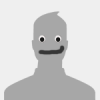Leaderboard
Popular Content
Showing content with the highest reputation on 11/28/13 in all areas
-
Umm I beleive both sounds. If i have it on the normal setting, the ppsh will play an off in the distance sound in the direction the player is shooting me from, and it will it play the bullet impact sound of hitting a player. If i have cg_effectDistance set to 0 then it will not play the ppsh distance sound and I won't hear the impact sound either. (Though it still shakes my screen and makes me lose health correctly) I have only noticed it with ppsh so far, but ill try testing some other guns when I get the chance. I can give the steps to reproduce (From what I can tell cg_effectDistance is the only cvar affecting this) 1. set cg_effectDistance "0" 2. TargetPlayer and ShootingPlayer(With ppsh) stands about 1700 units(Or whatever they are called) apart. (See picture above to see that aproximate distance) 3. ShootingPlayer shoots TargetPlayer with ppsh. 4. Target player should not hear any sounds but it should still shake his screen and lose health.1 point
-
Roundup: Best Linux desktop: which is ideal for you?
Jhonny/Shinobi reacted to sincity for a topic
http://cdn.mos.techradar.com//art/magazines/Linux/Issue%20171/LXF171.feat_50distros.fedora-470-75.jpg Linux is about choice, or so the popular mantra goes, and nothing represents this more than the plethora of desktop environments on offer. Most distros have at least five graphical environments in their repositories, and some offer double-digit numbers of choice. But why? What's the point of all this? Surely it's not a question of having a lot of desktop environments, but of having a single one that works properly. Well, maybe. That's what we're here to investigate. We're going to look at some of the most popular, and some of the more esoteric desktop choices to find out which one you should be using. But before we go any further, we need to understand what we're looking at. 50 best Linux distros: find the best one for youThe phrase desktop environment is notoriously slippery. We're taking the view that a desktop environment is a collection of things: it's the window manager plus a set of utilities. This may come in the form of a pre-assembled package, such as Gnome or KDE, or it may be assembled by the distro maintainer, such as CrunchBang's Openbox or Puppy's JWM. Of course, even when it comes in a pre-assembled package, it will vary between distributions. KDE, in particular, can seem like a different desktop environment in each distro. The final thing we have to say before we get started is how we're evaluating them. In short, what should a good desktop environment do? We could get technical here, but really, we don't think the average end user cares that much about technicalities of what happens behind the scenes. So, we're going to say that a good desktop environment is one that makes computing fun and simple. That's the litmus test we're going to reference when deciding what's good and what's not. That's enough about what we're doing. Bring on the desktops! Gnome 3 Can the once-popular desktop reclaim lost users? http://mos.futurenet.com/techradar/art/magazines/Linux/Issue%20174/LXF174.feat_desktops.gnome_new-420-90.jpg Gnome was once the most popular desktop environment for Linux. It may still be, but it's hard to be confident now. When Gnome 3 launched in April 2011, it changed from a traditional desktop to a new, stripped bare, minimalist environment, and users took to the internet to demand it reverted to its older ways or else they would abandon it. The developers stayed with the new style and some users have certainly left, but not in the droves that critics predicted. In fact, it's now more common to hear people say that they like the new version. This new style comes courtesy of Gnome Shell, the part of the Gnome which creates the desktop. It's a radical break from previous versions which featured a panel with Menu, Window List and Notifications area, all of which had been common to most Linux desktop environments since they existed. In explaining their design decisions Gnome says: "The Shell is designed to minimise distraction and interruption and to enable users to focus on the task at hand. A persistent Window List or Dock would interfere with this goal, serving as a constant temptation to switch focus. The separation of window switching functionality into the overview means that an effective solution to switching is provided when it's desired by the user, but that it's hidden from view when it's not necessary. The omission of a Window List or Dock also reduces the amount of screen space occupied by the Shell, and therefore makes it better suited to devices with smaller screens." This philosophy lies right at the heart of Gnome 3. It's about simplifying the computing experience down to its bare minimum, and helping the user focus on a single task. This simplification continues through to the Gnome apps, and has been a constant cause of friction. As Gnome 3 matures, developers have simplified the core apps - Nautilus in particular - and removed functionality. http://mos.futurenet.com/techradar/art/magazines/Linux/Issue%20174/LXF174.feat_desktops.gnome2-420-90.jpg This, in true computing style, can be viewed as either a feature or a bug depending on your point of view. Given Gnome's focus on simplicity, you may think things are looking good for this contender. Well, not necessarily. We said a good desktop environment should make computing simple, which isn't the same as the desktop environment being simple. For example, if you need to copy files between directories in a file manager, it's often simpler to use a split view to enable you to see both directories at once. This option, however, was removed when Nautilus was simplified. In the latest version of Gnome, the developers have relented slightly and introduced Gnome Classic. This is a series of extension that make Gnome 3 look like Gnome 2. It now sits in a halfway point where it has the look of Gnome 2, but everything in it still has the minimal Gnome 3 feel. As such, we find it hard to recommend at the moment, but it is early days and later versions may improve upon it. VerdictBest for: Minimalism Avoid if: You like to see what's going on Try on: Fedora In a nutshell: Less is more KDE How do you evaluate an ever-changing beast? http://mos.futurenet.com/techradar/art/magazines/Linux/Issue%20174/LXF174.feat_desktops.kde1-420-90.jpg The problem with evaluating KDE is that it seems to be different each time we see it. There's the vanilla KDE you get if you install it in a non-KDE distro, but many KDE-specialist distros (Mageia, ROSA, OpenSuse etc) have customised desktops. Most hard-core KDE users have personal settings that they've tweaked over the years and often provide a desktop environment radically different to the one you'd get straight after an install. In fact, the differences between two KDE installs are often so big, someone unfamiliar with Linux would be hard-pushed to recognize them as the same desktop environment. Because of this, we're going to go out on a limb and say that KDE isn't a desktop environment at all, but a framework within which you can build a desktop environment. The default settings in vanilla KDE are, in our humble opinion, terrible. It looks bland and doesn't take advantage of KDE's power. There are a number of distros that come with much better setups, particularly the three mentioned above, but they are all a little conservative. The real power of KDE comes when you dive in and customise it yourself. For the most part, this is done through widgets. While many desktops allow for some form of third party add-ons, no other embraces them as much as KDE. In fact, most of KDE is made up of these widgets. Some are distributed as part of the main KDE package, while others can be sourced from other developers, but they all have the same access to the desktop environment's internal workings. An overloaded screen full of graphically slick widgets that display all manner of information, mostly useless, is the hallmark of a new KDE user. With time and experiences, most KDE veterans whittle their way down to just a few widgets that provide them with what they need. For example, Ben has two folder views (for My Documents and Downloads folders), a weather forecaster (essential for a cycle commuter), and yuake (a terminal that drops down from the top of the screen when F12 is pressed). That provides his idea of the perfect balance between clutter and information. Yours, of course, may be different. Death by customisation http://mos.futurenet.com/techradar/art/magazines/Linux/Issue%20174/LXF174.feat_desktops.kde3-420-90.jpg The second main area that you can customise in KDE is activities. In some ways these are like far more customisable virtual desktops. They allow users to switch between highly customisable views for when they're performing different activities on their computer. As with most parts of KDE, in order for it to be useful, you have to spend time customising it to your workflow and use-cases. For many people, this is a bit too much effort and it's a feature that's rarely used. Of course, a desktop environment, as we said at the start, is about the complete package, including several utilities. While many of the others we look at here use similar GTK utilities, KDE uses Qt based ones. Typically these continue the KDE philosophy of ultimate configurability. There are enough of them that you could conceivably do all your computing in the KDE apps from the Konsole terminal emulator to the Calligra Office Suite to Konqueror, the web browser. This means you have a full set of applications that all share the same design principals, and have the same look and feel. In theory this should mean you have a consistent desktop, though it doesn't always work out as well. VerdictBest for: Customisation Avoid if: You like GTK Try on: OpenSuse, Rosa or Mageia In a nutshell: Tweaker's heaven Unity The new contender has made friends and enemies http://mos.futurenet.com/techradar/art/magazines/Linux/Issue%20174/LXF174.feat_desktops.unity-420-90.jpg After the demise of Gnome 2, the Gnome team, as we have seen, created Gnome 3 with a completely redesigned desktop. Ubuntu, previously the leading Gnome distro, decided not to use the new Gnome but to create its own desktop and called it Unity. There have been cries of it being near-identical to Gnome 3, but these seem to be from the superficial standpoint of the bottom panel going, and most of the action happening in the top-left corner. Unity doesn't have the same philosophy of maximum simplification, and the two desktops are actually quite different to use. The Unity desktop, though tidy, is busier than in Gnome 3. There's a Launcher and Window List on the desktop, so you don't have to switch to a new screen to access basic functions. Perhaps the most unusual thing about the Launcher is that you can pin web apps to it as well as native applications. Sceptics claim that these are little more than links to the web address, which have been available in other desktop environments for years. These sceptics have a point, but the 'little more' can be important. For example, it allows web apps to access the notifications area. While not everyone feels comfortable using the cloud, this makes things like web mail a little nicer to use for those that do. Strong functionality theme http://mos.futurenet.com/techradar/art/magazines/Linux/Issue%20174/LXF174.feat_desktops.hud-420-90.jpg Perhaps the big showdown between Gnome 3 and Unity is in the Overview vs Dash. These are roughly equivalent to the menus on traditional desktop environments. Places where you can launch apps (that aren't in the launcher), and search for things. Like Gnome 3's Overview, Unity's Dash is accessed through the top-left corners. Unlike Gnome 3, though, it doesn't have a Window List or a 'favourites' bar, since these are included in the main desktop. Again, we see the differences between the different philosophies shine through. Gnome 3 is as simple as possible, while Unity's has more functionality. By default, it allows the user to search through their applications, files stored locally and products on Amazon. The idea is to create a single point where the user can search for anything: just open the Dash and type what you want. The inclusion of the online results has upset some privacy campaigners, and it is possible to turn it off in the Settings panel. The biggest feature of Unity's Dash that's absent in the Gnome version are the lenses. These allow you to focus your search on a particular area. For example, the videos lens allows you to search online videos. For those of us in the UK, this seems to bring back results mostly from the BBC's iPlayer. There's also a Wikipedia lens to help you quickly find articles on the online encyclopedia. We can see real potential in these lenses, but for the moment they feel a little under done. The videos lens, for example, doesn't search a wide enough range of sources. If it provided a single point where you could search all video sources you had access to, then it would be a great feature. As it is, we find we hardly use it. We found that it took some time to get used to Unity, but now we can't remember why we ever used app menus. VerdictBest for: Big icons and web apps Avoid if: You like menus and panels Try on: Ubuntu In a nutshell: Innovative & bold Mate and Cinnamon A tale of two Gnome forks http://mos.futurenet.com/techradar/art/magazines/Linux/Issue%20174/LXF174.feat_desktops.cinnamon-420-90.jpg When Gnome and Unity both made radical changes to their desktops, two desktop environments emerged that sought to provide a comfortable home for disillusioned users. They both built upon Gnome code, and they both aimed to recreate a familiar look and feel, but they took different paths to that goal. Here we'll look at Mate and Cinnamon. If you start either of them, you'll be presented with a similar screen. There's a desktop where files can be dropped, a panel along the bottom which shows notifications, a list of open windows, and an Applications menu in the bottom left corner. For the purposes of this article, we'll refer to this as the traditional desktop. It's been the way many of us have interacted with our computers for almost two decades now, and most people find it easy to use. The differences between the two desktop environments really come down to the pedigree. Mate is a continuation of Gnome 2, while Cinnamon is a fork of Gnome 3, which is designed to retain the structure of Gnome 2. The most obvious difference between the two is that Cinnamon takes advantage of modern hardware to provide slick graphics while Mate runs more efficiently on older hardware. The extra power of Cinnamon is used to provide things like an overview (swipe the mouse into the top-left corner and it will display an overview of the open windows). Less dextrous users, though, can find this annoying when they go for the file menu a little too aggressively and suddenly find that the desktop disappears. In the latest version of Cinnamon (1.8), desklets have been introduced. These allow you to put dynamic objects on your desktop. For example, clocks or comic viewers that automatically update themselves. These are similar to widgets that are found in KDE, though they aren't as all-pervasive. Since they're a new feature, we don't yet know whether they'll become as powerful as KDE's widgets, or if they're just going to add a little glamour to the Cinnamon desktop. Pick your Gimp http://mos.futurenet.com/techradar/art/magazines/Linux/Issue%20174/LXF174.feat_desktops.mate2-420-90.jpg The second biggest difference is that Cinnamon is based on the GTK 3 tool kit while Mate is built on GTK 2. This means the two look slightly different, and match a different set of applications. Of course, using a desktop that uses GTK 2 doesn't mean you can't use software using GTK 3 and visa versa, but it isn't as smooth an experience. As it currently stands, almost all applications that aren't part of the Gnome project have a GTK 2 version. However, this is likely to change in the future as developers start to take advantage of the newer GTK 3 features. We find that there is little to differentiate between the two, and users that like one will probably like the other. Perhaps, as time goes on, the two desktops will diverge to target specific userbases, but this is pure speculation. We do know, though, that these two young desktops have rapidly become among the most popular interfaces for Linux. They've done this by listening to users and providing them with what they want. Verdict: MateBest for: Older computers Avoid if: You like GTK 3 Try on: Mint In a nutshell: Gnome 2 lives! Verdict: CinnamonBest for: Hipsters Avoid if: You have an older machine Try on: Mint In a nutshell: A traditional desktop Xfce The original refuge to Gnome 3 http://mos.futurenet.com/techradar/art/magazines/Linux/Issue%20174/LXF174.feat_desktops.xfce1-420-90.jpg Many people saw Xfce as a natural refuge for Gnome 2 users when Gnome 3 came out. It's GTK-based desktop environment and has a roughly similar layout. However, many of those who initially joined it after leaving Gnome 2 have since moved on, including Linus. This is because the two desktops were designed for different users. Xfce's graphics and effects are a little less impressive, and there are less controls. Thunar, the file manager, is also simpler than those in the bigger platforms, but perfectly functional for most uses. All this comes from the days before Gnome 3, when Xfce carved out a niche as a stripped-down Gnome 2-like desktop for low-powered machines. It does have a few features that some of the even lower-powered desktops (such as LXDE) don't, like launcher panels, but these aren't as graphically slick as in the more powerful environments. In the last couple of years, other desktops have come to fill in the niche of Gnome 2, while Xfce has continued to do what it's always done well: a simple, low-powered Linux desktop. We wouldn't quite feel right about describing it as 'no frills', but it certainly has a very limited number of frills. Whether or not it has enough is a matter of personal taste. VerdictBest for: Not too minimalist minimalism Avoid if: You like a high level of configurability Try on: Xubuntu, Debian In a nutshell: Aims for simple, but not too simple LXDE The feather weight desktop that still packs a punch http://mos.futurenet.com/techradar/art/magazines/Linux/Issue%20174/LXF174.feat_desktops.lxde1-420-90.jpg There are basically two ways to design a desktop environment. One is to ask yourself 'how much can we provide to the user?' and the other is to ask yourself 'what's the least we can provide to the user?' LXDE is designed with the latter in mind. The window manager is simple, as is the file manager. In short, there's no cruft. Nothing that you don't need. The result is a clean interface that's pleasantly free of interference. It's a cool glass of water after drinking flavoured pop. Some might call it boring, and they'd have a point, but does that really matter? Should your desktop environment be exciting, or should it stay out of your way and let you get on with what you're doing with the minimum of fuss? If you're of the latter opinion then LXDE could be for you. It's enjoying a certain renaissance at the moment due to it being the most popular desktop environment on the Raspberry Pi. The two projects fit together well because they're both based on the principle that computing is about function, not form. Of course, it is a little bit about form, and we think the incarnation of LXDE in Lubuntu has the best theme and set up, so it's a great place to start for people new to this environment. VerdictBest for: Low resource use Avoid if: You like graphical effects Try on: Lubuntu In a nutshell: A great desktop for older machines A few unusual choices Enlightenment http://mos.futurenet.com/techradar/art/magazines/Linux/Issue%20174/LXF174.feat_desktops.e17_2shot-420-90.jpg There's no way to hide the fact that Enlightenment is about eye candy. Things fade, pop and shimmer with glee any time you do anything. Some people find all these distractions and window dressing (sic) a bit too much, but for others it adds a sense of humour to their computing. Enlightenment describes itself as a desktop shell, which means it's desktop environment without any applications supplied. Since the styling is so different from the others (from which you'll need to take software) this means the result is a system that looks inconsistent. However, if you like desktop effects, but don't like KDE, Enlightenment may be for you. Sugar http://mos.futurenet.com/techradar/art/magazines/Linux/Issue%20174/LXF174.feat_desktops.sugar1-420-90.jpg When Nicholas Negroponte founded One Laptop Per Child, the project kicked off with extremely limited hardware, so the developers set about creating a desktop environment that was both very light on resources and very child-friendly. Given that most of their target users had never seen a computer let alone used one before, it had to be easy to use as well. Sugar is the result of this. It's a little too simplistic for most uses, but it's excellent for kids with its big blocky icons and a high-contrast colour scheme that make it great for their first digital steps. Try a Fedora spin here http://wiki.sugarlabs.org/go/Sugar_on_a_Stick. Openbox http://mos.futurenet.com/techradar/art/magazines/Linux/Issue%20174/LXF174.feat_desktops.openbox-420-90.jpg We said at the start that a desktop environment is a tricky thing to define. Openbox is a perfect example of why. A number of the other desktop environments use Openbox as their window manager of choice (such as LXDE and razorQT). However, with some configuration, it can be turned into a desktop environment in its own right, and that's exactly what the developers of CrunchBang have done. It's stripped bare environment that perhaps has something in common with Gnome 3, though not quite to that extreme. It's minimalism has endeared it to sysadmins and hardcore users that appreciate the lack of desktop bloat. Puppy http://mos.futurenet.com/techradar/art/magazines/Linux/Issue%20174/LXF174.feat_desktops.puppy-420-90.jpg This distro has built a desktop environment around JWM, a slim window manager that's not used in many other setups. As you may be able to guess, this is one designed to be frugal with resources. The end result is pleasant, though not spectacular, and works admirably on older hardware. It's designed in the traditional fashion and does a good job of just staying out of the way. It can look a bit dated when compared to it's more resouce-intensive cousins, but as many people find that endearing as annoying. Not many people would pick this for a new machine, but it does a great job of keeping machines running that would otherwise be scrapped. Xmonad http://mos.futurenet.com/techradar/art/magazines/Linux/Issue%20174/LXF174.feat_desktops.xmonad-420-90.jpg If there's one desktop environment that stands out from all the others we have here it's this one. Before you start using it, it's best to forget everything you think you know about how a desktop should work. Right, have you done that? The desktop in Xmonad is split into tiles, each of which contains an application. You can shuffle the tiles around, change their sizes, and focus. You can also use the mouse within the tiles, but not to sort out the desktop like you would with windows. The result looks a little peculiar, but it is surprisingly usable once you get used to the new layout. Of course, it won't suit everyone. There's a guided tour to get you started here www.xmonad.org/tour.html. RazorQT http://mos.futurenet.com/techradar/art/magazines/Linux/Issue%20174/LXF174.feat_desktops.razorqt-420-90.jpg As we've seen, there's a large range of lightweight desktops for Linux. However, almost all of them use the GTK toolkit which could cause problems as development has shifted to the less lightweight GTK 3. (LXDE has started work on a Qt version, but it could be some time before it's ready for mainstream use). Many people also prefer the look and feel of Qt. RazorQT was created to fill this particular gap. It's built using the same Qt toolkit as KDE, but without any of the bloat. As yet, it doesn't have many applications, but works with the KDE ones. It's still young when compared to most of the other ones in this roundup, and we expect it to improve and start to challenge the other lightweight environments soon. Conclusion If you ask ten computer users what they want from a computer interface, you'll get ten different answers, so why should they all use the same desktop environment? The answer is simple: they shouldn't. Because of this, we're not limiting ourselves to a single 'best desktop' because we don't think there is one, but we're not completely copping out. We're going to pick our favourite desktop in four categories: traditional, newstyle, tweakers and outlier. We feel this recognition of different styles of computer use has become especially important in the past couple of years as the desktop possibilities in Linux have diversified significantly. There has always been a range of desktops, but now, more than ever before, there are a range of good desktops. Not all of them will suit everyone, but everyone, we think, will be able to find a desktop that works well for them. For the traditionalists We have to say that there are no bad choices in the category at the moment. Xfce, LXDE, Mate, Cinnamon and KDE are all great desktops. They all have good and bad points, but we think that most traditionalists would be happy with any of them. However, there has to be a winner, and we're picking Mate for the way it continues the Gnome 2 feel through to the present day. For the brave new world This one comes down to Gnome 3 and Unity. Plenty of people hate both, but there's definitely a demand for much bolder desktop designs. We're going to go with Unity as our top desktop for the brave new world simply because we can't align ourselves with Gnome's stripped bare design. We like we need a little bit more activity on the desktop. Yes, sometimes it distracts us, but that's not always a bad thing. For the tweakers Let's be honest, there was only ever going to be one winner here and it's KDE. Although, an honourable mention should go out to Cinnamon now that it includes desklets. Enlightenment is another option, though we feel it doesn't match KDE as a complete desktop environment. Maybe next year, KDE will have a challenger. For the outliers We're going to pick the desktop that adds the most to the world of desktops. That is, the one that has the most useful features that can't be done in any common environment. The winner offers a radically different way of doing things that we found surprisingly usable. In fact, we were tempted to switch. Hats off then to xmonad. 50 best Linux distros: find the best one for youhttp://rss.feedsportal.com/c/669/f/415085/s/33c0f519/sc/4/mf.gifhttp://res3.feedsportal.com/social/twitter.png http://res3.feedsportal.com/social/facebook.png http://res3.feedsportal.com/social/linkedin.png http://res3.feedsportal.com/social/googleplus.png http://res3.feedsportal.com/social/email.png http://da.feedsportal.com/r/180264306201/u/49/f/415085/c/669/s/33c0f519/sc/4/rc/1/rc.img http://da.feedsportal.com/r/180264306201/u/49/f/415085/c/669/s/33c0f519/sc/4/rc/2/rc.img http://da.feedsportal.com/r/180264306201/u/49/f/415085/c/669/s/33c0f519/sc/4/rc/3/rc.img http://da.feedsportal.com/r/180264306201/u/49/f/415085/c/669/s/33c0f519/a2.imghttp://pi.feedsportal.com/r/180264306201/u/49/f/415085/c/669/s/33c0f519/a2t.imghttp://feeds.feedburner.com/~r/techradar/software-news/~4/QcHjKgpdTQM1 point