Jhonny/Shinobi
-
Posts
20 -
Joined
-
Last visited
-
Days Won
6
Reputation Activity
-
 Jhonny/Shinobi reacted to TheSilencerPL in Objective captured visual screen indicator
Jhonny/Shinobi reacted to TheSilencerPL in Objective captured visual screen indicator
Implemented in the next version.
We finally placed it near the dynamite counters.
-
 Jhonny/Shinobi reacted to TheSilencerPL in Objective captured visual screen indicator
Jhonny/Shinobi reacted to TheSilencerPL in Objective captured visual screen indicator
What if it was done like below?
The same obj indicator as it is now, in the same place, only in different colors (don't mind the images, they are just an example):
1. When allies carry the obj.
2. When axis carry the obj.
3. You are carrying the obj, team doesn't matter - all is like previously
Now think of how to handle maps like Baserace.
I don't want to add additional stuff to the HUD when there is already something there that handles the thing, in this case the obj indicator already exists. Let's think how we can use that indicator and that place in the HUD.
-
 Jhonny/Shinobi got a reaction from alex in !pistolwars ?
Jhonny/Shinobi got a reaction from alex in !pistolwars ?
Hello,
There is currently panzerwar, sniperwar and riflewar . . . so I was wondering if a !pistolwar could be also added to the next edition of the silentmod ?
With kind regards.
EDIT: Also could !knifewar be added aswell ?
-

-
 Jhonny/Shinobi got a reaction from hellreturn in Fearless Assassins Gameday | 22-23 March
Jhonny/Shinobi got a reaction from hellreturn in Fearless Assassins Gameday | 22-23 March
http://i61.tinypic.com/so7977.jpg
This event is hosted by Fearless Assassins, for information or questions visit:
Fearless Assassins Gameday
Teamspeak:
Server Name: =F|A= Clan TeamSpeak
Server IP: ts.clan-fa.com:4666
-
 Jhonny/Shinobi got a reaction from TheSilencerPL in Fearless Assassins Gameday | 22-23 March
Jhonny/Shinobi got a reaction from TheSilencerPL in Fearless Assassins Gameday | 22-23 March
http://i61.tinypic.com/so7977.jpg
This event is hosted by Fearless Assassins, for information or questions visit:
Fearless Assassins Gameday
Teamspeak:
Server Name: =F|A= Clan TeamSpeak
Server IP: ts.clan-fa.com:4666
-
 Jhonny/Shinobi reacted to Petbark in Minor suggestions on !finger and !ban
Jhonny/Shinobi reacted to Petbark in Minor suggestions on !finger and !ban
Could this extra ban command be done via lua or even the command database?
-
 Jhonny/Shinobi reacted to gaoesa in Will this LUA work? (Novice needs help :P)
Jhonny/Shinobi reacted to gaoesa in Will this LUA work? (Novice needs help :P)
You could make a custom command that sends you a private message. As an alternative.
-
 Jhonny/Shinobi reacted to BECK in Objective captured visual screen indicator
Jhonny/Shinobi reacted to BECK in Objective captured visual screen indicator
I would like to request an enhancement to the HUD. It would be nice to have a visual indicator (maybe the green circle thingie with the exclamation point in it) on the screen while an objective has been captured by another player. Right now, as far as I know you have to look in the player list to see if someone has something. Its an extra tap and it sometimes goes unnoticed with all the other noise and chatter that someone actually has the objective. Think about a map like Frostbite, I know there are times when I didn't realize allies had the docs and I'm totally out of position and they win the map.
I like how right now there is the popup when a dynamite is planted. It shows the location of the dynamite and it is clear and obvious that an engineer is needed quickly. I think the same kind of notification would be nice - just a little green popup when someone has an objective.
Now - I'm not sure how this would be handled on maps like Baserace, where both teams can have objective. Maybe some kind of alternate colors (blue and red) for the icon to show which team has an objective.
Well, thanks for the consideration.
-
 Jhonny/Shinobi reacted to Chuckun in Shortcuts
Jhonny/Shinobi reacted to Chuckun in Shortcuts
You mean how can you make !chicken etpl say "ETPlayer is a chicken!" ?
If that is what you mean, I'm fairly sure you would need the command to be defined as follows:
command = chicken exec = chat "[1?] is a chicken!" desc = Call someone chicken levels = 0 1 2 3 4 etc etcTo help you understand what the "[1?]" means - the 1 passes the 1st thing you type after !chicken, and the ? part tells silEnT MOD to look for a partial playername match..
So you could go even further and change the command to this..
command = insult exec = chat "[1?] is a [2]!" desc = Insult somebody levels = 0 1 2 3 4 etc etcAnd then do !insult etpl fool, and the server would then say "ETPlayer is a fool!"
EDIT: I found this, it may help you: http://mygamingtalk.com/wiki/index.php/Silent_Shrubbot#shrubbot.cfg
-
 Jhonny/Shinobi got a reaction from hellreturn in Demos
Jhonny/Shinobi got a reaction from hellreturn in Demos
You could try: http://fearless-assassins.com/files/file/697-et-demoview-edition/
It has many features mentioned above.
-
 Jhonny/Shinobi reacted to sincity in In Depth: How Microsoft Office will automatically extract useful info from your email
Jhonny/Shinobi reacted to sincity in In Depth: How Microsoft Office will automatically extract useful info from your email
http://cdn.mos.techradar.com/art/internet/Microsoft/webapps/excel2-470-75.jpgOffice hasn't been just Word and Excel and PowerPoint for a long time. It's Exchange and SharePoint and Lync and Project and Dynamics, all now available as services in the cloud, as well as mobile apps that give you at least some of the features of desktop software.
There's an iPad version of Office in development, once Surface gets a touch version of Office next year. Plus there are new services like Power BI, with its impressive natural language interface for digging into your company information.
The way you get to all of that is Office 365, the subscription service, that so far, Microsoft is delighted with the popularity of the service with both businesses and consumers. "There are not a lot of examples of paid consumer subscriptions that have taken off really fast," points out Julia White.
http://mos.futurenet.com/techradar/art/internet/Microsoft/Skydrive/microsoft%20skydrive-420-90.jpg
Office 365 Home and Premium has 2 million subscribers already – and they're using the cloud features rather than just treating it as a way to get the desktop Office software. "People are getting the differences," White told us. "They're using the Skype minutes, they're taking advantage of the service parts of it."
Business subscriptions got a boost from the end of the fiscal year, a time when many enterprises buy IT services, which helped Office 365 be the fastest Microsoft business so far to reach its $1.5 billion run rate.
Read our Office 2013 review And that's not just the government wins she was expecting (she mentions the State of New York and the city of San Jose, noting it's "right in the heart of silicon valley" and so a prime target for Google Apps), but British Airways and "a really healthy number" of financial services companies; a much harder target to win over.
"You'd think those would be the last people to go because they have a lot of money, and they're very constrained by security and privacy. Government [sites] are so cash strapped I thought they have to [go cloud] but seeing so many financial services go to Office 365, I think that's a good indicator of general cloud adoption."
New features, more often
Office 365 adoption is also helping to sell subscriptions to the Office 2013 desktop software, as Office 365 Pro Pus. "They realize that if I don't have a client that's also staying current, then I'm not going to realize the benefits of having the latest server versions in Office 365. Before, we were lucky if people were on the latest version of the on-premise products. Now, it's all deployed it was meant to be. We used to ship people the pieces of the car and they had to build it themselves. Now we just give them the car."
Getting the latest version of Office 365 was a more drawn-out process than some users expected this year, because of the major architectural differences between Office 2010 and Office 2013.
White says that kind of delay is "a thing of the past" and new features will arrive more quickly. For example, it will only take a month to make Yammer integration in the Office 365 admin portal available to all Office 365 users.
http://mos.futurenet.com/techradar/art/internet/Microsoft/webapps/powerpoint-420-100.jpg
"Up to this release, we were still on a path where the engineering team was planning and building an on premise release and then we would deploy that to cloud infrastructure. Now we have redone the way we organize our engineering team and also the cadence of engineering release cycles. We have blown up the old planning and engineering release cycle, the three year thing making big monolithic changes.
"There will never be any big platform level upgrade where it takes 18 months before people get the new stuff. For the cloud model that doesn't' work, now it's a constant steady cadence of stuff coming out. It's going to be more bite size chunks that come out, there's no big mega-release; everything from the new dirsync tools to the SkyDrive Pro storage increase to new Office mobile apps."
All these new features can't come at the expense of quality, but you have to think about that differently for a service. "In the old days, the on premise design principle of engineering and the measure of quality was mean time to failure; how long could your code run until it failed.
"The longer your code could run, the higher the quality. With a service it's very much about mean time to recovery. It's not about if something fails every year. It's if it takes you down for three days, it's a huge deal but if it if it fails every year and auto recovers in a nanosecond… that is a very different way to think about it, to engineer it, to measure your success. It's not so much about it never failing but that it has to be self-healing. That's been a big mental model change for the engineering team."
One Office 365
Office 365 has done its own mini version of the 'one Microsoft' reorg. "No longer is there a standalone Exchange, a standalone SharePoint and a standalone Lync team," White explains; "they are all integrated into an Office 365 team. So, there is a team focused exclusively on security, compliance, privacy across all things Office 365, thinking about it across the board instead of being very workload oriented."
Previous tools in Exchange couldn't assume you had SharePoint and Lync as well, let alone the latest versions, correctly deployed. That made it hard to create integrated experiences. "Now we can think about security compliance as a holistic thing and solve it in a unified way," White suggests. One area the team is tackling; groups.
Getting to grips with Microsoft Office 365 "There are so many different ways we have tried to solve the groups problem. In email we have distribution groups and public folders, in SharePoint we have SharePoint groups, in Yammer we have Yammer groups, in Lync I can create my buddy list. They're all about having a set of people that you're doing work with and if you look across each individual product we have a half dozen ways we've solved that problem.
"But now with Office 365 and developing all together and knowing that they will all be deployed together and in the right way, you can say gosh, why isn't there a concept of just a group in office 365 and it can propagate anywhere and you don't have to recreate it."
http://mos.futurenet.com/techradar/art/internet/Microsoft/webapps/word-420-100.jpg
Yammer is going to be much more integrated, not just in the Office 365 portal – which is happening already – but, in the longer term, into the way you work in Office tools. "Today, I have to go somewhere and go do social things. Moving forward it's going to be a horizontal technology that lights up in a bunch of different ways."
Forget the Facebook-style updates we're used to. "It's not about news feeds; it's about information being open and discoverable and accessible and that creates instant collaboration and discovery."
Take something we all know, like email. "There's so much info in my inbox that's probably incredibly useful to my coworkers across the globe but they will never find it because it's locked to my inbox. There are some things that do not belong in the public forum but this could be useful for someone else to find. We're thinking about how do we unlock more and more of that.
"Even simple things like; Why can't I like my email? Why can't I bring useful concepts between what are today different siloes of information in a more fluid approach?
Now why not read How easy is it to migrate to Office 365? http://rss.feedsportal.com/c/669/f/415085/s/34152150/sc/4/mf.gif
http://res3.feedsportal.com/social/twitter.png http://res3.feedsportal.com/social/facebook.png http://res3.feedsportal.com/social/linkedin.png http://res3.feedsportal.com/social/googleplus.png http://res3.feedsportal.com/social/email.png
http://da.feedsportal.com/r/180264932624/u/49/f/415085/c/669/s/34152150/sc/4/rc/1/rc.img
http://da.feedsportal.com/r/180264932624/u/49/f/415085/c/669/s/34152150/sc/4/rc/2/rc.img
http://da.feedsportal.com/r/180264932624/u/49/f/415085/c/669/s/34152150/sc/4/rc/3/rc.img
http://da.feedsportal.com/r/180264932624/u/49/f/415085/c/669/s/34152150/a2.imghttp://pi.feedsportal.com/r/180264932624/u/49/f/415085/c/669/s/34152150/a2t.imghttp://feeds.feedburner.com/~r/techradar/software-news/~4/hG7n89Vs2Nc -
 Jhonny/Shinobi reacted to sincity in Roundup: Best Linux desktop: which is ideal for you?
Jhonny/Shinobi reacted to sincity in Roundup: Best Linux desktop: which is ideal for you?
http://cdn.mos.techradar.com//art/magazines/Linux/Issue%20171/LXF171.feat_50distros.fedora-470-75.jpg
Linux is about choice, or so the popular mantra goes, and nothing represents this more than the plethora of desktop environments on offer. Most distros have at least five graphical environments in their repositories, and some offer double-digit numbers of choice. But why? What's the point of all this? Surely it's not a question of having a lot of desktop environments, but of having a single one that works properly. Well, maybe.
That's what we're here to investigate. We're going to look at some of the most popular, and some of the more esoteric desktop choices to find out which one you should be using. But before we go any further, we need to understand what we're looking at.
50 best Linux distros: find the best one for you The phrase desktop environment is notoriously slippery. We're taking the view that a desktop environment is a collection of things: it's the window manager plus a set of utilities. This may come in the form of a pre-assembled package, such as Gnome or KDE, or it may be assembled by the distro maintainer, such as CrunchBang's Openbox or Puppy's JWM.
Of course, even when it comes in a pre-assembled package, it will vary between distributions. KDE, in particular, can seem like a different desktop environment in each distro.
The final thing we have to say before we get started is how we're evaluating them. In short, what should a good desktop environment do? We could get technical here, but really, we don't think the average end user cares that much about technicalities of what happens behind the scenes.
So, we're going to say that a good desktop environment is one that makes computing fun and simple. That's the litmus test we're going to reference when deciding what's good and what's not. That's enough about what we're doing. Bring on the desktops!
Gnome 3
Can the once-popular desktop reclaim lost users?
http://mos.futurenet.com/techradar/art/magazines/Linux/Issue%20174/LXF174.feat_desktops.gnome_new-420-90.jpg
Gnome was once the most popular desktop environment for Linux. It may still be, but it's hard to be confident now. When Gnome 3 launched in April 2011, it changed from a traditional desktop to a new, stripped bare, minimalist environment, and users took to the internet to demand it reverted to its older ways or else they would abandon it. The developers stayed with the new style and some users have certainly left, but not in the droves that critics predicted. In fact, it's now more common to hear people say that they like the new version.
This new style comes courtesy of Gnome Shell, the part of the Gnome which creates the desktop. It's a radical break from previous versions which featured a panel with Menu, Window List and Notifications area, all of which had been common to most Linux desktop environments since they existed.
In explaining their design decisions Gnome says: "The Shell is designed to minimise distraction and interruption and to enable users to focus on the task at hand. A persistent Window List or Dock would interfere with this goal, serving as a constant temptation to switch focus.
The separation of window switching functionality into the overview means that an effective solution to switching is provided when it's desired by the user, but that it's hidden from view when it's not necessary. The omission of a Window List or Dock also reduces the amount of screen space occupied by the Shell, and therefore makes it better suited to devices with smaller screens."
This philosophy lies right at the heart of Gnome 3. It's about simplifying the computing experience down to its bare minimum, and helping the user focus on a single task. This simplification continues through to the Gnome apps, and has been a constant cause of friction. As Gnome 3 matures, developers have simplified the core apps - Nautilus in particular - and removed functionality.
http://mos.futurenet.com/techradar/art/magazines/Linux/Issue%20174/LXF174.feat_desktops.gnome2-420-90.jpg
This, in true computing style, can be viewed as either a feature or a bug depending on your point of view. Given Gnome's focus on simplicity, you may think things are looking good for this contender. Well, not necessarily. We said a good desktop environment should make computing simple, which isn't the same as the desktop environment being simple. For example, if you need to copy files between directories in a file manager, it's often simpler to use a split view to enable you to see both directories at once. This option, however, was removed when Nautilus was simplified.
In the latest version of Gnome, the developers have relented slightly and introduced Gnome Classic. This is a series of extension that make Gnome 3 look like Gnome 2. It now sits in a halfway point where it has the look of Gnome 2, but everything in it still has the minimal Gnome 3 feel. As such, we find it hard to recommend at the moment, but it is early days and later versions may improve upon it.
Verdict
Best for: Minimalism
Avoid if: You like to see what's going on
Try on: Fedora
In a nutshell: Less is more
KDE
How do you evaluate an ever-changing beast?
http://mos.futurenet.com/techradar/art/magazines/Linux/Issue%20174/LXF174.feat_desktops.kde1-420-90.jpg
The problem with evaluating KDE is that it seems to be different each time we see it. There's the vanilla KDE you get if you install it in a non-KDE distro, but many KDE-specialist distros (Mageia, ROSA, OpenSuse etc) have customised desktops.
Most hard-core KDE users have personal settings that they've tweaked over the years and often provide a desktop environment radically different to the one you'd get straight after an install. In fact, the differences between two KDE installs are often so big, someone unfamiliar with Linux would be hard-pushed to recognize them as the same desktop environment.
Because of this, we're going to go out on a limb and say that KDE isn't a desktop environment at all, but a framework within which you can build a desktop environment. The default settings in vanilla KDE are, in our humble opinion, terrible. It looks bland and doesn't take advantage of KDE's power. There are a number of distros that come with much better setups, particularly the three mentioned above, but they are all a little conservative.
The real power of KDE comes when you dive in and customise it yourself. For the most part, this is done through widgets. While many desktops allow for some form of third party add-ons, no other embraces them as much as KDE. In fact, most of KDE is made up of these widgets. Some are distributed as part of the main KDE package, while others can be sourced from other developers, but they all have the same access to the desktop environment's internal workings.
An overloaded screen full of graphically slick widgets that display all manner of information, mostly useless, is the hallmark of a new KDE user. With time and experiences, most KDE veterans whittle their way down to just a few widgets that provide them with what they need.
For example, Ben has two folder views (for My Documents and Downloads folders), a weather forecaster (essential for a cycle commuter), and yuake (a terminal that drops down from the top of the screen when F12 is pressed). That provides his idea of the perfect balance between clutter and information. Yours, of course, may be different.
Death by customisation
http://mos.futurenet.com/techradar/art/magazines/Linux/Issue%20174/LXF174.feat_desktops.kde3-420-90.jpg
The second main area that you can customise in KDE is activities. In some ways these are like far more customisable virtual desktops. They allow users to switch between highly customisable views for when they're performing different activities on their computer. As with most parts of KDE, in order for it to be useful, you have to spend time customising it to your workflow and use-cases. For many people, this is a bit too much effort and it's a feature that's rarely used.
Of course, a desktop environment, as we said at the start, is about the complete package, including several utilities. While many of the others we look at here use similar GTK utilities, KDE uses Qt based ones. Typically these continue the KDE philosophy of ultimate configurability. There are enough of them that you could conceivably do all your computing in the KDE apps from the Konsole terminal emulator to the Calligra Office Suite to Konqueror, the web browser.
This means you have a full set of applications that all share the same design principals, and have the same look and feel. In theory this should mean you have a consistent desktop, though it doesn't always work out as well.
Verdict
Best for: Customisation
Avoid if: You like GTK
Try on: OpenSuse, Rosa or Mageia
In a nutshell: Tweaker's heaven
Unity
The new contender has made friends and enemies
http://mos.futurenet.com/techradar/art/magazines/Linux/Issue%20174/LXF174.feat_desktops.unity-420-90.jpg
After the demise of Gnome 2, the Gnome team, as we have seen, created Gnome 3 with a completely redesigned desktop. Ubuntu, previously the leading Gnome distro, decided not to use the new Gnome but to create its own desktop and called it Unity. There have been cries of it being near-identical to Gnome 3, but these seem to be from the superficial standpoint of the bottom panel going, and most of the action happening in the top-left corner.
Unity doesn't have the same philosophy of maximum simplification, and the two desktops are actually quite different to use. The Unity desktop, though tidy, is busier than in Gnome 3. There's a Launcher and Window List on the desktop, so you don't have to switch to a new screen to access basic functions.
Perhaps the most unusual thing about the Launcher is that you can pin web apps to it as well as native applications. Sceptics claim that these are little more than links to the web address, which have been available in other desktop environments for years. These sceptics have a point, but the 'little more' can be important.
For example, it allows web apps to access the notifications area. While not everyone feels comfortable using the cloud, this makes things like web mail a little nicer to use for those that do.
Strong functionality theme
http://mos.futurenet.com/techradar/art/magazines/Linux/Issue%20174/LXF174.feat_desktops.hud-420-90.jpg
Perhaps the big showdown between Gnome 3 and Unity is in the Overview vs Dash. These are roughly equivalent to the menus on traditional desktop environments. Places where you can launch apps (that aren't in the launcher), and search for things.
Like Gnome 3's Overview, Unity's Dash is accessed through the top-left corners. Unlike Gnome 3, though, it doesn't have a Window List or a 'favourites' bar, since these are included in the main desktop. Again, we see the differences between the different philosophies shine through. Gnome 3 is as simple as possible, while Unity's has more functionality.
By default, it allows the user to search through their applications, files stored locally and products on Amazon. The idea is to create a single point where the user can search for anything: just open the Dash and type what you want. The inclusion of the online results has upset some privacy campaigners, and it is possible to turn it off in the Settings panel.
The biggest feature of Unity's Dash that's absent in the Gnome version are the lenses. These allow you to focus your search on a particular area. For example, the videos lens allows you to search online videos. For those of us in the UK, this seems to bring back results mostly from the BBC's iPlayer. There's also a Wikipedia lens to help you quickly find articles on the online encyclopedia.
We can see real potential in these lenses, but for the moment they feel a little under done. The videos lens, for example, doesn't search a wide enough range of sources. If it provided a single point where you could search all video sources you had access to, then it would be a great feature. As it is, we find we hardly use it. We found that it took some time to get used to Unity, but now we can't remember why we ever used app menus.
Verdict
Best for: Big icons and web apps
Avoid if: You like menus and panels
Try on: Ubuntu
In a nutshell: Innovative & bold
Mate and Cinnamon
A tale of two Gnome forks
http://mos.futurenet.com/techradar/art/magazines/Linux/Issue%20174/LXF174.feat_desktops.cinnamon-420-90.jpg
When Gnome and Unity both made radical changes to their desktops, two desktop environments emerged that sought to provide a comfortable home for disillusioned users. They both built upon Gnome code, and they both aimed to recreate a familiar look and feel, but they took different paths to that goal.
Here we'll look at Mate and Cinnamon. If you start either of them, you'll be presented with a similar screen. There's a desktop where files can be dropped, a panel along the bottom which shows notifications, a list of open windows, and an Applications menu in the bottom left corner. For the purposes of this article, we'll refer to this as the traditional desktop.
It's been the way many of us have interacted with our computers for almost two decades now, and most people find it easy to use. The differences between the two desktop environments really come down to the pedigree.
Mate is a continuation of Gnome 2, while Cinnamon is a fork of Gnome 3, which is designed to retain the structure of Gnome 2. The most obvious difference between the two is that Cinnamon takes advantage of modern hardware to provide slick graphics while Mate runs more efficiently on older hardware. The extra power of Cinnamon is used to provide things like an overview (swipe the mouse into the top-left corner and it will display an overview of the open windows). Less dextrous users, though, can find this annoying when they go for the file menu a little too aggressively and suddenly find that the desktop disappears.
In the latest version of Cinnamon (1.8), desklets have been introduced. These allow you to put dynamic objects on your desktop. For example, clocks or comic viewers that automatically update themselves. These are similar to widgets that are found in KDE, though they aren't as all-pervasive. Since they're a new feature, we don't yet know whether they'll become as powerful as KDE's widgets, or if they're just going to add a little glamour to the Cinnamon desktop.
Pick your Gimp
http://mos.futurenet.com/techradar/art/magazines/Linux/Issue%20174/LXF174.feat_desktops.mate2-420-90.jpg
The second biggest difference is that Cinnamon is based on the GTK 3 tool kit while Mate is built on GTK 2. This means the two look slightly different, and match a different set of applications. Of course, using a desktop that uses GTK 2 doesn't mean you can't use software using GTK 3 and visa versa, but it isn't as smooth an experience.
As it currently stands, almost all applications that aren't part of the Gnome project have a GTK 2 version. However, this is likely to change in the future as developers start to take advantage of the newer GTK 3 features. We find that there is little to differentiate between the two, and users that like one will probably like the other. Perhaps, as time goes on, the two desktops will diverge to target specific userbases, but this is pure speculation.
We do know, though, that these two young desktops have rapidly become among the most popular interfaces for Linux. They've done this by listening to users and providing them with what they want.
Verdict: Mate
Best for: Older computers
Avoid if: You like GTK 3
Try on: Mint
In a nutshell: Gnome 2 lives!
Verdict: Cinnamon
Best for: Hipsters
Avoid if: You have an older machine
Try on: Mint
In a nutshell: A traditional desktop
Xfce
The original refuge to Gnome 3
http://mos.futurenet.com/techradar/art/magazines/Linux/Issue%20174/LXF174.feat_desktops.xfce1-420-90.jpg
Many people saw Xfce as a natural refuge for Gnome 2 users when Gnome 3 came out. It's GTK-based desktop environment and has a roughly similar layout. However, many of those who initially joined it after leaving Gnome 2 have since moved on, including Linus. This is because the two desktops were designed for different users.
Xfce's graphics and effects are a little less impressive, and there are less controls. Thunar, the file manager, is also simpler than those in the bigger platforms, but perfectly functional for most uses.
All this comes from the days before Gnome 3, when Xfce carved out a niche as a stripped-down Gnome 2-like desktop for low-powered machines. It does have a few features that some of the even lower-powered desktops (such as LXDE) don't, like launcher panels, but these aren't as graphically slick as in the more powerful environments.
In the last couple of years, other desktops have come to fill in the niche of Gnome 2, while Xfce has continued to do what it's always done well: a simple, low-powered Linux desktop. We wouldn't quite feel right about describing it as 'no frills', but it certainly has a very limited number of frills. Whether or not it has enough is a matter of personal taste.
Verdict
Best for: Not too minimalist minimalism
Avoid if: You like a high level of configurability
Try on: Xubuntu, Debian
In a nutshell: Aims for simple, but not too simple
LXDE
The feather weight desktop that still packs a punch
http://mos.futurenet.com/techradar/art/magazines/Linux/Issue%20174/LXF174.feat_desktops.lxde1-420-90.jpg
There are basically two ways to design a desktop environment. One is to ask yourself 'how much can we provide to the user?' and the other is to ask yourself 'what's the least we can provide to the user?' LXDE is designed with the latter in mind.
The window manager is simple, as is the file manager. In short, there's no cruft. Nothing that you don't need. The result is a clean interface that's pleasantly free of interference. It's a cool glass of water after drinking flavoured pop. Some might call it boring, and they'd have a point, but does that really matter? Should your desktop environment be exciting, or should it stay out of your way and let you get on with what you're doing with the minimum of fuss?
If you're of the latter opinion then LXDE could be for you. It's enjoying a certain renaissance at the moment due to it being the most popular desktop environment on the Raspberry Pi. The two projects fit together well because they're both based on the principle that computing is about function, not form.
Of course, it is a little bit about form, and we think the incarnation of LXDE in Lubuntu has the best theme and set up, so it's a great place to start for people new to this environment.
Verdict
Best for: Low resource use
Avoid if: You like graphical effects
Try on: Lubuntu
In a nutshell: A great desktop for older machines
A few unusual choices
Enlightenment
http://mos.futurenet.com/techradar/art/magazines/Linux/Issue%20174/LXF174.feat_desktops.e17_2shot-420-90.jpg
There's no way to hide the fact that Enlightenment is about eye candy. Things fade, pop and shimmer with glee any time you do anything. Some people find all these distractions and window dressing (sic) a bit too much, but for others it adds a sense of humour to their computing.
Enlightenment describes itself as a desktop shell, which means it's desktop environment without any applications supplied. Since the styling is so different from the others (from which you'll need to take software) this means the result is a system that looks inconsistent. However, if you like desktop effects, but don't like KDE, Enlightenment may be for you.
Sugar
http://mos.futurenet.com/techradar/art/magazines/Linux/Issue%20174/LXF174.feat_desktops.sugar1-420-90.jpg
When Nicholas Negroponte founded One Laptop Per Child, the project kicked off with extremely limited hardware, so the developers set about creating a desktop environment that was both very light on resources and very child-friendly. Given that most of their target users had never seen a computer let alone used one before, it had to be easy to use as well.
Sugar is the result of this. It's a little too simplistic for most uses, but it's excellent for kids with its big blocky icons and a high-contrast colour scheme that make it great for their first digital steps. Try a Fedora spin here http://wiki.sugarlabs.org/go/Sugar_on_a_Stick.
Openbox
http://mos.futurenet.com/techradar/art/magazines/Linux/Issue%20174/LXF174.feat_desktops.openbox-420-90.jpg
We said at the start that a desktop environment is a tricky thing to define. Openbox is a perfect example of why. A number of the other desktop environments use Openbox as their window manager of choice (such as LXDE and razorQT). However, with some configuration, it can be turned into a desktop environment in its own right, and that's exactly what the developers of CrunchBang have done.
It's stripped bare environment that perhaps has something in common with Gnome 3, though not quite to that extreme. It's minimalism has endeared it to sysadmins and hardcore users that appreciate the lack of desktop bloat.
Puppy
http://mos.futurenet.com/techradar/art/magazines/Linux/Issue%20174/LXF174.feat_desktops.puppy-420-90.jpg
This distro has built a desktop environment around JWM, a slim window manager that's not used in many other setups. As you may be able to guess, this is one designed to be frugal with resources. The end result is pleasant, though not spectacular, and works admirably on older hardware.
It's designed in the traditional fashion and does a good job of just staying out of the way. It can look a bit dated when compared to it's more resouce-intensive cousins, but as many people find that endearing as annoying. Not many people would pick this for a new machine, but it does a great job of keeping machines running that would otherwise be scrapped.
Xmonad
http://mos.futurenet.com/techradar/art/magazines/Linux/Issue%20174/LXF174.feat_desktops.xmonad-420-90.jpg
If there's one desktop environment that stands out from all the others we have here it's this one. Before you start using it, it's best to forget everything you think you know about how a desktop should work. Right, have you done that?
The desktop in Xmonad is split into tiles, each of which contains an application. You can shuffle the tiles around, change their sizes, and focus. You can also use the mouse within the tiles, but not to sort out the desktop like you would with windows. The result looks a little peculiar, but it is surprisingly usable once you get used to the new layout.
Of course, it won't suit everyone. There's a guided tour to get you started here www.xmonad.org/tour.html.
RazorQT
http://mos.futurenet.com/techradar/art/magazines/Linux/Issue%20174/LXF174.feat_desktops.razorqt-420-90.jpg
As we've seen, there's a large range of lightweight desktops for Linux. However, almost all of them use the GTK toolkit which could cause problems as development has shifted to the less lightweight GTK 3. (LXDE has started work on a Qt version, but it could be some time before it's ready for mainstream use).
Many people also prefer the look and feel of Qt. RazorQT was created to fill this particular gap. It's built using the same Qt toolkit as KDE, but without any of the bloat. As yet, it doesn't have many applications, but works with the KDE ones. It's still young when compared to most of the other ones in this roundup, and we expect it to improve and start to challenge the other lightweight environments soon.
Conclusion
If you ask ten computer users what they want from a computer interface, you'll get ten different answers, so why should they all use the same desktop environment? The answer is simple: they shouldn't.
Because of this, we're not limiting ourselves to a single 'best desktop' because we don't think there is one, but we're not completely copping out. We're going to pick our favourite desktop in four categories: traditional, newstyle, tweakers and outlier. We feel this recognition of different styles of computer use has become especially important in the past couple of years as the desktop possibilities in Linux have diversified significantly.
There has always been a range of desktops, but now, more than ever before, there are a range of good desktops. Not all of them will suit everyone, but everyone, we think, will be able to find a desktop that works well for them.
For the traditionalists
We have to say that there are no bad choices in the category at the moment. Xfce, LXDE, Mate, Cinnamon and KDE are all great desktops. They all have good and bad points, but we think that most traditionalists would be happy with any of them. However, there has to be a winner, and we're picking Mate for the way it continues the Gnome 2 feel through to the present day.
For the brave new world
This one comes down to Gnome 3 and Unity. Plenty of people hate both, but there's definitely a demand for much bolder desktop designs. We're going to go with Unity as our top desktop for the brave new world simply because we can't align ourselves with Gnome's stripped bare design. We like we need a little bit more activity on the desktop. Yes, sometimes it distracts us, but that's not always a bad thing.
For the tweakers
Let's be honest, there was only ever going to be one winner here and it's KDE. Although, an honourable mention should go out to Cinnamon now that it includes desklets. Enlightenment is another option, though we feel it doesn't match KDE as a complete desktop environment. Maybe next year, KDE will have a challenger.
For the outliers
We're going to pick the desktop that adds the most to the world of desktops. That is, the one that has the most useful features that can't be done in any common environment. The winner offers a radically different way of doing things that we found surprisingly usable. In fact, we were tempted to switch. Hats off then to xmonad.
50 best Linux distros: find the best one for you http://rss.feedsportal.com/c/669/f/415085/s/33c0f519/sc/4/mf.gif
http://res3.feedsportal.com/social/twitter.png http://res3.feedsportal.com/social/facebook.png http://res3.feedsportal.com/social/linkedin.png http://res3.feedsportal.com/social/googleplus.png http://res3.feedsportal.com/social/email.png
http://da.feedsportal.com/r/180264306201/u/49/f/415085/c/669/s/33c0f519/sc/4/rc/1/rc.img
http://da.feedsportal.com/r/180264306201/u/49/f/415085/c/669/s/33c0f519/sc/4/rc/2/rc.img
http://da.feedsportal.com/r/180264306201/u/49/f/415085/c/669/s/33c0f519/sc/4/rc/3/rc.img
http://da.feedsportal.com/r/180264306201/u/49/f/415085/c/669/s/33c0f519/a2.imghttp://pi.feedsportal.com/r/180264306201/u/49/f/415085/c/669/s/33c0f519/a2t.imghttp://feeds.feedburner.com/~r/techradar/software-news/~4/QcHjKgpdTQM -
 Jhonny/Shinobi reacted to sincity in In Depth: Which Linux distro is best for protecting your privacy?
Jhonny/Shinobi reacted to sincity in In Depth: Which Linux distro is best for protecting your privacy?
http://cdn.mos.techradar.com//art/magazines/Linux/Issue%20174/LXF174.round.p08_tails_desktop-470-75.jpg
Among other things here at Linux Format we are also a bit clairvoyant. We decided that it was the right moment to look at 'anonymous' Linux distributions many weeks before mainstream media started discussing PRISM.
Of course, even if nothing like that existed, there would still be many good reasons to protect at least part of what you want or need to do online: the examples go from whistle-blowing to home banking or super-invasive advertising. In all these cases, proper configuration of (at least!) the tools you use for web surfing, email, instant messaging and file sharing is crucial.
Linux 'anonymous' distros are designed to help in just these kinds of situations. As a minimum, these systems are pre-configured to make it easier to surf the web without telling everybody in clear text where, or who, you really are.
Android in 2020: the future of Google's mobile OS explored We put 'anonymous' between quotes for a couple of reasons: first of all, successfully hiding one's identity online takes quite more attention and discipline than just installing the right software. In the second place, and sometimes the first, the eye that you may want to appear anonymous to is the computer you're using! Why risk leaking passwords (or worse) to trojans and keyloggers when you must temporarily use somebody else's machine? We hope this roundup will help you cope with all this stress.
How we tested...
In the next pages, you'll find five Linux distributions designed with anonymity and general privacy protection as their primary objectives. The first selection criterion was ease of use for beginners and being actively maintained. There are other similar distros out there, but some haven't been updated for a long time.
Next, we deliberately chose systems as diverse as possible, in order to give you an idea of the many faces of (Linux-based) secure computing. We've tested these distros as virtual machines or in live mode and we've also noted how they will cope with wired and wireless Internet connections. In all cases, the primary goals were to check how complete each system is, and how easy it is to start using the most privacy-sensitive applications in their default configurations.
Our selection
IprediaOS
Liberté
Privatix
Tails
Whonix
Architecture
What's in the box? What are the main features of each distribution?
http://mos.futurenet.com/techradar/art/magazines/Linux/Issue%20174/LXF174.round.p01_whonix_applia-420-90.jpg
As important as it is, careful selection and configuration of applications is not the initial task of a 'privacy first!' Linux developer. Before that, it's essential to define, and restrict as much as possible, how the system should interact with the hardware it runs on and the Internet.
Though not sufficient, an effective part of online anonymity is a distro that is created from scratch every single time you use it, and destroyed as soon as that session is over. This guarantees that no cookies or malware that you may get will be there to do more damage the next time you go online.
All but one of the distros reviewed here use this as their default approach: they are available as binary images that you may and should directly install on CD-ROM or (better) on USB keys.
Liberté ships with a Secure Boot-based trusted boot chain and the Hardened Gentoo kernel with all the GR security patches. Their function is to give each process and user only the absolute lowest privileges they need to work properly.
Liberté is also available as a virtualisation appliance (the OVA file on the website) ready to load inside VirtualBox. I2P is a P2P anonymizing network that, like Tor, provides encrypted communications. IprediaOS is built, on a Fedora foundation to use all the features of I2P.
Privatix and Tails are Debian spin-offs. They both have (like Liberté) utilities that clean the RAM at every shut-down and tools that make installation of persistent directories for your files on encrypted USB drives a snap.
Double virtualisation
Whonix is very different. It's a pair of Debian-based virtual appliances that you must download and run, simultaneously, in two virtual machines. The first one is the Gateway: its only task is to filter and route, through the Tor anonymizing network, all the Internet traffic of the other one, called 'Workstation'. This is the desktop that you will see and use: besides having all its applications configured to maximize privacy, it's built so it can only reach the Internet through the Gateway.
The result is something, as its developer puts it, in which "IP and DNS leaks are impossible". Malware running in the Workstation can't find out the user's real location, because no part of that system knows what its IP address is. You may also run the two Whonix components on different machines, or use only the Gateway to isolate, in the same way, other operating systems.
The downside is that Whonix isn't a portable operating system ready to be run on other computers off an USB key.
Verdict
IprediaOS - 4/5
Liberté - 4/5
Privatix - 4/5
Tails - 4/5
Whonix - 4/5
Hard to sum up such diverse architectures in numbers. They are all good.
Usage options
Different identities, computing on the road and file persistence.
http://mos.futurenet.com/techradar/art/magazines/Linux/Issue%20174/LXF174.round.p02_persistence_tails-420-90.jpg
Do you need different anonymous digital identities simultaneously (eg one for Twitter and one for online payments)? Do you also need to preserve many files from one session to the next, perhaps on different computers? Can you be anonymous all the time, for everything? We can answer the last question quite easily: Probably not.
Registration to public Wi-Fi hotspots or services like Paypal may not work through Tor. Whonix can't be used on computers without VirtualBox, while the other distributions, instead, are explicitly made to run from CD-ROM or USB drives and all let you disable Tor with little or no effort.
All the distros offer persistence, except for Whonix, this feature comes in the form of encrypted folders ( / persist in Liberté) if you install to hard drive or USB key. Alternatively, there are utilities to encrypt external drives.
Whonix makes it easier to have multiple simultaneous identities with persistence: by setting up in VirtualBox multiple independent Workstations, attached to the one Whonix Gateway that you should have created anyway. Doing the same with the installable or ISO versions of the other distribution is also possible, of course, but Whonix explains how to handle configuration details in a better way.
Verdict
IprediaOS - 4/5
Liberté - 4/5
Privatix - 4/5
Tails - 4/5
Whonix - 3/5
Whonix is harder to run on portable drives and, therefore, scored lower.
User interface
Can you be anonymous, and still use a familiar Linux-based desktop?
If you are serious about anonymity but also cannot spend lots of time tinkering with source code, you'll need to use a specialized Gnu/Linux system instead of general purpose distributions, such as Ubuntu, Fedora, Mint or SUSE.
The focus on anonymity and, in general, security means that all these systems need to include as little code as possible, but be as stable as possible, and in case you hadn't realised it yet, here is one corollary of this fact: almost surely, your usual, favourite Linux desktop will not be available. Not in its latest and greatest version, at least.
While you'll have to accept this, it is also important to figure out which system will require the least adaptation effort. So let's then assess how each of these distributions looks and feels.
IprediaOS - 4/5
http://mos.futurenet.com/techradar/art/magazines/Linux/Issue%20174/LXF174.round.p05_ipredia-420-90.jpg
Built on top of Fedora, IprediaOS's default desktop environment is a Gnome/Unity-like one (pictured right). Besides English, the system is also available in French, German, Spanish, Swedish and Russian. If you really dislike the default look, or need anonymity even on pretty old computers, that's not a big deal. You can always download the LXDE-based edition.
The boot menu has entries for a Safe Mode (how much you would need it, is another issue) and for memory tests. The ORCA tools and the eekboard virtual keyboard offer some accessibility support.
IprediaOS can take up to a few minutes, after boot, before being able to access the Internet. We didn't experience any such delay, but should it happen to you: it only means that the internal I2P router hasn't found other I2P peers immediately ready to forward your packets.
Liberté Linux - 4/5
http://mos.futurenet.com/techradar/art/magazines/Linux/Issue%20174/LXF174.round.p06_liberte_desktop-420-90.jpg
The distribution's home page says that Liberté "assumes willingness and capability to study operation of non-mainstream operating systems and software." Don't let that warning scare you. This actually applies to all the distributions in this roundup, but you don't need to be a real hacker to use them.
Besides, we didn't find Liberté to be more difficult than the others. The window manager is OpenBox, which maybe intimidating at first sight, but is really slick and fast to use. If you need to run Liberté on low-end hardware you can even boot it in VESA graphics mode.
The default web browser (pictured), with the Figaro Password Manager, Claws Email and the cables communication system set up panel, is Epiphany with HTML5 support. The Florence virtual keyboard will protect your passwords from any keylogger that may be present in the host computer.
Privatix- 4/5
http://mos.futurenet.com/techradar/art/magazines/Linux/Issue%20174/LXF174.round.p07_privatix_desktop-420-90.jpg
Being based on Debian 6, Privatix sports a traditional Gnome desktop, with IceWeasel as default browser. Some may find the simple, clean desktop layout a bit dated, but we liked it, and it may feel much less alien to newbies than those of some competitors.
The same applies to the Application menu, that only contains six entries: Accessories, Graphics, Internet, Office, Sound & Video and System Tools. Another thing we liked a lot about Privatix is one of its settings, which is a good reminder that online anonymity must include certain easy configuration tricks: the default search engine for IceWeasel isn't Google or any of the other big ones, but Ixquick which calls itself "the world's most private search engine."
Tails - 4/5
http://mos.futurenet.com/techradar/art/magazines/Linux/Issue%20174/LXF174.round.p08_tails_desktop-420-90.jpg
Tails is an acronym standing for 'The Amnesic Incognito Live System'. At first sight, after presenting Privatix, it's also hard to say something about its look and feel. Not because this is a bad distribution, no! It's simply that since Tails too is based on Debian 6, the default desktop is almost identical to the one in Privatix.
After playing with Tails a bit, however, several differences emerge. To begin with, Tails was the only system tested on which setting a non-English keyboard worked without problems on all the computers used for the roundup. On average, Tails was also the faster system to boot (the boot options only are Tails and Tailsafe). As in Liberté, a virtual keyboard is just one click away, together with the ORCA reader and magnifier for short-sighted users.
Whonix - 3/5
http://mos.futurenet.com/techradar/art/magazines/Linux/Issue%20174/LXF174.round.p09_whonix_desktop-420-90.jpg
Besides its dual-virtual-machine architecture, Whonix is unique in this roundup also for another reason: instead of some Gnome variant or simpler interfaces such as LXDE or OpenBox, this is the only system that uses a dull-looking, but full blown KDE as desktop environment. The left part of the root window is full of icons. Maybe a bit too many.
Anyway, even if it's a bit heavier visually, Whonix may help inexperienced users feel less estranged. Of course, remember to start the Whonix Gateway first, or you won't be able to see much besides a huge warning window!
Every now and then, select Applications >System >Whonix Check from the system menu: in a couple of minutes you'll get a complete report of how up to date your Whonix installation is!
Media and hardware support
Let's see online videos anonymously. No, wait…
This is likely to be the section of the roundup that you'll be less happy to read. To be fair, it's not the fault of the distributions, but a direct consequence of the constraints they must respect. In all our tests, the sound and graphics cards were always recognized. We found playback of local files worked without problems, that is, whenever the necessary codecs were already present.
Otherwise, we found we had less choices than with normal Linux distros. The several browsers all play HTML5 video clips but not Flash ones. You would have to install the corresponding plug-ins manually. Unless you chose Liberté, because Epiphany and the Flash plug-ins for Linux aren't really compatible. In any case, be warned that using Flash in and by itself increases the risks of attacks to your privacy.
On to the worst news now. In theory, all these distributions should support things like 3G modems, Bluetooth and, above all, lots of Wi-Fi chipsets. In practice, as with codecs, they won't be as up to date as mainstream Linux platforms. If you only planned to use these distributions on your computers, you may be lucky, or you may have to do a lot of initial configuration.
If, instead, your hope was an USB stick ready to use 'as is' for every Wi-Fi chipset you may throw at it you'll be disappointed! The exception would be Whonix which, as running only inside VirtualBox, couldn't care less of how its host accesses the Internet.
Verdict
IprediaOS - 3/5
Liberté - 3/5
Privatix - 3/5
Tails - 3/5
Whonix - 3/5
Basically, expect to face issues with Wi-Fi access or media playback.
Office and graphics apps
What? No slide-shows?
Yes, the primary purpose of an anonymous distribution is to help you surf and do other things online anonymously. Sometimes, however, it's just impossible to limit yourself to that. The most common case may be the one in which you receive some graphic or office document over the net that you must check, or maybe edit quickly and then send somewhere else: logging off just to open one file would be really annoying, wouldn't it?
From this point of view, the best distructions are Tails and Privatix: as they both come with OpenOffice 3, Gimp and Inkscape. Tails also includes publishing software, Scribus.
Liberté and (at least by default) Whonix have much less on offer. The Office menu of Liberté only lists AbiWord, Gnumeric, Evince for PDF files and FBreader for ebooks. Slide-shows? No, sorry. That's still more than Whonix, which, in the same menu, only lists the Okular PDF reader. IprediaOS? Well, reading PDFs using Evince is pretty much all you'll find in the box.
On the positive side, both IprediaOS and Whonix may allow for additional software, using the same GUI interfaces available on Ubuntu, Fedora and many other popular Linux distributions. In theory, that is. In practice, while Synaptic in Whonix found and let us install an old version of LibreOffice (1.3.5.4!), the Gnome Package Manager in IprediaOS found no office packages in its pre-configured repositories.
Verdict
IprediaOS - 2/5
Liberté - 3/5
Privatix - 5/5
Tails - 5/5
Whonix - 3/5
Tails and Privatix have all you need to do most office and graphics work.
Privacy and anonymity
The Internet is much more than websites!
http://mos.futurenet.com/techradar/art/magazines/Linux/Issue%20174/LXF174.round.p10_susimail_iprediaos-420-90.jpg
Web surfing isn't everything, you may want to use your anonymous system more for email or instant messaging. All the distros are well equipped for this with one caveat: some of the most secure solutions may work out of the box only between users of the same distro. Let's look at email first.
All the systems include some standard email client for Linux with plug-ins. Whonix, for example, provides Thunderbird with the TorBirdy interface to Tor. Privatix contains both Evolution and IceDove, with digital signatures and message encryption enabled by default. Tails achieves the same goal with Claws.
Liberté users get a more interesting alternative: Claws with the Cables Communications system, a server-less protocol that routes messages directly between Tor or I2P nodes. A Cables identity consists of two long, very cryptic host names. After creating it, you'll be able to exchange email anonymously with other Cables users with the anonymous email address YourUserName@hostname. It will be much slower (up to a few days) than normal email, but you will get repudiability, delivery receipts and perfect forward secrecy.
Besides Evolution, IprediaOS has an interface to Susimail, a free pseudonymous email service that routes messages via the I2P network. All the distros include some support for anonymous file sharing, normally via Bit Torrent. In IM terms, Liberté and Tails have Pidgin with the OTR (Off The Record) plug-in to provide authentication, encryption and deniability. Liberté also has XChat, which is also the default IM client in IprediaOS and Whonix. Privatix has Pidgin and Empathy.
Another service present in all the systems we reviewed is unified management of passwords or encryption keys, with tools like Figaro or the GNU Privacy Assistant. Curiously, while all distros make creation of encrypted file systems easy, there seems to be no explicit, built-in support for steganography.
Our roundup contenders offer many more applications and functions to enhance privacy and anonymity, and we'll close this section by mentioning just a couple that we found interesting. In IprediaOS, all the services of the I2P network are accessible from one simple, web-based I2P console. Tails, instead, has the Metadata Anonymisation Toolkit. This service removes sensitive metadata hidden in files, from geographical coordinates in photos to the editing history in office documents.
Verdict
IprediaOS - 5/5
Liberté - 5/5
Privatix - 4/5
Tails - 4/5
Whonix - 4/5
IprediaOS and Liberté get the top score for their support of alternatives.
Documentation
How can I learn what I should do?
http://mos.futurenet.com/techradar/art/magazines/Linux/Issue%20174/LXF174.round.p11_ipredia_docs-420-90.jpg
Good tutorials and other helpful documentation are always important for any software program you want to use. This is certainly the case with anonymous distributions, which may otherwise cause frustration even for people familiar with running Linux. Unfortunately, as it stands, the IprediaOS website only contains one video tutorial, explaining how to start the operating system in VirtualBox.
This lack of material, however, is compensated by the many links to forums and other resources in the I2P Web console. The documentation for Privatix is also scarce, at least in English. The full FAQ and manual is only available in German.
Liberté, Tails and Whonix, each have plenty of useful stuff in their respective websites. (Strictly speaking, most of the pages apply as they only cover the specific distro). Do yourself a big favour by following this little bit of advice: even if you decide now, just by reading this article, which system fits your needs, spend some time browsing the tutorials, FAQs and other documents of these three platforms. This will help you a lot to understand both the potential and the general limits of online anonymity and privacy.
Whonix, for example, has a great list of things that you should not do if you don't want to nullify all your attempts to anonymity. Most of that advice is valid on any operating system.
On the Tails website, we'd recommend that you should read at least the article on how to securely delete files and clean disk space.
Verdict
IprediaOS - 3/5
Liberté - 4/5
Privatix - 2/5
Tails - 4/5
Whonix- 4/5
Liberté, Tails and Whonix all provide plenty of documentation for their distros.
The verdict
http://mos.futurenet.com/techradar/art/magazines/Linux/Issue%20174/LXF174.round.p12_tails_winner-420-90.jpg
Your ultimate anonymous Linux distribution will be the one closer to your actual needs. It'll take a trial period to figure out what those needs are. Sometimes, it will be really easy: the winning distro may just be the only one you'll manage, without recompiling code, to get to speak with the Wi-Fi chipset of your laptop.
That said, we were mainly interested to find which distro could make it easier for you to use the web anonymously, and learn the best practices that you should always follow, regardless of what operating system you're running.
IprediaOS is perfect if you prefer I2P to Tor, or if both you and your partners need something like Susimail. Whonix is great for multiple simultaneous identities. It is also the only way to provide more guarantees of anonymity to relatives etc who, for whatever reason, may continue to go online with Windows.
Whonix, however, is not made to go as-is on portable drives. We must say that we miss a turn-key bundle for Whonix and VirtualBox, that would make it possible to launch them with one click, even on Windows boxes, without rebooting. Oh, and if that bundle included some other barebone Linux distribution that does nothing but boot, connect to the Internet (which means having as many up to date Wi-Fi drivers as possible) and start the VirtualBox appliances then that would be even better!
Right now, and looking at online anonymity from a beginner's point of view, the distribution that comes out as the winner is Tails. The decision would have been harder if Privatix had supplied more English documentation, because that, too, is one really nice little system.
The main advantages of Tails are its readiness for USB installation and the complete nature of its desktop and its documentation. The Tails system menu also contains enough applications to make you do almost everything you may need without rebooting. The documentation, while not interesting as the one for Whonix, is more than adequate to help even Linux beginners. Yay for Tails, then!
1st: Tails - 4/5
Web: https://tails.boum.org | Licence: GPL Version 0.18
The best compromise for beginners between security and ease of use.
2nd: Privatix - 3/5
Web: www.mandalka.name/privatix | Licence: GPL Version 11.04.11_en
Almost as good as Tails, but with fewer applications and documentation.
3rd: Liberté Linux - 3/5
Web: http://dee.su/liberte | Licence: GPL Version 2012.3
Very well designed, but not a good first anonymous distro for beginners.
4th: IprediaOS
Web: http://www.ipredia.org/ | Licence: GPL Version 1-i686
The way to go when Tor isn't enough, but has fewer apps than Tails.
5th: Whonix
Web: http://sourceforge.net/p/whonix/ | Licence: GPL Version 0.5.6
An interesting architecture, but not as easily portable as the others.
Also consider...
The structure of software reviews strongly depends on the type of apps being reviewed. As obvious as it is, this isn't a banal issue. The actual distro test was both fun and relatively easy, but figuring out how to structure what we found and wanted to share was much harder.
The reason simply is that, with this kind of software, the user attitude is a much more critical component than in, say, office suites. How do you group (or define) the several features of a distro to take this into account, in a way that helps everybody to understand why they should care? We hope we succeeded.
Now download the distros, and try them all! No, wait! Here's one last bit of advice. Please spend some time looking at all the privacy plug-ins and extensions that these distros put in their browsers: learn what they are, how they are configured and why they were added in the first place.
Then, install and use them in the browser of your everyday Linux distro too. It won't hurt, and it may be the best way to become gradually familiar with the world of anonymous browsing.
Now why not check out our guide to the future of Android? http://rss.feedsportal.com/c/669/f/415085/s/3395ab0f/sc/4/mf.gif
http://res3.feedsportal.com/social/twitter.png http://res3.feedsportal.com/social/facebook.png http://res3.feedsportal.com/social/linkedin.png http://res3.feedsportal.com/social/googleplus.png http://res3.feedsportal.com/social/email.png
http://da.feedsportal.com/r/180264090591/u/49/f/415085/c/669/s/3395ab0f/sc/4/rc/1/rc.img
http://da.feedsportal.com/r/180264090591/u/49/f/415085/c/669/s/3395ab0f/sc/4/rc/2/rc.img
http://da.feedsportal.com/r/180264090591/u/49/f/415085/c/669/s/3395ab0f/sc/4/rc/3/rc.img
http://da.feedsportal.com/r/180264090591/u/49/f/415085/c/669/s/3395ab0f/a2.imghttp://pi.feedsportal.com/r/180264090591/u/49/f/415085/c/669/s/3395ab0f/a2t.imghttp://feeds.feedburner.com/~r/techradar/software-news/~4/3YHZRNDNmeo -
 Jhonny/Shinobi reacted to clan DIABOLIK in BACKUPS
Jhonny/Shinobi reacted to clan DIABOLIK in BACKUPS
Thanks a lot @all for your support, nice from you
I'm afraid it is the case, they just propose to make a new command for another VPS, I learn here the term 'foolish' ...
This stupid company is: http://qualityserv.fr/ I remember when I was at http://dediserverhosting.com/ it was zero problem !
I found the courage, now I tune a @home server to get the same settings as the original one, g_mode+g_weapons+g_misc make 90% of the server; cool !
In few days, a good BACKUP and will upload on another VPS
Bye all !
-
 Jhonny/Shinobi reacted to gaoesa in !warn time limit
Jhonny/Shinobi reacted to gaoesa in !warn time limit
It is configured in the server config. http://mygamingtalk.com/wiki/index.php/Silent_Mod_Server_Cvar#g_warningDecay
-
 Jhonny/Shinobi reacted to Chuckun in g_shuffle_staytime or something?
Jhonny/Shinobi reacted to Chuckun in g_shuffle_staytime or something?
I am requesting a new shuffle server cvar to prevent players from switching teams until after a predifined period of time..
For example, g_shuffle_staytime 300 would prevent players from switching teams until 5 minutes after any shuffle (be it via shrubbot command or auto shuffle).
This would be SO helpful.
If this were to be implemented, it should not affect !putteam, as there are occasions where people DO need to move soon after a shuffle (if a player leaves for example), but dealing with this manually would be so much better than dealing with all the team stackers we have every day..
Could it be implemented?
If you need any extra infos I will be stalking so feel free to ask
-
 Jhonny/Shinobi reacted to Sol in g_shuffle_staytime or something?
Jhonny/Shinobi reacted to Sol in g_shuffle_staytime or something?
MINIMAL_LEVEL_TOEXECUTE = 20 -- minimal level to execute this command SHUFFLE_COMMAND = "!shuffle" -- shuffle command SHUFFLE_AFTERTIME = 5*60 -- 5min Client = { } function et_InitGame( levelTime, randomSeed, restart ) maxclients = et.trap_Cvar_Get( "sv_maxclients" ) end function et_ClientCommand( num, cmd ) local arg0 = string.lower(cmd) local arg1 = string.lower(et.trap_Argv(1)) if et.G_shrubbot_level( num ) >= MINIMAL_LEVEL_TOEXECUTE and arg0 == SHUFFLE_COMMAND or arg1 == SHUFFLE_COMMAND then StartTime = os.time() for i = 0, maxclients - 1 do local team = et.gentity_get(i, "sess.sessionTeam") if team ~= 3 then Client[i] = team end end return true -- let execute it end if arg0 == "team" and StartTime ~= nil then if arg1 == "b" then if os.time() >= (StartTime + SHUFFLE_AFTERTIME) and Client[num] == 1 then return false end elseif arg1 == "r" then if os.time() >= (StartTime + SHUFFLE_AFTERTIME) and Client[num] == 2 then return false end end end end It is just concept but it should works, in this case they won't be able to change to ->spec-> another team too
-
 Jhonny/Shinobi reacted to TheSilencerPL in silEnT release 0.8.0
Jhonny/Shinobi reacted to TheSilencerPL in silEnT release 0.8.0
silEnT mod version 0.8.0 is out!
Information (Oct 06 2013 12:25 PM)
Before you read below, we would like to inform you that there's been a 0.8.0 server patch created for 0.8.0 version.
Download attachment: silent_0.8.0_server_patch.zip
It fixes 1 defect that somehow slept into the release version, that is classes other than soldier could receive Improvised Demolition with the ammo pack.
All of you who downloaded 0.8.0 before this information are advised to use this patch or download the full package again - it has been fixed already.
We apologize for this small inconvenience.
Download
Change log:
Version 0.8.0
Added: silEnT AntiCheat, this is an old feature existing several versions in the mod, that is now made public. Control the behaviour with g_silentac.
Added: New read only cvar, sv_sac. When silEnT AC is set to autoban, this cvar is set. This cvar can be used by external server trackers to enable/disable server anti cheat status on their lists.
Added: New Lua hook et_IntermissionStarts( round ). This hook is called right before the intermission. So that any changes to the cvars in the script, will take effect before the actual intermission. Do note that this will not run in the background and the script will need to exit fast just like always during the game.
Added: New g_logOptions flag 16384. When this flag is set, the admin log will use new format.
Added: minimizer, so far for linux only (minimize via menu or /minimize command).
Added: new weapon for Soldier: Improvised Demolition Charge (g_enableDemolition cvar).
Added: g_recognition cvar to enable/disable additional recognition notifications for players doing objective.
Added: !country command that displays the country of the player.
Added: g_muteRename cvar which, if enabled (set to 1), doesn't allow the muted player to change his name.
Added: cg_debugBullets. In combination with g_debugBullets, it can be used to visually test the antilag.
Improved: UI - items selected by keyboard (TAB, arrows) drawn as hovered, now we know which one has focus.
Improved: danger zone marker size based on the map size.
Fixed: Distorted player icon in map when in spectator and wide screen aspect ratio.
Fixed: Player scoreboard no longer displays 0.000 to PRW or KR when server doesn't have those enabled but the client cg_scoreboard cvar is set to show those.
Fixed: XP save doesn't need to be enabled to save mutes, weapon statistic, KR or PRW.
Fixed: Wrong compass grid and map position with widescreen.
Fixed: Antilag issue regarding Omni-bots. The Omni-bot hitboxes were not in the place where the players saw the bots while running.
Fixed: Last blood message was not printed if the client number of the player who made the last kill was 0.
Fixed: MG42 will not make headshots unless enabled.
Fixed: Many typos regarding log prints on reading different config files.
Fixed: Announcement positions for custom max values.
Fixed: osp fight sound not played fully (if the sound is longer).
Fixed: Memory leak in Lua et.trap_FS_Read.
Fixed: panzerwar bugs: 1) g_maxPanzerScuicides behavior, 2) weapon charge bar behavior, 3) panzerfaust auto switching to nades after couple fires
Fixed: giba minor bug (did not gib players that were protected by g_spawnInvul)
Fixed: Panzerwar and sniperwar no longer lose original weapon values when map changes.
Fixed: Missing head box when g_debugBullets is 3 or higher.
Fixed: Fixed no_ammo icon shown for binoculars (g_weapons, flag 8192)
Fixed: riflewar bug with animation of grenade being unloaded after each shot.
Fixed: Very rare client crash.
Download
Enjoy!
silEnT mod team
Click here to view the article